How to Upscale 1080p to 4K on Windows PC with 4K Upscaling Software
4K obviously has become something of a hit. It is gradually supported by more and more TVs, computers, cameras, smartphones, UAV, car driving recorders, video-sharing sites like YouTube and Vimeo, and so on. Despite that, 1080p sources still domain the market. There can be some video game footages taken in 1080p, your cherished memories look a bit more blurry, or nostalgic movies have some graining with colors. Upscaling 1080p to 4k for enhanced visual quality has become an enduring pursuit.
Thanks to 4K upscaling technology built in 4K TVs, we can play 1080p videos on 4K TV without black area surrounding. However, output quality varies with the inbuilt 4K upscaler. Cheaper 4K TVs usually come with sub-par scalers. So in this case, we possibly won't see any quality enhancement. Worse result is also possible. If this is the case, you might as well upscale 1080p to 4K using the method here and see if the output is better than that processed by 4K TV itself.
Suggested reading: Best video upscalers to enhance visual quality >>
Upscale 1080p to 4K and Preserve Details with Winxvideo AI
Winxvideo AI is a professional yet simple-to-use video converter utilizing superb upscaling algorithm to upconvert 1080p to high-quality 4K in MP4 to fit for 4K TV, YouTube, etc. The built-in High Quality engine helps users preserve all the details of the video without quality loss. It runs well on Windows 11, 10, 8, 7 and others. A Mac version is also available. [Intel QSV and NVIDIA CUDA/NVENC hardware acceleration supported]
Table of Contents
Part 1. How Does Upscaling Working on TV?
Part 1. How Does Upscaling Work on TV?
All TVs feature video upscaling, which means low-resolution contents will be filled your entire TV screen. Without upscaling, a low resolution video will only take a small fraction of the screen space. A 1080p video upscaled on a 4K screen often looks better than 1080p content on a normal 1080p screen. Here is how upscaling works on a 4K TV?
If you are playing a 1080p content on your 4k TV, the native resolutions of the incoming signal will be detected. If it is not in 4K, the 4K TV will map the content to match the higher resolution of the screen. By taking advantages of bicubic or bilinear interpolation, the 1080p video will be fileld with pixels in the gaps upon analyzing the colors and brightness of the neighboring pixels, and therefore new pixels are created to fit the higher resolution. Then the 4K TV will scale up the 1080p video to fil the entire 4k screen.
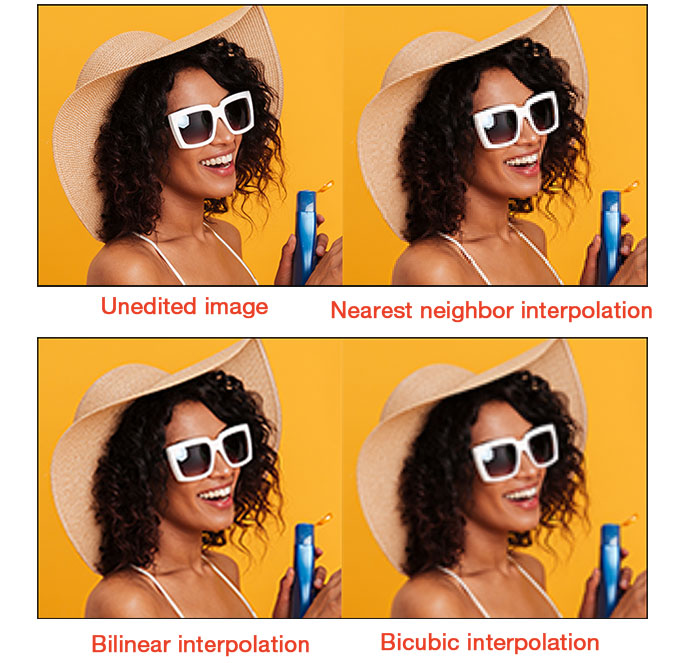
Some modern 4K TVs even apply image enhancement tech during the upscaling process to reduce noise, sharpen edge, adjust contrast, etc. And you need to bear in mind that most TVs are incapable of adding new detail or information that is not present in the source 1080p video. Meanwhile, the quality of the upscaling process relies heavily on the hardware adn software of the TV. If you just have a cheap 4K TV, you probably won't get too much video quality enhancement but end up withartifacts. In this case, it's wise to resort to some professional 4k video upscaling software to do the task.
Part 2. How to Upscale 1080p to 4K on Windows and Mac?
As is mentioned above, some 4K TVs may have less advanced upscaling tech, thus leading to a less satisfying upscaling quality, especially on older or budget 4K TVs, whereas professional video upscaler software can be a resculer. In the following part, 3 advanced 1080p to 4k upscaler tools, with advanced algorithms, are shared as a move to create a higher level of clarity for the source 1080p video.
Way 1. Upscale 1080p to 4K with Winxvideo AI
Winxvideo AI is a nice option. It's specially optimized for 4K videos, applying the advanced Intel QSV and NVIDIA CUDA/NVENC hardware acceleration technology to the entire video process (decoding, processing and encoding), which is called level-3 hardware acceleration. This greatly improves the efficiency of upscaling 4K video. Therefore, if you own a high-end desktop or laptop, you'll experience the delightful swiftness with which your 1080p to 4k upscaling tasks are completed. As for video conversion, Winxvideo AI is able to:
- AI upscale video from 1080p to 4K, 720p to 1080p, 720p to 4K with every detail preserved.
- Adjust video codec, frame rate, bit rate, aspect ratio, audio and more.
- Convert 4K/HD videos to MP4, HEVC, H.264, VP9, MOV, MKV, AVI, WebM, WMV and 420+ preset profiles.
Here are the easy steps on how to upscale 1080p to 4K:
To get started, you should download and install this video to 4K upscaling software on your computer. Once done, launch it and follow the steps below to upconvert 1080p to 4K for YouTube, Vimeo, Samsung, Sony, LG 4K TVs, etc.
Step 1. Click "+ Video" button to load source 1080p videos. You're allowed to insert multiple video clips for batch conversion.
Step 2. Set 4K MP4 Video as output profile. The profiles list window will pop up automatically after you import source files. Go to General Profiles, and then choose 4K MP4 Video. On the profile, you can move the slide bar to HQ, which will slow the conversion speed but enhance output quality. Another trick is checking "Use High Quality Engine".
This 1080p to 4K upscaler has other options, like Hardware Encoder (Intel, nVIDIA), Merge, Trim and Deinterlacing. Simply deal with them based on your own needs.
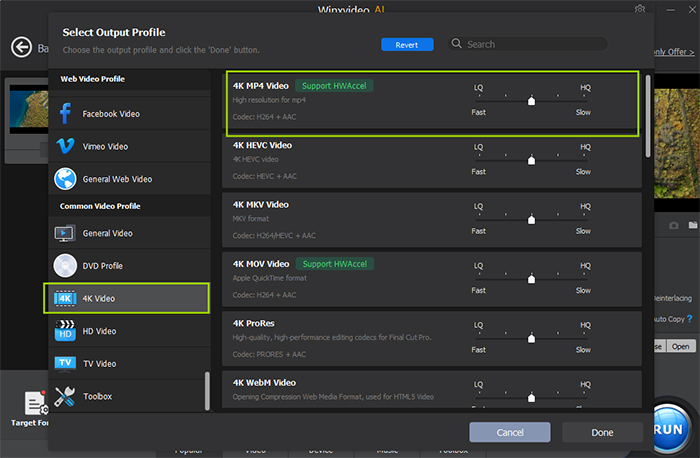
Step 3. Hit "RUN" to begin upconverting 1080p full HD to 4K UHD videos. Once done, you can find it in the destination folder.
In addition to upscaling 1080p to 4K and compress 4K to 1080p, Winxvideo AI can also convert videos among MKV, MP4, AVI, WMV, MOV, HEVC, AVCHD, M2TS, MOD, TOD, 3GP, FLV, SWF, MXF, and so on.
Way 2. Upscale 1080p to 4K with Adobe Premiere Pro
Adobe Premiere Pro is deemed the world’s leading video software in the realm of professional post-production. With an arsenal of video editing tools, you can feel free to transform your 1080p FHD footage into stunning 4k video.
Leveraging Lanczos, a high-quality interpolation method that yields better results than bicubic, bilinear or nearest neighbor, Premiere Pro upscales video of almost all formats. You can also take advantages of the program to adjust exposure, contrast, shadow, white balance, etc. Despite Premiere Pro has a steep learning curve, but it is still a good option for those who want to upscale 1080p to 4k for higher video quality.
- Create a new project, set a name for the project, and click OK at the lower part of the window after you start the 4k upscaling software.
- Drag and drop the source 1080p video to the Drag media here to create sequence
- Select the Sequence menu on the top part of the software, click on Sequence Settings.
- Set the values on the window. Make sure the horizontal frame size is 3840, the vertical frame size is 2160, and check Maximum Bit Depth and Maximum Render Quality. Click OK
- Right-click on the video sequence in the timeline, select Set to Frame Size on the menu that appears.
- Select the entire sequence and click Ctril+M.
- Find Bitrate Encoding under Video menu when the Export window appears.
- Set both Target and Maximum Bitrate to 50Mbps.
- Click on Export to start the 1080p to 4k upscaling process.
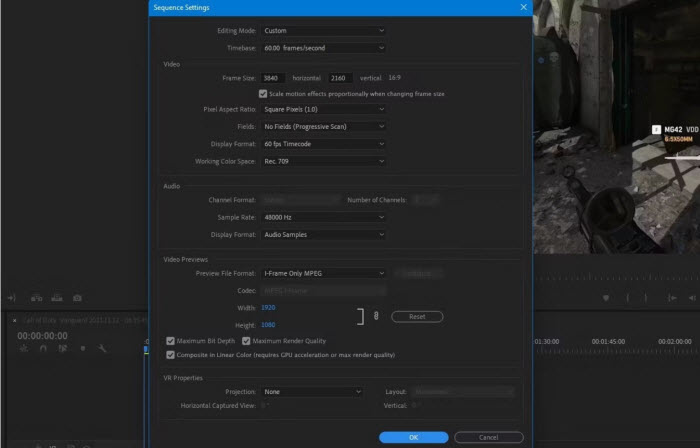
Way 3. Upscale 1080p to 4K with Topaz Video AI
Topaz Video AI is a famous video enhancement tool that does 4k upscaling with AI assistance. But you will need a pretty fast GPU and the process may take several hours depending on the length of the source video. If you are going to upscale 1080p files to 4K, you can take advantages of its Artemis High Quality, which helps to upscale low-resolution video with more details while reducing compression artifacts or noise. To do this, you can follow the steps below.
- Input the source 1080p video into Topaz Video AI interface.
- Select 4k from the video output menu, where the enhancement filter will be enabled for high-quality upscaling.
- Go to Enhancement AI, and choose Artemis from the AI model, and select High-Quality for the input video condition.
- Wait until the preview window works. Since Topaz uses AI to learn and generate newly upscaled 4K video, it will take a few minutes and even hours to upscale 1080p to 4k. Then, you can zoom it, and examine the results.
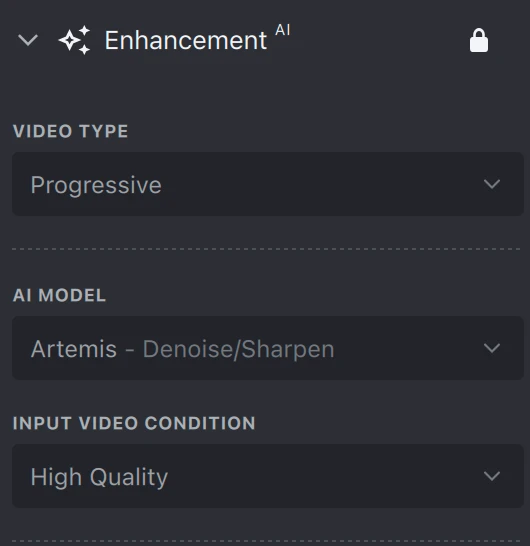
If the Artemis doesn't work, you can switch to Proteus Fine Tune for more enhancements.
Watch Video Tutorial: How to Upscale 1080p to 4K with High Quality
Part 3. FAQ about Converting 1080p to 4K
Q. Is it possible to play a 1080p video clip on 4K TV?
A: Of course 4K TV plays 1080p video. Playback error is mostly caused by incompatible video codec and has nothing to do with video resolution.
Q. How does 1080p native look on 4K/UHD TV?
A: It depends. There could be three different results:
- 1080p looks the same on a 4K TV after upscaling as it would on a standard HD 1080p TV.
- 1080p looks slightly or significantly better on 4K TV than on 1080p monitors.
- 1080p looks terrible on 4K TV.
Q. Is Hardware Acceleration crucial for 4K video processing?
A: Yes. Hardware acceleration technology is able to shift computing-intensive tasks, especially high-birtate 4K video processing, from general-purpose CPU to dedicated GPU hardware. In this way, we can see remarkable speed boost, CPU usage and temperature reduction.
Q. TV vs. video upscaler software on the upscaling quality from 1080p to 4K?
A: The short answer is video upscaler software does far better than TV incorporated upscaling sets. Most of the time for most televisions, be it 4K or 1080p, auto upscaling makes the stretched image look worse in full screen, while video upscaler, for example Winxvideo AI, upconverts 1080p to 4K with amazingly good quality. Why? It's all because of its unique motion adaptive pixel scaling algorithm, which adds new interpolated pixels calculated by the nearest sample points and controls the degree of diffusion/sharpening based on the input image.





















