Top 22 Best Free Video Compression Software for Windows/macOS
Here we gather and review Top 22 free video compression software for Windows (10) & macOS. Some are open source video transcoder & compressor, such as Handbrake, some are free online video compressor tools, some are free open source video editor and compression tools. Choose the best free video compression software your prefer to shrink video size without losing quality. Each program comes with detailed guide on how to compress a video Windows 10 or macOS.
Hot search: 15 Best Video Converters to Convert and Compress Video Files
Best Free Video Compression Software - Compress GBs to MBs without Quality Loss
Winxvideo AI - Compress videos from GBs to MBs effortlessly. Reduce 4K UHD by 64%, 1080p by 62%, and 720p by 56% while keeping stunning quality. Easily shrink 4GB+ MP4, MKV, MOV, MTS, AVI, iPhone, GoPro, Drone videos for seamless sharing on YouTube, Instagram, Facebook, Email, mobile devices, and cloud storage.
With flexible compression options, you can drag a slider to cut video size by up to 90%, convert to HEVC for better efficiency, downscale 4K to 1080p/720p, switch CBR to VBR, adjust 60FPS to 30FPS, or trim videos to reduce length. Powered by an advanced High-Quality Engine, it ensures only ~2% quality loss, while Intel QSV, AMD, and NVIDIA GPU acceleration make 8K/4K compression lightning-fast—without overheating your CPU or crashing your device.
Top 11 Free Video Compression Software for Windows 10
Top 11 Free Video Compression Software for macOS
Top 11 Free Video Compression Software for Windows 10/11
#1. Winxvideo AI – Best Free 4K/HD Video Compressor for Windows 10/11/8/7
Reasons to Download
- Compress videos from GB to MB with minimal quality loss (≈2%)
- Fast, stable compression with low CPU usage and no crashes
Reasons to Avoid
- Only offer basic video editing features
Overview: Winxvideo AI tops the list of the free 4K/HD video compressor for Windows 10/11/8/7. It can reduce video file size with the best balance between video quality and file size thanks to HQ engine, hardware acceleration support, and advanced compression algorithm.
It's the best for those who want to compress 4K/1080p video with highest possible quality kept. The High Quality Engine guarantees minimum quality degradation (roughly 2% quality loss) and the hardware acceleration makes the video compression process smooth and stable without crashing, stuttering, or jerky.
Key Features
- Reduce 90% video size. The intraframe and interframe coding algorithms, and advanced entropy encoding tech maximumly reduce (4K 2160p) video size by up to 90%.
- Smart compression options. Adjust bitrate (CBR to VBR), frame rate (60FPS to 30FPS), resolution (4K to 1080p), or trim/crop videos.
- High-Quality Engine. Minimizes compression artifacts, ensuring sharp and clear visuals.
- 370+ codecs supported! Compress and convert MP4, MKV, M2TS, AVI, WMV, MOV, H264, videos recorded by any cameras.
- Fast high quality compression speed. Level-3 hardware acceleration Intel QSV, NVIDIA CUDA/NVENC and AMD VCE ensures fast speed compressing 8K, 4K, 1080P, 720P videos.
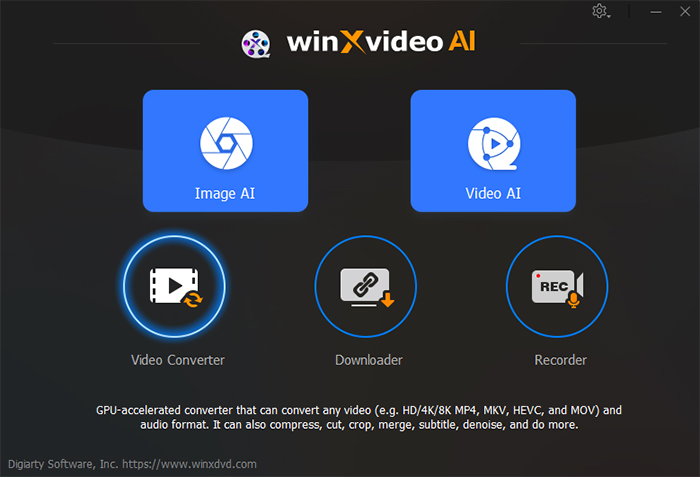
#2. HandBrake – A Powerful Free & Open-Source Video Compression Software
Reasons to Download
- Free and open source
- Excellent video compression efficiency with customizable settings
Reasons to Avoid
- Complicated settings for beginners
Overview: HandBrake is widely recognized as one of the best video compressor tools, offering advanced video transcoding and compression capabilities for Windows 10. As a free, open-source video compression software, it efficiently reduces video file sizes without significant quality loss. Users can tweak bitrate, frame rate, resolution, codecs (H.264, H.265, VP9, etc.), and more to optimize compression.
HandBrake supports a wide range of formats, including MP4, MKV, HEVC, and VP8/VP9, and offers General Presets for fast, high-quality output, such as Fast 1080p30 and Super HQ 1080p30 Surround. However, on older computers without proper hardware acceleration, compressing 4K to 1080p can be slow.
For better video compression performance, ensure you use at least HandBrake version (1.4.0). This version introduced native 10-bit and 12-bit video encoding, HDR10 metadata passthrough, and enhanced hardware acceleration for Intel QuickSync, AMD VCN, and Qualcomm ARM devices. These improvements significantly speed up compression while maintaining high efficiency.
Key Features
- Compress videos in almost any format with no compatibility concerns.
- Advanced compression settings allow adjustments to video dimensions, codecs, frame rate, bitrate, and quality.
- Supports major formats including MP4, MKV, H.264, H.265, VP8, VP9, and Theora.
- Hardware acceleration with Intel, NVIDIA, and AMD GPUs provides faster and smoother video compression.
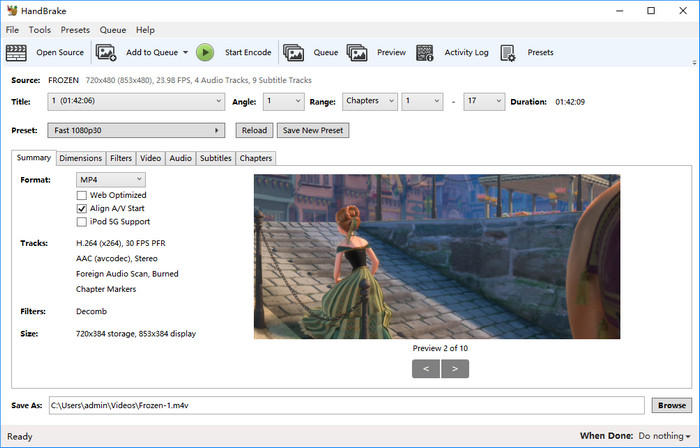
3. FFmpeg - The Ultimate Free & Open-Source Video Compressor Software
Reasons to Download
- Free and open source
- Video compression efficiency can be high
Reasons to Avoid
- Requires deep learning curve for beginners
Overview: FFmpeg is one of the best video compressor tools for Windows 10, offering powerful, high-efficiency compression that can shrink videos from GBs to MBs with minimal quality loss. Unlike traditional video compression software, FFmpeg operates through command-line instructions, giving users full control over bitrate, frame rate, codec, resolution, and more.
Using the Constant Rate Factor (CRF) setting, FFmpeg dynamically adjusts video quality and file size. A higher CRF value results in greater compression but more quality loss, while a lower CRF preserves quality but increases file size. The software can compress a 1GB video down to 30MB with the right settings.
Example FFmpeg Compression Commands:
✔️ High-quality compression (2GB → 380MB)
ffmpeg -i input.mp4 -vcodec h264 -acodec mp2 out.mp4
✔️ Standard compression with resolution downscaling (1GB → 25MB)
ffmpeg -i input.mp4 -s 1280x720 -acodec copy -y output.mp4
✔️ Maximum compression but poor quality (1GB → 15MB)
ffmpeg -i input.mp4 -vcodec h264 -b:v 1000k -acodec mp3 output.mp4
Since FFmpeg relies on precise command-line inputs, beginners may struggle with CRF values, codecs, and bitrate settings. Improper commands can even result in larger file sizes instead of compression. The CRF range is 0 to 51, where 0 is lossless and 51 is the lowest quality. Increasing CRF by 6 reduces file size by half.
Key Features
- Compress video size from GB to MB without quality loss by dividing target size (in bits) by the video length (in seconds) or setting the video to Constant Rate Factor (CRF) which will lower the average bit rate but with better quality.
- Based on libavcodec, FFmpeg can compress videos to MP4, AV1, HEVC H.265, H.264, VP9, WMV, most other codecs.
- Easily modify the bit rate, video screen size, change profile to baseline, etc.

#4. VLC media player – A Free Multimedia Player with Basic Video Compression Capabilities
Reasons to Download
- Support a wide range of video formats
- Use Direct3D11 and DirectX hardware acceleration for decoding
Reasons to Avoid
- Lack of video compression options
- Not beginner-friendly due to hidden compression features
Overview: VLC Media Player is one of the most popular free and open-source multimedia players, but it also functions as basic video compression software. It reduces video file sizes by converting videos to more efficient codecs, lowering resolution, bitrate, and frame rate. With support for HEVC, VP9, and H.264, VLC can handle 4K video compression, though with limited flexibility compared to dedicated video compressor software.
Since V3.0.17, VLC Media Player added support for more formats and fix a D3D11 crash when changing resolution for smaller size on Windows 10. It also improved HEVC hardware decoding on Windows 10. Update to the latest version of the free video compressor software for Windows 10 to enjoy much better compression performance.
You'd better know that VLC can cut video length in a complicated way - recording. It's not a professional free video compressor, don't expect a lot of video compression features or good output quality. The video compression feature is not well designed. It's not easy to get started for beginners who may fail to find out hidden compression features.
Key Features
- Support large videos in almost any formats.
- Compress videos to H.265 HEVC, VP9, H.264/MPEG-4 AVC, etc. in a wide range of video containers.
- Provide basic controls to adjust codec, bitrate, resolution, and quality
- Support Direct3D11 and DirectX hardware accelerated decoding.
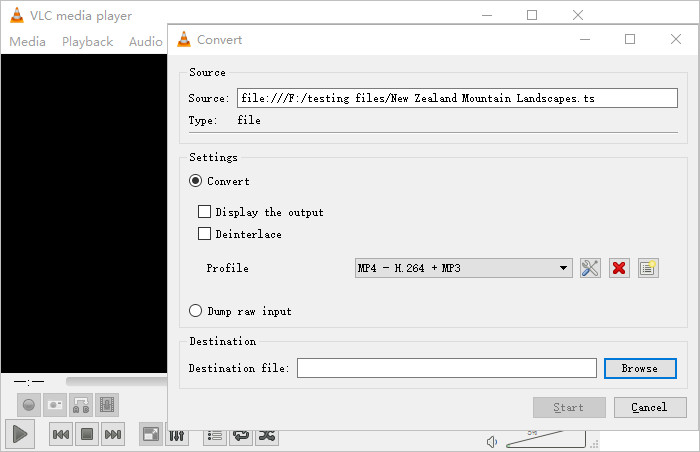
5. Freemake Video Converter - The Versatile Free Video Compression Software for Windows 10
Reasons to Download
- Support 500+ video formats
- Flexible control on video audio settings for smaller file size
Reasons to Avoid
- 4K video compression is slow
- No support for HEVC and AV1 codec
Overview: Freemake Video Converter is a popular free video compression software for Windows 10, ideal for users who need to compress videos into different formats. With support for over 500 video formats, it can easily handle MKV, MP4, and more, offering a range of options for compressing videos while maintaining good quality. This best video compressor allows you to adjust video parameters like frame size, bitrate, and frame rate, which helps significantly reduce file size. Additionally, Freemake offers a feature to cut unwanted parts from videos, which is another efficient way to shrink files.
While Freemake supports 4K, Full HD 1080p, and HD 720p files, its compression process for 4K videos can be slow, particularly on devices without hardware acceleration. This is a downside for users who need to compress high-resolution videos quickly. Furthermore, the software does not support modern codecs like HEVC and AV1, limiting its effectiveness for users working with those formats. Some users have also reported that Freemake has occasional issues running on Windows 10, and the free version adds a watermark to the output file, which can be a drawback if you're looking for a clean result.
Key Features
- Flexible video audio parameter settings to adjust frame size, frame rate, bitrate, and more to compress video.
- Cut video to compress video size. This is also a good way to shrink video and Freemake comes with such a feature.
- Support up to 500+ formats and gadgets, easily compress MKV, MP4, etc. to HEVC H.265, AV1, H.264, more.
- Fully compatible with 4K, Full HD 1080p, and HD 720p files, but compression speed may be slow for high-resolution videos without hardware acceleration.
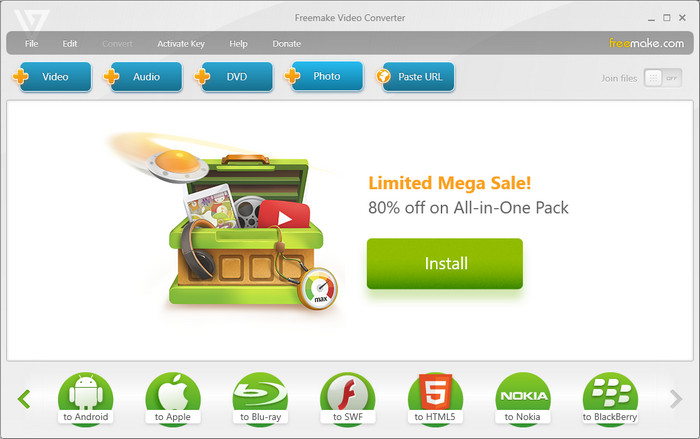
#6. Free Video Compressor - Simple and Lightweight Video Compression Software for Windows
Reasons to Download
- Offers straightforward video compression options for multiple formats
- User-friendly interface with features like "Desired Video Size" for easy compression
Reasons to Avoid
- .NET Framework is required
- Prone to crashes, especially when compressing 4K videos
Overview: Free Video Compressor is a lightweight, free video compression software for Windows 11/10/8/7 users, designed to compress various video formats, including MP4, AVI, WMV, MOV, MKV, FLV, and more. The standout feature is the "Desired Video Size" option, which offers an easy way for users to reduce video file sizes. With this tool, users can adjust the bitrate, video resolution, format, and even specify start and end times to cut down the video length. This makes it ideal for compressing videos for social media platforms like YouTube, Instagram, and WhatsApp.
Despite its simplicity, the tool may struggle with 4K UHD videos and tends to crash during compression, especially on larger files. Additionally, it does not support GPU acceleration, which can lead to slower processing times, particularly on high-resolution videos. The program also requires the .NET Framework (Version 1.0) to run, which may limit compatibility for some users.
Key Features
- Compress MP4, AVI, WMV, MOV, MKV, FLV, and videos in other commonly used video formats.
- Offer Desired Video Size option for one click straightforward free video compression.
- Change video bitrate, video format, audio format, video aspect ratio, etc. for smaller video size.
- The free video compressor software supports 4:3, 1:1, 16:10, and 16:9.
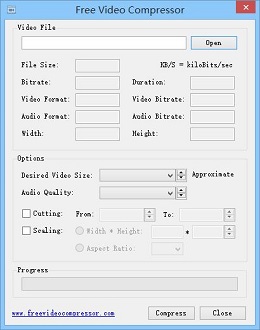
#7. WinZip - The Convenient Video Compression and File Management Tool
Reasons to Download
- Zip and unzip video files for sharing, uploading, and emailing
- Compress and share video files to iCloud Drive, Dropbox, Google Drive and ZipShare
Reasons to Avoid
- Source video file size remains largely unchanged after compression
- Free version may have limitations and cause issues like virus behaviors
Platform: Windows, macOS.
Overview: WinZip is a video compression software designed for Windows 10/11 that provides an easy solution for compressing and managing video files. Unlike traditional video compressors, WinZip doesn’t re-encode video files but zips them to reduce file size for easier sharing and uploading. It supports a variety of formats such as MP4, AVI, MKV, WMV, and more. The main benefit is its ability to instantly zip files, making it simple to share videos via email, upload to cloud services like iCloud Drive, Dropbox, Google Drive, and ZipShare.
Additionally, WinZip offers advanced features such as banking-level AES encryption, ensuring that your files are secure. It’s especially useful for users who need to send large video files quickly or store them on cloud platforms. Users can easily compress a file or folder by selecting it and clicking “Add to Zip,” saving the video in a compressed format for quicker access.
However, WinZip doesn’t provide substantial video size reduction for formats like MP4 H.264, as its compression method doesn’t affect the video content directly. The free version of WinZip also has limitations, and some users have reported issues with virus-like behaviors that require manual removal of files. Additionally, WinZip’s premium versions can be costly compared to other free video compression software options.
Key Features
- One-stop video file compression and management software.
- Compress video files and video file folder in a click.
- Support unzipping more than 17 file formats, zip, encrypt, and share files.
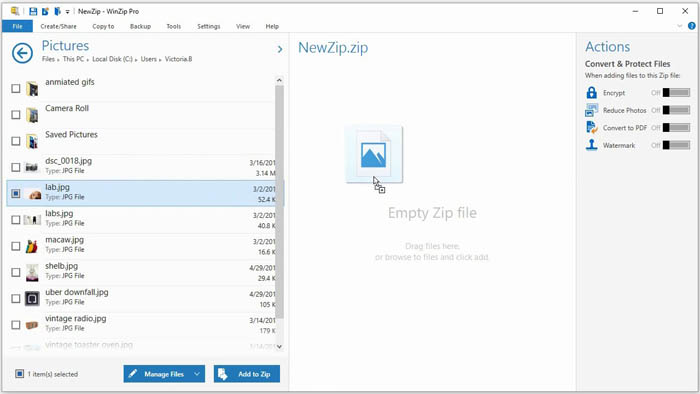
8. Any Video Converter - A User-Friendly Video Compressor for Windows
Reasons to Download
- Easy to use
- No ads, no watermark of free version
Reasons to Avoid
- 100% CPU usage when compressing large (4K) videos
Overview: Any Video Converter is a simple yet powerful video compression software for Windows 10, offering free video compression for HD and 4K videos. It supports hardware acceleration through NVIDIA NVENC, AMD AMF, and Intel QSV, which speeds up the compression process. The software is user-friendly and doesn’t require advanced technical knowledge, making it ideal for beginners. Unlike some other video compressors, Any Video Converter’s free version does not add watermarks or include ads, providing a clean experience.
While the program performs well for most tasks, some users have reported that compressing large videos, especially 4K, can lead to nearly 100% CPU usage, slowing down the system. Additionally, its free version does not support DVD functions, and users need to purchase the advanced version for that feature. The software has not received an update in over two years, and users should be cautious of potential adware during installation.
Despite its limitations, Any Video Converter remains a solid choice for users looking for best video compressor software for easy compression of videos, especially MP4, to HEVC codecs. However, those with higher demands, such as more control over compression settings or additional features like DVD support, may want to consider alternatives.
Key Features
- Support 100+ inputs, 160+ outputs. Easily compress videos to HEVC codec.
- Crop, trim, adjust the video codecs, dimension, bitrate, frame rate, sample rate, channel, video/audio quality, and more.
- Fast MP4 video compression speed with the support to NVIDIA NVENC, AMD AMF, Intel QSV hardware acceleration.
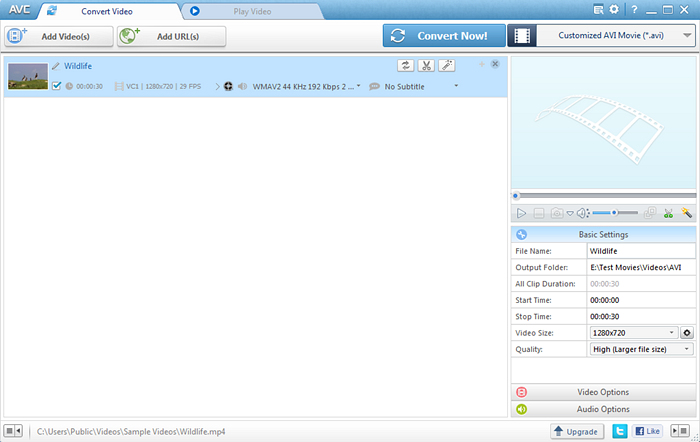
#9. XMedia Recode - A Versatile Video Compression Tool for Windows
Reasons to Download
- Support tons of video formats
Reasons to Avoid
- Few video compression options
- Can't run on Windows 11, macOS
Overview: XMedia Recode is a free and user-friendly video compressor software for Windows 7, 8.1, 8, and 10. It boasts impressive support for over 30 video formats and advanced codecs like H.265 and VP9, allowing users to compress videos with smaller file sizes while retaining quality. One standout feature is its batch video compression capability, enabling users to compress multiple videos simultaneously. XMedia Recode V3.5.5.5 includes updates to codecs like ffmpeg, AOM AV1, and SVT-AV1, enhancing its compression efficiency.
It's important to note that XMedia Recode does not offer true GPU hardware acceleration, which can result in longer compression times for high-resolution 4K videos. Additionally, the free video compressor is not available for Windows 11 and macOS. Users seeking a free video compressor for Windows 11 or macOS will need to explore alternative tools. The software's interface may appear intimidating to some users, with complex and less user-friendly settings.
The newer versions of XMedia Recode have been reported to crash more frequently, particularly when compressing HD video files. The software's instability and bugs have been major points of complaint from XMedia Recode users. It's worth mentioning that the compression process on Windows using XMedia Recode can be slower compared to other free video compressors, taking several hours to complete a 1.5GB video compression task.
Key Features
- Adjust video and audio parameters such as codec, bitrate, resolution, and more.
- Offer advanced features like cropping, rotating, deinterlacing, and scaling.
- Batch compression support for processing multiple videos at once.
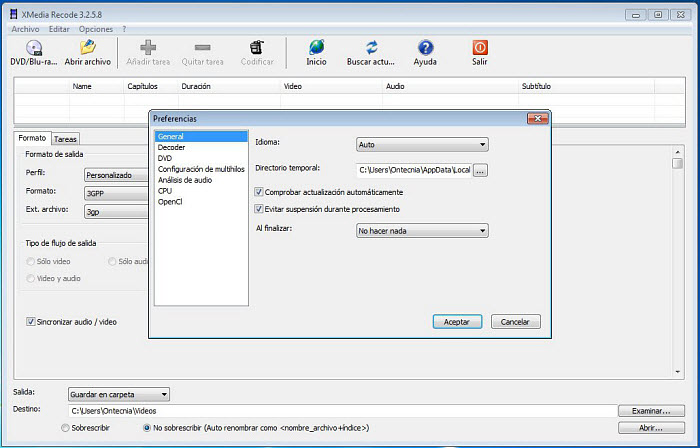
#10. VSDC Free Video Converter - A Simple but Outdated Video Compression Tool
Reasons to Download
- Free and easy to use
Reasons to Avoid
- Outdated interface and lack of regular updates
- Does not support advanced codecs like HEVC and VP9
- No GPU acceleration for faster processing
Overview: VSDC Free Video Converter is a straightforward video compression software designed for Windows users. It allows you to compress videos by converting them into different codec formats and trimming unnecessary segments, helping to achieve smaller video sizes. For instance, it can reduce a 1GB video to 650MB with acceptable quality. This software is ideal for users looking for a simple tool without the need for advanced knowledge of video formats and compression settings.
However, VSDC Free Video Converter has several limitations that make it less competitive compared to other video compressors. The user interface is considered outdated and unattractive, and the software doesn't support more efficient codecs like HEVC and VP9. Additionally, it lacks GPU acceleration, which significantly slows down the compression of 4K and HD videos. Although VSDC Free Video Converter can perform basic tasks, it has not received regular updates, and the developers now focus more on the VSDC Free Video Editor. For those looking for more advanced features or faster video compression speeds, alternatives like Winxvideo AI or Handbrake are better choices.
Key Features
- Has a huge number of presets covering all formats and multimedia devices. However, it doesn't support any newer codecs like HEVC, VP9, or others that have higher efficiency.
- Easy to split it up into several parts and delete any fragment of a video.
- Applies high-quality video processing algorithm for high quality and multiple processors for fast speed.
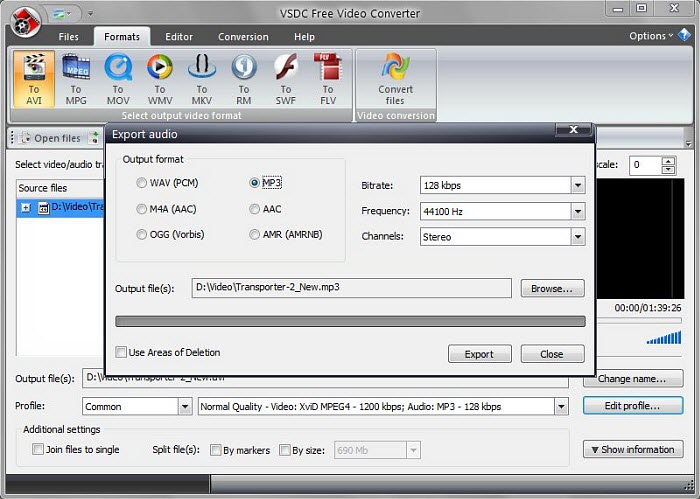
#11. Simple Video Compressor - A No-Fuss Tool for Basic Video Compression
Reasons to Download
- Free and easy to use
- Compresses videos through FFMPEG optimization
Reasons to Avoid
- Lacks regular updates
- Low compression efficiency
Overview: Simple Video Compressor is a user-friendly tool designed to simplify the video compression process using FFMPEG. It allows users to compress videos by placing media in an input folder, selecting a CRF value, and confirming whether the video is a screen recording. Once the compression process is completed, the compressed video is placed in the output folder. This straightforward process, combined with its batch mode and optimized settings for screen recordings, makes it an ideal choice for those looking for a no-fuss video compression solution.
Although Simple Video Compressor is an efficient and easy-to-use tool, it does have a few drawbacks. The software has not received regular updates, which means it may struggle to keep up with evolving formats or systems. Furthermore, the compression efficiency is relatively low compared to more advanced video compressors. This could result in larger file sizes or longer processing times, especially for high-definition or 4K content. Additionally, the requirement for 7-Zip to unpack the software may be a slight inconvenience for users not familiar with this tool.
Key Features
- Works as a user-friendly wrapper for FFMPEG.
- Batch mode, x264 encoding, web-compatible output, and optimized settings for screen recordings.
See also: Simple Video Compressor Crack Free Download & Key
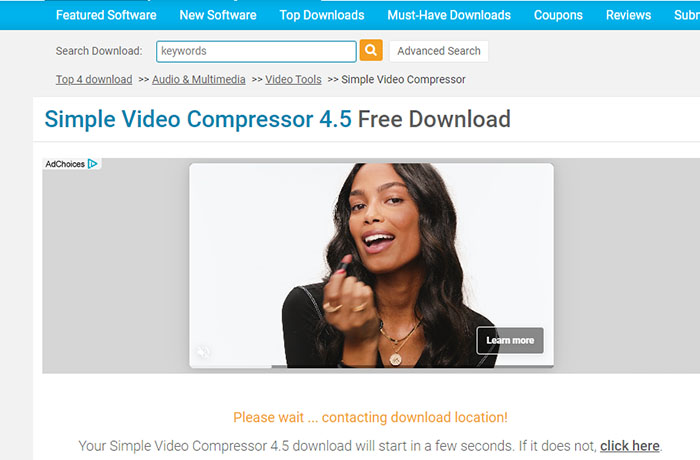
Top 11 Free Video Compression Software for macOS
#1. iMovie
Reasons to Download
- Straightforward compression options
Reasons to Avoid
- Limited compression features
Platform: macOS (macOS Monterey and earlier)
Overview: iMovie can also serve as free video compression software for macOS. By changing video export settings such as resolution and quality, your video size can be reduced without losing much quality. The resolution and quality settings are availabe on export settings. You can lower 4K or 1080p videos down to 720p, or even lower for smaller file size. Quality settings offer Best, High, Low options. Best means the largest video file size. Keep a good balance between quality and file size according to your needs. Select the video file in the finder and in column view, you should see the exact size of the video file you want to compress.
This free video compressor software is limited to two video tracks. The video formats it accepts are also only friendly with Apple system, such as MOV, M4V. If you want to compress WMV, AVI, or other Windows video formats, you have to switch to other tools. Designed as a video editor for Mac, it may be a bit complicated for novice users to get started.
Key Features
- Support compressing 720p SD, 1080P HD, 4K UHD videos with ease.
- Lower down video resolution and video quality to reduce video size.
- Offer estimated compressed video file size.
- Support various types of video and audio formats.
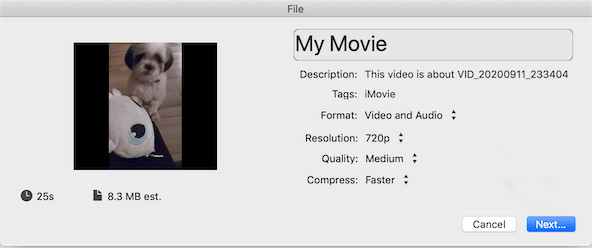
#2. QuickTime Player
Reasons to Download
- Compress 4K, 1080P to 720p, 480p
Reasons to Use
- Limited video compression options
Platform: macOS (Mojave and earlier)
Overview: When in need of free video compression software for macOS, consider utilizing QuickTime Player, which can serve as the default video compressor for Mac. QuickTime Player offers a simple and straightforward method to reduce video file sizes. It allows users to compress videos by adjusting the resolution and bitrate, offering options such as 720p, 480p, and lower resolutions. By opening QuickTime Player, navigating to File > Export As..., users can access a list of available video resolutions. Choosing the lowest resolution will result in the smallest video size. After selecting the desired resolution, users can rename the video, choose a location to save it, and complete the process. Since QuickTime Player is a pre-installed Mac application, the output video file will be in the MOV format.
It's important to note, however, that QuickTime Player's video compression capabilities are limited compared to feature-rich options like VLC Media Player. QuickTime Player primarily focuses on reducing video file sizes by lowering the resolution and lacks advanced features such as video cutting or trimming. Additionally, one significant limitation of QuickTime Player is that it exclusively exports videos in the MOV format. This format restriction can pose challenges when working with videos on Windows or Android devices that may not natively support MOV files.
Key Features
- Compress MKV, MOV, AVI, FLV, H.264, MPEG4, HEVC, etc. free on Mac.
- Compress and convert videos from 4K, 1080P to 720p, 480p for smaller video size.
- Only offers options to cut video file size down by lowering down video resolution.
- Output videos in MOV format.
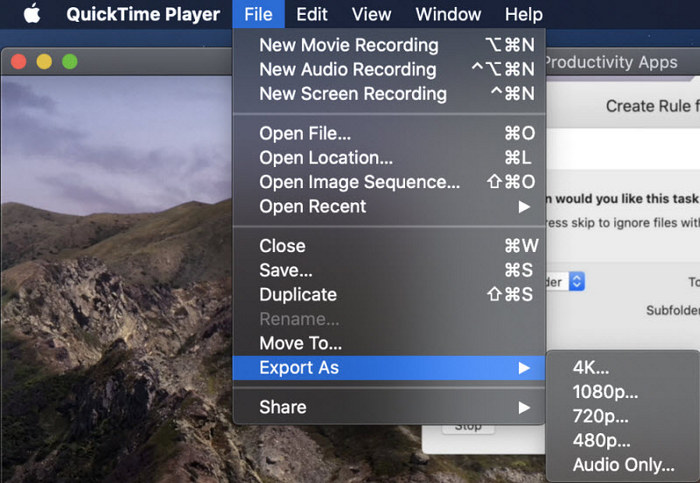
#3. Final Cut Pro X Compressor
Reasons to Download
- High video compression efficiency
- Support HDR, HEVC, 360 video, MXF
Reasons to Avoid
- Complicated for noice users
Platform: macOS (Monterey and earlier)
Overview: When it comes to video compression software for macOS, Final Cut Pro X Compressor stands out as the top choice. It seamlessly integrates with Final Cut Pro, allowing users to compress videos into various formats such as HDR, HEVC, 360 videos, MXF, and more, all while delivering exceptional performance and efficiency. This software is specifically designed for scenarios where you need to produce content for different formats or recipients, or when you aim to achieve precise mastering for specific formats. Notably, Final Cut Pro X Compressor supports batch video compression, streamlining the workflow for compressing multiple files simultaneously.
As a free video compressor for macOS, Final Cut Pro X Compressor also includes built-in camera LUTs for popular brands like Panasonic, Sony, Canon, Blackmagic, Nikon, and ARRI. Additionally, it allows users to add custom camera LUTs for personalized color grading. Mac computers with Apple silicon can further benefit from improved video compression performance and efficiency.
Compressor V4.1 and above has a better interface and hardware encoding support for H.264 and Dolby Digital Plus. However, it's worth noting that the free video compressor software for Mac may experience occasional lag, particularly when compressing and exporting large video files. In some cases, it may also encounter crashes during the export process. Another drawback is that navigating through all the compression settings and preferences can be slightly cumbersome, especially for first-time users. Additionally, Final Cut Pro X Compressor only exports videos in Apple's formats, which may disappoint those seeking to export and encode videos into Windows-compatible formats like WMV, AVI, or Adobe's FLV.
Key Features
- There is a batch encoder to produce different sizes for a specific video all at once.
- Supports high-quality output like 4K, HDR, and 360 degrees.
- Compress video video file size quickly without quality loss.
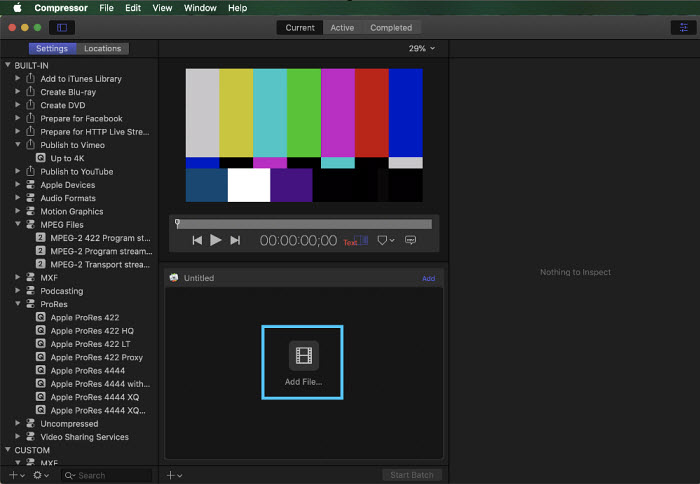
#4. Finder
Reasons to Use
- Compress videos for email, sharing, and storage saving
Reasons to Avoid
- The source video file size remains untouched
Platform: macOS (macOS Monterey and earlier)
Overview: For Mac users seeking an alternative to downloading video compression software, the Finder application provides a convenient solution. By utilizing the built-in zip functionality, Mac users can compress video files to achieve a smaller file size without compromising quality. This approach is particularly useful for tasks such as emailing, sharing, uploading, and saving storage space. Finder supports popular Apple video formats like MOV, MP4, and M4V. One advantage of using the zip method is its simplicity, speed, and lack of file size limitations. Zip compression is a lossless data compression method, ensuring the integrity of the video content.
However, it's crucial to note that unzipping the video file will restore it to its original size. Furthermore, using the zip method with Finder does not provide control over the final video file size or options to modify video length, resolution, bitrate, and other parameters. The compression ratio may not meet expectations, potentially leading to disappointment. If you frequently work with video files, relying solely on the ZIP format may not yield significant file size reduction on Mac. Additionally, it can be frustrating when a .zip file extension becomes unexpectedly corrupted.
Key Features
- Encode video files with Setting options 1080p, 720p, or lower resolution for small files size.
- Zip video files for quick emailing, sharing, uploading, or storage saving.
- Support tons of video file formats, MOV, MP4, M4V, etc. Apple video formats.
- Easy to use. Fast video compression and zipping speed.
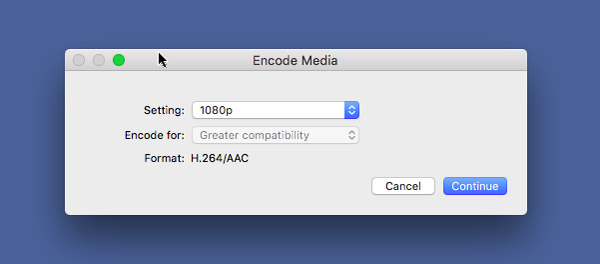
#5. VEED.IO
Reasons to Use
- Clean, no ads
- Easy to use, 10 minutes for free
Reasons to Avoid
- Watermark
- Output is limited to 720p, 250MB for free
Platform: Windows, macOS, Linux, iOS, Android
Overview: VEED.IO is a user-friendly and free online video compression software that simplifies the process of compressing videos. It allows users to compress videos that are under 10 minutes in duration and 250MB in size. However, it's important to note that for free users, the compressed videos will include a watermark. Furthermore, the software only exports videos in 720p resolution for non-subscribers. VEED.IO enables users to compress high-resolution videos such as 4K or 1080p to 720p by adjusting the video bitrate and reducing the file size.
The web-based platform of VEED.IO offers additional convenience by allowing users to upload videos from various sources, including video URLs and Dropbox. However, in comparison to FreeConvert, which provides a maximum file size limit of 1GB for free, VEED.IO's 250MB limit can be seen as a drawback, especially for users with large 4K videos to compress. Additionally, the compression ratio of VEED.IO may not match its claimed capabilities. Our tests indicate a reduction in video size ranging from 20% to 40%, meaning it compressed a 100MB video to 60MB-80MB while maintaining good video quality. Currently, it appears that VEED.IO's free video compressor is experiencing a server error, resulting in a blank screen.
Key Features
- Support video files types MP4, MOV, MKV, AVI, WMV, and FLV.
- Upload videos from DropBox, computer, and compress video URL.
- Compress videos under 10 minutes and 250MB with watermark, export video in 720p.
- Clean, no ads, no redirects.
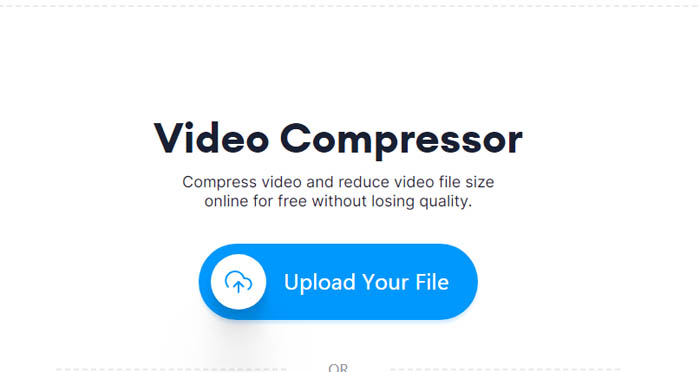
#6. FreeConvert
Reasons to Use
- Max 1GB for free
- Clean and well designed website
Reasons to Avoid
- Watermark
- Slow video compression speed
Platform: Windows, macOS, Linux, iOS, Android
Overview: FreeConverter is a top-rated free online video compression software. With web-based free video compressor, you can shrink video size anytime, any place. It requires no registration and has no ads. The max file size it accepts for free users is 1GB, which is quite generous, compared with 200MB-500MB max file size offered by other free online video compressors. Several different compression methods are offered, including Target a file size (Percentage), Target a file size (MB), Target a video quality, Target a video resolution, and Target a max bitrate. It's very convenient to compress video file size on Mac or other platforms by directly dragging the file size or quality bar.
The video upload process may take a long time. 1 minute HD 1080p video normally requires 20 minutes or longer to upload to its server. The targe file size option is good for users who hate to deal with video audio parameter settings. The output compressed video has a watermark on it. It's quite expensive to increase file size limit - the basic plan is priced at $9.99/Month (1.5GB).
Key Features
- Support a wide range of video formats, MP4, MKV, MOV, AVI, WMV, H.264, HEVC, etc.
- Free convert videos to H.264 or HEVC codec with better video compression.
- Offer various compression method, target a file size (percentage or MB), video quality, video resolution, and target a max bitrate.
- Max video file size is 1GB for free.
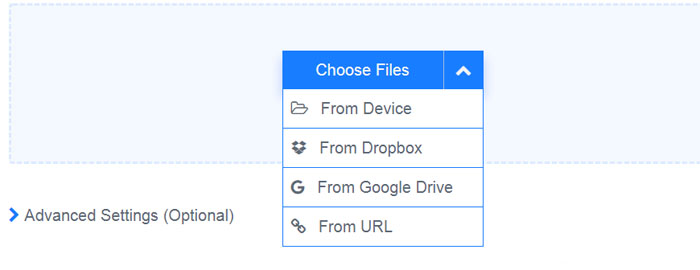
#7. VideoProc
Reasons to Download
- Fast 4K UHD video compression speed
Reasons to Avoid
- More advanced features require subscription
Platform: Windows, macOS
Overview: VideoProc is a versatile software solution that combines professional video editing and video compression capabilities. It serves as both a video editor and a video converter, allowing users to compress videos effectively. As a free video compression tool available for Windows and macOS, VideoProc excels in reducing video file sizes from gigabytes to megabytes without compromising visual quality. The software achieves this by intelligently trimming video length while maintaining optimal quality.
In addition to video compression, VideoProc offers a range of features for video editing. Users can convert video formats, adjust video bitrate, decrease video resolution, and perform other modifications to optimize the compressed video output. Notably, VideoProc is designed to leverage hardware acceleration, enabling fast compression of 4K/8K UHD videos while minimizing CPU usage.
Overall, VideoProc proves to be a reliable and efficient solution for both video compression and video editing needs. Its hardware acceleration support ensures swift processing, while its comprehensive feature set caters to various editing requirements.
Key Features
- Compress videos to much smaller file size without losing quality.
- Offer lots of video and audio options to shrink video file size easily.
- Compress and edit videos to make stunning videos for sharing and uploading.
- High quality, fast speed, and easy to use.
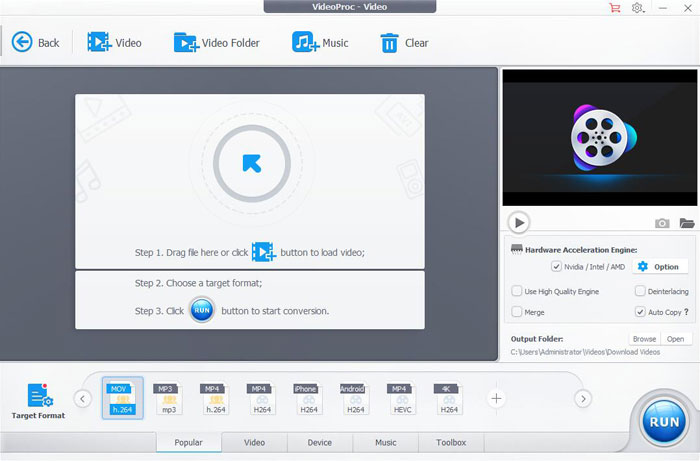
#8. Shotcut
Reasons to Download
- Offer quite a few video compression and editing options
Reasons to Avoid
- No output options for social media platforms
Platform: Windows, macOS, and Linux.
Overview: When searching for free video compression software, Shotcut is a noteworthy option to consider. Shotcut is widely recognized as a free and regularly updated multi-platform video editing application. However, it also serves as an effective free and open-source video compression software. With Shotcut, users have the flexibility to change video codecs, adjust video quality, and cut/trim videos to reduce their size. This versatile tool is compatible with Windows, macOS, and Linux operating systems.
One of the advantages of Shotcut is that it doesn't require high-end equipment, making it suitable for compressing even 4K video sizes. However, it's important to note that when working with 4K footage, there may be instances of choppy video playback. Additionally, Shotcut lacks specific output options for social media platforms, which may require additional steps for optimal sharing.
Key Features
- Adjust video resolution, quality, codec format, video bitrate, audio bitrate and sample, rate.
- Support various video format types and video in high resolution such as 4K or 8K.
- The open source free video compression software works on Windows, macOS, and Linux.
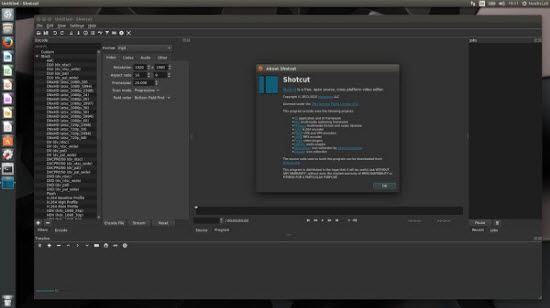
#9. Openshot
Reasons to Download
- Good video compression speed and performance
Reasons to Avoid
- Not easy to get started to compress video
Platform: Windows, macOS, and Linux.
Overview: OpenShot is a free and open-source video compression software that is widely recognized as a capable video editor. Compatible with Windows, Mac, and Linux, OpenShot offers a range of features for compressing videos. It provides the ability to quickly trim or cut videos, effectively reducing their size. When it comes to export settings, users have the flexibility to choose the desired video format, lower video quality, lower video resolution, and adjust the video bitrate, enabling efficient video compression across Windows, macOS, and Linux platforms. While OpenShot shares similarities with Shotcut, another free video compressor and cross-platform video editor, it surpasses Shotcut in terms of speed and performance. OpenShot also boasts greater stability compared to other free or open-source video compression software like Handbrake, Freemake Video Converter, Free Video Compressor, and VEED.IO.
However, it's worth noting that processing and compressing large video files, such as a 1GB video, can be time-consuming, sometimes taking hours to complete. Importing large files, particularly those spanning a few hours, may encounter freezing or lagging issues. Additionally, even on high-end devices, the free video compression software may require a significant amount of time to export a video file. There is room for improvement in terms of faster action response to enhance the user experience.
Key Features
- Open source free video compression software and video editor.
- Cross-platform, available on Windows, macOS, and Linux.
- Trim or cut videos to compress video size without losing quality.
- Change video format, video resolution, bit rate, and video quality to shrink video size.
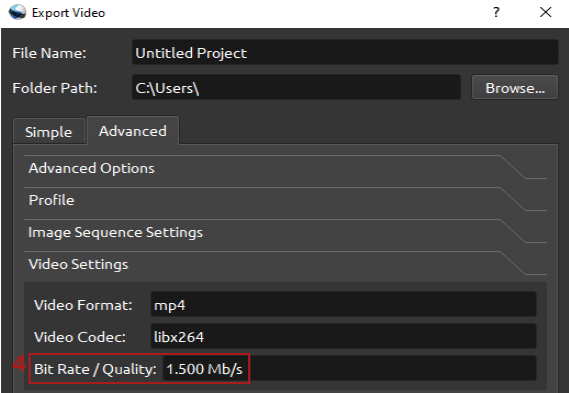
#10. Avidemux
Reasons to Download
- HDR video can be converted and compressed to SDR
- Improved Crop and Resizer filters
Reasons to Avoid
- Complicated for noice users
Platform: Windows, macOS, and Linux
Overview: Avidemux is an open-source free video compressor software that offers a range of basic video editing and transcoding capabilities. Available for Windows, macOS, and Linux, it provides a user-friendly platform for compressing videos while maintaining high output quality. With Avidemux, you can easily reduce the size of a video by 50%, such as from 20MB to 10MB, without any noticeable loss in quality. The latest version introduces an updated "Resize" filter with a nearest neighbour scaling option, enabling more precise video scaling. Additionally, it allows the conversion and compression of HDR video to SDR with tone mapping. For improved cropping, the "Crop" filter's Auto Crop function delivers better results.
The latest release of this free video compressor software brings notable enhancements to the user interface, as well as an improved cutting tool for video compression. Moreover, when resizing windows, you can now enjoy smoother video zooming. However, it's important to note that Avidemux, known for its video editing capabilities, may require some initial learning. It lacks a central pool for importing video clips for compression and does not provide a timeline with multiple video tracks.
Key Features
- Flexible options to change Audio and Video format settings, and wide range of filters and editing features.
- Include support for Nvidia GPU video encoding to offer fast compressing speed.
- Compress videos into various formats like X264, X264, MPEG4 Lavcodec, Xvid, Divx, FFV1, and several more. However, it doesn't support the latest codecs such as HEVC, AV1, VP9, etc.
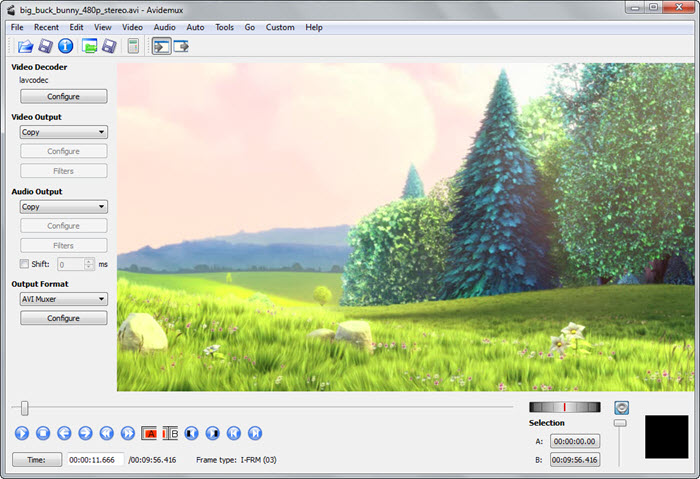
#11. Sorenson Squeeze
Reasons to Download
- Dynamic adjustment of bitstream based on network conditions.
- Seamless integration with popular editing software like Avid, Final Cut Pro, and Adobe Premiere.
Reasons to Avoid
- Discontinued by Sorenson in 2019.
Platform: Windows, macOS, and Linux
Overview: Sorenson Squeeze, a versatile video encoding tool for Mac OS X and Windows, offered robust compression and conversion capabilities for both audio and video files. Initially introduced in 2001 as a pioneering variable bit rate (VBR) compression tool for Mac OS X, it expanded to Windows by 2002. Over time, it evolved by adding new codecs and features, catering to web encoding, QuickTime playback, and more. GPU-accelerated H.264 encoding, adaptive bitrate encoding, HD encoding, and Dolby-certified AC3 Audio were among its standout features. Supporting various formats like QuickTime, Windows Media, Flash Video, and more, it employed codecs such as Sorenson codecs, H.265, H.264, among others. The software offered seamless integration with popular editing software like Avid, Apple Final Cut Pro, and Adobe Premiere.
Discontinued in January 2019, Sorenson Squeeze received accolades, including Streaming Media magazine's Readers’ Choice Award for Encoding Software multiple times. However, its discontinuation marked the end of its availability as part of Avid Media Composer. The system requirements for Windows and Macintosh platforms were moderate, catering to both 32- and 64-bit systems. Despite its discontinuation, Sorenson Squeeze stood as a reliable and award-winning tool for efficient video compression and encoding during its operational years.
Key Features
- Enables encoding to various formats including QuickTime, Windows Media, Flash Video, Silverlight, WebM, and WMV.
- Provids native plugins for popular NLEs like Avid, Apple Final Cut Pro, and Adobe Premiere, facilitating seamless integration and workflow.
- Simplified review process allowed secure, password-protected video sharing for immediate feedback via web or mobile.
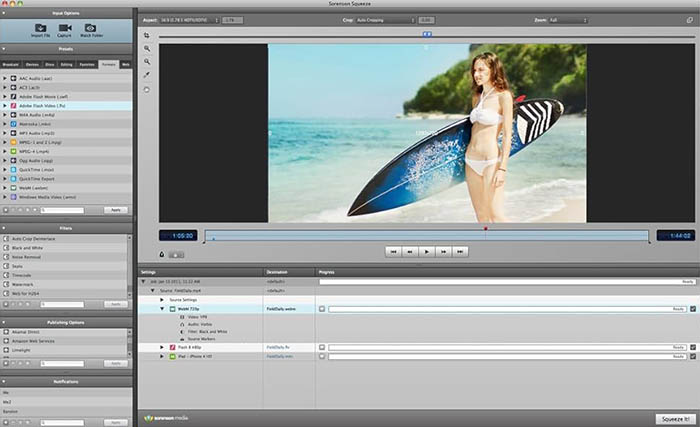
[Tutorial] How to Compress A Video on Windows 10/11/8/7
Below we take the best HD/4K video compression software as an exmple to show you the steps to reduce video file size. First, you should know that the File Size, Bitrate, Duration, Video Format, Video Bitrate, Audio Format, Audio Bitrate, Video Dimension (Width/Height) will all affect the final video size. Now let's get started.
Free download and install the compression software on PC ( Windows 11/10/8/7)
Free download the video compressor on macOS (macOS 14 and earlier)
Step 1. Load (MP4) video
Click + Video to browse and select MP4 videos for compressing. It enables you to input multiplevideo files for batch shrinking.
Step 2. Choose output file format
This video shrinker comes with hundreds of output profiles for different compression needs. You can compress videos for email, Whatsapp, instant messagers; shrink videos for iPhone, Android; or compress video size for YouTube, Facebook, etc. Here are the best compressing settings:
- MP4 is the most commonly used output format for its high compression rate, good video quality and wide compatibility.
- HEVC/H.265 has 50% smaller size than MP4 without sacrificing video quality.
- To compress videos for YouTube or other websites, you can choose output like FLV from category "Web Video Profile".
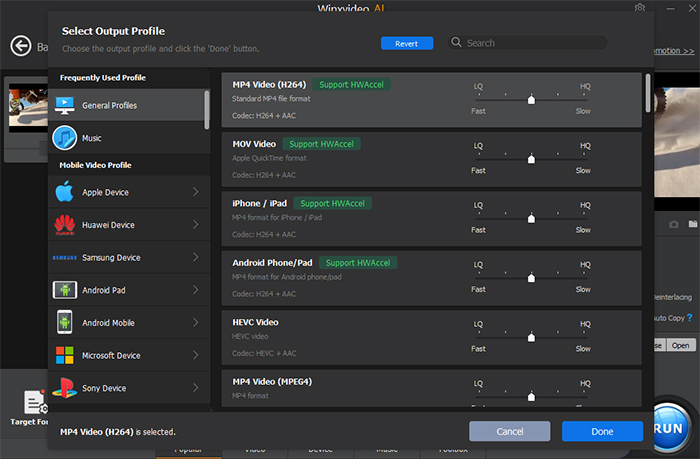
Step 3. Drag the compression slider.
Click Compress icon at the bottom of the interface, where you can simply drag the compression slider to reduce video file size. The original file size and output file size will all show up on the screen. You can simultaneously shrink your video file size based on your compression ratio and output file size.
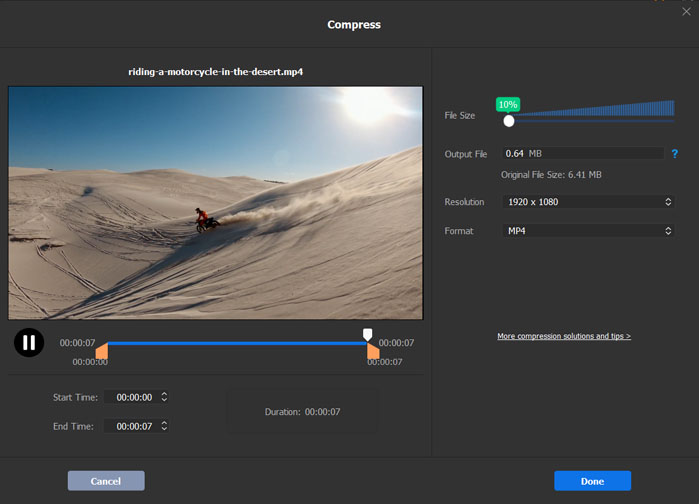
Step 4. Set parameters to compress video.
To get a smaller size, further adjust the video resolution, bit rate and more. The video compression softare offers the following options:
Lower the bit rate 20-50% of the default (don't lower it too much). File size = Bit rate x duration, so Bit rate is an important factor of video file size. You can lower the video audio bit rate to reach small files.
Change video resolution. 640 x 480 is a good option, because it is fit for iPhone, iPad, Android mobile, Microsoft device, and video website like YouTube, Facebook, Vimeo and more. By the way, many users also compress 4K to 1080p for flawlessly playback on desktops.
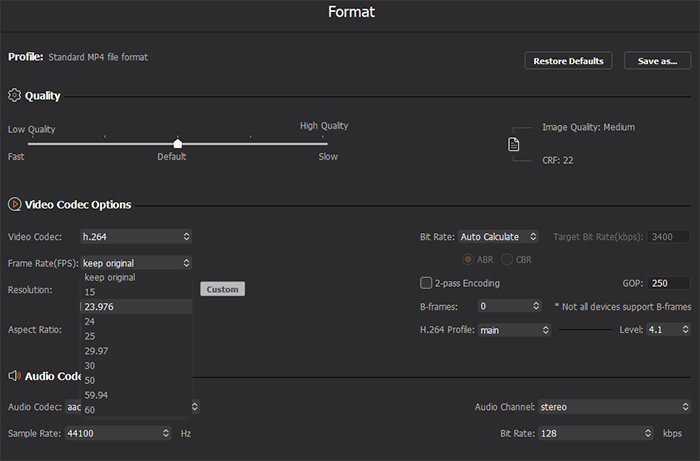
Step 5. Cut and Crop
Make video smaller by cutting & trimming. If you only need part of the video, just trim it and get a small video. This video compression software allows you to trim video by setting start time and end time. You can find the Cut option after clicking Edit button.
Resize video by cropping. In front of Trim tab, there's a tab named Crop. Click that tab, check Enable Crop, and then you can drag the border in preview window or press the up and down arrows of Left, Width, Top, and Height to cut off unwanted area.
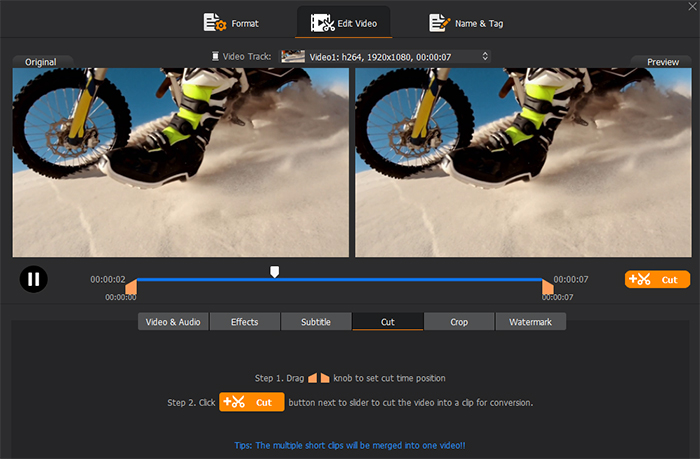
Step 6. Begin compressing video.
Hit RUN button at the lower right corner of the interface and the tool's compression engine will go into action. On average, it's able to compress a video size by 40%-90%, for example, a 4K video can be compressed from 1.5GB to 637MB without visual quality loss.
Video Tutorial of How to Compress Video without Losing Quality
FAQs on Best Free Video Compressor Software
1. Which software is best for video compression?
Winxvideo AI, HandBrake, Freemake Video Converter, FFmpeg, Any Video Converter, VLC media player, XMedia Recode, VSDC Free Video Converter, Final Cut Pro X Compressor, Avidemux, FreeConvert, VEED.IO, iMovie, QuickTime Player, Finder, Free Video Compressor, VideoProc, Winzip, Shotcut, Openshot. Some are paid, some are free, some are open source.
For novices, a simple-to-operate utility is more suitable for them, while the professionals can choose a relatively complicated and powerful one. Firstly, a great video compression tool is decided by many factors, including supported OS, acceptable input sources, support output file formats, compression ratio, output quality, available video audio parameter settings, help and support, usability and stability, speed, etc. Among all these, compression ratio and output quality are undoubtedly two of crucial importance. Winxvideo AI can compress video size from 1GB to 10MB with High Quality Engine helping reserve the best possible quality. It tops the list of best video compressor software.
2. Is video compression lossy or lossless?
It depends on the way you choose to compress. If you choose to decrese the video size by changing the video formats, lowering the bit rate, or resolution, there will be quality loss. There are two methods to compress videos lossless without quality loss: split a long and large video into smaller pieces, and remove unwanted parts from the video, such as the beggining, ending, ads, etc.
3. What's the best format to compress a video?
It also depends on what you're going to do with the output video. For example, if you shrink the video because you want to publish it online, then web-friendly formats like MP4, FLV, and WMV are recommended. If you need to compress a 4K MP4 video, you can select HEVC H.265 or AV1. They have better compression efficiency at the same quality level.
4. What is the best way to compress videos?
To compress video size, you can change the video codec format to a much efficient one, such as converting H.264 to H.265. To get smaller video file size, lower down video resolution, video bit rate, video framerate. If you only need part of the video, just trim out unwanted parts to compress video without losing quality.
5. Does VLC compress video?
Yes. VLC Media Player can work as free video compressor software. It enables users to compress videos by downscaling video resolution, lowering down video btrate, trimming video length, and downsizing audio video recording. However, VLC doesn't focus on video compression, the hidden features are not easy to handle. The media player doesn't directly cut video length. To get a part of a video, you have to record the video clip. It doesn't offer various video format output, which is a also a disadvantage, compared to other professional video compression software.
6. Online video compressor or desktop softare, which is better?
There are many good online video compressing sites, such as Clipchamp, YouCompress, Convert.Files, FreeConvert, and more. But they often come with various limits. For example, some support compressing MP4 and AVI, some others allow 500MB only. They are not versatile and reliable as the desktop software. They are the best choice for those who have couple of videos to compress and don't want to install a program.
7. Does Windows 10 have a video compression utility?
Yes, Windows 10 includes a built-in video compression utility called "Video Editor." The Video Editor app allows you to edit and compress videos directly within Windows 10 without the need for additional software. Open the Start menu and search for "Video Editor." Click on the "Video Editor" app in the search results to open it.





















