How to Convert RMVB to MP4 Freely for More Devices
RMVB was quite popular for a time to spread TV and movie videos online, especially in Asian. Although RMVB file can be played on Windows (10) PC or macOS by using RealPlayer, Media Player Classic or VLC media player, it's still a troublesome stuff to play RMVB on iOS, Android, smart TV, Xbox, PSP and more programs unless third-party RMVB player is installed beforehand. To make RMVB friendly to all of your player screens, the best way is to convert RMVB to MP4.
Table of Contents
Part 1. Convert RMVB to MP4 with Winxvideo AI
- Supported OS: Windows 10, Windows 8.1/8/7, macOS
- Average User Rating: ★★★★☆
Winxvideo AI - An all-in-one RMVB video converter that perfectly supports converting video from RMVB to MP4, AVI, MOV, FLV, WebM, MP3, iPhone, iPad, Android, YouTube, Chromecast, gaming consoles etc. By taking the full use of multiple CPU cores, QSV and CUDA/NVENC hardware acceleration, this tool is able to transcode RMVB to MP4 at advanced 16x faster speed stably.
How to Convert RMVB to MP4 on Windows 10/macOS
Preparation: Free download WinX RMVB Video Converter and install it on your computer. It works on Windows and macOS.
Step 1. Select and open one or more RMVB files from computer with Winxvideo AI by clicking "+ video" icon or direct drag-and-drop. Batch conversion is supported. You can add multiple RMVB files at a time. There's no file size limit.
Step 2. Choose "MP4 H264" from Video tab on the bottom of the interface. Also, you can click Target Format button to get full output profiles (where 420+ preset profiles are provided).
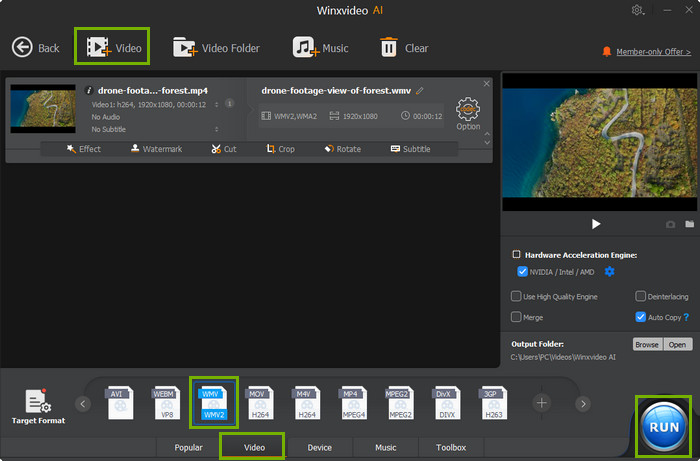
Step 3. Press "RUN" button to let the software start to convert RMVB to MP4 in accelerated speed. It won't put a watermark on the output video file.
Generally, there's no need to do other settings. But if you really want to edit video resolution/bit rate/aspect ratio/subtitles, crop/trim video and more, just do it under "Edit" and "Codec Option" functions. Another tip is when you check "Merge" option in the right panel, your RMVB video clips can be batch converted into a single MP4.
Part 2. How to Convert RMVB to MP4 using VLC
VLC Media Player is a powerful media player that has hidden video conversion ability. You can use VLC Media Player to convert RMVB to MP4 free on Windows 10/11, macOS, and other platforms. There's no file size limit and has support for a wide range of video formats, including RMVB, MP4, AVI, MOV, FLV, MKV, etc. It’s free, has no file size limit and watermark. You may run into some issues with VLC Media Player, for example, the output file has .m4v extension instead of .mp4, the conversion process fails to start. Considering its performance, however, VLC Media Player is still worth trying. Use the following steps to learn how to convert RMVB to MP4 using VLC Player.
Step 1. Open VLC Media Player on your computer. Click Media > Convert / Save under the menu bar at the top.
Step 2. Click the Add button, locate and select the RMVB file you want to convert to MP4. Click the Convert / Save button to open the conversion window.
Step 3. Click the Browse button under the Destination section and choose a location to save the output file.
Step 4. Go to the Profile section, select Video -H.264 + MP3 (MP4) as the output format.
Step 5. Click the Start button to start converting RMVB to MP4 on Windows 10 or macOS computer.
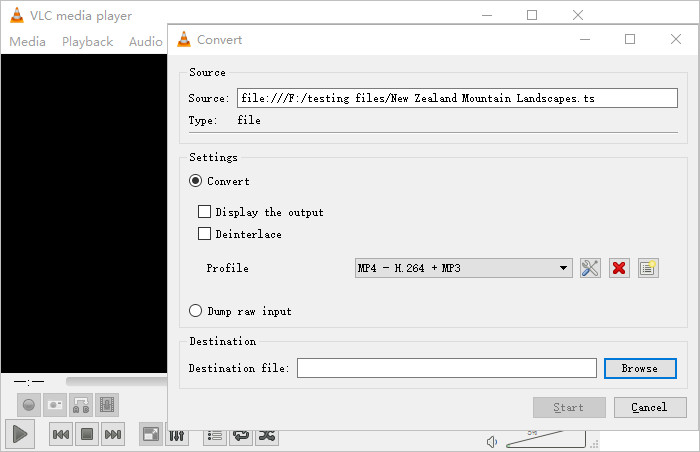
Part 3. How to Convert RMVB to MP4 using Handbrake
HandBrake can handle the RMVB to MP4 conversion. However, the open source RMVB to MP4 converter freeware may produce a problematic MP4 video like: "It plays fine in the beginning, but as the video progresses, the video and audio tend to become more and more out-of-sync." "What's happening is I have some RMVB files as source videos, I converted the files to iPhone format MP4 using HB, but when I play the files on iPhone I get no sound." If you still want to use Handbrake, refer to how to convert video with Handbrake or use the guide below to convert RMVB to MP4 using Handbrake .
Step 1. Free download and install Handbrake on your computer if you haven’t. On the Source section, drag the drop the source RMVB files to the window. The file should load quickly.
Step 2. Under Presets, select quality and framerate, for example, Fast 1080p30 means fast processing speed, 1080p output quality, and 30 frames per second.
Step 3. Under Format, select MP4 as output format. You can click the Video and Audio tabs to adjust video and audio parameters.
Step 4. Click the Start button in the top toolbar to start converting RMVB to MP4 using Handbrake.
Read more: HandBrake Can't Convert RM/RMVB Video, What to Do?

Part 4. Convert RMVB to MP4 Free Online (Limited File Size)
There are quite many online RMVB to MP4 video converters that seem to be convenient. Just open the website, choose video files, and click convert. Top-rated free online RMVB converters include CloudConvert, FreeConvert, Zamzar, and Convertio. You'd better know that such free online RMVB to MP4 converter tools actually have more or less requirements, like providing your email address, signing up the site, 200MB maximum RMVB file size... Moreover, their web pages may contain some annoying ads, pop-ups, or even harmful malware. The output video file has watermark and quality limits.
Step 1. Open the free online RMVB to MP4 converter page. Click the Choose Files button and select a source RMVB file to import. You can drop files here, enter video URL, or load videos from Dropbox and Google Drive.
Step 2. Set the advanced settings, such as preset, resizing options, video bitrate, etc. The default settings work well with the output file as well.
Step 3. Click the Start conversion button to begin the RMVB to MP4 online conversion. Then download the converted video file to your device.
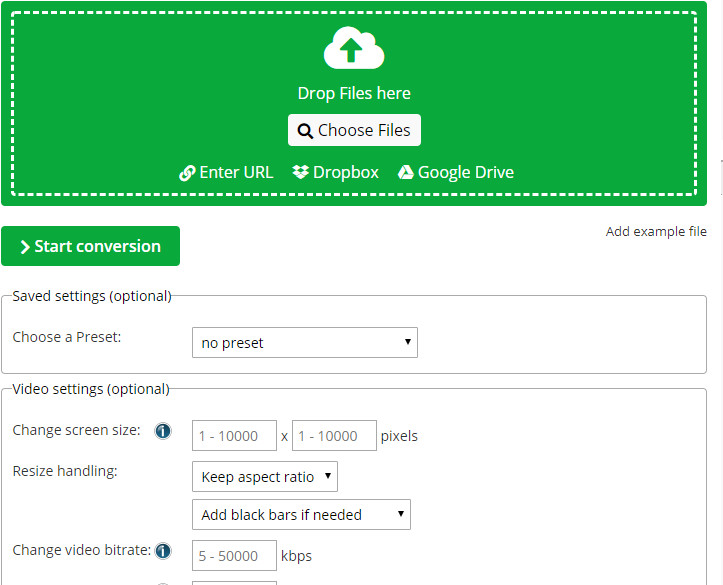
Verdict
Taking all factors(quality, speed, file size limit, safety) into consideration, clean and safe desktop-based Winxvideo AI is your ideal choice for a much faster and faultless RMVB to MP4 conversion, skipping over the "(RMVB) upload and (MP4) download" process, avoiding transcoding RMVB into a defective MP4. Free online tools are only suitable for users who have RMVB video files less than 200MB.
Learn More about RMVB
RMVB, full name RealMedia Variable Bitrate with ".rmvb" file extension, is an advanced container format developed by RealNetworks after RM and usually used for storing multimedia content locally. Thanks to the support for VBR, RMVB can pretend video with clearer image than (CBR-ed) RM by reducing bitrate in static pictures while raising bitrate automatically in complicated dynamic pictures, e.g the scenes of fighting, dancing and racing, achieving as distinctive and fluent visual experience as possible.
RMVB-formatted movie videos were quite common to see via BitTorrent and eDonkey, to deliver compressed DVD movies and TV episodes in 1280x720 at most. But gradually, MP4/X264 has overtaken it with higher compression and better device compatibility. So if you happen to wanna watch your local out-dated RMVB files on your modern gadgets, you'd better convert RMVB to MP4 in advance.





















