Best MP4 Encoder: How to Free Encode MP4 Videos
This is a review of best MP4 encoders of 2024, together with a simple guide on how to encode videos into MP4 and transcode MP4 to other formats for playing, editing, uploading, etc.
Have you ever encountered your MP4 files cannot be opened on your device? MP4 encoder is designed to solve such issue, encoding MP4 file format to another or vice versa. Here, we'd like to make a review of the best MP4 encoders of 2024, and show you how to encode MP4 video files for better compatibility for your media player, video editor or mobiles.
Best MP4 Encoder Free Download - Transcode Your MP4 Files Now!
As the mention of MP4 H.264/H.265 encoder, Winxvideo AI wins the top priority as it can not only encode video streams into MP4, but also transcode MP4 files to MKV, AVI, WMV etc. Better yet, with the support of hardware acceleration and high quality engine, it can output the highest quality at 47x real-time faster speed.
Table of Contents
Part 1. Top MP4 Encoders (H264/H265) of 2024
Part 2. How to Encode an MP4 File
Part 3. FAQs
Part 1. Top MP4 Encoders (H264/H265) of 2024
#1. Winxvideo AI
Winxvideo AI can free encode videos into MP4 (MPEG-4, H.264 and H.265/HEVC) no matter whatever you load it, with 200+ video codecs/formats supported. Likewise, it also lets you free transcode/convert MP4 (8K/4K/2K/1080p) into other formats like AVI, WMV, MKV, MOV, FLV, MP3, AAC, iPhone ringtone, etc. with virtually no quality damage. Clean to install and use, no ads or bundleware. More features are:
- Built-in with a broad range of profiles to encode video to mobile devices with MP4 format and best parameter settings (aspect ratio, bit rate, resolution, frame rate...) for iPhone, iPad, Apple TV, iMovie, Android, PS5/4, Xbox, etc.
- Customize your resulting MP4 file with video editing features, including trim, crop, merge and add subtitle to videos. No watermarks!
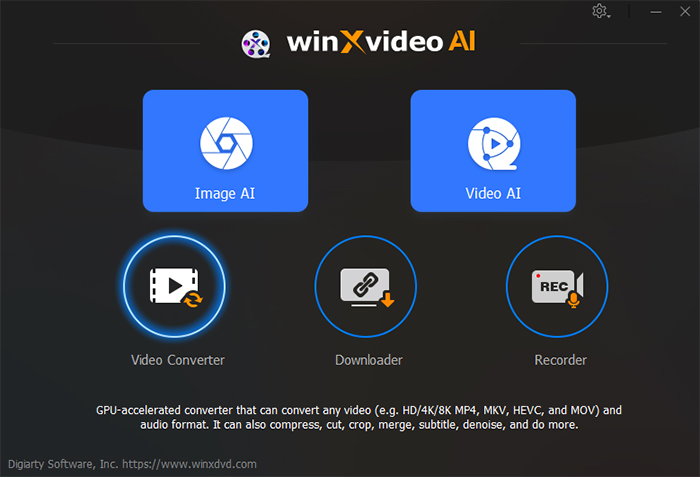
#2. Handbrake
Handbrake, the most sought-after open source video converter freeware, is integrated with features to free convert and encode video to MP4 with H264 or H265 codecs supported, as well as encode video to MP4 with an expansive library of preset profiles. Thus, you can directly encode video to Apple MP4 1080p30 surround, Apple MP4 2160p60 4K HEVC surround, Roku MP4 1080p30 surround, etc. with default best settings.
Similar to other MP4 encoder freeware, Handbrake also owns the feature to let you free adjust your resulting MP4 file. Stay on the main interface where you can find Dimensions, Filters, Video, Audio, Subtitles and Chapters categories. They empower you to adjust video width & height, crop video footage, deinterlace & denoise video, tweak video quality/frame rate, import SRT subtitle to MP4, etc. More secret hidden features are awaiting your discover and usage on Handbrake!

#3. AutoX264
Unlike Handbrake, AutoX264 is a low-profile free MP4 video encoder, capable of encoding video to MP4 with X264 codec. This application is available for Windows and Linux, macOS excluded you should know. It can't smoothly encode videos to MP4 unless you download and install mencoder, mplayer, mkvmerge or MP4Box on your computer.
The exposure of AutoX264 is not so high as other MP4 video converters. Cuz it mainly gets its promotion channel in forum.videohelp. It's placed the pinnacle among its peers in video encoders column in forum.videohelp. From this point, you can know its high status. That being said, it's not perfect everywhere. Currently, it won't get developed any more. Turn to somewhere else if you mind this.
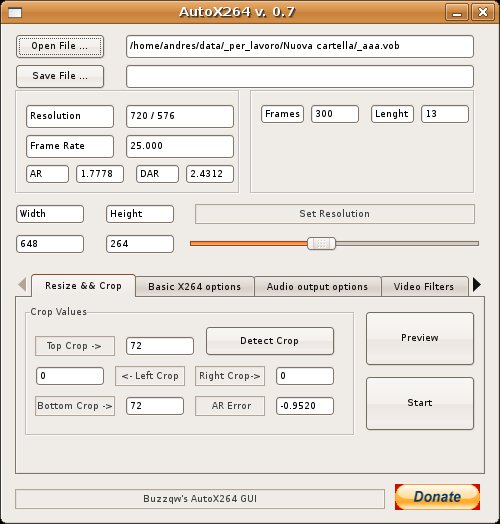
#4. H264 Encoder
H264 video encoding is actually H264 Encoder's bread and butter. It prides itself on being so easy to use with a user-friendly yet no-frills interface. It focuses on only one thing and does it in a most simple yet pure way.
Irrespective of an expert or a new hand, you'll instantly get idea on how to use it to encode video to MP4 H264 without consulting any tutorial. Only 3 mouse clicks needed: open > browse > encode. Of course, it also allows you to adjust aspect ratio and choose one mode from Encoding Setting options, including Full High Definition, commonly used high definition, standard definition, high quality, normal quality, fast speed, etc. Certainly, as its name supplies, it supports only H264 codec. Go back to Winxvideo AI or Handbrake if you wanna encode video to MP4 HEVC codec.
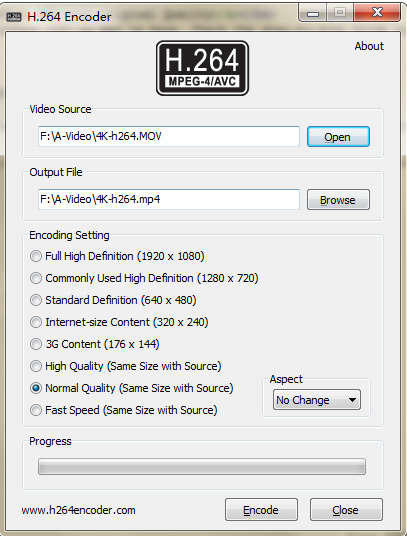
#5. MediaCoder
MediaCoder is an excellent audio and video batch transcoder, which puts together some awesome open-source audio and video softwares into one friendly GUI, such as Mencoder, ffmpeg. It provides support for nearly all mainstream video compression formats and rich video filtering features to customize your video. Still, CUDA acceleration is available on MediaCoder. This means you can encode your MP4 files at blazing fast speed.
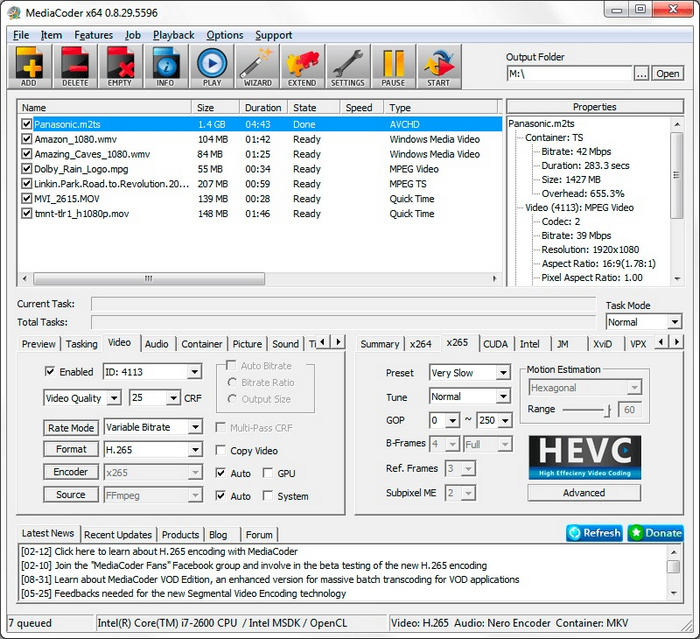
#6. MPEG StreamClip
MPEG StreamClip is a set of conversion, playback and editing in one program. It can convert MPEG files between muxed/demuxed formats for authoring, encode movies to various formats, including MP4, as well as cut, trim, merge movies losslessly.
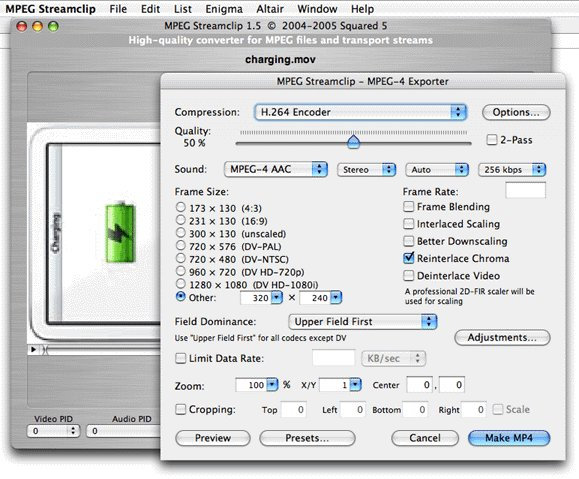
Hope the list of free MP4 encoders can be helpful for your MP4 video encoding demand. If you've ever used any other superb MP4 encoders, you're welcomed to share with us via official Facebook/twitter account or Email and we'll get your recommendations updated in this post.
Part 2. How to Encode an MP4 Video?
Take WinX MP4 H264/H265 encoder as an example, Here we will show you how to encode videos into MP4 on Windows 10 PC. Firstly you need to download and install Winxvideo AI, which can be done in seconds. Then follow the wizard to install it on your computer. If you need a MP4 encoder for Mac, please turn to its Mac version.
Now let's get started.
Step 1. Load your source video.
Open the free MP4 video encoder software and click "+Video" button to import your video from hard drive, USB or Cloud. You can also do this through drag and drop. Batch video conversion is available as well.
Step 2. Choose MP4 as output format.
In the pop-up "Output Profile" window, click "General Profiles", select "MP4 Video" marked with Recommended, and then tap "OK". According to you need, you can choose any format, codec, and device from 420+ preset profiles, for example, AVI, WMV, MKV, MOV, HEVC, AV1, VP9, MPEG-4, iPhone, iPad, Samsung, Huawei, PS5, Xbox and more.
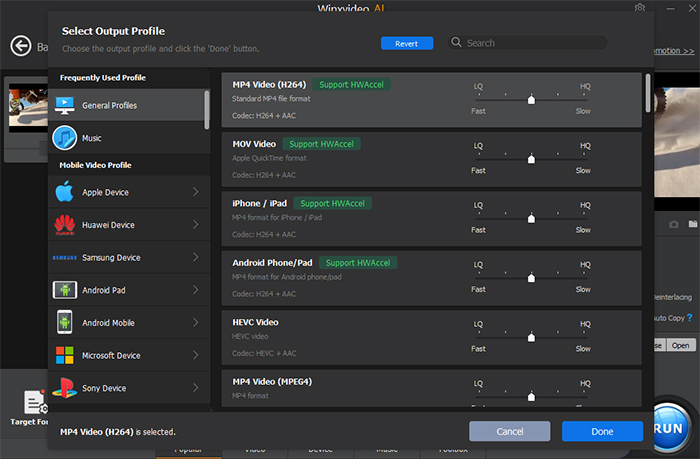
Step 3. Encode MP4 NOW
Click the Browse button to set your destination folder path. Then press button RUN to start to encode MP4 files. With the support of hardware acceleration and high quality engine, you'll get a brand new video with high quality after a while. But the exact time depends on your video length and size.
Part 3. FAQs
1. What encoder does MP4 use?
MP4 files are usually saved using MPEG4, H.264 or HEVC compression.
2. Can I encode MP4 online?
Certainly. There are a large amount of online MP4 encoders as well, like convertio, online-convert, cloudconvert, zamzar etc. You can simply upload your MP4 file, choose an output format, then convert and download the output file. All done. It's noteworthy that online MP4 encoder usually has a file size limit of input video. But it's fairly easy indeed.
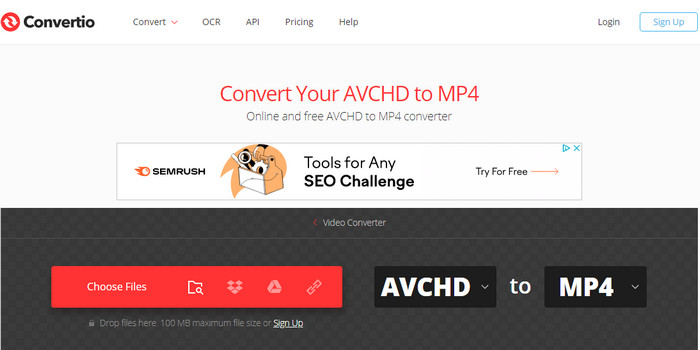
3. Is MP4 always H.264?
No, MP4 (MPEG-4 Part 14) is a container format that can host video and audio streams encoded with multiple codecs such as H.264 (also known as AVC, Advanced Video Coding). MPEG-4 Part 2, HEVC (High-Efficiency Video Coding), VP9, and AV1 are among the additional codecs that can be utilized in MP4. As a result, depending on the exact use case and needs, MP4 might comprise video and audio streams encoded using multiple codecs.
4. What is the best encoding for MP4?
H.264 codec. For optimal quality and best compatibility, the MP4 format should be paired with an H.264 codec. H.264 is a widely used and popular codec for MP4, and it's capable of delivering high-quality video with good compression efficiency.





















