How to Crop Video on Tik Tok to Make a Hit
 Mike Rule
Mike Rule
Updated on
TikTok has taken the world by storm, becoming a global phenomenon in a matter of years. With its short-form video format and user-friendly editing tools, TikTok has provided a platform for creativity and self-expression for millions of users worldwide. One of the many editing features that TikTok offers is the ability to crop videos. Cropping a video can be useful for a variety of reasons, such as:
- Focusing on the main subject: Cropping can help to eliminate unwanted elements from the frame and draw attention to the main subject of the video.
- Adjusting the composition: Cropping can be used to adjust the composition of the video, ensuring that the elements are arranged in a visually appealing way.
- Creating different aspect ratios: Cropping can be used to convert a video to a different aspect ratio, such as from 16:9 to 9:16, which is the standard aspect ratio for TikTok videos.
- Removing unwanted borders: If you're using a video from another source, cropping can be used to remove any unwanted borders or black bars.
In this comprehensive guide, we will explore the different ways to crop a TikTok video, including using the app's built-in cropping tool and third-party applications. We will also provide some tips and FAQs to help you get the most out of cropping Tik Tok videos.
Part 1. Recommended Aspect Ratio for TikTok Videos
The recommended aspect ratio for TikTok videos is 9:16 with 1080p x 1920p resolution, which is a portrait orientation. This means that the video should be taller than it is wide. If you upload a video with a different aspect ratio, it will be automatically cropped to fit the 9:16 format. However, this may result in some of the video being lost. To avoid this, it is best to crop your videos to 9:16 before uploading them to TikTok. By the way, sometimes, the 1:1 and 16:9 ratios are also available on TikTok.
Read more: Understanding 16:9 Resolution: The Widescreen Standard
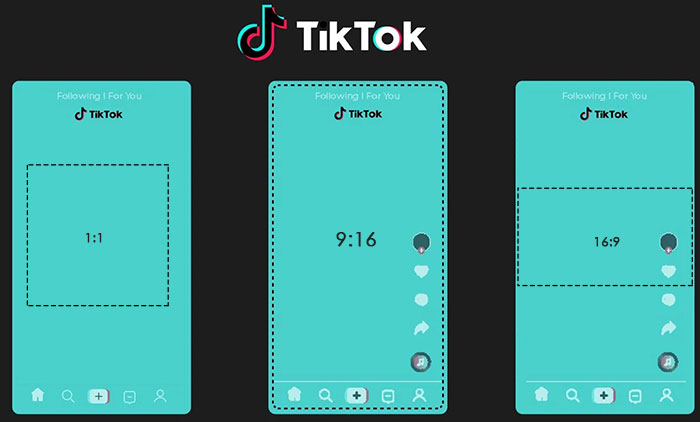
Part 2. How to Crop a Video on TikTok
Cropping your Tik Tok videos can be done in two ways: utilizing the built-in tools of your phone itself, or by leveraging a third-party video editing application. Let's explore both methods:
Using the Built-in Cropping Tool
You certainly can upload your video to TikTok at any aspect ratio and it will be cropped to 9:16 automatically. But in this case, there is a great chance that you will lose the main part of the video, or some important information. Instead, if you crop the TikTok video before uploading, there is no such problem. Fortunately, you can do it using the built-in cropping tool in your phone.
How to Crop a Tik Tok Video on iPhone
It's super easy to crop a video on iPhone for your TikTok. All you need is to open your Photos app and get started.
Step 1. Select a video you'd like to crop and click the "Edit" option.
Step 2. Tap on crop tool from the bottom, then the Aspect Ratio icon at the top right corner.
Step 3. Now you're able to choose 9:16 for your TikTok video.
Step 4. After you've done, you can save your videos. But, if you cut the length of the video at the same time, you should choose Save video or Save Video as New Clip.
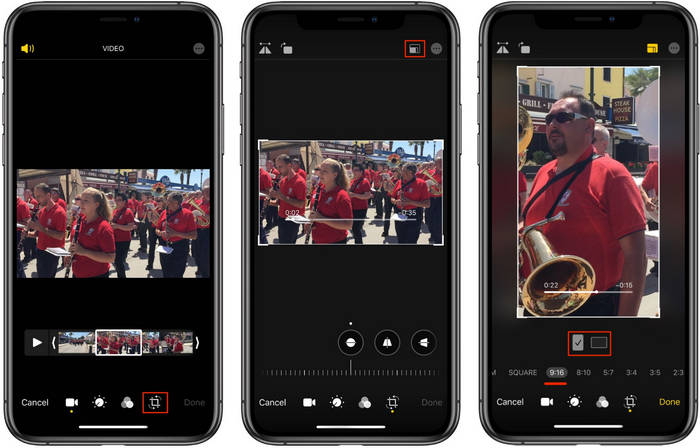
How to Crop a Tik Tok Video on Android
Provided you're using an Android phone, there's a readily available solution for you. Most Android devices come pre-installed with the free Google Photos app, which can handle your photo editing needs. If you can't find it on your phone, you can easily download it for free from the Google Play Store.
Step 1. Launch the Google Photos app and ensure it has permission to access your device's photos and media.
Step 2. Locate the video you want to crop within the app and tap on it. This will open the video in the built-in editor.
Step 3. At the bottom of the editor screen, find the "Crop" option and tap on it. This will display a cropping box around your video.
Step 4. Look for a set of icons at the bottom of the editor. The first icon, typically represented by a square or aspect ratio symbol, allows you to choose your desired aspect ratio. Options include Free, Original, Square, 5:4, 16:9, 4:3, and 3:2.
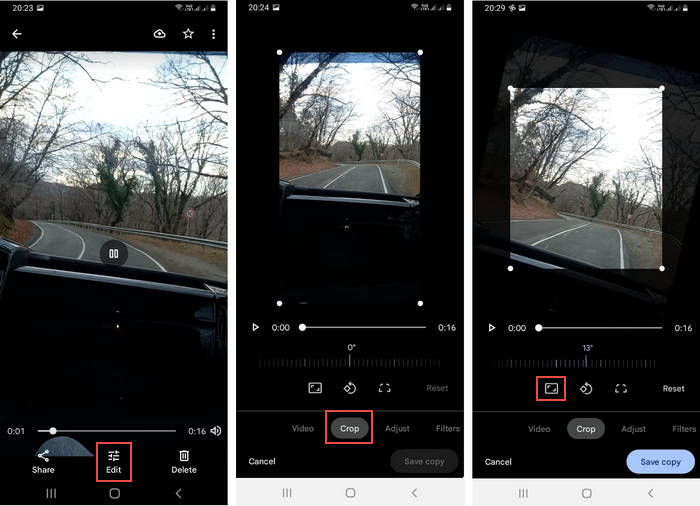
Also search: How to trim a YouTube video that is not yours >>
Cropping TikTok Video Using Winxvideo AI
Cropping TikToks on your phone is undoubtedly a simple and convenient option, but for those TikTok creators who shoot their content using non-phone devices, this is far from sufficient. This is where third-party video editing software come into play, cropping more flexible and offering a wider range of advanced editing features. Winxvideo AI stands out as a prime example
Winxvideo AI shines as a versatile and powerful solution for cropping your TikTok videos on Windows PCs. Its intuitive interface and cutting-edge AI features make achieving the perfect TikTok crop a breeze. It offers a selection of pre-set options like the standard 9:16 ideal for TikTok videos, or classic formats like 16:9 and 1:1, as well as defines your own custom frame size for a truly personalized crop.
Moreover, it goes beyond just cropping. It serves as a comprehensive video editing software for both beginners and seasoned creators. You can unleash your creativity on TikTok with features like:
- Effortlessly trim and merge clips for a smooth, engaging flow in your TikTok videos.
- Rotate and flip your videos for creative perspectives and captivating content.
- Control the pace by speeding up or slowing down your videos. Enhance quality up to 4K for stunning visuals.
- Restore old footage to its former glory and remove shakiness to create smooth, polished videos.
 Free Download
Free Download
 Free Download
Free Download
Note: AI tools for Mac are currently unavailable, but they're coming soon. Stay tuned.
Check how to crop TikTok videos using Winxvideo AI
Step 1. Get started by downloading and installing WinX Video Editor for free on your Windows PC. Open the app and choose the "Video Converter" option.
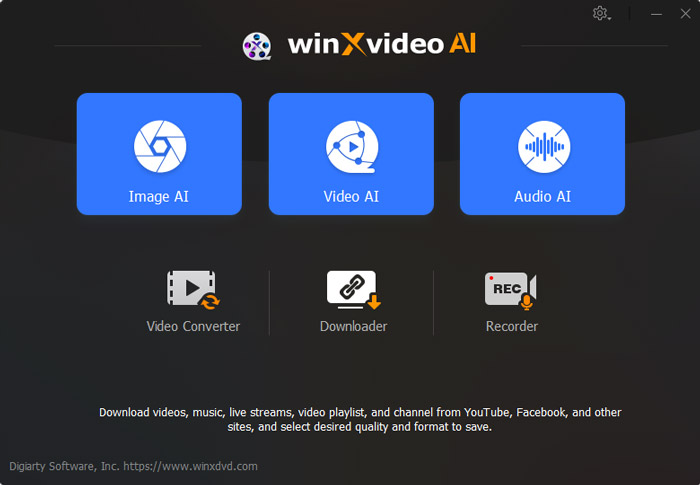
Step 2. Drag and drop your video directly into the software or click "+ Video" to browse your files and select the one you want to crop.
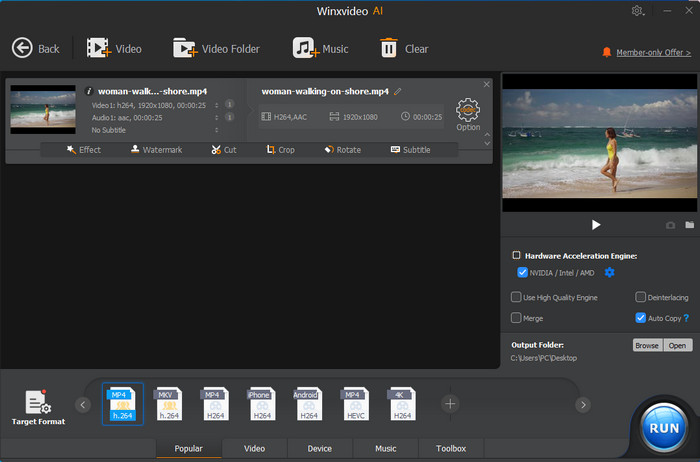
Step 3. Select your desired output format at the bottom. Popular options like "MP4 h.264" are readily available, but you can also explore more options by clicking the "Target Format" button.
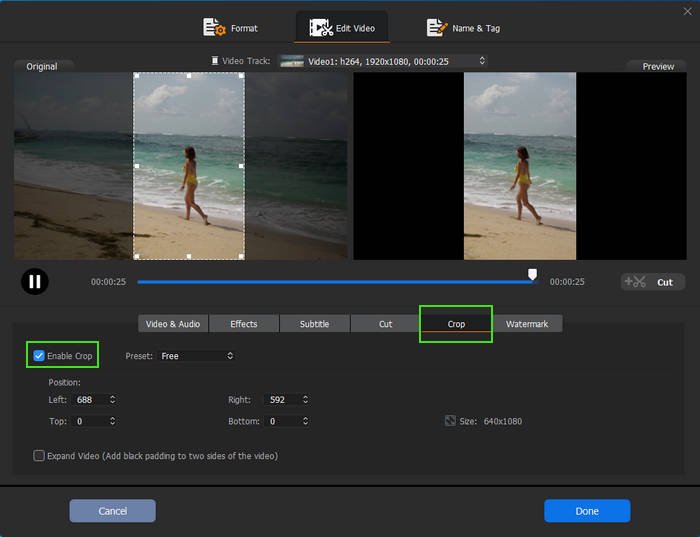
Step 4. Click the "Crop" icon located below the video information. In the cropping window, tick the "Enable Crop" box. Now you can choose a pre-set aspect ratio for your TikTok video or manually adjust the top, bottom, left, and right boundaries using the provided sliders. Click "Done" once you're happy with the crop. pen_spark
Step 5. Select your desired output folder by clicking the "Browse" button. Finally, click "RUN" to begin cropping your video on your Windows PC.
 FAQs
FAQs
No, you cannot crop a video after it has been uploaded to TikTok. Once a video is uploaded, it is considered final and cannot be edited.
The best way to crop a video for TikTok depends on your individual needs and preferences. If you only need to make basic adjustments, the TikTok in-app cropping tool is a good option. However, if you need more control over the cropping process or want to use additional editing features, a third-party app like WinX Video Editor is a better choice.
If you want to crop a video to a specific size, you can use a third-party app like Winxvideo AI. These apps allow you to enter custom dimensions for the cropping frame.
Yes. Cropping can affect file size in two ways: If you remove unwanted areas of the video, the overall file size can decrease. In some cases, re-encoding the video during the cropping process might slightly inflate the file size.
















