[Fixed] Why Are My TikTok Videos Blurry?
 Mike Rule
Mike Rule
Updated on
Why do my videos turn blurry after uploading to TikTok? I’m uploading 1080p resolution and 9:16 size. This was filmier with an iPhone 15 Pro Max back facing camera and edited on CapCut. The video looks great on my phone but gets blurry once go live on TikTok, look like it downgrads to like 480P30. Why does this happen?
Have you ever spent hours crafting the perfect TikTok, only to find that it looks blurry or pixelated once it's uploaded? It's a frustrating experience that many creators face. Despite using high-quality cameras and editing software, your TikTok videos might still appear blurry. But fear not! In this guide, we'll dive deep into the common culprits behind blurry TikTok videos after uploading and provide practical solutions to help you achieve crystal-clear results every time.
Why are My TikTok Videos Blurry?
Several factors can contribute to blurry TikTok videos. Below are the most possible reasons:
Incorrect TikTok Video Settings
Your video should adhere to the TikTok’s video specifications, or it may process your video to fit the platform and result in fuzzy and blurry TikTok videos after upload. For example, if your video is in higher resolution 4K or frame rate like 60fps, TikTok will process your video after you upload it.
- Resolution: TikTok recommends that the dimensions for all videos uploaded onto the platform are 1080 by 1920 pixels at 30fps.
- Aspect Ratio: 1:1 or 9:16 aspect ratios are the best friendly on TikTok.
- File Size: TikTok has file size limits. 72MB for Android devices, 287.6MB for iOS devices, and 500MB to upload from website.
- Video Format: While TikTok supports various formats, some might be more compatible than others. Try using MP4 or MOV for optimal results.
- Video length: from 3 seconds to 10 minutes.
Internet Connectivity Issues
A poor or unstable internet connection can hinder video upload and playback quality. Then your TikTok videos get blurry after upload. Ensure you have a stable connection with sufficient bandwidth during upload.
Low Battery Power
When your phone's battery level drops significantly (e.g., below 20%), your device activates power-saving modes to conserve energy and reduces app performance. This can result in laggy or blurry TikTok videos.
TikTok Server’s Volume is Limited
TikTok's server capacity can impact video quality, especially when uploading high-resolution content. If your device has limited storage or processing power, it may struggle to handle large video files, leading to compression artifacts or blurry TikTok uploaded videos. While you can free up space on your device, there's little you can do about TikTok's server limitations.
How to Fix Blurry TikTok Videos after Upload?
Convert Your Video to 1080P 30FPS
When you record videos in 4K or higher resolution, the videos will be compressed to 1080P 30fps automatically by TikTok. This is because 4k is excessive for vertical mobile streaming content so tiktok is forced to apply aggressive compression to match or be under its bitrate quota. Then you may see your TikTok video gets blurry after upload. Compared to TikTok’s compression, you’d better downgrade your 4K video to 1080P for better output quality.
Try a high-quality video resolution converter like Winxvideo AI. It’s able to downgrade 4K/higher-quality videos to 1080P without quality loss. It’s able to:
- Downgrade 4K, 5K, 8K videos to HD 1080P, 720P, etc. without quality loss.
- Adjust frame rates from 60fps to 30fps, bitrate, aspect ratio, resolutions, etc. easily.
- Enhance 1080P videos with AI to best quality for TikTok upload.
- Fix blurry TikTok videos, stabilize videos, increase frame rates.
- Convert videos to TikTok MP4 H.264, compress, record, edit, download, and more.
 Free Download
Free Download  Free Download
Free Download
Note: AI tools for Mac are currently unavailable, but they're coming soon. Stay tuned.
Option 1. Downgrade Videos to 1080P 30FPS
Step 1. Open Winxvideo AI and click Video Converter. Then click the + Add Video button at the menu bar to load the 4K videos you'd like to upload to TikTok.
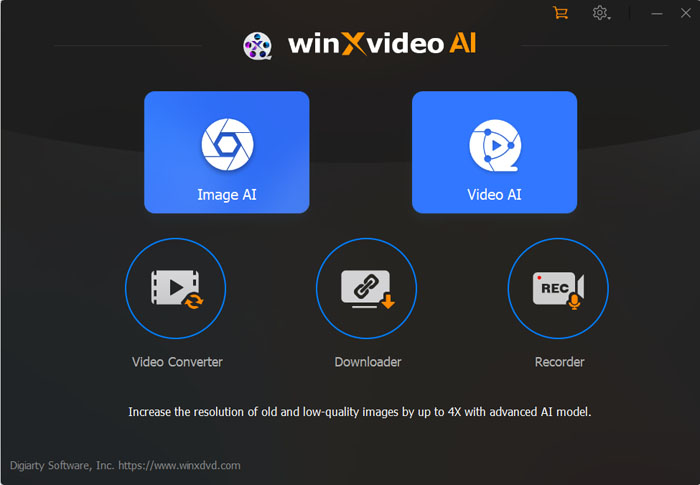
Step 2. Next, click on the Option button at the right end on the imported video information tab. It will then open the video parameter window.
Step 3. Under Video Codec Options, click and open the dropdown menu of Resolution. Then select 1920x1080 from the list. If the original video is in 60fps, do remember to click Frame Rate and change the frame rate to 30fps. Or it will still cause blurry TikTok videos after posting.
Step 4. Click Done > the big blue Run.
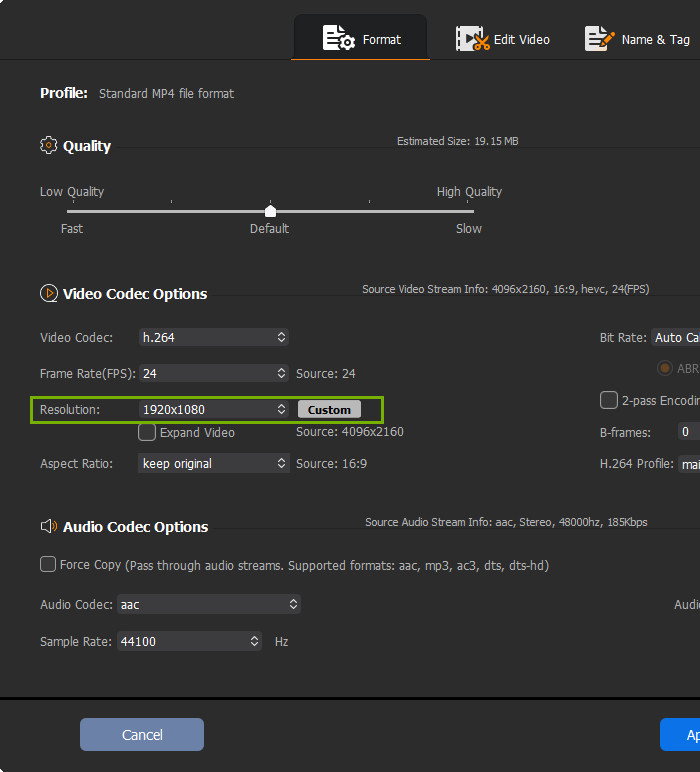
Option 2. Enhance 1080P Videos to Avoid Blur
Step 1. Open Winxvideo AI and click Video AI. Then click the + Add Video button to load the 1080P video.
Step 2. Enable Super Resolution on the right panel. Under AI Model, choose Gen Detail unless it's an anime. Then under Model Settings, choose Enhance Video(1x).
Step 3. Once satisfied with your settings, click "Export Settings." Choose a desired video codec and an output location.
Step 4. Click "Run" and wait for the process to complete.
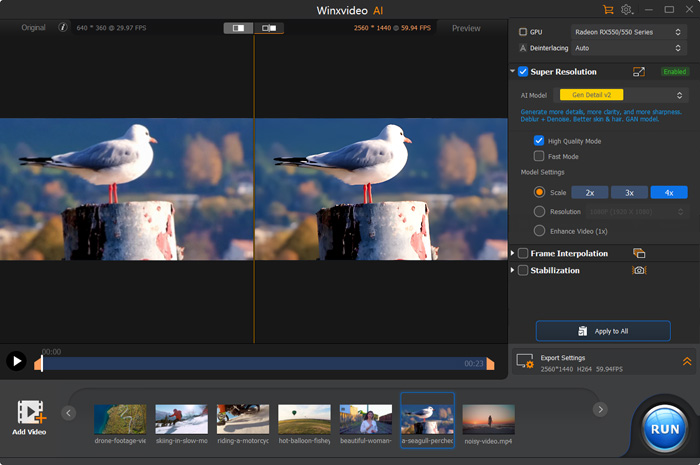
Turn off TikTok Data Saver Mode
Data Saver Mode on TikTok is designed to conserve mobile data by compressing videos. While this is beneficial for saving data, it can negatively impact video quality, especially when uploading high-resolution content. If the mode is enabled on your phone, it many cause your TikTok uploaded video blurry.
To disable Data Saver Mode and avoid blurry TikTok video quality:
- Launch the TikTok app on your mobile device.
- Tap the "Me" tab, then the three dots in the top right corner to open your settings.
- Tap Settings and Privacy. Scroll down to find the "Data Saver" option.
- If the "Data Saver" toggle is blue (enabled), tap it to turn it off.
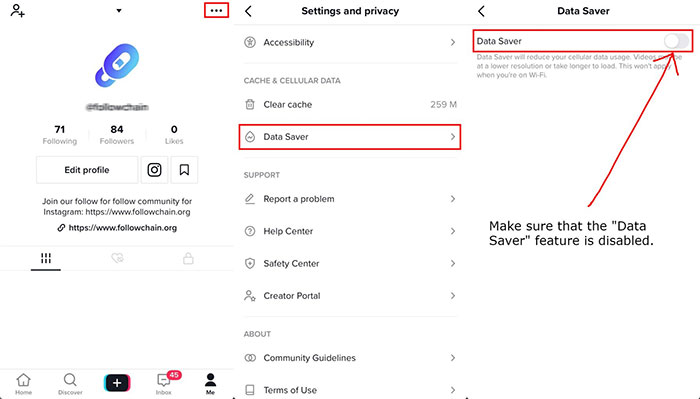
Upload Videos via TikTok Web Browser App
Struggling with low-quality or blurry TikTok videos after upload on your phone? Switching to a desktop browser can significantly improve your upload quality. By uploading from desktop browser, TikTok will offer better performance, connection stability, and allows larger file size (500MB). This may avoid TikTok videos becoming blurry due to limits of phones. In addition, desktop computers provide access to advanced video editing software and hardware, allowing you to fine-tune your videos before uploading. To upload via desktop app:
- Open the TikTok website in your preferred web browser.
- Sign in to your TikTok account using your credentials.
- Click the "Upload" button located in the top right corner of the screen.
- Choose the video file you want to upload from your computer. Ensure it's in MP4 or WebM format and doesn't exceed 2GB.
- Write a compelling caption for your video.
- Click the "Post" button to upload your video to TikTok.
Allow HD Upload on TikTok
When your video is bad quality after uploaded to TikTok, also check if you've allowed TikTok to upload videos in HD. This is a feature built in the app. To ensure your TikTok videos are uploaded in the highest possible resolution:
- Launch the TikTok app on your device.
- Tap the + button at the bottom of the screen.
- Select a video from your library or record a new one.
- On the "Post" page, tap More options.
- Locate the "Upload HD" or "Allow high-quality uploads" option and ensure it's toggled on.
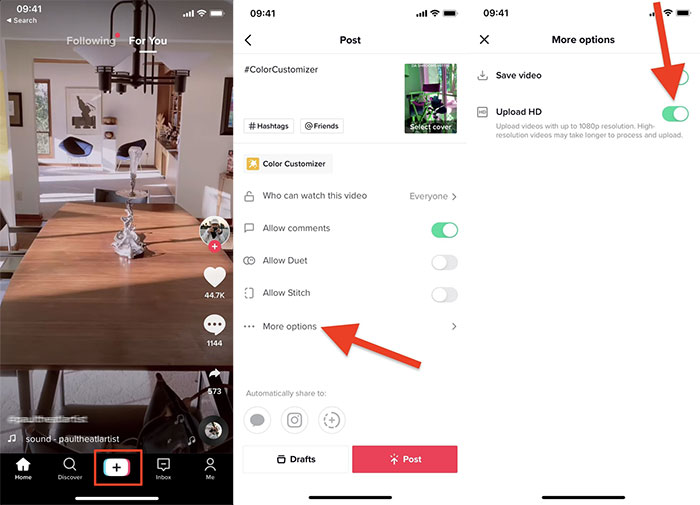
Upload on WiFi
A stable Wi-Fi connection is crucial for uploading high-quality TikTok videos. Compared to mobile data, Wi-Fi generally offers significantly faster internet speeds, more reliable connections, and consistent bandwidth throughout the upload process. This ensures your video data transfers smoothly, minimizing the risk of blurriness in the uploaded TikTok videos.
Also learn: how to fix a blurry TikTok video on iPhone
The Bottom Line
Blurry TikTok videos can be frustrating, but by addressing the underlying causes and implementing the suggested solutions, you can significantly improve your content's visual quality. When your video gets blurry after uploading to TikTok, you can try to ensure your TikTok video settings are optimized for high-quality uploads, switch to a stable Wi-Fi connection and avoid uploading on low battery power, and more importantly, convert your video to 1080p 30FPS. If nothing works, try uploading your video from the website.
















