[4 Ways] How to Unblur A Video on iPhone?
 Mike Rule
Mike Rule
Updated on
“My friend sent me a video on iPhone and it came out blurry. Why are iPhone videos blurry, even they are sent from other iPhones? The preview is crystal clear but when I go to play it it’s blurry. Is there an app or a way to make the blurry video clear on iPhone?”
Ever recorded a video on your iPhone only to find it's a blurry mess? Or just received a blurry clip from a friend? It's a frustrating experience that many iPhone users face. There are several reasons why videos might appear blurry, from simple technical issues to more complex camera settings. What you need to do now is to find a solution to unblur the video. Luckily, there are several ways to sharpen blurry iPhone videos.
[Most Effective] Unblur iPhone Videos to Crisp Quality
Winxvideo AI is an AI-powered video enhancer, specially designed to fix iPhone videos with blur, noise, pixelation, other artifacts, and enhance videos to HD and 4K quality. It’s able to handle blurry iPhone videos caused by fast motion, camera shake, out of focus, low light, etc. Its AI algorithm can enhance the blurry iPhone videos to clarity while maintain the natural and smooth quality.
 Free Download
Free Download  Free Download
Free Download
Note: AI tools for Mac are currently unavailable, but they're coming soon. Stay tuned.
Step 1. Launch the software and import the blurry video from your iPhone to the computer. Then open the software and click on the "Video AI" button to access the video enhancer feature.
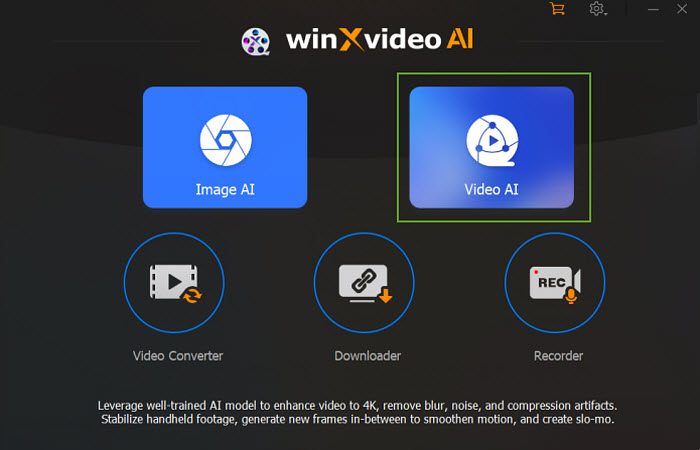
Step 2. Click the "Add Video" button in the bottom left corner to upload the blurry iPhone video you import to the computer. If you have multiple videos to process, you can load them all at once and process them in a batch.
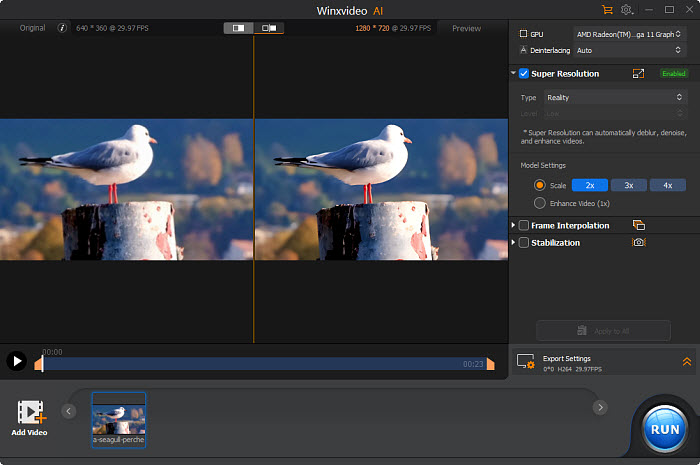
Step 3. Check "Super Resolution" and then choose an AI model. It offers four AI models, including Gen Detail v2, Real Smooth v2, Anime, and Zyxt. For the best quality, choose Gen Details, unless it’s an anime video.
Step 4. Choose the output quality you want. You can upscale the blurry iPhone video to a higher resolution by 2x, 3x, or 4x, or simply improve the quality with the "Enhance Video (1x)" option. Both will automatically remove the blur from your iPhone video.

Step 5. If the blur is caused by fast motion or camera shake, you can also use the Interpolation or Stabilization to fix the blurry iPhone video. After configuring the settings, preview the video to check if the blurriness has been resolved.
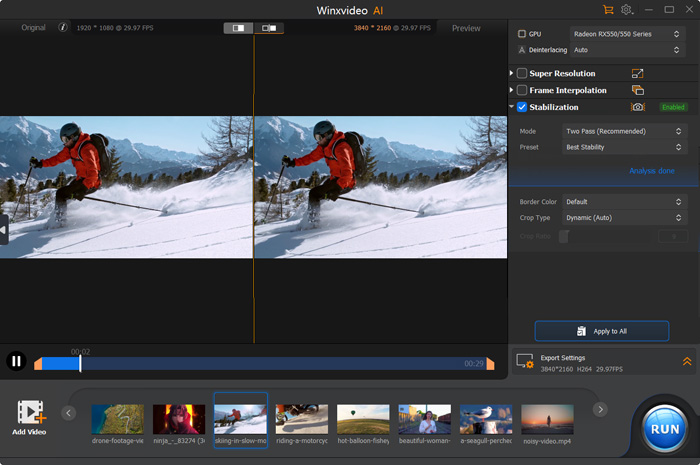
Step 6. Once you're satisfied with the preview, click the "RUN" button to export the unblurred video.
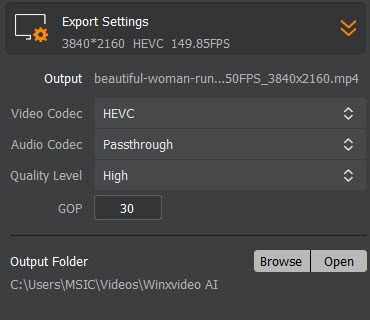
How to Unblur a video on iPhone via Photos APP?
iPhone’s built-in Photos app offers the ability to sharpen photos and videos. You can try this method before you download a third-party app.
Step 1. Open the Photos app on your iPhone and locate the blurry video you want to improve. Then select the blurry video.
Step 2. Tap "Edit" in the top right corner to access the editing tools. In the edit mode, swipe right on the bottom menu until you find the "Sharpness" option.
Step 3. Drag it to the right to increase sharpness and make the iPhone video clearer. If you drag it to the left, the video will become blurrier. Try different settings to find the optimal level for your video.
Step 4. Once you're satisfied with the results, tap "Done" to save the changes and return to the Photos app. The unblurred iPhone video will now be stored in your Photos library.
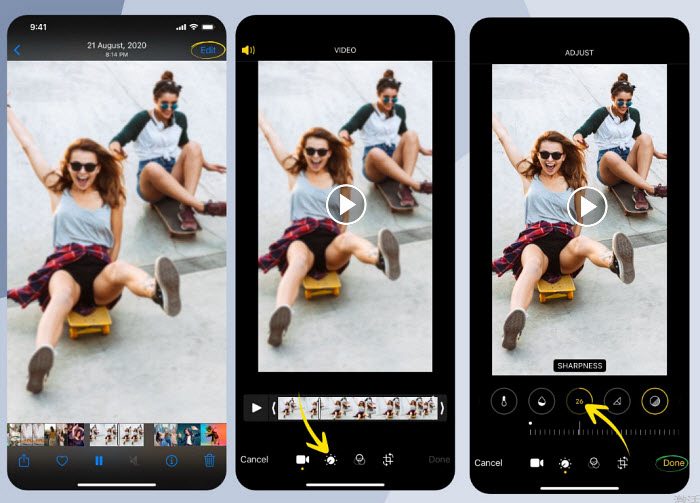
How to Unblur a video on iPhone via Inshot App?
InShot is a versatile video editing app that offers a range of tools to enhance your videos, including the ability to fix blurry videos on iPhone. It’s free and doesn’t contain ads or watermark. Here's a detailed guide on how to use InShot to unblur your iPhone videos:
Step 1. Open the InShot app on your iPhone. Tap Video > New, and select the blurry video from your photo library.
Step 2. Once your video is imported, tap the Adjust option to see the full range of available effects. Scroll through the effects until you find the "Sharpen" option.
Step 3. Tap on the "Sharpen" effect to sharpen your iPhone video. Adjust the intensity of the sharpen effect using the slider provided.
Step 4. In addition to sharpening, you can also adjust the brightness, contrast, or color balance, etc. to improve the blurry iPhone video's overall quality.
Step 5. Once you're satisfied with the results, tap the "Export" button at the top right corner of the screen.
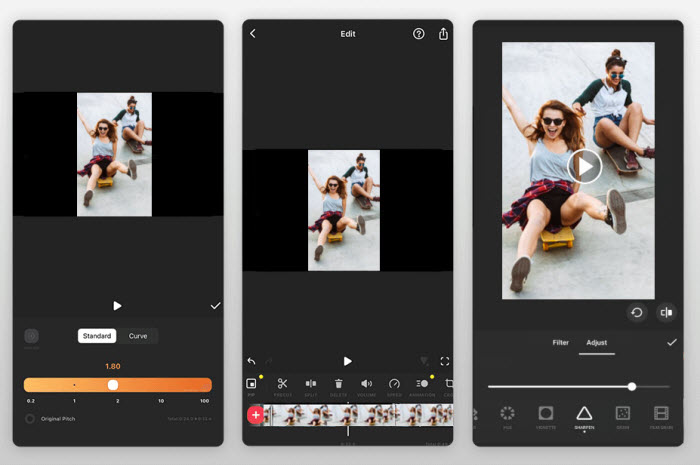
How to Unblur a video on iPhone via Videoshop App?
Videoshop is a useful editor app for iPhone. It contains various features to fix a blurry video on iPhone, such as sharpen, add filters and video effects, adjust video settings, etc.
Step 1. Open the app on your iPhone, then click Import icon to load the blurry video from your iPhone’s photo album.
Step 2. Go to the Adjust button on the main interface. Then find the Sharpness option.
Step 3. Drag the slider to make the blurry iPhone video clear as you like. You can also adjust the brightness, saturation, contrast, etc. to improve the quality of the blurry iPhone videos. Once finished, confirm the change.
Step 4. Click the download button on the left upper corner. You can share the video to Tiktok, YouTube, Instagram, etc. or save it to your local iPhone gallery.
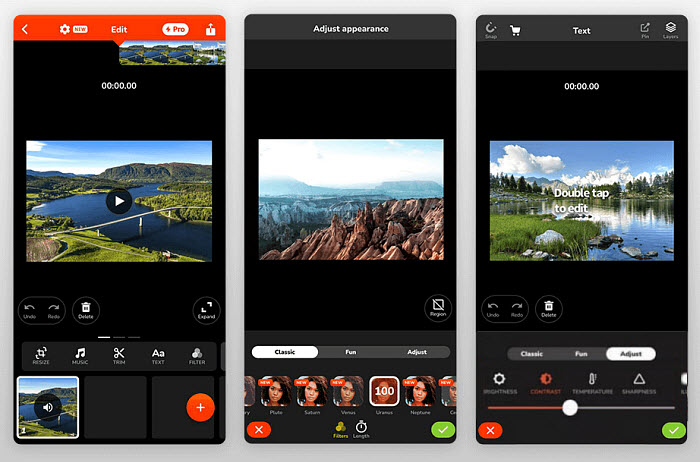
Tips to Avoid Blurry Videos on iPhone
1. Send Videos via iCloud
When you send videos via iCloud, they are compressed to save storage space. This compression can sometimes lead to a loss of video quality, resulting in a slightly blurred appearance. To avoid blurry video on iPhone due to compression artifacts, ensure you have a stable internet connection and sufficient iCloud storage. Consider using the highest quality setting available when uploading your videos.
2. Send Videos Using Email:
When you send a video to iPhone via iMessage, WhatsApp, or other social media, the providers often compress videos to reduce file size. This can lead to a blurry video on iPhone. For larger or higher-quality videos, consider using cloud storage services like Google Drive or Dropbox. These services generally offer more flexibility in terms of file size and quality.
3. Record in High Quality:
The higher the resolution (e.g., 4K, 1080p), the more detail your video will capture. Also, a higher frame rate (e.g., 60fps) results in smoother motion and can reduce blur in iPhone videos. When recording a video on iPhone, access your iPhone's camera settings to adjust resolution, frame rate, and other parameters to achieve the desired video quality.
4. Stabilize Your Phone:
Camera shake is a common cause of blurry videos. You may consider using a tripod or gimbal stabilizer to smooth out shaky handheld footage. Newer iPhones have built-in image stabilization features. Enable this setting in your camera app. Or you may use apps that specialize in video stabilization to fix blurry videos on iPhone.
Why is Your iPhone Video Blurry?
The video you record with iPhone, or receive on your iPhone can be blurry due to different reasons. Below are some most common causes that lead to blurry videos on iPhone.
Also see: why are videos sent to me blurry on iPhone?
1. Camera Lens Smudges: Even a small smudge can significantly affect image quality.
2. Insufficient Lighting: Low-light conditions can make it difficult for the camera's sensor to capture enough light, resulting in blurry footage in iPhone.
3. Camera Movement: Shaky hands or unstable camera positions can introduce blur.
4. Focus Issues: If the camera struggles to focus on the subject, the video will be blurry.
5. Zoom Abuse: While zooming can be helpful in certain situations, avoid excessive zooming to maintain video quality.
6. Damaged Camera Lens: If the camera lens is damaged or scratched, it can interfere with the image capture process, resulting in blurry videos.
7. Outdated iOS: Older versions of iOS may have compatibility issues or bugs that can affect video quality.
8. Video Format Conversion: If you receive a video in a format not compatible with your iPhone, the app may automatically convert it into iPhone format and cause quality loss.
Conclusion
By combining the various techniques outlined in this article, you can significantly improve the quality of your blurry iPhone videos. Whether you're dealing with blurry footage due to camera shake, low light, or other factors, there are effective solutions available.
AI video enhancers like Winxvideo AI offer powerful tools to restore clarity and detail to blurry iPhone videos. The Photos app, while limited, can be used for basic adjustments. For more advanced editing, InShot, Videoshop, and other third-party apps provide a range of features to enhance your videos.
 FAQs about How to Fix a Blurry Video on iPhone
FAQs about How to Fix a Blurry Video on iPhone
Yes, you can often improve the clarity of blurry videos sent to your iPhone, regardless of their origin. Whether the video was recorded on another device, downloaded from the internet, or sent via messaging apps, there are effective methods to enhance its quality. Try the methods above to fix the blurry video on iPhone. If possible, ask the sender for a higher-resolution copy of the video to your iPhone via Email services. Learn how to fix blurry videos sent to me >>
Several factors can contribute to blurry videos when sent between iPhone and Android devices:
- Compression: When videos are sent or uploaded to platforms like messaging apps or cloud storage, they are often compressed to reduce file size. This compression can sometimes lead to a loss of quality, resulting in blurriness.
- Resolution and Frame Rate: If the video was recorded in a lower resolution or frame rate, it may appear blurry when viewed on a device with a higher resolution or frame rate.
- Transfer Method: The method used to transfer the video can also impact quality. Some methods, like sending via email or messaging apps, may apply additional compression or quality reduction.
- Device Compatibility: Differences in hardware and software between iPhone and Android devices can sometimes lead to compatibility issues that affect video playback quality.
- Network Conditions: If the network connection used to transfer the video is slow or unstable, this can also contribute to blurriness.
















