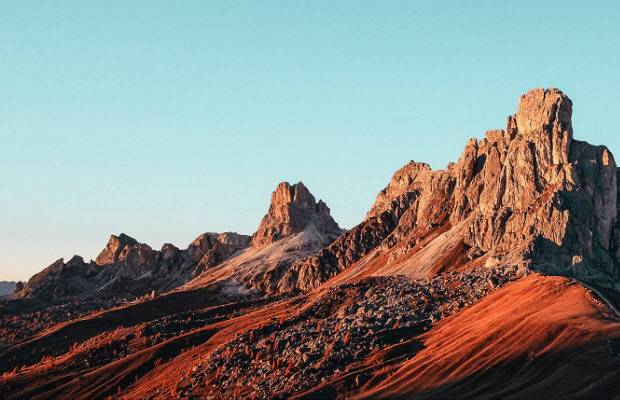Why Are My Instagram Stories Blurry? A Comprehensive Guide to Sharpening Your Stories
 Mike Rule
Mike Rule
Updated on
Summary: Tired of blurry Instagram Stories ruining your vibe? You're not alone! Discover the real reasons behind the fuzz and follow 9 easy hacks to fix it—so your stories stay sharp, clear, and scroll-stopping every time!
Blurry Instagram Stories can be a significant disappointment for content creators of all levels. Whether you're a budding influencer aiming to grow your following or simply sharing your daily life with friends and family, clear and crisp visuals are essential for capturing attention and engaging your audience.
A blurry Story can detract from the overall quality of your content, making it less appealing and potentially reducing viewer engagement. It can also damage your brand image, especially if you're using Instagram for professional purposes. In this guide, we'll explore the common causes of blurry Stories and provide practical solutions to help you restore clarity and elevate your content.
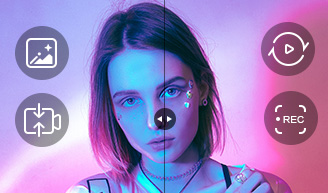
If the blur is caused by the video or the image itself, Winxvideo AI can help you remove the blur and restore the details.
- Remove blur, noise, pixilation, artifacts from videos/images.
- Upscale blurry images/videos to high resolution.
- Convert videos in HEVC, MP4, MOV and more IG supported formats
- Resize video to IG Stories recommended aspect ratio, resolution etc.
Why Do Instagram Stories Get Blurry?
There are several factors can contribute to blurry Instagram Stories, from poor lighting to low resolution content, improper camera settings to bad network condition, Instagram automatic compression to the app glitches etc. We’ll explore these reasons in detail to help you quickly find a way to fix the blur of Instagram stories.
1. Low-Resolution Source Material
If the original image or video is of poor quality, uploading it to Instagram will only amplify the blurriness. High-resolution content is crucial for maintaining clarity after compression.
2. Instagram Compression
Instagram prioritizes efficient data transfer, leading to image compression. This process often sacrifices image quality, resulting in blurriness. While necessary for platform function, it can be a significant contributor to the issue.
3. Network Issues
A slow or unstable internet connection can hinder the uploading process, leading to pixelated or blurry Stories. Ensure you're connected to a stable Wi-Fi network or have sufficient cellular data for optimal uploads.
4. Instagram App Glitches
Occasionally, the Instagram app itself experiences technical difficulties. These glitches can manifest as blurry Stories, among other issues. Keeping the app updated can often mitigate these problems.
5. Device Camera Issues
A dirty lens, hardware malfunctions, or outdated camera software can produce blurry images and videos. Regular cleaning, software updates, and careful handling of your device can help prevent these issues.
6. Incorrect Aspect Ratio
Instagram Stories have specific aspect ratio requirements. If your content doesn't match these guidelines, it might be stretched or compressed, leading to blurriness. Ensure your images and videos are the correct size before uploading.
7. Editing Software Issues
Using low-quality or incompatible editing software can introduce artifacts or distortions into your images, making them appear blurry.
How to Fix Blurry Instagram Stories: 9 Ways to Fix This Problem
Blurry Instagram Stories can be frustrating, but with the right strategies, you can significantly improve their visual quality. Here's a deeper dive into effective solutions:
1. Optimize Your Image and Video Quality
To capture high-quality Instagram Stories, always shoot in the highest possible resolution to retain sharpness even after compression. Master lighting by avoiding backlight and trying different conditions, and stabilize your shots with a tripod or steady hands to prevent motion blur. Make full use of your phone’s camera features like HDR, focus lock, and exposure compensation to maximize image quality from the start.
If your footage or images are already less than perfect, don't worry—Winxvideo AI can rescue them. This powerful AI tool enhances photo and video clarity by boosting resolution, sharpness, and detail—perfect for minimizing Instagram’s compression damage. The new Winxvideo AI 4.0 update brings major upgrades: up to 80% faster processing, plus two advanced AI models—Gen Detail V3 for facial and texture refinement, and Real Smooth V3 for restoring smoother visuals like animation. A new DPI setting also helps prep your content for high-quality prints.
 Free Download
Free Download
 Free Download
Free Download
Note: AI tools for Mac are currently unavailable, but they're coming soon. Stay tuned.
How to Enhance Image/Video Quality in Winxvideo AI
At the very beginning, free download Winxvideo AI and launch it to get everything ready.
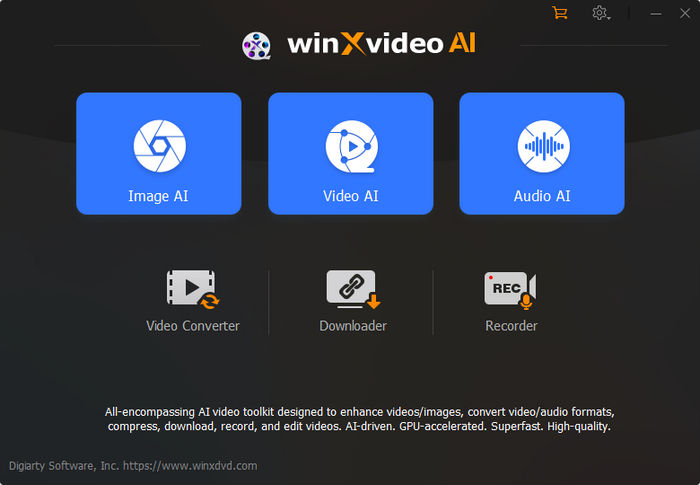
To Enhance Video Quality:
- Click on the "Video AI" option.
- Click "Add Video" or drag and drop to import the blurry video(s).
- Enable "Super Resolution", and choose "Gen Detail v2" AI models for preserving more details. Of course, you can select other AI models as your needs.
- Make sure the "High Quality Mode" is ticked on. This will guarantee a better video quality compared with Fast mode.
- Set the Model settings, upscale by 2x, 3x, 4x scale, resolution to 1080p, 2K or 4K, or Enhance video 1x as you need.
- Expand the Export settings and choose audio/video codec that meets Instagram requirements.
- Tap RUN button to initiate the video enhancement process immediately. During the process, Winxvideo AI will eliminate blur or noise automatically at the background.
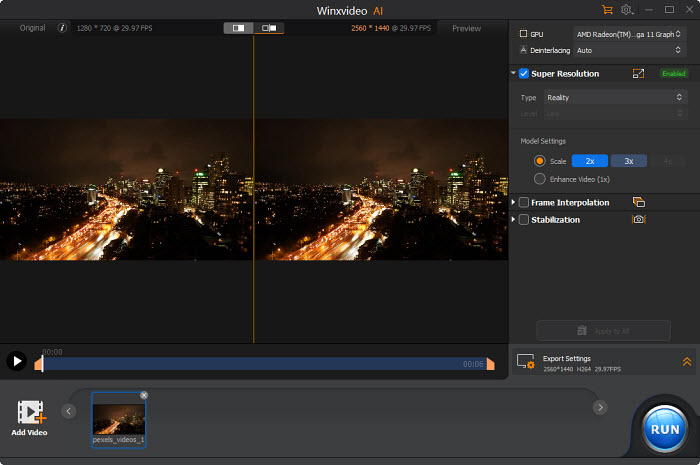
To Optimize Image Quality:
- Click on "Image AI" option on the main interface.
- Click "Add image" or drag and drop to load your low-quality image.
- Choose the AI model as you need, usually we choose "Gen Detail v2" for more details.
- Adjust Super Resolution Model Settings, upscale by scale 2x, 3x, 4x, resolution to 2k, 4k, 8k or enhance image (1x). No matter which you’ve chosen, it will remove blur, noise and any other image imperfections automatically during the upscaling process.
- Adjust Export settings and tap "RUN" button to start the image enhancement process.
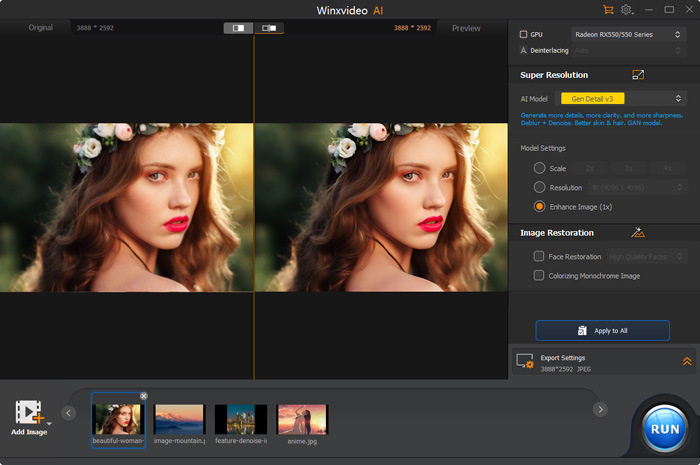
2. Upload Instagram Story in Ideal Dimensions
To ensure your Instagram Stories look their best, it's essential to upload content in the correct format and dimensions. This helps prevent the app from stretching or compressing your images and videos, which can lead to blurriness.
Here are the necessary dimensions for Instagram Stories:
- Aspect Ratio: Use a 9:16 aspect ratio for your photos and videos.
- Resolution: Aim for 1920x1080p resolution for the best quality. 1280x720p is also acceptable for faster uploads.
- Orientation: Shoot your content vertically for optimal viewing on Instagram Stories.
- Image Quality: Ensure your images have a minimum resolution of 72ppi.
- File Size: Keep image files under 30MB and video files under 4GB.
- File Formats: Use JPEG or PNG for images, and MP4, GIF, or MOV for videos.
Firstly, you can choose the right file format for your Instagram Stories. For example, PNG has sharper edges or text and remains more detail after compression; while H.264 is more widely used, HEVC has higher quality for the same file size. Then here comes another issue: resize your images to the recommended dimensions for Instagram Stories to prevent unnecessary scaling and potential blurriness. Moreover, high-contrast images and videos tend to handle compression better. Soft, gradient-heavy content might suffer more from compression artifacts.
Fortunately, Winxvideo AI allows you to change the video format and even resize video file size. Before uploading your video to Instagram Story, open Winxvideo AI and select "Video Converter", then drag and drop to load your video, choose an output format at the Target Format section.
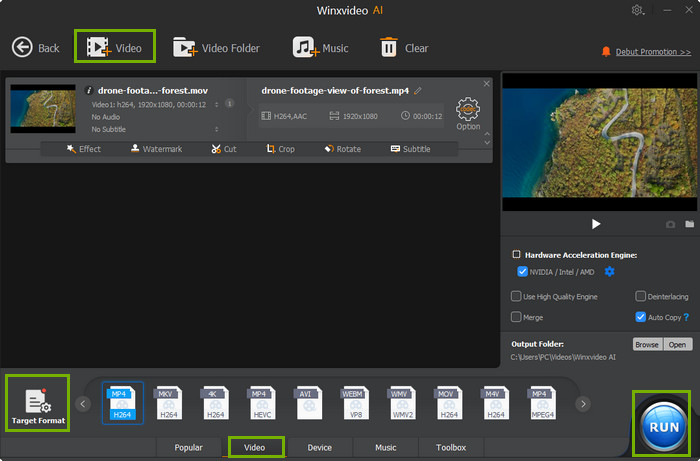
Besides, if your video is too large, you’re also allowed to compress video file size using Winxvideo AI, which not only helps you meet the Instagram video uploading requirements, but also reduce the chances of blurriness due to slow uploads.
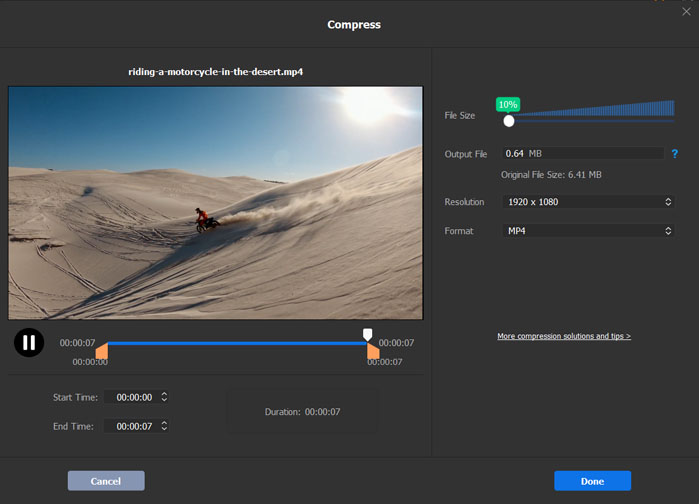
3. Enable High-Quality Uploads Option
If your Instagram Stories are blurry, it may be because you haven’t enabled the high-quality uploads option on Instagram. The feature is disabled by default as high-quality media files can take longer to upload. What you should do is to turn it on following the steps below.
1. Open the Instagram app and go to your profile.
2. Tap the three lines (hamburger menu) in the top right corner.
3. Select "Settings and privacy".
Also see: why are my TikTok videos blurry?
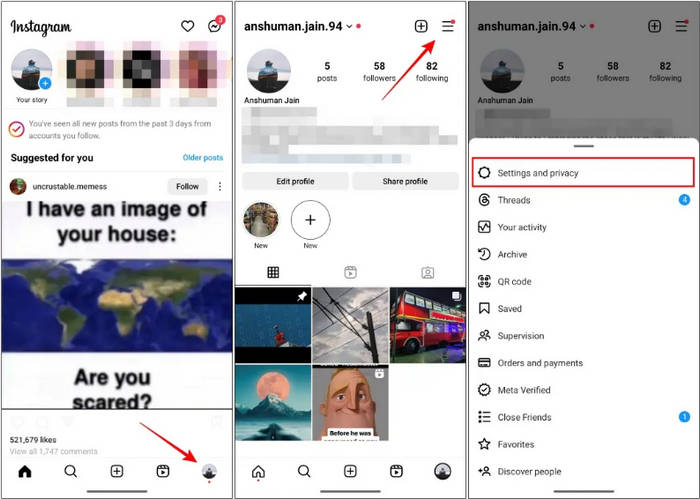
4. Find "Data usage and media quality" or "Media Quality" and tap on it.
5. Turn on the "Upload at highest quality" option. Just tap on the toggle to turn on the high-quality uploads on Instagram.
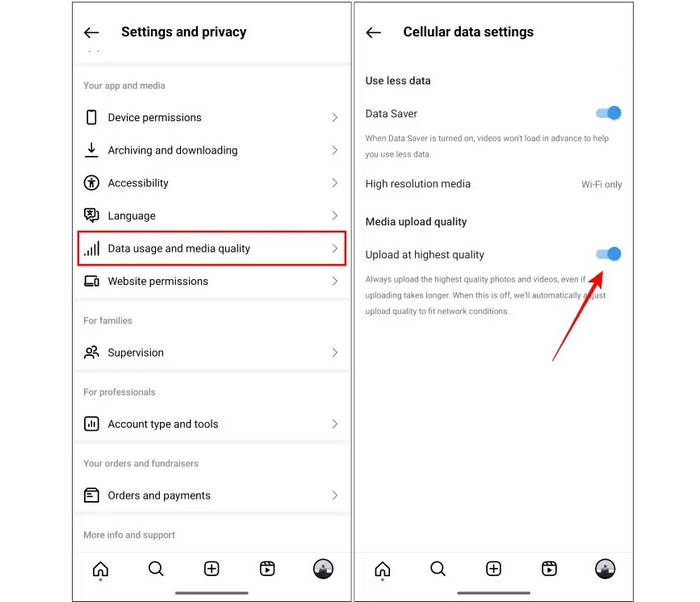
4. Disable Data Saver Setting
Instagram's data saver mode can help you conserve mobile data, but it comes at a cost: reduced image and video quality. To ensure your Stories look their best, it's recommended to disable this setting. By doing so, you'll allow Instagram to upload your content in the highest possible quality.
To disable Instagram's data saver mode:
- Open the Instagram app and go to your profile.
- Tap the three lines (hamburger menu) in the top right corner.
- Select "Settings and privacy".
- Find "Data usage and media quality" or "Media Quality".
- Turn off the "Data Saver" or "Use less mobile data" option.

5. Switch your internet connection
If your Instagram Stories are consistently blurry, your internet connection might be the culprit. A slow or unstable connection can affect video quality. To improve playback, ensure you're connected to a strong Wi-Fi network. If you're using mobile data, disable any data-saving options. Additionally, VPNs can sometimes interfere with internet speed, so temporarily disabling them might help.
6. Prioritize Your Phone's Camera App
For many Android users, capturing photos and videos directly within the Instagram app might result in lower quality compared to using your phone's default camera app. This is often due to Instagram taking a lower-resolution screenshot of the image. To ensure the best possible quality for your Stories, it's recommended to use your phone's primary camera app to capture content before sharing it on Instagram.
7. Try Not to Add Music and Stickers to Instagram Stories
While adding music, GIFs, and other elements can make your Instagram Stories more engaging, it's important to be aware that these enhancements can reduce the original video quality. To maintain the best possible resolution, consider adding these elements to your content using external editing apps like Winxvideo AI or Adobe Premiere Rush before uploading to Instagram. This way, you can ensure your Stories look their best.
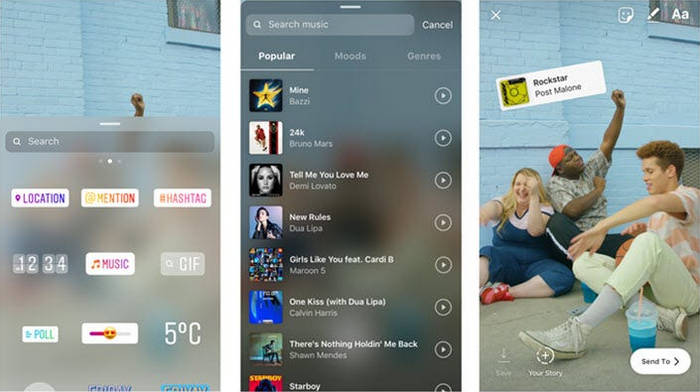
8. Clear Instagram Cache
If you're experiencing blurry Instagram Stories, clearing the app's cache might help. Your device stores temporary data, known as cache, to improve app performance. However, sometimes this cache can become corrupted and cause issues.
Also learn: how to fix a blurry Instagram video on iPhone
To clear the Instagram cache:
- Long-press the Instagram app icon: Hold your finger on the Instagram app icon until a menu appears.
- Access app info: Tap on "App info" or a similar option to open the app's settings.
- Find storage options: Look for options related to storage, such as "Storage," "Storage & cache," or "Clear cache."
- Clear the cache: Tap on "Clear cache" to delete temporary data without affecting your account information.
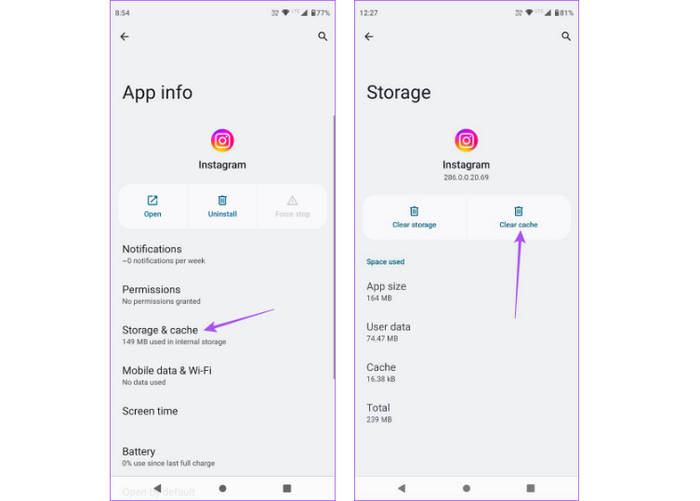
9. Update or reinstall the app
Occasionally, Instagram app bugs can lead to unexpected issues, including blurry Stories. The Instagram team regularly releases updates to address these problems. If you frequently encounter blurry Stories, try updating your Instagram app to the latest version.
Take iPhone as an example:
- Open the App Store on your iPhone or iPad.
- Tap on your profile picture in the top right corner.
- Find the Instagram app and tap "Update".
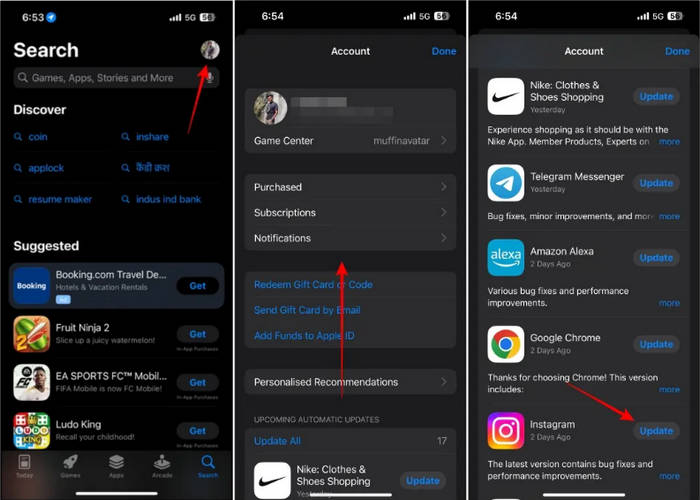
Conclusion
Blurry Instagram Stories can be a frustrating experience, but with the right knowledge and strategies, you can significantly improve their quality. By understanding the common causes of blurriness, optimizing your content, and leveraging tools like Winxvideo AI, you can create stunning Stories that captivate your audience.
Remember to focus on capturing high-quality content, using appropriate formats and dimensions, and addressing any technical issues like network problems or app glitches. With a little attention to detail, you can ensure your Instagram Stories are always sharp, clear, and visually appealing.
 FAQs
FAQs
Adding music or other media can make your Instagram Stories larger and blurrier. To fix this, try uploading smaller files and do not insert music, stickerd or gif to your Instagram stories.
Blurry Instagram Stories can happen on both iPhones and Android devices. It's not specific to iPhones. Go through the reasons I highlighted in the article and try to fix the problem through the solutions provided above.
Start by capturing better photos and videos. Enable high-quality uploads in your Instagram settings. Also, try using the Instagram Story camera to see if it helps.