[Solved] How to Fix Error Code 0xc00d36c4 When Playing Videos
Video playback issues are not entirely uncommon on windows platform, as many users encountered it at least once on their media players. The error code 0xc00d36c4 is just one of the many examples users complain about these days, usually right after a windows update.
That's a media error usually arises when some users try to play a video, even it is the well-known MP4 file. Speaking of the error code 0xc00d36c4, here are some similar messages users reported:
- Can't play. Try playing something else. This item's file format may be unsupported, the file extension may be incorrect, or the file may be corrupted.
- Can't play. This file isn't playable. That might be because the file type is unsupported, the file extension is incorrect, or the file is corrupt.
- Can't play. Either Windows doesn't support the item's file format or the content doesn't match the extension in the file name.
Assuming that's your issue as well, waste no time and take a closer look at what is error code 0xc00d36c4 and the detailed troubleshooting steps mentioned below. One of them may help you solve the video error.
Related guide: How to Fix This File Isn't Playable 0xc10100be Error
[Instant Solution] Convert Unsupported Video File to Solve 0xc00d36c4 Error
In general, the root cause of 0xc00d36c4 error is the format/codec incompatibility. So the quickest answer to fix the error is to convert the unsupported video format/codec to a readable one. Winxvideo AI is here for you to transcode any video file, obscure or mainstream, to MP4, MOV, MKV, H.264, HEVC, etc that is playable on your PC, mobile, or media player easily.
Workarounds to Fix Error Code 0xc00d36c4 |
How to Do |
1. Turn off copy protection in Windows Media Player |
Launch WMP > click Organize > choose Options … Read More |
2. Update Drivers |
Find and open Device Manager > go to Universal Serial Bus Controller … Read More |
3. Install the codec required for video playback |
Go to the Tools tab > locate Options > Player … Read More |
4. Use another media player |
Download and Install a versatile video player such as 5KPlayer > Open the Video … Read More |
5. Check if it is corrupted and repair it if so |
Download and install video repair software > add the problematic file … Read More |
6. Convert video format [most reliable solution] |
Download and install video converter > load the unsupported video … Read More |
Part 1: What Causes the Error 0xc00d36c4?
Before the troubleshooting steps, let's dive into the main causes of the error 0xc00d36c4.
- The copy-protected feature is enabled.
- The driver is outdated.
- The video file is corrupted.
- Media player doesn't recognize the file format.
- The video/audio codec is unsupported.
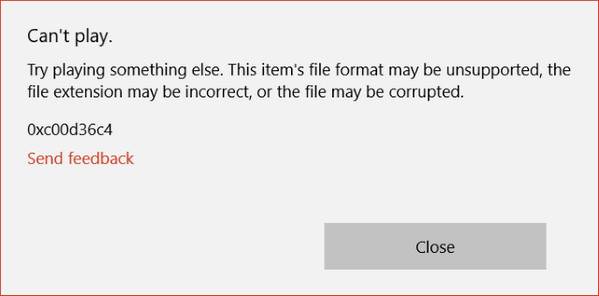
Prat 2: How Do I Fix Error Code 0xc00d36c4?
After getting a clear understanding how the MP4 or other video file is triggering the error code 0xc00d36c4,you can follow the workarounds to fix the issue below.
Method 1. Turn off copy protection in Windows Media Player.
WMP protects media file it burns by default. That's reason the error 0xc00d36c4 appears when you try to open a CD/DVD on your PC? You can disable the copy protection feature to see if the 0xc00d36c4 error disappears. Here are the steps to disable copy protection in WMP.
- Launch Windows Media Player.
- Click Organize on the top-left side, then select Options from the drop-down menu.
- Click Rip Music in the Option window.
- Uncheck Copy protect music, then click OK. Then you can play the file to see if the error is fixed.
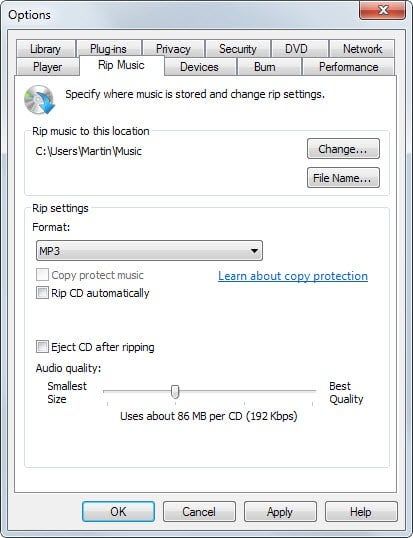
Method 2. Update Drivers.
Hardware conflict is reported to give rise to many video playback errors. 0xc00d36c4 error is no exception. If you are running into the trouble, check the steps and update the driver to fix the video issue.
- Go to Device Manager > Netflix adapters.
- Click Update Driver Software after you right click the driver.
- Check Search Automatically for updated Driver Software.
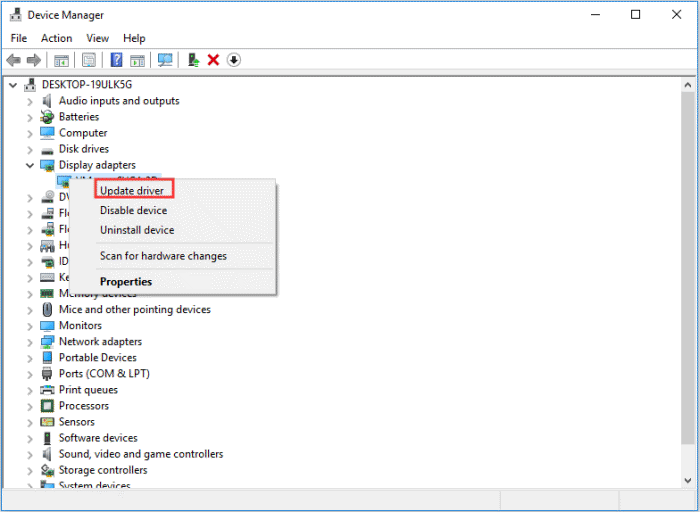
Method 3. Install Missing Codecs.
As the error message indicates, the error code 0xc00d36c4 mostly results from the codec encoded on the video file, which your device or media player doesn't support. This is also true to the missing codec error. For example, your downloaded MP4 file may be encoded in AV1, which your windows media player or any other media player doesn't support. In this case, you are suggested to download and install the codec required for playback smoothly. Here are the steps to download missing codec.
- Go to Tools > Options > Player.
- Check Download codecs automatically.
- Restart your Windows Media Player and download the codecs, click OK.
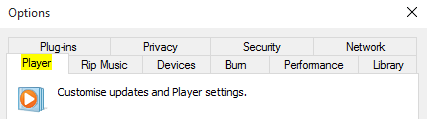
Note: videos can be encoded in a diversified of codecs. If you cannot figure out what codecs to be downloaded and installed, you can resort to codec pack such as K-Lite Codec Pack for help.
Method 4. Try a Versatile Video Player.
If the video error is still unsolved, you can try another media player. 5KPlayer is well acknowledged for its ability to play a wealth of DVD, video and audio files, be it MPEG2, MPEG4, HEVC, AV1, VP9, H.264, MP4, MOV, SWF, WebM, MKV, or MP3, without the need to install any third-party codec packs. You can follow the steps to play the problematic video file with 5KPlayer.
- Download and install 5KPlayer, launch it.
- Load the video file by clicking Video, Music or DVD icon on the main interface.
- Then you can play the video file and check if the error 0xc00d36c4 disappears.
You may be also interested in: 4K video player, HD video player
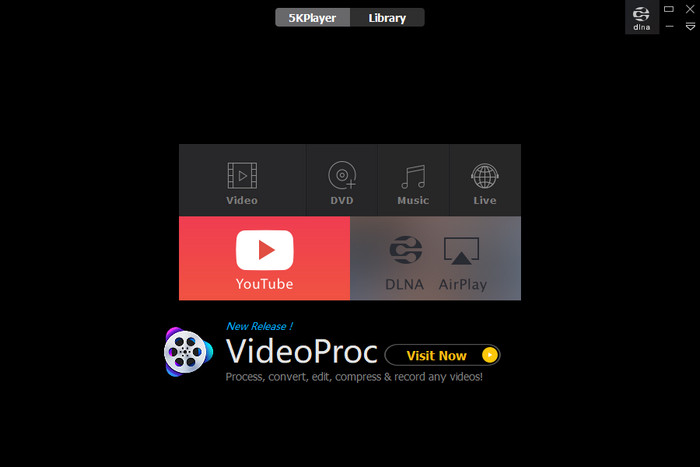
Method 5. Check If the Video Is Corrupted.
It's known to all that sudden camera shutdown, virus attack, improper system shutdown, incomplete download and more can make a media file corrupt. While playing the problematic media file, you may be informed of the error code 0xc00d36c4, you can fix the corrupted video with video repair software such as Stellarinfo.
- Load the corrupt video by clicking on Add file.
- Click Repair button.
- Preview the video and click Save Repaired File. Then you can open the repaired video with your media player and see if you fix the error 0xc00d36c4.
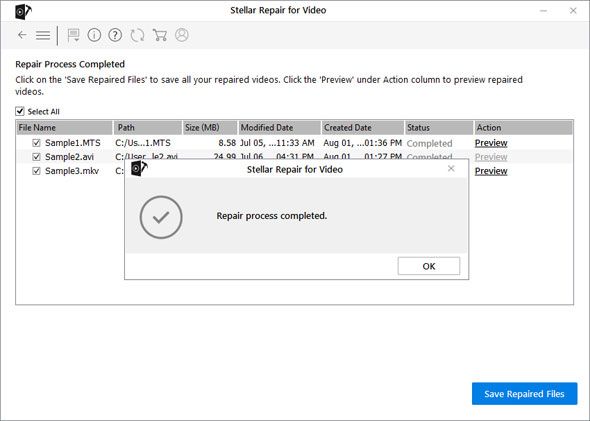
Method 6. Convert the Video File.
If the video player still fails to play the existing file format and shows the error code 0xc00d36c4, it is most likely because of the format incompatibility. This is also the main culprit that leads to error code 0xc00d36c4, 0xc00d5212, and so on. Frankly, converting the video format to the supported one helps to fix the issues. To do the task, you can try Winxvideo AI, a reputable video converter that not only change video format, but also convert video codec, e.g. h.265 to h.264, MOV to MP4, MKV to AVI, VOB to MP4, etc. Here are the tutorial.
You can follow the steps to convert unsupported video format to another:
- Free download and install Winxvideo AI on your PC. Click the Video Converter button on the main UI, and then load the problematic video file by clicking Add file button.
- Choose output format from Target Format at the bottom. Winxvideo AI offers 420+ profiles, including the most compatible MP4 h.264, general PC profile, general Mac profile, YouTube, iPhone, iPad, Android and more. Just select the one for your preferences.
- Click Browse button to save the converted file, and click RUN to begin the conversion.
After the video conversion, you can re-open the converted file in your media player and check if the error is fixed.

Wrap Up
The 0xc00d36c4 error is problematic and it can prevent you from play your media files. So we hope you can solve the issue after reading the article.





















