Does Bumble Notify Screenshots? How to Screenshot Bumble Chat & Profile Pictures?
 Kistent Waung
Kistent Waung
Updated on
Bumble, a popular dating app, has transformed the way people connect. Launched in 2014, Bumble has quickly gained popularity for its user-friendly interface and emphasis on women's empowerment. As digital privacy becomes an increasing concern, a common question arises: Does Bumble notify users when someone takes a screenshot of their conversations? How to screenshot Bumble chat, profiles, and photos? Here, you'll find answers to all your questions about Bumble screenshots.
Does Bumble Notify Screenshots?
No, Bumble does not notify users when someone takes a screenshot of their profile or chat. As of now, there's no built-in feature in the app to detect and alert users about screenshots. This means you can freely capture screenshots of conversations or profiles without the other person being notified.
However, it's important to use this feature responsibly and ethically. Sharing private conversations or photos without consent can lead to privacy issues and potential legal consequences. 1 Always respect the other person's privacy and avoid sharing their information without their permission.
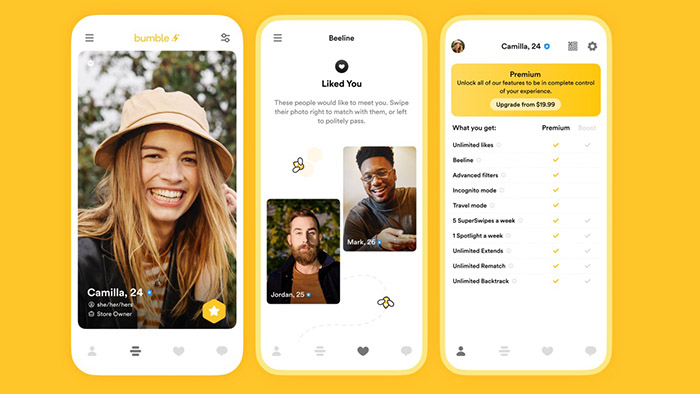
How to Screenshot Bumble Chat and Profile Pictures
While Bumble doesn't have a built-in notification system for screenshots, you can use specialized tools to discreetly record your screen, including Bumble chats, profiles, and photos on your computer. For iPhone, iPad, and Android mobile devices, the built-in screenshot features work fine.
How to Screenshot Bumble on Your Computer
Tools like Winxvideo AI offer features such as stealth mode for discreet recording, high-quality video capture, flexible recording options for specific regions or full-screen, and a user-friendly interface for easy navigation. By utilizing these tools, you can safely and effectively capture your Bumble activity, chats, profilse photos, etc. without others knowing. Remember to use these tools responsibly and ethically, respecting the privacy of others.
Here's how to record and screenshot Bumble chat, profiles, and photos on PC with Winxvideo AI.
Step 1. Begin by opening Winxvideo AI and selecting the "Recorder" mode. Customize your recording settings, such as quality, format, and audio sources, to tailor the experience to your specific needs.
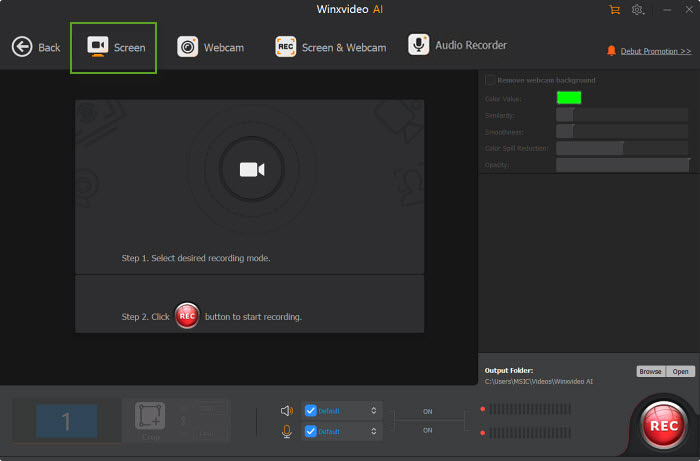
Step 2. Specify the desired screenshot area, whether it's the entire screen or a selected portion. Activate the necessary audio sources, including system sound and microphone, to ensure clear audio capture. Select "Screen" on the recording window.
Step 3. Open the Bumble chat or profile picture you want to screenshot. Click the "REC" button to start the Bumble screenshot process.
Step 4. Once you've finished recording your Grindr album, simply click the "Stop" button to conclude the session.
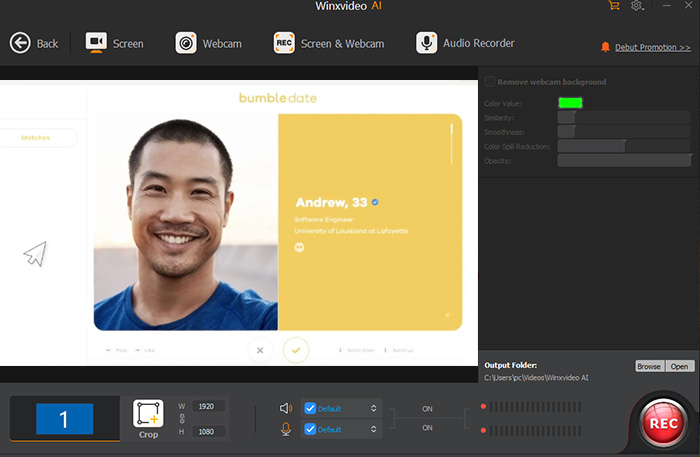
How to Screenshot Bumble on iPhone and Android
While Bumble doesn't have a specific feature to notify users of screenshots, you can use your device's built-in screenshot function to capture images of your conversations. Here's how to take screenshot of Bumble on iPhone and iPad.
On iPhone
Step 1. On iPhone models with a Home button, simultaneously press and hold the Home button and the Power button. For iPhone models without a Home button, press and hold the Volume Up button and the Side button.
Step 2. Release the buttons when you see a flash on the screen and hear a camera shutter sound. This indicates a successful screenshot.
Step 3. The screenshot will be saved to your Photos app. You can access it from there or share it directly using the share sheet.
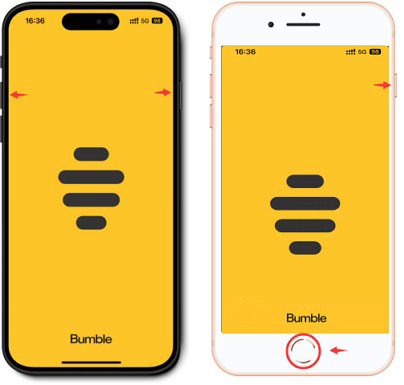
On iPad
Step 1. Simultaneously press and hold the Top button and the Volume Up button.
Step 2. Release the buttons when you see a flash on the screen and hear a camera shutter sound. This indicates a successful screenshot.
Step 3. The screenshot will be saved to your Photos app. You can access it from there or share it directly using the share sheet.

On Android
To take a screenshot of Bumble on most Android devices, follow these simple steps. The exact method for taking screenshots on Bumble can vary slightly depending on your Android device and its specific software version. If the above method doesn't work, consult your device's user manual or search online for specific instructions for your model.
Step 1. Identify the power button and the volume down button on your device.
Step 2. Simultaneously press and hold both the power button and the volume down button. Hold the buttons until you hear a camera shutter sound or see a visual confirmation on your screen. This indicates that the screenshot has been captured.
Step 3. The screenshot will be saved to your device's gallery or a dedicated screenshot folder. You can access it from there to share or save it as needed.
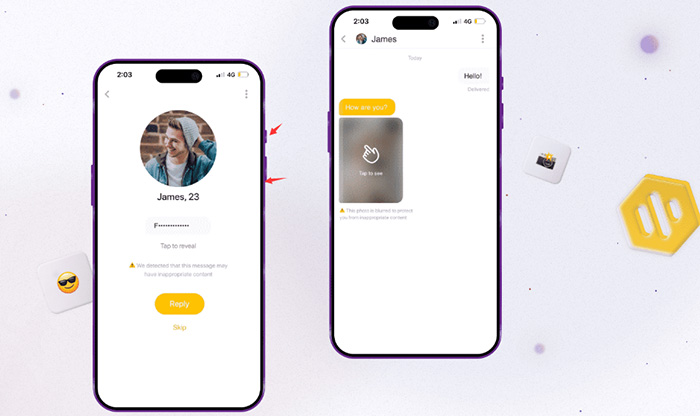
Know More about Bumble's Privacy Policy
Bumble collects personal information to provide its services. This information may include your name, email address, phone number, and location data. The app uses this data to personalize your experience, match you with potential connections, and deliver targeted advertising. Bumble may also share your information with third-party service providers to help with analytics, marketing, and other business operations.
Bumble takes steps to protect your personal information, but it's important to be aware of potential risks associated with online dating. Be cautious about sharing sensitive information with others, and be mindful of the privacy settings on your profile. You can control the visibility of your information to other users and choose what details you want to share.
Bumble's privacy policy outlines its data practices and your rights as a user. You have the right to access, correct, or delete your personal information. If you have any concerns or questions about Bumble's privacy practices, you can contact their privacy team directly.
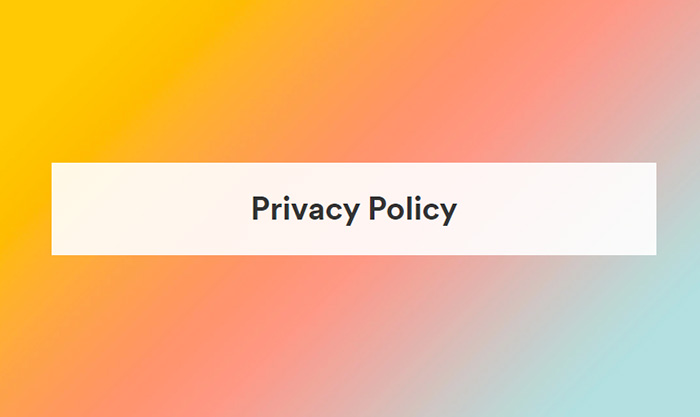
Does Bumble Notify Screenshots? FAQs
1. Does Bumble Notify Users When a Screenshot is Taken?
As of now, there's no official confirmation from Bumble regarding screenshot notifications. While many users have discussed this topic on platforms like Reddit and Quora, there's no concrete evidence to suggest that the app actively monitors and alerts users about screenshots.
2. Can I Take Screenshots on Bumble Without Getting Caught?
Yes, you can take screenshots on Bumble without any immediate notification to the other user. However, it's important to use this feature responsibly and ethically. Sharing private conversations or photos without consent can lead to privacy issues and potential legal consequences.
3. Are There Any Third-Party Apps to Detect Bumble Screenshots?
Currently, there are no reliable third-party apps specifically designed to detect Bumble screenshots. Such apps would require deep integration with the Bumble app, which is unlikely to be possible.
4. What are the Best Practices for Using Bumble Privately?
To protect your privacy on Bumble:
- Be Cautious About Sharing Personal Information: Avoid sharing sensitive details like your full name, address, or financial information.
- Review Privacy Settings: Regularly check and adjust your privacy settings to control who can see your profile and messages.
- Be Mindful of What You Share: Avoid sharing explicit photos or videos that could be misused.
- Use Strong Passwords: Create strong, unique passwords to protect your account.
- Enable Two-Factor Authentication: Add an extra layer of security to your account.
By following these tips, you can enhance your privacy and security while using Bumble.
5. Does Bumble Notify When You View a Profile?
No, Bumble does not notify users when you view their profile. This allows you to discreetly check out potential matches without alerting them. However, it's important to note that excessive profile viewing might raise suspicion, especially if you're not actively engaging in conversations.















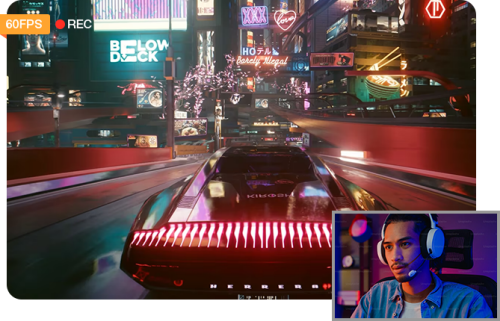
 Free Download
Free Download Free Download
Free Download
