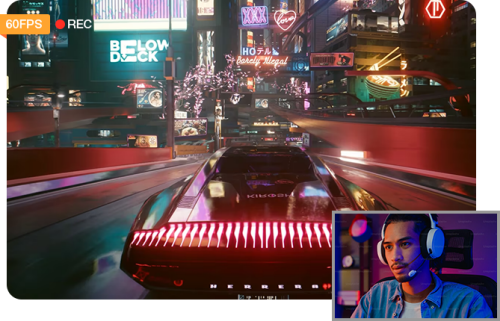Can You Record Shows on Peacock? Learn How to Record on Any Device
 Mike Rule
Mike Rule
Updated on
Peacock, owned by NBCUniversal, is a popular streaming platform offering a wide range of content, including TV shows, live sports, movies, and exclusive Peacock Originals. While its extensive library is a significant draw, many users face limitations, such as no built-in recording features or restrictions on downloads.
Recording shows on Peacock could be an ideal solution for watching content offline or archiving live events. This guide explores whether you can record shows on Peacock and offers detailed methods for Windows, Mac, and mobile devices.
Part 1. Can You Record Shows on Peacock?
Short Answer: No, Not Directly
Peacock does not provide a built-in recording feature or cloud DVR storage. Unlike some streaming platforms, it lacks the option to save live TV or other content for later viewing. Additionally, users attempting to record Peacock content with standard screen recorders often encounter black screen issues due to digital rights management (DRM) or copyright restrictions preventing smooth recording.
While this doesn’t mean that you cannot record shows on Peacock. You just need to make some efforts, such as trying a professional screen recorder.
Part 2. How to Record Peacock on Windows and Mac
Winxvideo AI is a nice option for recording Peacock shows, live sports and movies, which excels in recording streaming content without black screen problems and preserves high-quality resolution. It delivers crisp visuals with support for resolutions up to 4K, making it ideal for preserving the finer details of your favorite content. Compatible with both Windows and Mac, this user-friendly tool allows you to capture and save Peacock content like NFL games, trending TV shows, or exclusive Originals like Poker Face and The Continental effortlessly for offline viewing at your convenience.
More Features of Winxvideo AI Screen Recorder:
- Completely Free Screen Recorder for Peacock: Winxvideo AI is fully free to use for recording Peacock content on both Windows PCs and Macs. You won’t have to worry about any hidden charges or fees during the entire process from start to finish.
- No Time Restrictions: As Peacock allows you to access thousands of hours of TV shows and movies, you can also record your desired content without any time limits. There's no restriction on how long you can record.
- Record Peacock Shows without Black Screen Issues: Winxvideo AI enables you to record content from Peacock, Hulu, Amazon Prime Video, Disney+, and other platforms without encountering black screen issues or frame rate drops, ensuring a smooth recording experience.
- Record in 4K/1080P HD without Lag: This free screen recorder is designed to minimize CPU usage, allowing you to record high-quality 1080p at 60fps or 4K videos on Peacock without any lag or interruptions.
 Free Download
Free Download  Free Download
Free Download
Note: AI tools for Mac are currently unavailable, but they're coming soon. Stay tuned.
Step-by-step Guide to Screen Record Peacock Shows on Windows & Mac
Step 1. Free download and install Winxvideo AI on your computer. It’s available both on Windows and macOS.
Step 2. Launch Winxvideo AI and select “Recorder” to get ready for screen recording. Then open Peacock and select your favorite program playback window as the recording target.
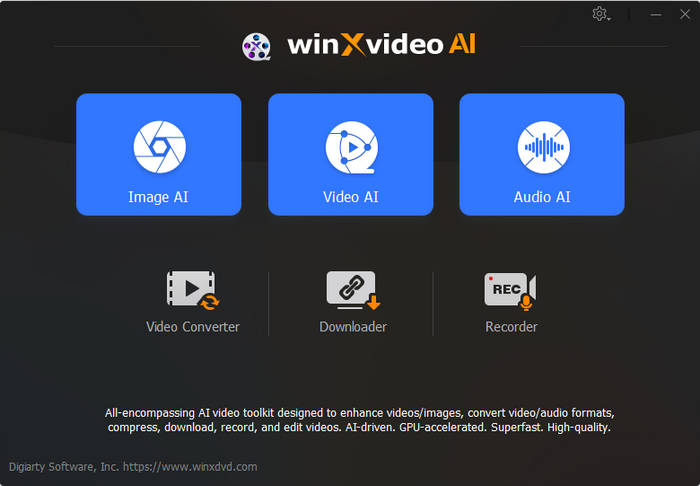
Step 3. Click on the “Screen” button to record your computer screen which is playing Peacock content.
Step 4. Choose the desired resolution (up to 4K) and frame rate for optimal results. Enable the audio device.
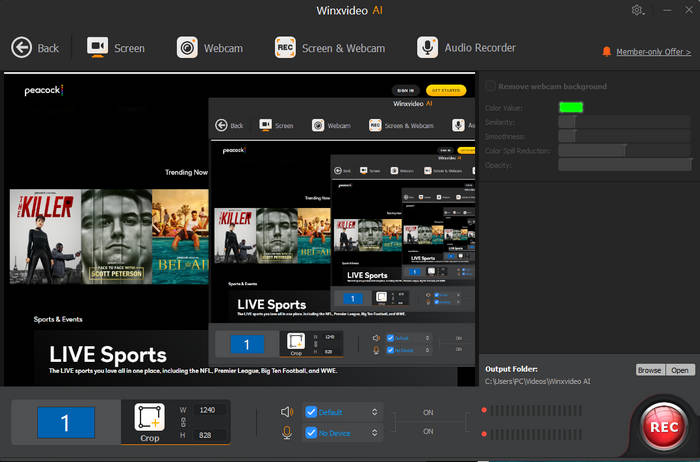
Step 5. Click on the “REC” button to start recording. When everything is OK, click on the Stop button to end.
Part 3. How to Record Peacock on Mobile Devices
Some of you may want to record and watch Peacock on your mobile devices later and wonder if it's possible. Here's the definitive answer: Yes, you can record Peacock videos on your mobile phone, as both iOS and Android systems have a built-in screen recorder. Now, let's take a look at how recording Peacock works:
Recording Peacock on iOS
Step 1: Go to "Settings" and open "Control Center," then tap the "Add" button next to "Screen Recording." Return to the Control Center and tap the gray record button.
Step 2: Press "Start recording" to begin capturing videos on Peacock.
Step 3: To stop recording, click the red button. Then, go to your Photos gallery to view the recorded videos.
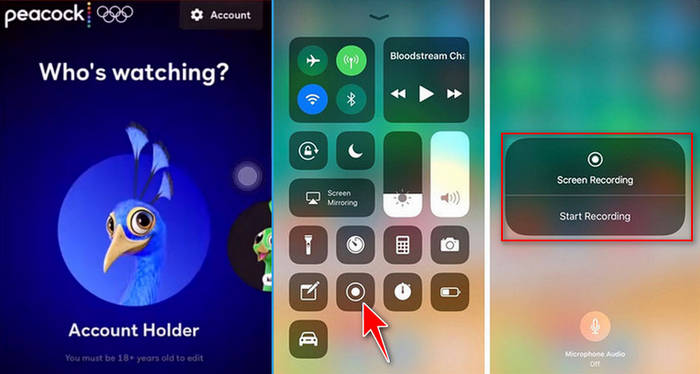
Recording Peacock on Android
Step 1: Access the "Quick Settings" menu and tap on "Screen Record," then confirm by selecting "Start."
Step 2: Launch the Peacock app on your Android device and begin recording the videos you want. When you're done, stop the recording by tapping the red banner in the notification panel.
Step 3: Locate the recorded Peacock videos or movies in your Photo Library.
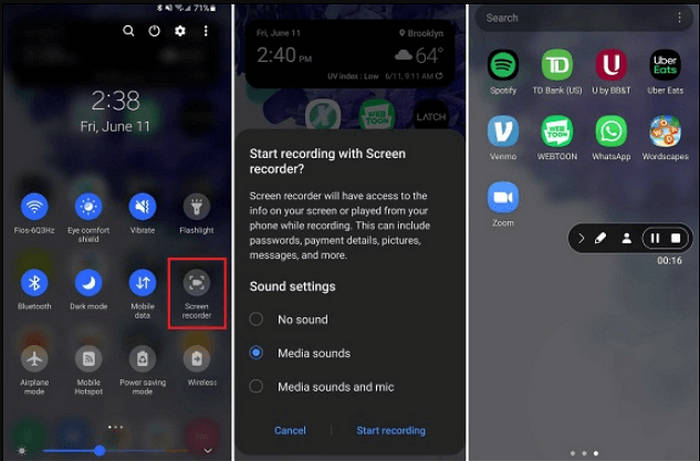
Conclusion
While Peacock does not offer a built-in recording feature, tools like Winxvideo AI, smartphone's built-in screen recorder provide practical solutions for recording shows, movies, and live events. Whether you’re using a Windows PC, Mac, or mobile device, these methods ensure you never miss your favorite content.
Recording Peacock shows allows for greater flexibility and convenience, but remember to respect copyright laws and use these tools for personal viewing only.
 Frequently Asked Questions About Peacock TV
Frequently Asked Questions About Peacock TV
Yes, Peacock offers the option to download shows for offline viewing with a Premium Plus subscription. However, not all content is available for download, and there are typically time restrictions on how long the downloaded content can be kept. You may also encounter limitations on the number of titles you can download at once.
Recording content for personal use is generally considered fair use under copyright law, but it’s important to make sure that you are adhering to local copyright regulations. Recording and distributing the content, or using it for commercial purposes, could violate copyright laws, so always check your country’s legal guidelines before proceeding.
Yes, Winxvideo AI is fully capable of recording live events such as NFL games, Premier League matches, and other sporting events. It captures these broadcasts in high quality, preserving both the visual and audio aspects for a smooth viewing experience, which makes it ideal for sports fans who want to watch games at their convenience.
OBS Studio is a popular free option for screen recording, but it can face challenges when recording content from platforms like Peacock, such as black screens or issues bypassing DRM protections. While OBS may work in some cases, using a dedicated tool like Winxvideo AI can provide a more reliable and user-friendly experience.