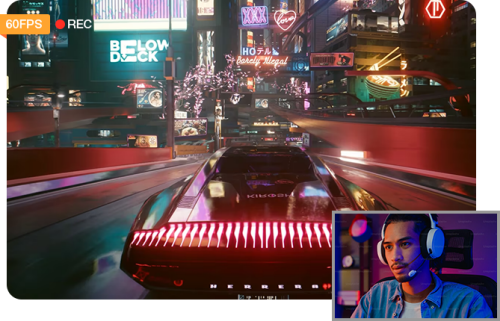How to Screen Record OnlyFans Videos and Live Streams
 Mike Rule
Mike Rule
Updated on
OnlyFans has become a popular platform for creators to share exclusive content with their subscribers, offering a wide range of media behind a paywall. Some users might wonder if it's possible to screen record OnlyFans videos and live streams for later viewing or sharing. While screen recording is technically possible, it's important to consider both the platform's rules and ethical guidelines regarding content sharing. In this article, we'll explore how you can screen record on OnlyFans, the platform's policies on content protection, and the tools available to do so, including built-in device features and third-party apps.
Is Screen Recording OnlyFans Allowed?
OnlyFans has policies that protect creators' content, and recording or distributing their work without permission violates these rules. However, if you're looking for a tool to screen record OnlyFans content for personal use, Winxvideo AI offers a user-friendly solution.
Winxvideo AI is a versatile software that allows users to record high-quality screen content with ease. While it can be used for screen recording on various platforms, including OnlyFans, it's crucial to use this tool responsibly. Recording content from OnlyFans for personal backup or offline viewing may be technically possible, but always ensure you have the creator's permission to avoid breaking the platform's terms of service.
Using Winxvideo AI, you can capture smooth videos with advanced features like format settings and video enhancement, making it a top choice for screen recording. But remember, respecting the creators' rights and following ethical guidelines is essential to supporting the platform and its users.
How to Screen Record OnlyFans on Computer?
Step 1: Download and install Winxvideo AI on your computer.
 Free Download
Free Download  Free Download
Free Download
Winxvideo AI is for PC, while Macxvideo AI (from our MacXDVD brand) is for macOS.
Step 2: Launch the program and select the Recorder tool.
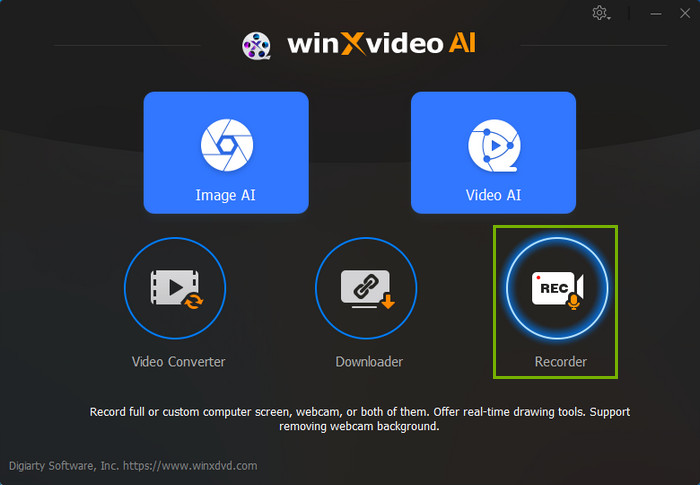
Step 3: Choose your recording mode. To screen record OnlyFans, click on Screen.
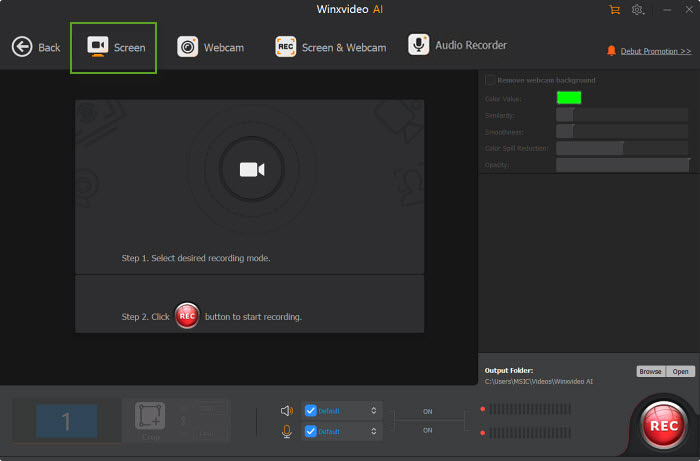
Step 4: Adjust your recording settings.
By default, Winxvideo AI records the entire screen. If you only want to record a specific area, click the Crop option to define it. The system audio is enabled by default, ensuring you capture all sound from the video.
If you need to adjust the recording format, quality, or other settings, click the Settings icon in the top right corner.
Step 5: Click the REC button to start recording OnlyFans content.
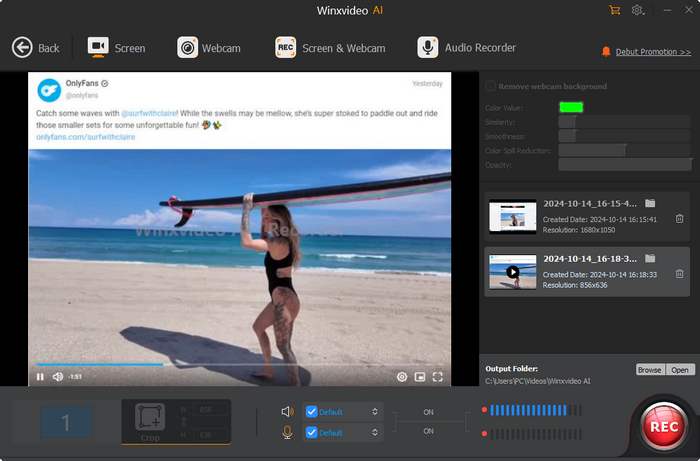
Step 6: Once you've recorded everything you need, press Shift + Ctrl + ALT + S to stop recording. Your recorded file will appear in Winxvideo AI's interface, where you can view or delete it. If you want to further enhance or edit the recording, Winxvideo AI offers additional tools to help you perfect your file.
How to Screen Record OnlyFans on iPhone
You can try screen recording OnlyFans with iPhone's built-in capability. Here's how to use it.
Also see: how to get OnlyFans for free
Step 1: Open OnlyFans and access the content you want to record.
Step 2: Swipe down from the top-right corner of your screen to open the Control Center.
Step 3: Tap the gray Record icon. You'll see a three-second countdown before the recording begins.
Step 4: After the countdown, navigate back to the OnlyFan. The screen recording will capture everything displayed on your screen.
Step 5: To stop recording, tap the Screen Recording button at the top of your screen, then tap the Stop button. Alternatively, you can open the Control Center again and tap the red Record icon.
Step 6: Open the Photos app to view your screen recording, which will be saved in your library.
If the built-in tool cannot screen record OnlyFans, you can consider third-party screen recording software, such as AZ Screen Recorder.
How to Screen Record OnlyFans on Android
Android devices also come with a screen recording feature that can be used to record videos or live streams on OnlyFans. Here's how.
Step 1: Open OnlyFans and access the content you want to record.
Step 2: Swipe down twice from the top of your screen and look for the Screen Record option. You might need to swipe right to find it. If it's not there, tap Edit button and drag Screen record to your Quick Settings.
Step 3: Tap the Screen Record icon. You may be prompted to select whether to record audio. Choose your preferred audio settings and tap Start or Record. After a short countdown, the recording will begin.
Step 4: Navigate back to the OnlyFans. The screen recording will capture everything displayed on your screen as you browse.
Step 5: To stop the recording, pull down the Quick Settings menu again and tap the Screen Record icon.
Step 6: To locate your screen recordings, open the Photos app, tap on Collections at the bottom, select On this device, and then choose Movies.
If the built-in tool doesn't work, try a third-party screen recorder.
 Frequently Asked Questions About OnlyFans
Frequently Asked Questions About OnlyFans
OnlyFans does not have a specific system to detect all screen recording activities. However, they are continuously updating their security measures to prevent unauthorized content sharing. While it may not be easily detectable, using screen recording software to capture content for sharing is against the platform's terms of service.
This could be because the creator has enabled DRM protection, which prevents their videos from being directly linked, screenshotted, or copied in any form.
No, OnlyFans does not notify creators when someone takes a screen recording. However, using such recordings for distribution is prohibited and may lead to consequences.
Yes, you can take screenshots on OnlyFans. However, similar to screen recording, taking screenshots of content without the creator's permission can lead to violations of copyright laws and OnlyFans’ terms of service. It is always best to respect creators' rights and support them through legitimate means.
OnlyFans creators can see the usernames of their subscribers. If you subscribe to a creator, they will be able to see your username and any interactions you have with their content. However, they cannot see personal information unless you provide it in your profile or messages.
No, OnlyFans does not have an official app for iOS or Android. Users can access the platform through web browsers like Chrome, Firefox, Opera, and Edge on both mobile devices and desktops.