10 Best Open Source Screen Recorders [2025]
 Mike Rule
Mike Rule
Updated on
This is a review and comparison of the best free open source screen recorders of 2025 with features, pros & cons, and ratings. Based on the reviews, just select the one that best suits your needs for screen capture.
In the digital age, screen recording has become an essential tool for creating tutorials, recording gameplay, conducting virtual meetings, and producing a range of educational content. Whether you're a content creator, a developer, or someone who needs to record your computer screen for various purposes, choosing the right screen recording software can make all the difference.
While many commercial screen recording tools are available, open source screen recorders stand out due to their accessibility, customization, no watermark, and cost-effectiveness. These tools offer a range of features without the financial burden, and because they are open source, users can modify them to fit their needs, ensuring flexibility and freedom of use.
In this article, we'll take a deep dive into the best free open-source screen recorders available in 2025, compare their features, and provide a detailed guide on how to choose the right one for your needs.
How do we choose the best open source screen recorder software?
1. When choosing products for our reviews, we conduct through research on their demand and popularity.
2. All options selected in this article have undergone testing by the WinX Content Team.
3. We study user feedback from well-known review platforms and incorporate this data into our product evaluations.
4. We recorded content for over 24 hours.
5. We recorded a variety of content like online meetings, representations, learning courses, gameplay, live streaming, tutorials, etc.
Winxvideo AI is the best screen recorder for gamers, content creators, and educators who want to record full screen, custom screen, webcam, PIP with audio up to 4K.
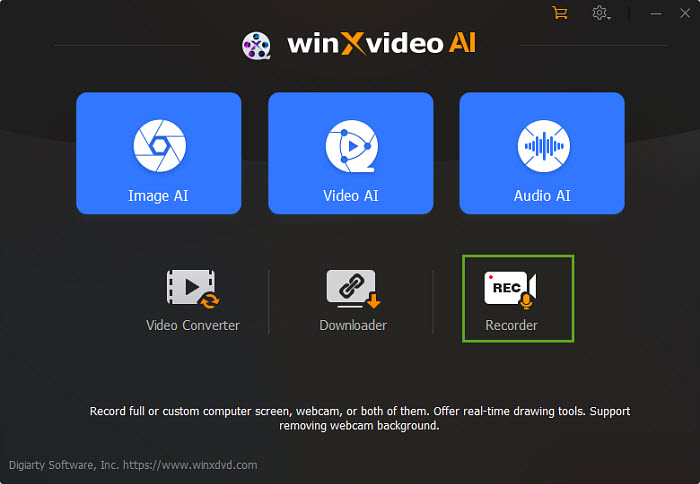
- Record live stream from YouTube, Facebook, TikTok, Instagram, etc.
- Capture gameplay and create virtual background with Chroma key for live streaming.
- Record online meetings, conferences, webinars from Zoom, Microsoft Teams, Google Meet, etc.
- Record video calls from Skype, Facetime, Snapchat, Discord, WhatsApp with sound.
- Record instructional sessions, online courses, TED talks, and students feedback.
- Draw while recording full screen and custom screen in high quality.
Best 10 Open Source Screen Recorders
| Screen Recorder | Best for | Supported OS | Rating |
|---|---|---|---|
| OBS | Best free open source screen recorder overall. | Windows, macOS, Linux | 4.7 (Capterra) |
| ShareX | Best free open source screen recorder with annotation. | Windows | 4.8 (G2) |
| CamStudio | Best for HD screen recording. | Windows | 4.5 (TechRadar) |
| Kap | Best open-source screen recorder built with web technology. | macOS | 5 (Alternativeto.net) |
| ScreenToGIF | Best for saving recordings to GIF. | Windows | 4.9 (Microsoft) |
| SimpleScreenRecorder | Best for Linux users. | Linux | 4.3 (Alternativeto.net) |
| VirtualDub | Best for professional video editors. | Windows | 4.2 (Cnet) |
| Krut Computer Recorder | Best for recording tutorials and gameplay with audio. | Windows | 4.6 (Sourceforge.net) |
| Record My Desktop | Best for GNU/Linux and FreeBSD. | Linux, GNU | 5 (Sourceforge.net) |
| Captura | Best for game recording. | Windows | 4.8 (Alternativeto.net) |
1. OBS Studio
Best free open source screen recorder overall for gamers, educators, and professionals.
OBS Studio is an open-source software designed primarily for users who want to stream on platforms like YouTube or Twitch, but it also serves as a versatile tool for recording activities on your Windows desktop. While not particularly beginner-friendly, it offers powerful features like customizable hotkeys and a built-in audio mixer to create high-quality videos. Unlike native programs in major operating systems, OBS provides advanced live streaming capabilities and robust screencast options.
OBS Studio is particularly adept at handling tasks that other software might struggle with, such as capturing games in full-screen mode using its Game Capture feature. If you have multiple monitors, it even allows you to specify which display to capture. Despite being free, OBS delivers an impressive suite of features, making it a comprehensive tool for live streaming and recording alike. Its power and versatility make it a go-to choice for content creators seeking professional-grade software without the hefty price tag.
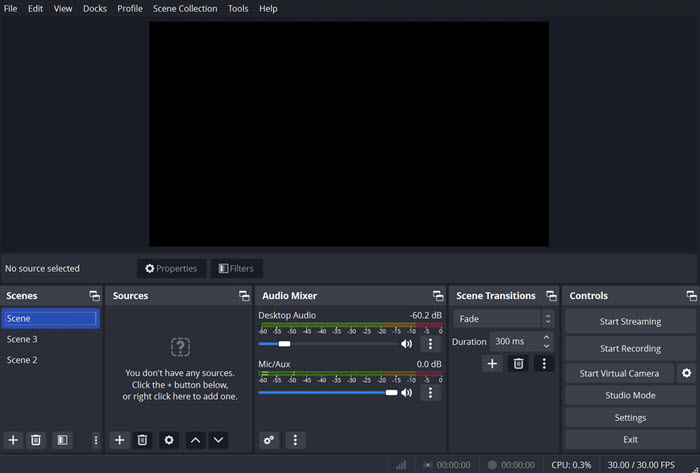
Key Features:
- High-performance real-time video/audio capturing and mixing.
- Multiple scene creation (ideal for tutorials, presentations, and streaming).
- Scene transitions and a built-in audio mixer.
- Support for various file formats, including MP4, MOV, and FLV.
- Customizable hotkeys and wide plugin support for added functionality.
- Connect easily to streaming services.
- Switchable from one source to another during the broadcast.
- Advanced features suitable for professional video production.
- Highly customizable and extendable via plugins.
- Easy to edit and design with.
- Steeper learning curve for beginners.
- Can be resource-intensive, especially for high-resolution recordings.
- No built-in video editor.
User experience: I tested OBS for screen recording, and honestly, it impressed me! The quality was top-notch, offering smooth recording even at high frame rates (60 FPS) and resolutions (4K), and the customization options are amazing. Once I figured out the settings, it was smooth sailing. No watermarks, super reliable, and best of all—it's completely free! Definitely a keeper.
2. ShareX
Best free open source screen recorder with annotation.
ShareX is a free, open-source video recording tool designed for Windows users, offering a watermark-free and time-unlimited recording experience. This versatile software allows you to capture your entire screen, a specific window, or a selected area, making it an excellent alternative to OBS for those seeking similar quality without the complexity. The project's source code is hosted on GitHub, reflecting its commitment to transparency and community-driven development.
Compatible with Windows 7, 8.1, and 10, ShareX stands out for its lightweight design and ad-free user experience. It provides powerful functionality while maintaining simplicity, making it an appealing choice for users who want professional-grade recording capabilities without unnecessary clutter. Whether you're creating tutorials, recording gameplay, or capturing work presentations, ShareX delivers a seamless and reliable solution.
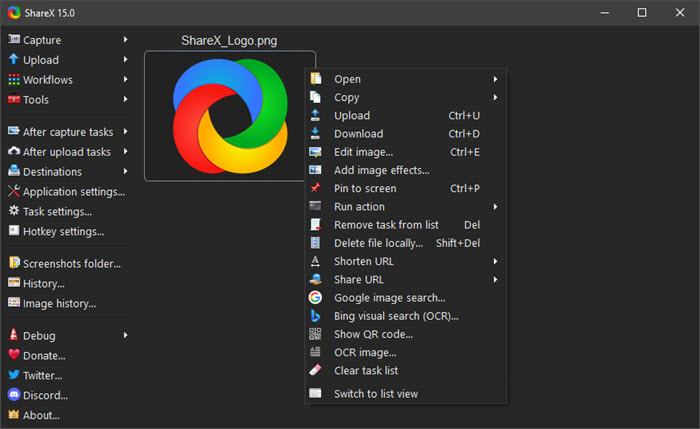
Key Features:
- Support screen recording, GIF creation, and image capturing.
- Customizable hotkeys for efficient workflow.
- Upload recordings directly to a wide range of cloud services.
- Built-in editor for screenshots and recordings.
- Detailed screenshot annotation tools.
- Lightweight and easy to use.
- Support a wide range of formats and codecs.
- Offer advanced tools like OCR and file sharing.
- Highly customizable workflows, like customizing recording size.
- Save video as GIF.
- Directly edit the recording image.
- Lack some advanced editing tools for video (like trimming or effects).
- Windows-only software.
- The interface may seem cluttered to beginners.
- Cannot get the game screen to full screen.
User experience: Tried ShareX for screen recording, and I’m really impressed! It’s super lightweight, easy to use, and the recording quality is fantastic. I love how customizable it is, plus it’s completely free with no watermarks. It’s a solid tool for both casual and more advanced recordings!
3. CamStudio
Best open source screen recorder for HD screen recording.
CamStudio is a free, open-source screen capture software designed for both personal and commercial use. While its last update was in 2013, it remains a simple and functional tool for recording parts of your screen. It supports video output in AVI and SWF formats and includes a feature to add captions, making it a practical choice for creating content for platforms like Facebook or for projects where audio narration isn't needed. One notable advantage is that CamStudio does not impose watermarks on your recordings.
However, CamStudio does have some limitations compared to more modern tools. The lack of post-capture editing capabilities means you’ll need separate software if you want to refine or enhance your videos. Despite these drawbacks, its straightforward functionality and no-cost availability make it a viable option for users with basic recording needs or those seeking a lightweight alternative to more complex programs.
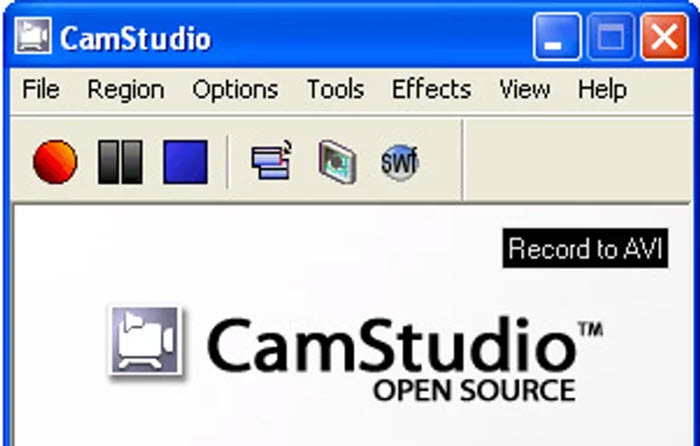
Key Features:
- Support AVI and SWF file formats.
- Built-in audio capture from system sound and microphone.
- Adjustable frame rate and recording area.
- Video annotations.
- Custom cursors.
- Lightweight and easy to use.
- Quick and simple setup for beginners.
- Work well for basic screen recording.
- Lack advanced editing features.
- Limited export options (only AVI and SWF).
- The user interface feels outdated.
- Prone to malicious software.
User experience: I tested CamStudio for screen recording, and it turned out to be pretty solid! The setup was simple, and the recording quality was good for most uses. It's lightweight, easy to navigate, and totally free. A great option if you need a no-frills, reliable recorder!
4. Kap
Best open-source screen recording software built with web technology.
Kap is a modern, open-source screen recording tool designed exclusively for macOS, prioritizing simplicity and ease of use. With its intuitive interface, Kap is perfect for users who need to capture their screen quickly and efficiently. The application offers smooth performance on macOS, delivering high-quality recordings without putting a strain on system resources, making it an ideal choice for casual users or those who need straightforward screen captures.
Although Kap excels in simplicity and efficiency, it may not suit users looking for more advanced features or customization options. Its streamlined design focuses on providing an uncomplicated recording experience, making it perfect for those seeking speed and ease, but it might not meet the needs of power users requiring additional functionality.
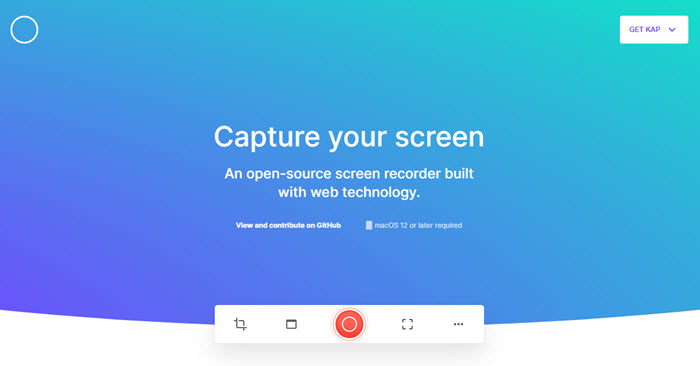
Key Features:
- Clean and minimalistic user interface.
- Record entire screen or specific areas.
- Support for export in GIF, WebM, MP4, and other formats.
- Lightweight with a focus on performance.
- Beautiful and user-friendly interface.
- Excellent performance, even on lower-end Macs.
- Support high-quality GIF creation.
- Quick export to various file formats.
- macOS only.
- Limited editing options.
- Lack advanced recording features compared to OBS or ShareX.
User experience: I gave Kap a shot for screen recording, and I’m impressed! The interface is super clean and easy to use, and the recording quality is great. It’s lightweight, quick, and best of all—it’s free. Perfect for quick screen captures without any hassle!
5. ScreenToGIF
Best open source screen recorder software for saving recordings to GIF.
ScreenToGIF is a simple and effective tool for both screen recording and GIF creation. While it is primarily designed with GIF creators in mind, it also offers flexibility by supporting standard video exports, making it suitable for a variety of recording needs. Its straightforward interface ensures that users can easily capture their screen and create high-quality GIFs with minimal effort.
In addition to its core functionality of GIF creation, ScreenToGIF provides a seamless experience for those looking to produce video recordings. This versatility allows users to choose between GIFs or videos, depending on their specific requirements, all while maintaining a user-friendly design that prioritizes ease of use.
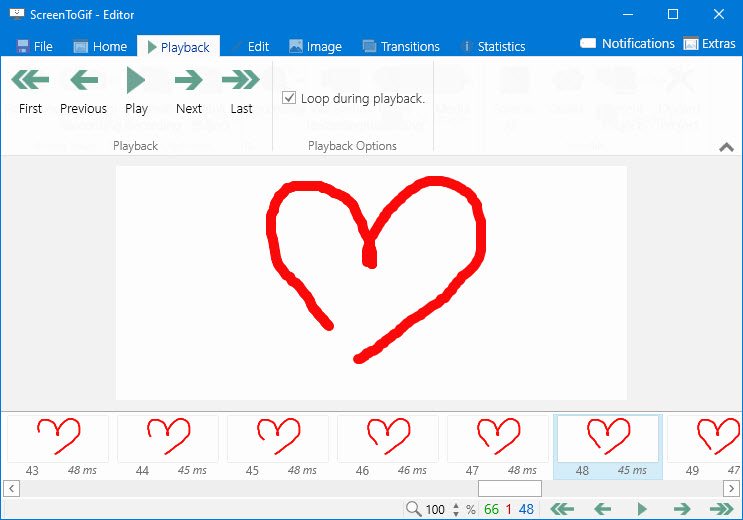
Key Features:
- Record screen activity as GIFs.
- Edit GIFs with the built-in editor (crop, resize, add text).
- Export to various formats like AVI and GIF.
- Open-source and lightweight.
- Focus on GIF creation makes it unique.
- Simple to use with a quick setup.
- Built-in editor for GIF customization.
- Free and open-source.
- Limited to shorter recordings (due to GIF file size restrictions).
- Lacks advanced video editing features.
- Can’t record in full-screen mode as easily as other tools.
User experience: I tried ScreenToGIF for screen recording, and it's awesome! It’s simple to use, and the GIFs I created turned out clear and smooth. It’s perfect for quick, short recordings, plus it’s free. If you need to make GIFs from your screen, this tool is definitely a winner!
6. SimpleScreenRecorder
Best open screen recording software for Linux users.
SimpleScreenRecorder is an open-source software designed for capturing games and other applications running on your screen. Its straightforward functionality makes it accessible to users of all experience levels, while its powerful features cater to more advanced needs.
Despite its simplicity, the software boasts a rich array of capabilities paired with a user-friendly interface. Whether you're recording gameplay, tutorials, or presentations, SimpleScreenRecorder provides a reliable and efficient solution for high-quality screen capture.
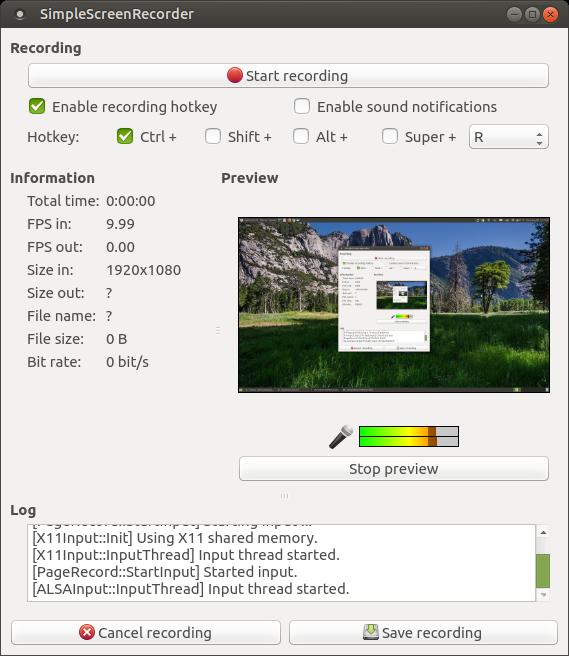
Key Features:
- High-quality screen recording at customizable frame rates.
- Support a variety of file formats like MP4, MKV, and AVI.
- Allow users to record audio from the system or microphone.
- Work well for both simple and advanced screen recording tasks.
- Live streaming.
- Lightweight and fast.
- Customizable settings for advanced users.
- Perfect for Linux users.
- Easy to set up and use.
- Preview during recording.
- Can record screen partially or entirely.
- Offer pause and resume functions.
- Limited platform support (Linux only).
- No built-in video editing tools.
User experience: I tested SimpleScreenRecorder and it’s a great tool! The setup was easy, and the recording quality was excellent. It’s lightweight, runs smoothly, and doesn’t eat up too many resources. Perfect for quick, high-quality recordings, especially if you're looking for something simple and reliable. Definitely recommend!
7. VirtualDub
Best open source screen video recorder for professional video editors.
VirtualDub is an open-source video capture and editing software compatible with both 32-bit and 64-bit Windows systems. Beyond its screen recording capabilities, it doubles as a robust video editor, allowing you to fine-tune your recordings within the same application. Its lightweight design ensures smooth, lag-free performance, making it a reliable choice for users seeking efficiency without unnecessary complexity.
What sets VirtualDub apart are its advanced features, including noise reduction, which enhances audio quality for a polished final product. Whether you’re capturing screen activity or refining your videos, VirtualDub offers a streamlined and efficient solution for users looking for a versatile, no-cost tool.
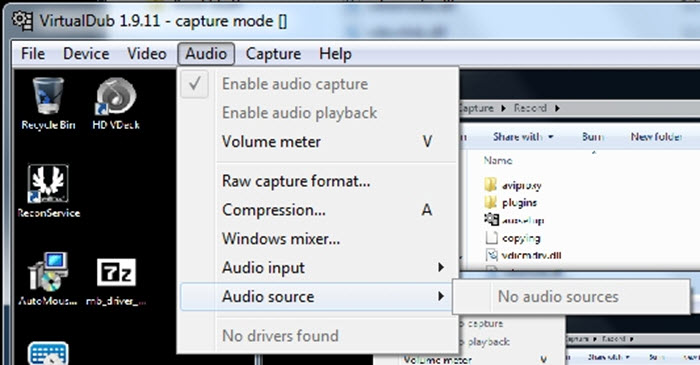
Key Features:
- Real-time video capture and processing.
- Can handle a wide range of video formats.
- Basic video editing tools like cutting, filtering, and compression.
- Supports both screen recording and webcam capture.
- Noise reduction.
- Offers powerful video editing tools.
- Supports a wide variety of video formats.
- Set the frame rates.
- Monitor the input level in real time.
- Support for MPEG-1 and Motion-JPEG decoders.
- Not as intuitive for screen recording compared to other tools.
- Limited to Windows.
- Lacks advanced screen recording features like those found in OBS.
User experience: I tried VirtualDub for screen recording, and it actually worked pretty well! It’s a bit old-school, but the quality is solid, and it’s pretty easy to set up. Once I got the hang of it, everything went smoothly. Definitely a good choice if you need something basic but reliable!
8. Krut Computer Recorder
Best for recording tutorials and gameplay with audio.
Krut Computer Recorder is an open-source screen recording tool compatible with Windows 10, 7, and other versions. As a portable application, it requires no installation - simply run it using Java, making it convenient and easy to use across different systems.
This versatile utility allows you to record both video and audio while offering options to customize frame rate and video encoding quality to suit your needs. Additionally, it provides a preview feature that lets you monitor the output in real time during recording, ensuring you capture exactly what you need with precision.
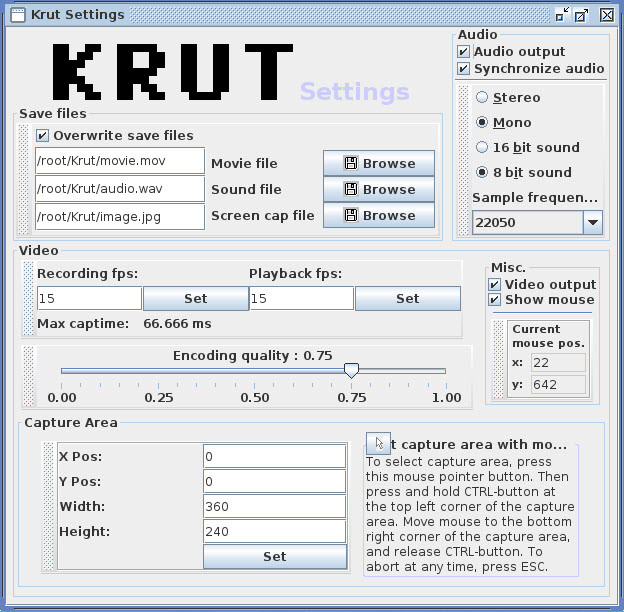
Key Features:
- Record audio and video from the system and microphone.
- Allow users to select custom recording areas.
- Export video to popular formats.
- Record live-streaming videos.
- Simple to use and lightweight.
- Open-source and free.
- Good for basic screen recording tasks.
- Timer-controlled recording.
- Recording areas moveable during recording.
- Lack advanced features like video editing or live streaming.
- Only supports limited export formats.
- The interface is outdated and not as polished as some alternatives.
- Eat up CPU and memory.
User experience: I tested Krut Computer Recorder, and it’s surprisingly good! The interface is simple, and the recordings came out clear with minimal lag. It’s lightweight and easy to use, making it perfect for quick screen captures. If you're looking for something no-frills but effective, this is a great option!
9. Record My Desktop
Best open-source screen recorder for GNU/Linux and FreeBSD.
RecordMyDesktop is a simple yet effective command-line tool for screen recording on Linux. It also offers two GUI-based versions, one built with GTK and the other with QT4, allowing users to select a specific window or entire desktop and begin recording with ease. This lightweight software is designed to minimize disk space usage, making it an efficient choice for Linux users with basic recording needs.
The software supports both graphical interface and command-line operation, offering flexibility depending on user preference. RecordMyDesktop saves video recordings with audio in OGG Theora and OGG Vorbis formats, ensuring compatibility with open-source standards. Whether you're creating tutorials, capturing presentations, or recording desktop activities, it provides a reliable and straightforward solution.
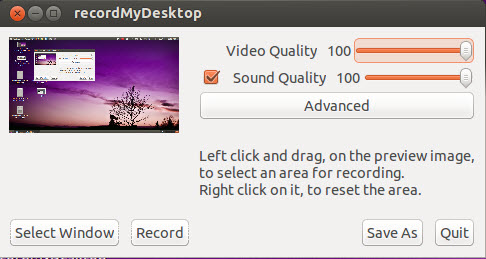
Key Features:
- Simple interface for easy screen recording.
- Audio capture from microphone and system sound.
- Support both video and audio compression.
- Export in Ogg and WebM formats.
- Lightweight and simple to use.
- Free and open-source.
- Ideal for Linux users.
- Single window screen recording supported.
- Limited to Linux, with no support for Windows or macOS.
- Lack advanced features and options.
- Only basic export formats supported.
- Only make recordings in Ogg Vorbis
User experience: I gave Record My Desktop a try, and it worked pretty well! The interface is simple, and the recording quality was solid. It’s lightweight, easy to use, and doesn’t overwhelm you with settings. Perfect for quick screen recordings without any fuss. Definitely a reliable option!
10. Captura
Best open source screen capture software for game recording.
Captura is a free, open-source recording software available under the MIT license, with its source code accessible on GitHub. It provides a cost-free solution for screen recording video and audio without compromising on quality or features. Captura stands out for its user-friendly design and wide accessibility, offering support for over 30 languages that can be easily translated to suit diverse users.
One of Captura's key advantages is its completely ad-free experience, ensuring a seamless and distraction-free workflow. Whether you’re recording tutorials, presentations, or gameplay, this lightweight and versatile tool delivers reliable performance without requiring any payment.
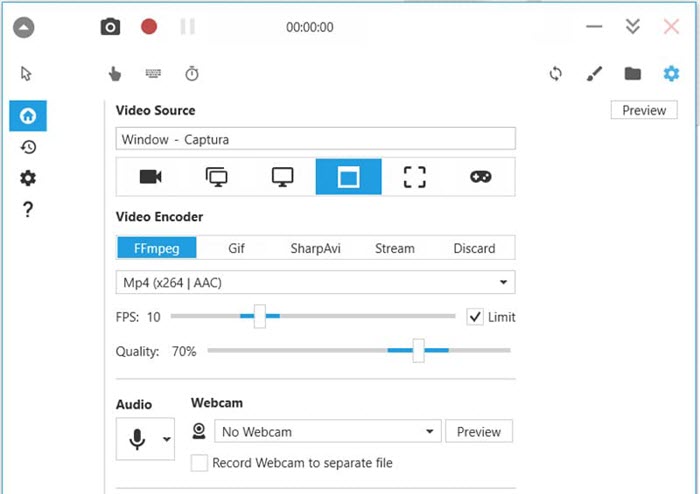
Key Features:
- Capture the entire screen or selected areas.
- Record system audio and microphone input.
- Lightweight with a focus on performance.
- Export video to popular formats like MP4, AVI, and WMV.
- Customizable hotkeys for easy control during recordings.
- Input and output audio mixing.
- Capable of game recording.
- Simple interface suitable for beginners.
- Support high-quality screen and audio recording.
- Free and open-source.
- Lightweight and doesn’t consume much system resource.
- Able to run while minimized to the System Tray.
- Available in up to 30 languages.
- Limited editing capabilities.
- Windows-only support.
- Lack advanced features like those found in OBS or ShareX.
User experience: I tested Captura for screen recording, and it really impressed me! The interface is clean and easy to navigate, and the recording quality is spot on. It’s lightweight, free, and has all the basic features you need without being complicated. A solid choice for quick and reliable screen captures!
Comparison Table of the 10 Open Source Screen Recorders
After tried and true test, here is an overall comparison table of the 10 best open source screen recorders we handpicked based on the criteria: Format support, FPS support, resolution support, editing ability, and ease of use.
| Recorder | Video Format | FPS Support | Resolution Support | Editing Tools | Ease of Use |
|---|---|---|---|---|---|
| OBS | MP4, MKV, FLV, MOV | 60 FPS (higher with plugins) | Up to 4K | No (plugins available) | Advanced |
| ShareX | MP4, GIF, AVI | Up to 60FPS | Up to 4K | Basic (via external tools) | Intermediate |
| CamStudio | AVI, SWF | Up to 60FPS | Up to 4K | No | Beginner |
| Kap | GIF, MP4, WebM | Up to 60FPS or higher | Up to 4K | No | Beginner |
| ScreenToGIF | GIF, AVI | Up to 60FPS | Up to 1080p | GIF editing only | Intermediate |
| Simple Screen Recorder | MP4, MKV, AVI | Up to 60FPS or higher | Up to 1080p | No | Intermediate |
| VirtualDub | AVI | Up to 30FPS | Up to 1080p | Advanced (video processing) | Advanced |
| Krut Computer Recorder | AVI | Up to 30FPS | Up to 1080p | No | Beginner |
| Record My Desktop | OGG, WebM | Up to 60FPS or higher | Up to 4K | No | Beginner |
| Captura | MP4, AVI, WMV | Up to 60FPS or higher | Up to 4K | No | Beginner |
How We Test the Best Open Source Screen Recorders
When evaluating the best open-source screen recorder software, we focus on several key criteria to ensure that the tools we recommend provide the best user experience, functionality, and performance for different use cases. Here’s how we test the tools:
1. Easy to Use
We evaluate how user-friendly the interface is for both beginners and advanced users. A good open source screen recorder should be easy to set up and operate without a steep learning curve. We also assess whether the software offers clear documentation and support.
2. Scenario Support
Not all open source screen recorders are suitable for every situation. We consider whether the tool supports different types of recordings, such as full-screen, windowed, region-specific, or GIF creation. This is important for users with varying needs, such as gameplay recording, tutorial creation, or quick snippets for social media.
3. FPS & Resolution Support
High frame rates (FPS) and resolutions are critical for certain use cases, like gameplay recording or high-quality video production. We test each tool’s ability to capture smooth recordings at 30 FPS, 60 FPS, and higher resolutions (1080p, 4K), especially for tasks requiring high performance.
4. Editing Options
Although screen recorders are primarily for capturing footage, the ability to perform basic edits, such as trimming, annotations, and video processing, is an added bonus. We assess whether the software has built-in editing features or if it requires external tools for post-production.
5. Output Format & Quality
The variety of output formats and the video quality after export are essential factors. We test the software’s ability to export recordings in different formats, including popular video formats like MP4, AVI, and MKV. We also evaluate whether the software supports exporting to smaller file sizes (important for GIF creation) without sacrificing too much quality.
6. Editors’ and users’ reviews.
We listen to users and trust reputable media outlets to gain professional opinions on open source screen capture software. Based on editors’ and users’ reviews, we only chose those ones that received a rating over 4.0 (out of 5).
In conclusion, open-source screen recorders offer an excellent alternative to paid software, providing users with flexible, powerful tools for a variety of recording needs. Whether you're creating content for YouTube, recording meetings, or making educational tutorials, these tools allow for efficient and high-quality recordings without breaking the bank. By testing various tools based on performance, ease of use, and feature set, you can find the one that best fits your specific requirements.
 FAQs
FAQs
Yes, there are many free and open-source screen recording software options, including OBS Studio, ShareX, and SimpleScreenRecorder. These tools provide a range of features without requiring a paid subscription or license.
Yes, ShareX is completely free and open-source. It is licensed under the GPL v3 license, meaning that you can use it, modify it, and redistribute it without cost.
Yes, OBS Studio is open-source. It is licensed under the GPL v2, which means that the software is free to use, and its source code is available for modification and redistribution.
Yes, CamStudio is open-source. It is released under the GNU General Public License (GPL), allowing users to modify and redistribute the software.
The best free screen recorder depends on your needs. If you require advanced features like live streaming and high-quality recording, OBS Studio is highly recommended. For quick and simple screen captures, ShareX is a great choice. If you want a tool for creating GIFs, ScreenToGIF is perfect.














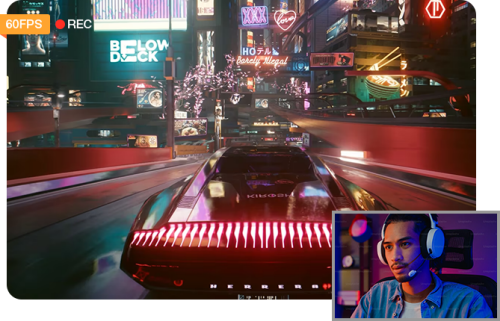
 Free Download
Free Download Free Download
Free Download
