How to Upload Homemade/Protected DVD to Dropbox with High Quality
"I would like to know how to upload a DVD directly to Dropbox because I do not have enough space on my hard drive to hold it. I'm trying to provide access to this DVD for other people. Thank you."
Backing up files to the cloud is nothing new. Dropbox is one of the go-to mediums that offers ridiculously low-priced storage options, starting with 2GB for a basic account, 2TB for a plus account, 3TB for a professional account and 5TB for a business account.
Chances are you want to back up a large collection of DVDs on Dropbox instead of shelves or somewhere else in the house, so that you can watch your movies from anywhere without accessing your personal computer or DVD collection. You can realize this by ripping DVD movies to Dropbox friendly format with a professional DVD ripper.
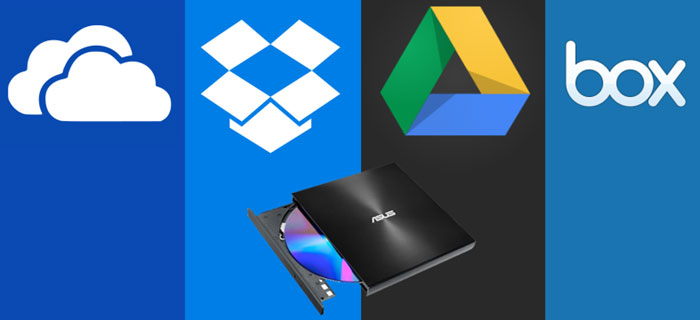
Part 1: How to Rip DVD to Dropbox Supported Format
It's known to all that ripping DVD is trickier if it is copy protected. For example, Handbrake won't read CSS protected DVD unless the libdvdcss is installed, let alone the intricate 99-title discs. If you have a bunch of commercially encrypted discs, a DVD ripper with professional decrypting ability is highly required. WinX DVD Ripper Platinum is one such tool that helps you upload and store up to 2000 movies on Dropbox Plus by digitizing the physical discs to virtually any format, regardless of the copy protections encoded on the DVDs.
• Decrypt DVDs with region code, CSS, Sony ARccOS, Disney X-project DRM, etc.
• Copy any DVD to ISO image, folder, MPEG2 with selected or multiple tracks with 100% original video quality.
• Quickly digitize DVD/ISO/folder to compact MP4, HEVC, H.264, MOV, AVI, WMV or other format that Dropbox can recognize.
• Take just 5 minutes to backup a full disc by taking advantages of GPU acceleration, without compromising output quality or burdening CPU.
Free download WinX DVD Ripper Platinum to help you upload DVD to Dropbox.
Please DO NOT use WinX DVD Ripper to rip rental DVDs.
Below are the step-by-step guide to convert DVD to a video format supported by the cloud service.
Step 1: Load DVD. Before you upload DVD to cloud, you need to download and install the DVD to Dropbox converter, run it and click the DVD Disc button to load your DVD content. WinXDVD is built in unique title check mechanism that can scan and read the right title correctly.
Step 2:Choose the target format that Dropbox can recognize. You need to understand the cloud-based service will give an error message "This file can't be previewed" if the format is not supported. According to the official page from Dropbox, the service only reads video file that is in .mp4, .mov, .mkv, .mpeg, .mpg, .mts, .avi, .dv, .3gp, .asf, m2ts, .webm, .vob, .wmv. Below are the specific recommendation for a successful DVD to Dropbox uploading.
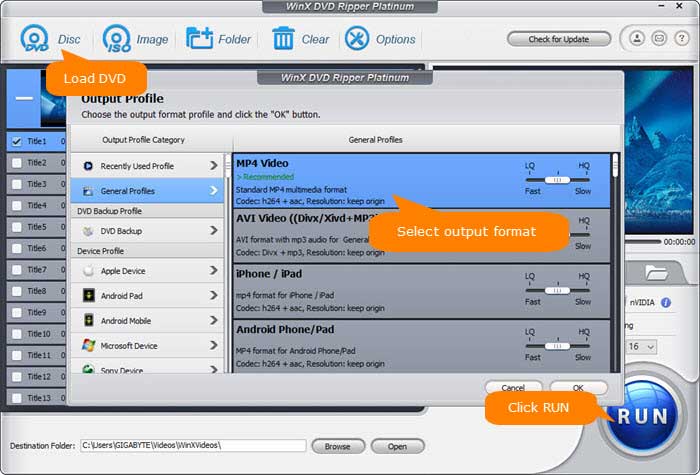
More info about Dropbox supported file types >>
Best Video Format to Upload DVD to Dropbox.
• A standard DVD is about 4.7-7.5GB in size. If your account has a storage quota of just 2GB, make sure to digitize DVD to MP4 H.264, which is a compact file format that offers the best balance between quality and video size at around 1GB and delivers the best compatibility with your computer, mobile, TV, media player, etc.
• If you've upgraded to Dropbox Plus or more advanced version, you are suggested to go to the main title copy mode, which allows you to fast backup DVD library to MPG with multiple audio and subtitle tracks and won't degrade any quality at all.
Optional: It's at your disposal to trim the movie to get the essential part and shorten the video length, crop the content to fit your device full screen, add external subtitle to the movie, etc before uploading the movie to the cloud storage service.
Step 3: Set the destination folder and click RUN to begin the DVD conversion to Dropbox. The DVD ripping software will get movies off the discs as short as 5 minutes without re-encoding the disc nor degrading the video/audio quality. This is especially helpful if you have a large collection of DVD library, which you want to upload to cloud like Dropbox.
Disclaimer: It's illegal to share commercial DVDs with others for commercial purpose. Digiarty Software just advocates ripping or backing up any copy-protected DVDs for fair use and suggests referring to the copyright laws before doing so.
You may be also interested: upload DVD to Google drive, upload DVD to Amazon cloud.
Part 2: How to Upload DVD Rips to Dropbox for Backup and Sharing
If you've installed the desktop app on Windows 10/8/7, you can find the Dropbox folder in the system tray by clicking the Dropbox icon, and then click it in the pop-up panel. Drag and drop the DVD files into the Dropbox folder, Click Save As… menu option to save the movie contents directly to your Dropbox folder. The movies in your Dropbox folder will automatically sync to dropbox.com and to your other devices.
Alternatively, you can also sign in to dropbox.com, click Upload button > choose Files > select the ripped DVD movies as many as you want > click Open. Or you can select a folder where the ripped DVDs are saved in the folder and click Upload.
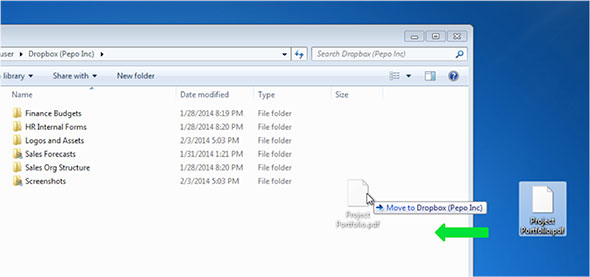
Note: There is no file size limit for sending movie files through the desktop or mobile app. But file size is limited to 50GB maximally if it is uploaded to dropbox.com.

















