WinX DVD Ripper Platinum
Rip a full DVD to MP4 (H.264/HEVC) in 5 mins. Backup DVD collection to hard drive, USB, etc with original quality. GPU Accelerated.
- DVD to MP4
- Support old/new/99-title DVD
- 1:1 copy DVD
- Full GPU acceleration
Winxvideo AI is a strong performer in screen recording, webcam recording, or both with system and microphone sound captured. Not only does it record your browser activities and PC screen, but it does so in stunning detail, supporting up to 4K resolution for full-screen or selected area recording.
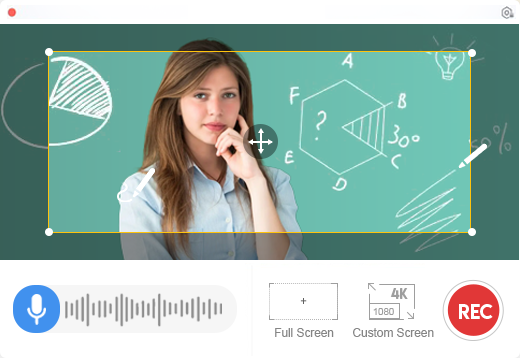
Winxvideo AI allows you to record the entire screen, a target window, a customized area with system/microphone audio, or just audio sound from system/microphone, whether you're creating educational content, watching streaming video, or delivering demonstrations. You can even use its Draw feature to point out your recording highlights.
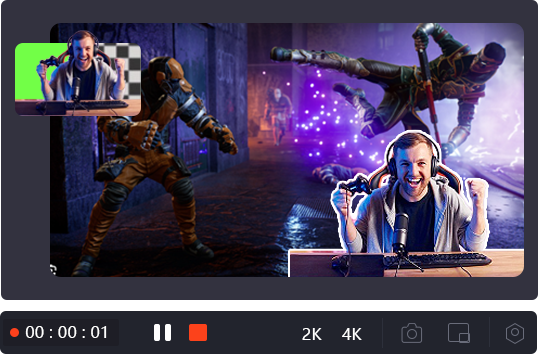
A video featuring individuals on camera captivates the audience more effectively. The picture-in-picture mode helps you record your PC screen and webcam together, so that you can show both your screen and face for your gamplays, educational videos, PowerPoint presentations, etc. And its Chroma Key enables you to create a virtual background for your recordings!
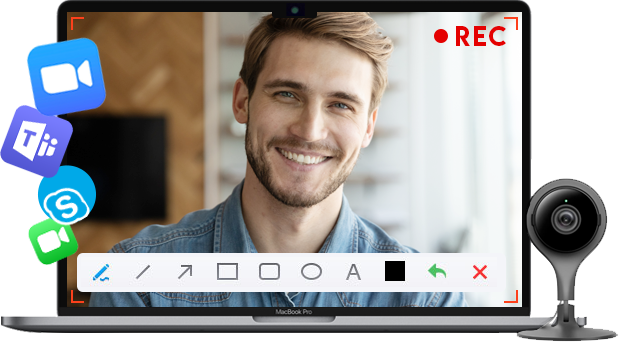
The webcam recorder is great to record webinars or meetings on Zoom or Teams to ensure no crucial discussion is missed, create engaging face-to-face presentations, crafting authentic content for social media, fostering a robust personal branding with their audience, making a video resume, etc.

Enhance video with AI:
Winxvideo AI can upscale recording videos from low-quality sources to stunning 4K resolutions, ideal for sharing on social media platforms. Effectively removes noise and artifacts for crisp footage. It can also increase frame rates, capturing smooth and fluid motion in fast-paced scenes like gameplay videos.
Remove noise from audio:
It employs advanced AI algorithms to eliminate background noise from your video and audio recordings, from wind and traffic sounds in the background to keyboard clicks and electronic hums, resulting in professional-grade audio.
Apart from the features mentioned above, both during and after the screen recording process, you may need additional auxiliary functions. Don't worry, Winxvideo AI has everything you need!
Record anywhere on your screen, whether the entire screen or a specific area.
Add texts, lines, arrows and more real-time annotations to highlight key points.
Leverage Green Screen effect to record video with virtual background.
Support recording screen at 720p/1080p/4K, up to 60FPS, without any lag or freeze.
Cut off unnecessary clips, merge and crop video. add subtitles or watermark, etc.
Convert screencast videos to any format (MP4, MKV, MOV, AVI...) and device
Does anyone know the best screen recorder software or app to screen record with audio? -- Reddit
What are the best screen recording software both for screen recording and doing a live session? -- Quora
What's Best Screen Recorder for Mac with Internal Audio? -- Apple Community
Screen recording has become an essential tool for a variety of purposes—whether it's for creating tutorials, recording gameplay, conducting business presentations, or capturing webinars. The best screen recorders for PC offer high-quality video capture, ease of use, and a range of features to suit both beginners and professionals alike. With so many options available, finding the right screen recorder can be overwhelming. Here we’ve compiled the best screen recording software to help you choose the ideal solution for your needs, whether you're looking for a simple, free tool or a feature-packed program.
| Best Screen Recorder | Best for | Expert Rating |
|---|---|---|
| 1. Winxvideo AI | Record PC screen and audio in HD/4K quality with customization features. | |
| 2. OBS | Best screen recorder for those who love gaming and streaming. | |
| 3. Camtasia | Record screen and edit recordings in one program. | |
| 4. Bandicam | Record gameplay videos on screen with high quality. | |
| 5. Loom | Capture screen and share videos among individuals and teams. | |
| 6. Screenpal | A powerful and affordable screen recording and video editing tool. | |
| 7. ScreenRec | Record screen videos for free without watermarks. | |
| 8. ShareX | Best for recording screen and take screenshots for sharing. |
How do We Choose and Test the Best Screen Recorders?
We evaluate screen recording tools rigorously, spending considerable time testing each application as intended. We've assesses each tool against a set of criteria, including recording quality, ease of use, features, performance, and value. We prioritize tools that offer a balance of features, performance, and user experience. Below are the key considerations:
* Recording Flexibility: The ability to record the entire screen, specific windows, or select regions, webcam, and audio.
* Video and Audio Quality: High-quality video and audio output with minimal compression artifacts.
* Editing Capabilities: Essential editing tools like trimming, cutting, adding annotations, and incorporating webcam overlays.
* Sharing and Export: Easy sharing and exporting options, including the ability to share directly to popular platforms or download high-quality videos.
* Performance: Is the screen recording smooth with minimal system impact.
* Value and Pricing: Competitive pricing with a good balance of features and affordability.
Price: Free trial & paid ($45.95 for Lifetime)
Ease-of-use: ★★★★☆
Winxvideo AI impressed me with its comprehensive feature set. It supports recording the entire screen, specific windows, or even just audio, making it suitable for a wide range of use cases, from creating tutorials and presentations to capturing gameplay and online meetings. You can even record screen at up to 4K 60fps. The ability to record with system and microphone audio simultaneously ensures comprehensive sound capture, while features like picture-in-picture and virtual background add a professional touch.
It's the best screen recoder that can truly elevate the quality of the recorded footage by using its AI-powered enhancements, including 4K upscaling, noise reduction, and frame rate increase. You can also edit, crop, cut, merge, compress, convert, and do more. Whether you're a gamer, educator, or professional, Winxvideo AI offers a powerful and versatile solution for all your screen recording needs.
Pros:
Record screen, webcam, audio, and both screen and webcam.
Ability to record computer audio, record webcam with virtual background, record the screens of multiple monitors at the same time.
Annotate recordings with real-time text, lines, and arrows to highlight key areas.
A wide range of features to customize the recording.
Cons:
It lacks some advanced settings compared to professional screen recorders.
How to record screen with with Winxvideo AI?
In a few clicks, you can use Winxvideo AI to capture everything on your screen for sharing without experiencing any lag or freezing.
Step 1. Download the best screen recorder for PC and install it on your computer. Once installed, open thge software and click on the "Recorder" option from the main interface to enter the recording window.
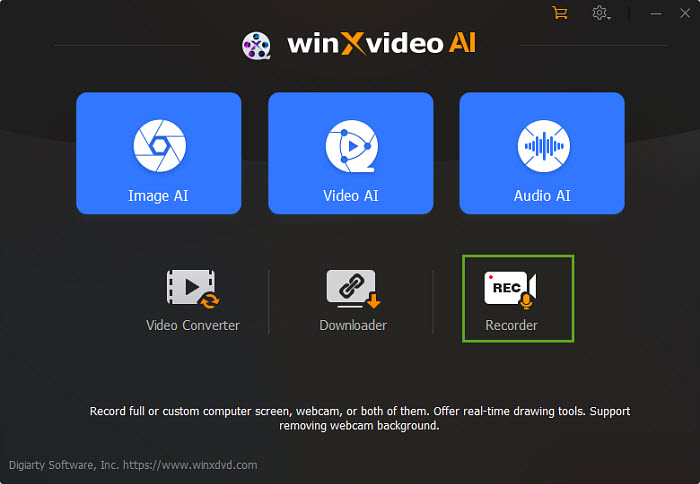
Step 2. Choose "Screen" to capture your computer screenon the PC. Utilize the "Crop" option to select the desired recording area: full screen, a specific window, or a custom region.
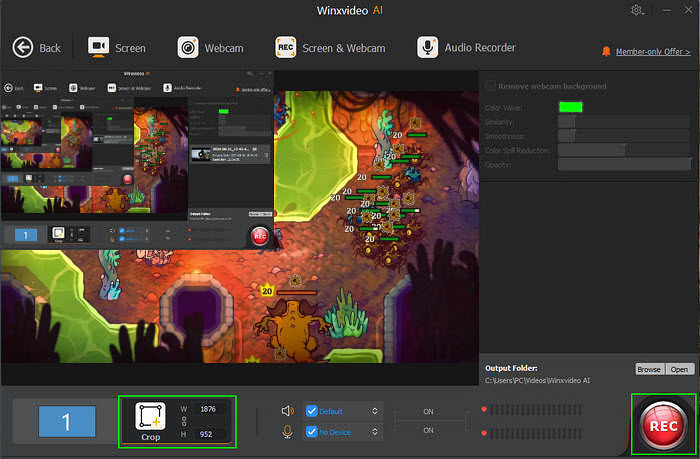
Step 3. If you want to record both screen and webcam, select the "Screen & Webcam" option. Make sure your webcam and microphone are connected.
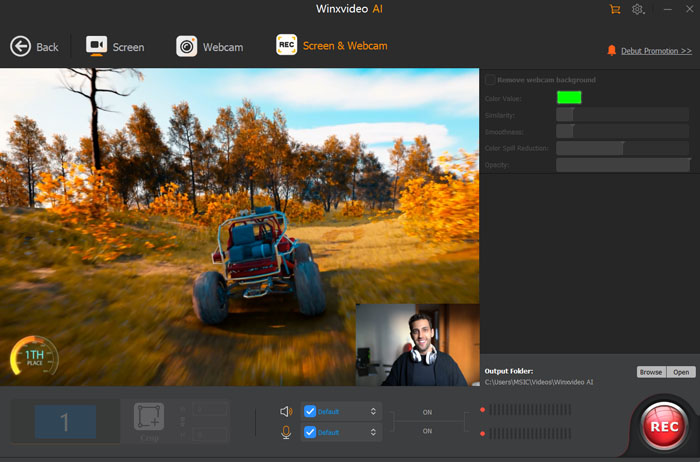
Step 4. Click the "REC" button to start screen recording. You can press Ctrl + Alt + Shift + T to open Paint Tools such as drawing arrows, annotations, outlines, notes, etc. When you're finished, press Ctrl + Alt + Shift + R to stop the recording.
You can then click the "Edit" icon to trim or cut unnecessary clips from your recording. Or use the powerful video and audio AI features to enhance video quality and remove noise from the audio. Once finished, export your recording as an MP4 file. Easily share your creations across various platforms, including YouTube, TikTok, Facebook, Twitter, and Instagram.

Price: Free and open-source
Ease-of-use: ★★★☆☆
OBS Studio is one of the best free screen recording and live streaming software available. OBS Studio excels at capturing high-quality gameplay, including full-screen games, thanks to its direct graphics card capture. It leverages multi-core CPUs for optimal performance, enabling smooth 60FPS recording and beyond. It also allows seamlessly stream to popular platforms like Twitch, YouTube, and Facebook Live. While incredibly powerful, OBS Studio has a steeper learning curve than some other screen recording software.
Main Features:
* Record screen in up to 4K resolution at 60fps, and customizable bit rates for high-quality video and audio.
* Arrange your video, webcam, and other sources (such as images, text, and browser windows) with full control over positioning and size.
* It supports recording from various sources like your screen, webcam, game capture, audio input, and more, allowing for flexibility in content creation.
* It directly integrates with platforms like YouTube, Twitch, Facebook Live, and more for seamless streaming.
* It provides audio filters, chroma key (green screen), color correction, and other effects for polished content.
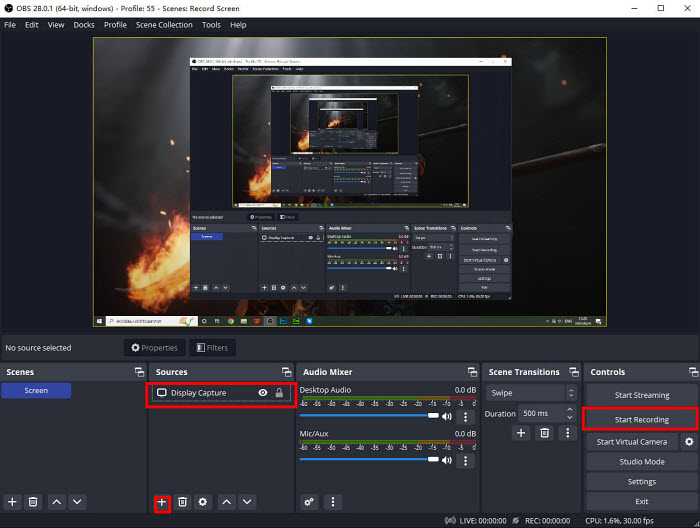
Pros:
The free screen recorder for PC doesn't require subscription or one-time payment.
It's highly customizable that offers unparalleled flexibility and control over your recordings.
There is a vast and supportive community provides ample resources, tutorials, and support.
It provides high video and audio quality for both recordings and live streams.
Cons:
As the best screen recorder for free, OBS is a little bit complicated to get started.
OBS is heavy on the computer and it slows down the computer very much.
Price: Free trial & paid (starting from $179.88 / year)
Ease-of-use: ★★★☆☆
Camtasia excels at capturing high-quality screen recordings with exceptional clarity. It offers unparalleled control over your recordings by capturing screen activity, webcam footage, microphone audio, and system sounds as separate tracks. While it is on the pricier side and may have a learning curve for some of its advanced features, its all-in-one nature makes it worth considering for those who need a professional-grade screen recording and video editing solution. If you’re looking for something that offers both recording and robust post-production capabilities in one platform, Camtasia is definitely worth the investment.
Main Features:
* Record screen, capture your camera, microphone, and system audio.
* It lets users add callouts, zoom, and pan effects, or even annotate during the recording process.
* The screen recorder for PC offers the ability to record your screen in HD, including full screen or custom areas.
* Highlight your cursor and add callouts, annotations, and arrows in real-time during recording.
* It offers robust editing features, including trimming, adding transitions, adding background music, voiceover recording, and more.
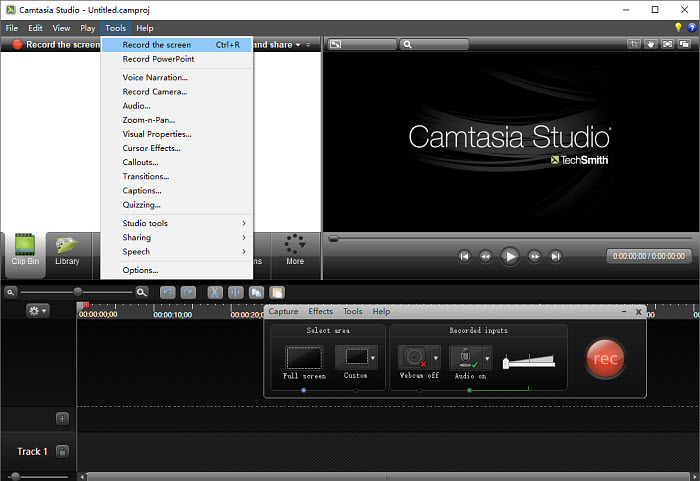
Pros:
The screen recording software captures screen videos with excellent video and audio quality.
It's able to record both your screen and webcam, as well as capture multiple audio sources simultaneously.
It can add interactive quizzes, buttons, and links in real time during recording.
It offers a wide range of tools for refining and enhancing your recordings.
Cons:
Camtasia is relatively expensive compared to other best screen recording tools.
The screen recorder can be resource-intensive and users may experience lag or performance issues on older systems or lower PCs.
The free version of the screen recoder contains watermark on the recorded clips.
Price: Free trial & paid ($44.96/lifetime)
Ease-of-use: ★★★★☆
Bandicam is a popular screen recording software renowned for its high-performance game recording capabilities. This is the best screen recorder software that allows users to record their screen in high-definition (HD) quality, including 4K resolution. It supports recording up to 120 frames per second (FPS), ensuring smooth and fluid recordings, especially for gaming or fast-paced content. One of Bandicam’s standout features is its Game Recording Mode, which uses DirectX/OpenGL technologies to record high-performance games without significant performance drops. This makes it ideal for gamers who need to capture gameplay with minimal impact on frame rates.
Main Features:
* The Screen Recording Mode allows users to record the entire desktop or a specific window/region of the screen.
* Variouos recording modes available, including game recording, screen recording, webcam recording, and device recording.
* There is a real-time drawing feature to highlight specific areas or add text and shapes on the fly.
* It's able to set to automatically start and stop recording at a specific time.
* Adjust video quality and file size settings.
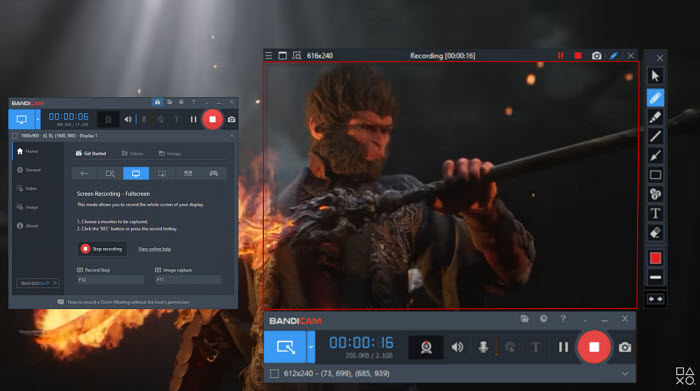
Pros:
It's able to record any screen form any video source connected to your computer.
It record screens with good video quality and perfect sound.
It can capture smooth and fluid gameplay even with demanding games.
It runs smoothly on most systems without significantly impacting performance.
Cons:
If you are using it on a low spec PC or a Laptop, it would decrease the FPS considerably.
It lacks advanced video editing features.
The free version of the screen recorder allows ten-minute recording at a time with watermarks on the recordings.
Price: Free & paid (starting from $15.00/month)
Ease-of-use: ★★★★☆
Loom is the best screen recorder if you need a quick, easy way to create and share video content. As a cloud-based screen recording and video messaging tool, it enables users to record, edit, and share videos effortlessly. Its simplicity and ease of use make it a popular choice for individuals and teams who need to quickly capture and share their screens. While it may lack the advanced editing features of more professional tools, Loom excels at providing a quick and efficient way to communicate visually.
Main Features:
* Capture your screen, webcam, or both your screen and webcam simultaneously.
* Record the entire screen, a specific application window, or just a browser tab.
* Annotate your recordings with simple drawings or highlights in realtime.
* Share recordings via a unique link, embed them directly into emails or messages, or download them as a video file.
* Basic editing features like trimming and cropping are available within the app.
* It offers a Chrome extension for quick and easy screen recording directly from your browser.
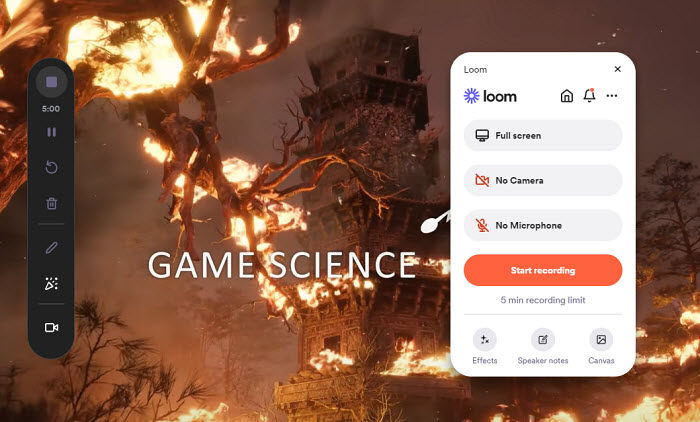
Pros:
It's able record screen in HD and 4K quality.
It streamlines the screen recording and sharing process.
There is an analytics feature for tracking how viewers engage with your content.
The free version of the screen recorder includes basic screen recording features and limited cloud storage.
Cons:
Loom requires an internet connection to function properly. Its desktop apps still rely on the cloud for video storage, making offline use somewhat limited.
It offers limited advanced editing capabilities compared to other best screen recorder software.
The recorder extension in the Chrome doesn't work as well as the desktop app.
Price: Free trial & paid (starting from $3.00/month)
Ease-of-use: ★★★★☆
ScreenPal (formerly known as Screencast-O-Matic) effectively bridges the gap betwee premium and free screen recording software. It offers a comprehensive feature set, including high-quality screen and webcam recording, basic editing tools, and flexible sharing options, all at an affordable price. The free version is a great starting point, but those who need system audio recording, HD video exports, or more advanced features will find the affordable premium plans worth considering. If you're searching for a reliable, feature-packed screen recorder that won't break the bank, ScreenPal is definitely worth trying.
Main Features:
* Record screen, webcam, or both with audio.
* Capture
full screen, a selected window, or a custom area of your screen.
* Add basic annotations like text and shapes during recording.
* Trim and cut your recordings, adjust audio levels, crop, add overlays, etc.
* Integrate with dozens of marketing, productivity, and communication tools, such as Zoom, Slack, Skype, Google Slides, Sheets, etc.
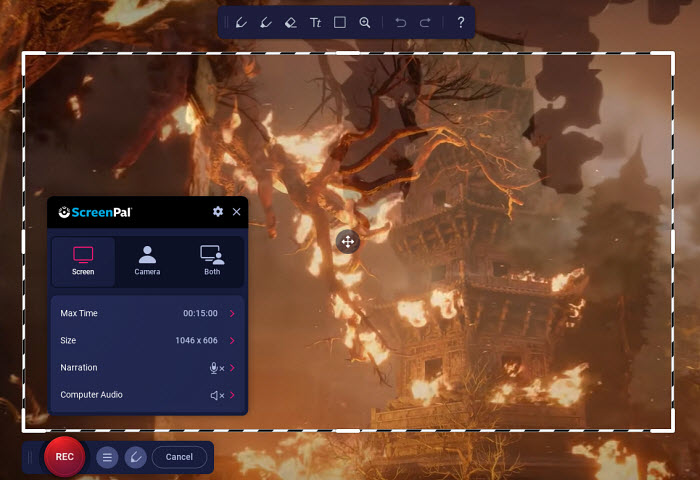
Pros:
It's affordable and easy to use.
It record screen with different modes.
The green screen feature allows users to replace the background of their webcam feed with custom images or videos.
The free version of the screen recorder offers essential recording and editing features, and its premium plans are reasonably priced compared to other screen recording tools.
Cons:
You need to upgrade to record audio.
The customization options are limited compared to other best screen recorders.
The free version of the screen recorder contains a watermark on the recording.
Price: Free & paid (starting from $4.00/month)
Ease-of-use: ★★★★☆
ScreenRec is a powerful yet lightweight screen recording tool that allows users to capture high-definition video (up to 4K). The light file size of ScreenRec ensures smooth, lag-free recordings even when you're running multiple applications or using a low-end PC. Unlike many other screen recording software that struggles to deliver smooth video output in such scenarios, ScreenRec’s minimalistic design and efficient resource usage make it incredibly lightweight yet powerful. The instant cloud storage integration allows users to upload their recordings and share them securely via a private link.
While ScreenRec lacks advanced editing tools, its HD recording, real-time annotations, and easy cloud sharing make it one of the best screen recorder software for free.
Main Features:
* Record the entire screen or a specific area, record screen and webcam, capture system sound and/or mic.
* Add annotations of the rectangle, arrow, and text during recording.
* There is a Gallery function to access the old recorded files in cloud storage.
* Share the recorded screen video or screenshots via links.
* It offers option to record screen in SD, HD and 4K.
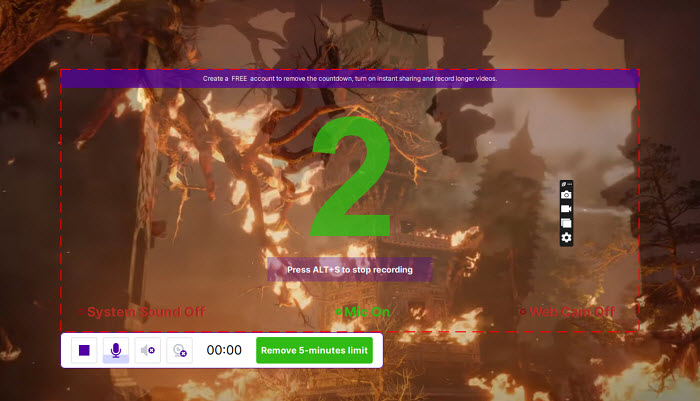
Pros:
It's able to record screen in HD and 4K quality.
It will automatic upload to ScreenRec's cloud platform and the generation of a private shareable link.
It provides every user free cloud storage of 2 Gigabytes.
Its free screen recorder for PC contains no watermarks and no time limits.
Cons:
The editing tools are limited compared to other screen recording software.
The annotation features are relatively basic compared to some competitors.
The free version of the screen recorder allows 5 minutes only.
Price: Free and open-source
Ease-of-use: ★★★☆☆
ShareX is one of the best free screen recorders for PC. As a free and open-source utility, it may seem unassuming at first glance, but it packs a powerful punch. The ability to capture high-quality screen recordings, GIFs, and screenshots, along with built-in editing tools, make it a perfect option for users who need advanced features and customization. What many users like it most is the flexibility to automate almost every aspect of the screen capture and recording process, saving time and improving productivity.
Main Features:
* Capture full screens, specific windows, or custom regions.
* Record your screen in high-definition and create GIFs.
* It offers several advanced screenshot capabilities, including scrolling capture, OCR (optical character recognition), and annotations.
* Annotate captures with text, arrows, shapes, highlights, and more.
* Share captures directly to various platforms like Imgur, Dropbox, Google Drive, and social media.
* Save screen recording videos in different formats and bitrates.
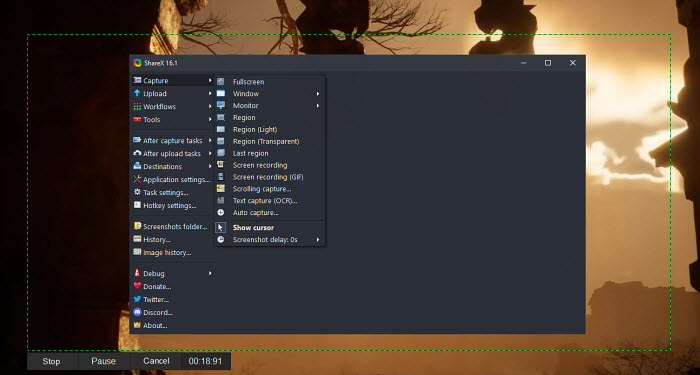
Pros:
It's highly customizable with extensive settings and hotkey support.
It offers an extensive set of features, including screen recording, screenshots, GIF creation, advanced annotation tools, and more.
It allows users to automate post-capture tasks, such as uploading screenshots to cloud storage or copying it to the clipboard, etc.
It's open-source and free screen recording and capturing software.
Cons:
It lacks advanced editing features.
It requires ffmpeg.exe for screen recording.
On lower-end PCs, users may experience performance issues or lags when recording in high resolutions or capturing long videos.
The large number of customization options and features might make it difficult to get started and the interface is a little intimidating.
The best screen recorder for you depends on your specific needs and priorities. For those who require high-quality recordings and features to enhance recordings and customize videos for specific needs, Winxvideo AI stands out for its comprehensive options and AI tools. Gamers and streamers will likely find OBS Studio or Bandicam to be excellent choices, given their focus on high-performance game recording. For those who need a balance of features and ease of use, Camtasia and ScreenPal are strong contenders. If you prioritize affordability and unlimited free recording, ScreenRec is a compelling option. Overall, the best screen recorder for you will depend on your recording requirements, editing needs, and budget—each of these tools provides a unique set of features to suit different types of users.
Yes, Winxvideo AI allows you to record your screen with audio simultaneously. Whether you're producing software demos or recording game walkthroughs, it will capture both your on-screen actions and audio in high quality.
Recording yourself with the webcam on Winxvideo AI is straightforward. Follow these steps:
After recording, you can also use Winxvideo AI's AI tools to enhance your video if needed. Save your recording to your preferred destination or share it directly from the application.
Choosing the best screen recorder involves considering very basic features like recording screen, webcame, along with audio. A good screen recorder can capture specific area of the screen. It also involves in considering the factors like ease of use, recording quality, editing capabilities, and more options for customization. Winxvideo AI is one of the best screen recorder that cater to all your record needs.