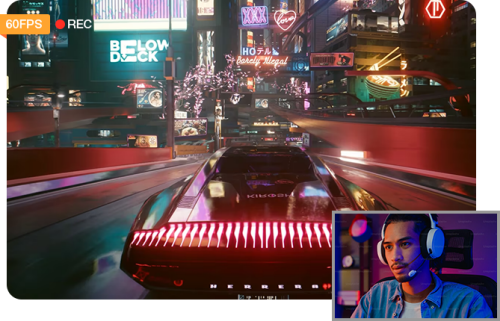Top 7 Best Screen Capture Extensions for Chrome in 2025
 Mike Rule
Mike Rule
Updated on
I am looking for a good screen recorder extension for Chrome that lets you record the screen without showing any number/play button, etc. I tried loom but you can only downlaod videos on the premium version...
Ever needed to create a quick tutorial, record a bug, or simply capture a fleeting moment online? Chrome's vast ecosystem of extensions offers a plethora of tools to help you do just that. But with so many options to choose from, finding the best screen recorder extension for Chrome can be overwhelming. In this guide, we'll dive into the top-rated Chrome screen capture extensions, highlighting their unique features and helping you select the perfect tool for your needs.
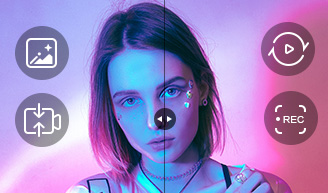
Record Chrome screen 4K, no limits and more features.
- Record full screen, any screen part, webcam, PIP freely.
- Record Chrome screen videos without time limits.
- Record Chrome screen in any format for email, social media, etc.
- Add texts, lines, arrows, real-time annotations, edit, enhance, more.
Loom
Loom is one of the most popular Chrome extensions for screen recordings and sharing them in a cloud-based environment. It even allows you to record both the screen and yourself from the webcam. It's perfect for users who need a simple, fast, and effective tool for team communication, feedback, and remote collaboration.
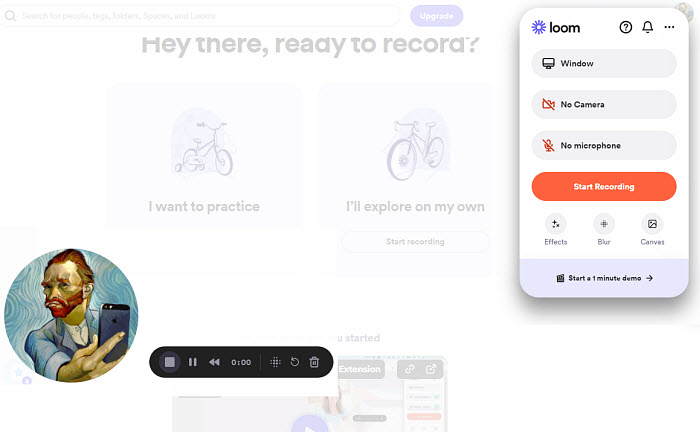
Main features:
- Screen & Webcam Recording: Capture full screen, specific tabs, or apps; record webcam with a picture-in-picture overlay.
- Audio Recording: Record microphone and system audio.
- Instant Cloud Sharing: Uploads videos to the cloud with a shareable link.
- Basic Video Editing: Trim video start/end, add effects and blur.
- Collaboration: Viewers can leave comments and reactions, integrates with tools like Slack and Trello.
- Privacy Controls: Video access can be restricted or password-protected.
Pros:
- High-quality screen recordings in HD and 4K.
- Easy sharing and collaboration.
- AI-powered features for enhanced productivity.
Cons:
- Free plan has limitations on recording length and storage.
- Some advanced editing features may require a paid plan.
Price: There is a free version that allows for 25 videos and 5 minutes of screen capture per video. You can upgrade for $150/annual for unlimited screen capture and more advanced features.
Rating on Google Web Store: 4.6
Screencastify
Screencastify carved out a niche as one of the most reliable and accessible screen capture extensions for Google Chrome. It’s an all-in-one screen recorder, editor, and sharing tool, designed to simplify video creation without compromising on essential features. After recording, you can export your videos in various formats, including MP4, GIF, or directly to Google Drive or YouTube. The cloud-based export options make it easy to share videos across multiple platforms.
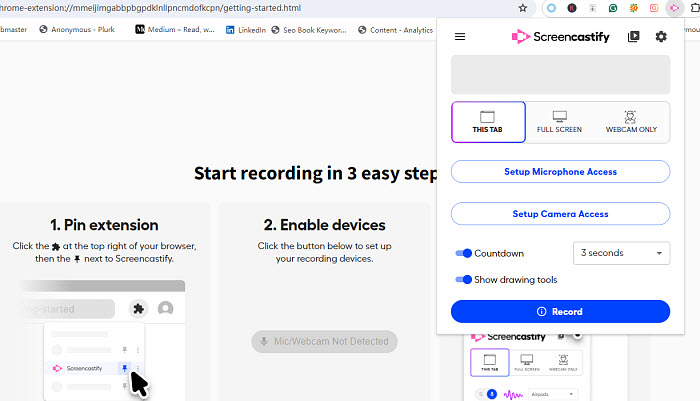
Main features:
- Full-Screen & Custom Area: It will record your entire screen, specific browser tabs, or a custom-selected portion of the screen.
- Webcam & Microphone Recording: It can record webcam footage alongside screen content.
- Simple Editing Tools: Advanced editing tools to trim, crop, and add annotations in real-time in recording. Also highlight areas on the screen or draw shapes to emphasize key points.
- Integration with Google Drive: Recording can be saved on Google Drive so no need to worry about external file storage or compatibility issues.
Pros:
- It has a built-in editor to let you edit in the browser.
- AI features to enhance the recorded video.
- Instant share captured video via a shareable link.
Cons:
- The free version contains watermarks on the captured screen video.
- It lacks advanced features like multi-track editing, special effects, or advanced transitions.
- Screencastify's highest recording option is 1080p and can't record in 4K quality.
- You need to subscribe a plan before you can try it.
Price: There is a free version that allows for 10 videos and 35 minutes of screen recording. For longer recording times and advanced features, you can upgrade to a paid plan starting at $84/year.
Rating on Google Web Store: 4.0
Droplr
Droplr is a streamlined and intuitive screen capture plugin for Chrome designed for quick sharing and collaboration. It offers a streamlined approach to capturing screenshots, screen recordings, and quickly sharing them with others. Unlike other screen recorder extensions for Chrome, Droplr focuses on simplicity, speed, and seamless sharing. It's built for users who need to capture, annotate, and instantly share screen content, making it a popular choice for professionals and teams working in fast-paced environments.
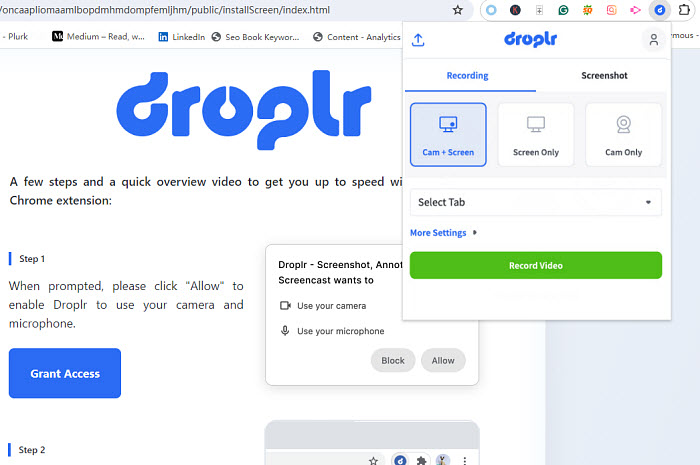
Main features:
- Effortless Capture: Quickly capture full-screen, window, or custom-selected screenshots.
- Screen Recording: Record your screen, webcam, or both, with audio and video.
- Instant Sharing: Share your captures via a unique, short link that can be easily copied and pasted.
- Cloud Storage: Automatically saves your captures to the cloud for easy access and sharing.
- Advanced Annotation Tools: Add text, shapes, arrows, and other annotations to your captures.
Pros:
- The Chrome screen capture extension can record in 720p, 1080p, or 4K.
- It has native integrations with third-party applications.
Cons:
- Unlike some other screen capture extensions for Chrome, it lacks advanced video editing features like trimming, multi-track editing, or adding effects.
Price: There is a free version with limited storage and limits access to features. You can upgrade for monthly Pro Plus plan at $8/month.
Rating on Google Web Store: 4.0
Awesome Screenshot Chrome Extension
Awesome Screenshot is a comprehensive Chrome extension that goes beyond basic screen capture. It offers a wide range of features, making it a powerful tool for capturing, annotating, and sharing screenshots. Its all-in-one solutions makes it one of the best screen capture extensions for Chrome, ideal for quick feedback, tutorials, and documentation. The plugin is user-friendly and affordable, with a generous free version that suits casual users to recorder videos longer than other Chrome screen recorder extensions.
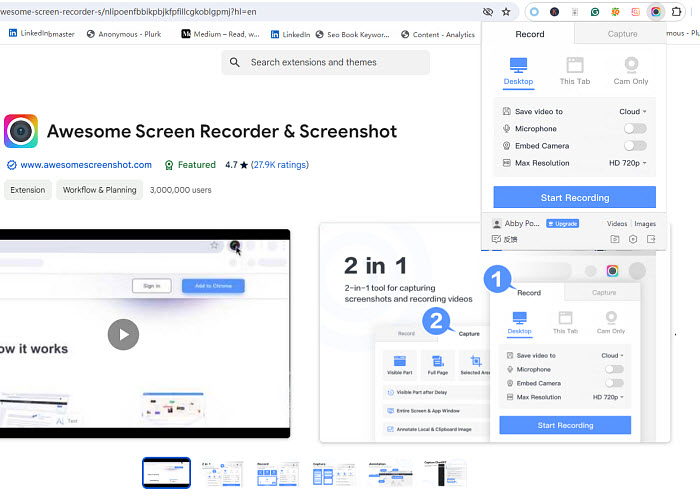
Main features:
- Versatile Capture Options: Capture full-page screenshots, specific regions, or even entire web pages.
- Advanced Annotation Tools: Add text, arrows, shapes, blur sensitive information, and highlight specific sections of the image.
- Image Editing: Crop, resize, blur, and apply effects to your images.
- Screen Recording: Record your screen, webcam, or both.
- Cloud Storage: Automatically save your captures to the cloud for easy access and sharing.
Pros:
- Record screen videos in HD 720p, 1080p, and 4K quality in WebM or MP4.
- Capture, annotate, record, and share all within the same extension.
- The free version offers a wide range of features.
Cons:
- There are no keyboard shortcuts.
- Some users are complaining about the bad voice when recording both screen and webcam.
- The screen video captured with the free version contains watermark.
Price: There is a free version that allows for 20 videos and 6 hours of screen capture per video in 720P. You can upgrade for $72/annual for unlimited screen capture and 4k screen recording.
Rating on Google Web Store: 4.7
Vidyard
Vidyard is a popular screen capture and video messaging extension for Chrome. It provides a robust solution for recording your screen, webcam, and audio to create personalized videos for outreach, feedback, tutorials, and more. Vidyard is known for its seamless integration with business tools and its focus on user engagement. Unlike other screen recorder extensions for Google Chrome that focus primarily on simple recording, Vidyard places a strong emphasis on personalization and analytics.
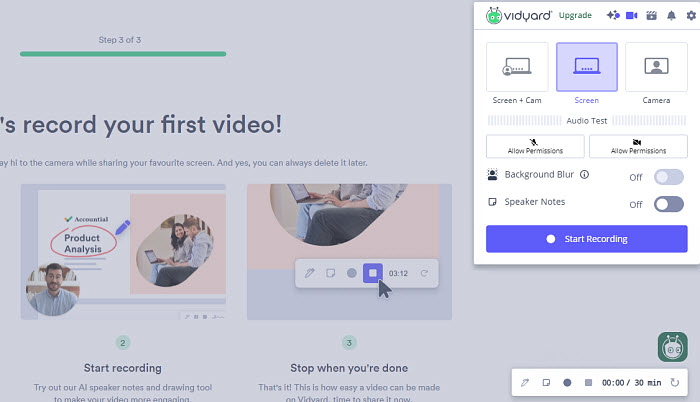
Main features:
- High-Quality Recordings: Capture clear and crisp screen, webcam, or both with customizable video settings.
- Video Analytics: Track viewer engagement, including play counts, watch time, and drop-off rates.
- Video Editing: Basic editing tools like trimming and cropping.
- Add Branding: Add your logo and branding, CTA buttons, titles, thumbnails, etc.
- Seamless Integration: Integrates with popular business tools like Salesforce, HubSpot, Marketo, and Gmail.
Pros:
- Gain insights into viewer behavior.
- Enhance your brand image with personalized videos.
- It works well with CRMs and email services.
- There is AI Avartar to let you record screen with AI.
Cons:
- It may take some time to master all the features.
Price: There is a free version that allows limited number of videos per month and you can upgrade for $59/month when billed annually.
Rating on Google Web Store: 4.3
Zight (formerly CloudApp)
Zight Screen Recorder (formerly known as CloudApp) is a powerful and intuitive screen capture extension for Chrome that combines screen recording, GIF creation, and image annotation in one seamless tool. Designed for users who want a quick, efficient, and professional screen recording experience, Zight allows you to easily capture and share screen content, perfect for creating tutorials, product demos, and collaborative feedback.
Unlike other screen recording tools that focus solely on video capture, Zight offers a range of versatile features, including the ability to create GIFs, annotate images, and even share files instantly via cloud storage. Whether you're a marketer, educator, or business professional, Zight provides a complete solution for content creation and communication.
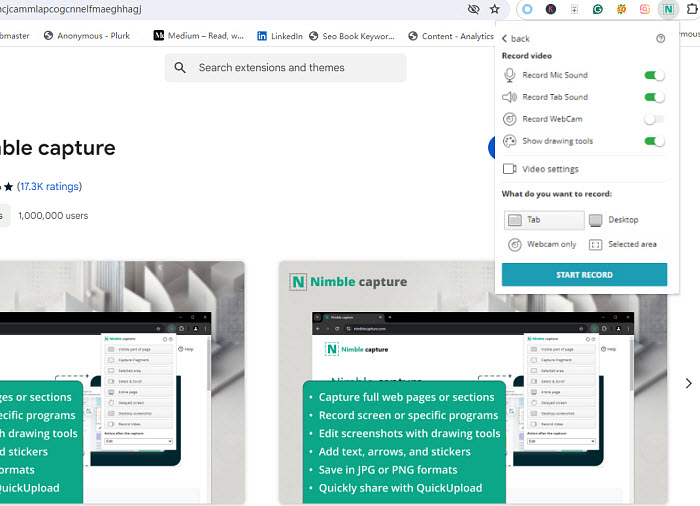
Main features:
- Simple Recording: Start recording with a single click.
- Quick Sharing: Easily share your recordings via a unique link.
- Automatic Editing: Zight automatically trims your recordings to remove unnecessary parts.
- Video Analytics: Gain insights into viewer behavior with detailed analytics.
- Team Collaboration: Collaborate with your team by sharing and commenting on recordings.
Pros:
- It offers rich annotation tools to highlight key information in screen recording.
- The unique ability to record and turn screen activity into GIFs.
Cons:
- Limited customization options compared to other screen recorder plugins for Chrome.
Price: There is a free version that allows up to 5 minutes of recording in 720P and 15 seconds of GIFs. Upgrade for longer recording and more features for $8/month.
Rating on Google Web Store: 4.5
Nimble Capture
Nimble Capture is a lightweight yet powerful screen capture extension for Chrome designed to help users take quick and efficient screenshots and share them instantly. Unlike some other screen capture tools that overwhelm users with a multitude of features, Nimble Capture is focused on delivering a clean, intuitive experience that lets you capture what you need without distraction.
Whether you're creating screenshots for documentation, collaboration, or just taking a quick snapshot for personal use, Nimble Capture offers a no-frills, straightforward approach to screen capturing with a solid set of tools. This makes it an ideal tool for users who want fast, effective captures without getting bogged down by unnecessary features.
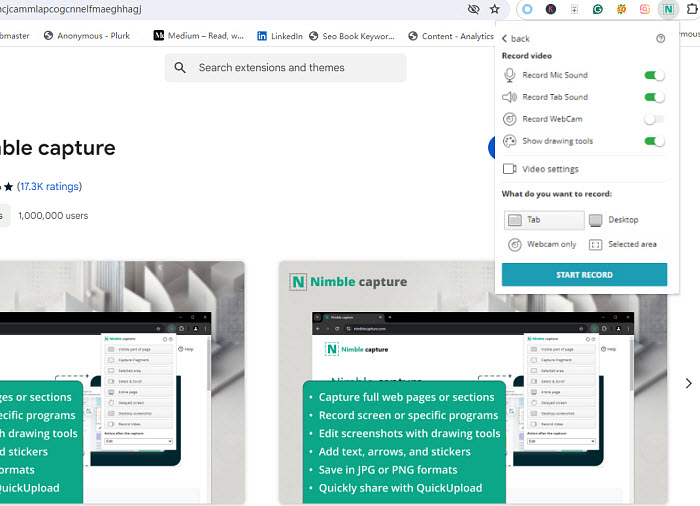
Main features:
- High-Quality Recordings: Capture capture entire web pages and specific portions.
- Advanced Annotations: Add text, arrows, shapes, and highlights to your captures.
- Image Editing: Crop, resize, and blur images to tailor them to your needs.
- Screen Recording: Record your screen, webcam, or both.
- Cloud Storage: Save your captures to the cloud for easy access and sharing.
Pros:
- Set up custom keyboard shortcuts to take screenshots with a single keystroke.
- Efficient workflow to capture multiple screenshots in a short period.
Cons:
- It's focused exclusively on static screenshots and the ability to record video is limited.
- No advanced editing faetures.
Price: There is a free version that allows limited number of videos per month and you can upgrade for $59/month when billed annually.
Unlimited Chrome Screen Capture with Best Recoder
Winxvideo AI is a powerful and versatile screen recording tool that excels in capturing high-quality videos from your Chrome browser. With its advanced features and user-friendly interface, it's the perfect choice for creating tutorials, presentations, or simply recording your screen activity. Compared to Chrome screen capture extensions and plugins, it offers unlimited recording time and advanced editing features.
More Features of Winxvideo AI Chrome Screen Recorder:
- Crisp 4K Recordings: Capture Google screen video in HD or 4K quality.
- Record Google screen freely : Record full screen of a Google screen, specific regions, webcam, audio, or a combination of both.
- Real-time Annotations: Add text, lines, arrows, and more to your recordings for added clarity.
- Wide Format Support: Export your recordings in various formats, including MP4, AVI, HEVC, WebM, and MOV, etc. for email, social media, any other platforms.
- Video editing: Trim, crop, cut, merge, add effects, compress, enhance, and more.
- Smooth and Lag-Free Performance: Record high-quality videos without any stuttering or frame drops.
 Free Download
Free Download  Free Download
Free Download
Winxvideo AI is for PC, while Macxvideo AI (from our MacXDVD brand) is for macOS.
Step-by-step Guide to Capture Chrome Screen Freely
Step 1. Free download and install Winxvideo AI on your computer. It’s available both on Windows and macOS.
Step 2. Launch Winxvideo AI and select "Recorder" to get ready for screen recording. Then open the window or video in your Google Chrome that you'd like to capture.
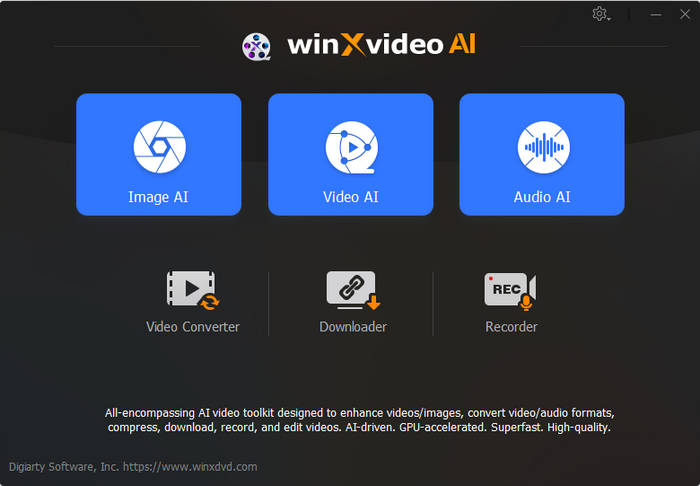
Step 3. In the recorder, choose a recording mode on the top menu bar. To simply capture the screen on Chrome, choose Screen.
Step 4. Enable the Crop option on the right lower part of the window, and choose to record the entire screen or part of the Chrome screen.
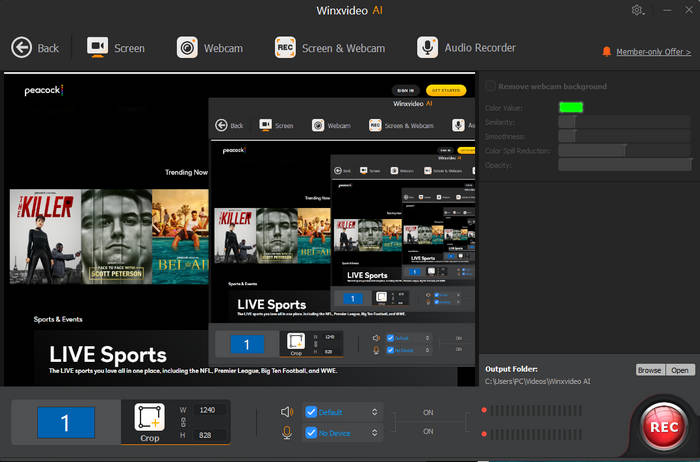
Step 5. Click on the "REC" button to start recording. When everything is OK, click on the Stop button to end.
Conclusion
Chrome offers a variety of top-notch screen capture extensions, each suited to different needs. Loom, Screencastify, and Vidyard excel in video recording and sharing, making them ideal for professional-grade content. For quick and simple captures, Nimble Capture and Zight provide lightweight, intuitive options with cloud sharing. Droplr and Awesome Screenshot offer versatile annotation tools alongside screen recording.
Although online screen capture extensions and plugins for Chrome are convenient, they share a common drawback: they often struggle with long or resource-intensive recordings. Additionally, the output formats and editing features they offer can be quite limited. For more demanding tasks or greater flexibility in file formats and editing, a desktop screen recorder is a more powerful solution.