Convert DivX to MP4 Free, Online, Mac & Windows
Speaking of DivX video, it may remind you of DivX format, DivX Plus HD, DivX encoded MKV, AVI, etc. However, the compatibility of DivX isn't as wide as other formats like MP4. DivX can be played on PC, Mac and Linux. However, you are out of luck if you want to play it on other platforms like iPhone and iPad. This is the reason why we need to convert DivX to MP4, the most compatible video format.
So, this article aims to show types of ways to convert DivX file to MP4 format with superfast conversion speed and in highest quality. Just pick the one you like most.
Best Free DivX to MP4 Converter Recommendation
As a professional video converter, Winxvideo AI is your premiere choice to help convert DivX video to MP4, FLV, WMV, MPEG, MOV, H.264/H.265, etc, easily, fast and in high quality.
Table of Contents
- Part 1. How to Convert DivX to MP4 on Mac/Windows?
- Part 2. How to Convert DivX to MP4 Online?
- Part 3. How to Convert DivX to MP4 Free?
- Part 4. About DivX and MP4 Formats
Why Convert DivX to MP4?
Reason 1. MP4 format is more compatible with iPhone, iPad and other devices.
You can play DivX videos on computer with a help of DivX supported media player, but you will have difficulty playing them on portable devices like iPhone, iPad, Android phones, and tablets since DivX format is not compatible with such devices.
Reason 2. Almost all media player can play MP4 format freely.
As of now, most media players are not able to play DivX videos directly unless DivX codec is downloaded and installed on computer. But codec download may bring malware and virus. That’s why you are suggested to convert DivX to MP4, a file format that can be played with whatever media player.
Reason 3. MP4 videos can be uploaded to YouTube, cloud and more.
If you want to upload Divx videos to YouTube, you’re out of luck as YouTube doesn’t accept this file format. Also, if you want to save your DivX videos to cloud like Google Drive, you need to convert DivX to MP4 first.
Part 1. How to Convert DivX to MP4 on Mac/Windows?
On Mac or Windows 10 computer, you need a professional DivX to MP4 converter to this end. To make things easier, we will give you the best example.
Winxvideo AI wins the praise among various products as an all-in-one 4K video converter to help convert DivX to MP4 for playback on iPhone, iPad, Android, PS4/PSP, etc. hot devices, and convert between formats (supports more than 370 video/audio codecs) for any devices. It fully supports Multi-core CPU (i3, i5, i7), Hyper Threading Technology & Hardware Encoder that could speed up the conversion process and make highest quality reserved.
Different from online ways, Winxvideo AI is more secure and stable as it doesn’t require network and your email. Before DivX to MP4 conversion, you can also adjust video parameters like resolution, frame rate, bit rate, codec, etc. to make the video more compatible.
Pros:
- Convert any video: 8K/4K/HD videos to MP4, AVI, MOV, WMV, MP3, etc.
- Device compatible: iPhone, iPad, Android, Windows, Mac, TV, PS5, Xbox, etc.
- Convert DivX (1080i) video from interlaced to progressive scanning.
- Others: Support multi-track video, make slideshow, reduce file size, etc.
Cons:
- Need installation.
Guide to convert DivX to MP4 with Winxvideo AI
Step 1. Get the DivX to MP4 video converter.
Click the Free Download button to download Winxvideo AI, install and launch it on your computer.
Step 2. Load DivX video.
Click "+ Video" button on the main UI to browse and select your target DivX video into Winxvideo AI. Or you can directly drag and drop your DivX video into the Instruction Panel to import.
Step 3. Choose MP4 as output.
There're many MP4 output profiles. Simply choose any one you like from Output Profile window. For example, go to General Profiles category and select MP4 Video. And then tap OK.
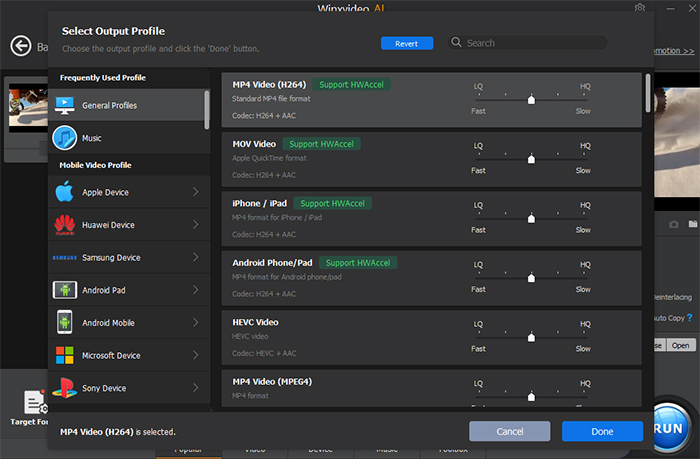
Step 4. Begin converting DivX to MP4.
Change the destination folder by clicking "Browse" button if necessary, and start DivX to MP4 conversion by hitting "RUN" button, if you have nothing to modify.
Part 2. How to Convert DivX to MP4 Online?
Online DivX to MP4 converters are diverse, so we choose a quite high-quality example to show you how to convert DivX file to MP4 format online. FreeConvert ranks top in the online DivX to MP4 converter list. When other online tools only give abut 100MB file size limit to convert a video, FreeConvert lets you drop a DivX file with 1GB max file size for free.
You can upload a DivX video from your local computer, Dropbox, Google Drive and even a URL to convert to MP4 anytime you want as long as there is network. Same as the offline tool, this software allows you to change the video/audio codec, aspect ratio, frame rate, adjust volume, rotate/flip videos, add subtitles, trim/cut videos, and so on.
Pros:
- No need to download and install.
Cons:
- Limited file size.
- Need network.
- Slow or choppy conversion speed.
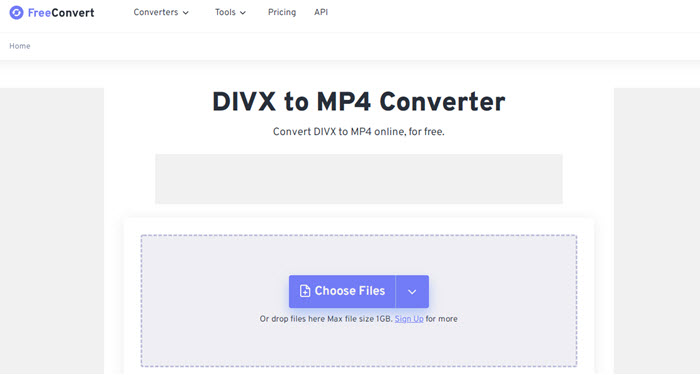
Guide to convert DivX to MP4 online with FreeConvert
Step 1. Visit FreeConvert website: https://www.freeconvert.com/divx-to-mp4.
Step 2. Click on the Choose Files button to upload a DivX video from computer, Dropbox, Google Drive or URL.
Step 3. Choose MP4 as the output from the drop down menu of Output option.
Step 4. Now, hit the Convert to MP4 button to start converting your DivX file to MP4 format.
Step 5. After the conversion being finished, simply click the Download MP4 button to download the MP4 file.
Part 3. How to Convert DivX to MP4 Free?
To free convert DivX video to MP4 format totally without any fee, you have two choices. One is VLC media player and the other is HandBrake video transcoder. Both of the two are free and open source software.
1. VLC Media Player
Born to be a multimedia player, VLC has a hidden video conversion feature that a few people know. The feature allows people to convert videos while playing files. You can use it to convert DivX file to MP4 format and many other media formats, including WebM, TS, OGG, ASF, MP3, FLAC, etc. for free.
As VLC is a media player rather than a video converter, you may encounter errors during video conversion. As matter of fact, when converting videos with VLC, problems often happen include no audio or no video after conversion if the source video has some advanced specs like 4K, 60FPS, HEVC, etc.
Pros:
- Free and open source.
- Play DivX videos directly.
- De-interlace a video.
Cons:
- Support limited video format conversion.
- Not professional, errors often occur.
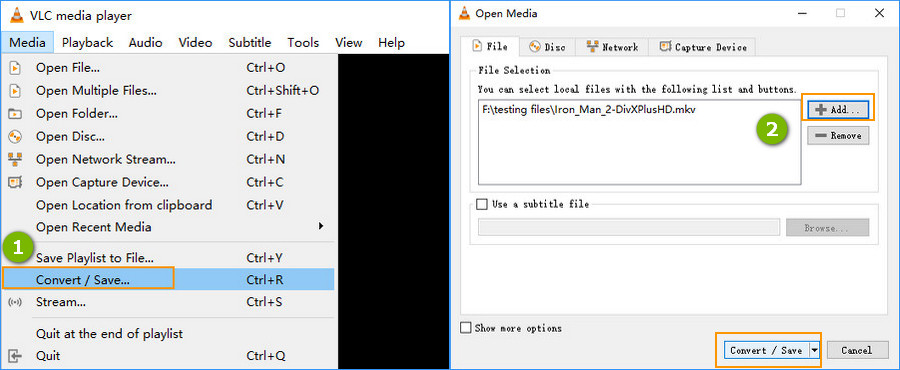
How to convert DivX video to MP4 with VLC?
Step 1. Free download, install and open VLC media player on your computer.
Step 2. Click on the Media menu on the top bar and choose Convert/Save option.
Step 3. When the new window pops up, click on the Add button to add a DivX file you want to convert. Then, click the Convert/Save button.
Step 4. Now, in the Profile drop down menu, just select Video – H.264 + MP3 (MP4).
Step 5. Choose an output folder and name it. Then, click the Save button, and Start button to convert DivX video to MP4 free with VLC.
2. HandBrake
If VLC is not that satisfying, you can turn to HandBrake – a professional and free video converter specializing in video format conversion. Besides DivX to MP4, any video can be converted to any format for any device and any purpose, like playback, uploading, editing, and more.
This video converter has prepared various presets for newbies to directly choose the output formats when converting DivX files to different platforms, such as Discord, Gmail, Vimeo, YouTube, Android, Apple, Chromecast, Playstation, Roku, Xbox, etc. You can also customize an output video manually by adjusting the video parameters.
Pros:
- Free and open source.
Cons:
- The operating UI is quite complicated.

How to convert DivX to MP4 free with HandBrake?
Step 1. Free download HandBrake from its official website, install and launch it on your computer.
Step 2. Drag and drop a DivX video to it, and then you will go to the video conversion window.
Step 3. Under the Summary tab, select MP4 from the drop down list of Format option.
Step 4. Click the "Browse" button to rename your file with an .mp4 file extension and choose an output folder.
Step 5. Now, click the green "Start Encode" button to start converting DivX to MP4 with HandBrake.
Part 4. About DivX and MP4
What is DivX? - DivX is a brand name of products created by DivX, Inc., including the DivX Codec which has become popular due to its ability to compress lengthy video segments into small sizes while maintaining relatively high visual quality.
What is MP4? - MP4 is a file extension based on the H.264 standard, most commonly used in the creation of standard definition digital video. Popular on the Internet and supported by a range of consumer electronics devices, MP4 provides high-quality, highly compressed digital video.





















