How to Make Videos Clearer on Windows/Mac, iPhone, and Android?
 Mike Rule
Mike Rule
Updated on
Recently got hit and run and am looking over the dashcam footage, but unfortunately it was at night and the glare is making everything blurry/hard to see. Is there a feature (besides enhance) which can make the video more clear so I can see the license plate?
I had some video tapes converted to Mp4. They turned out better than i expected, but there is some blurriness to them. Can any editors out there sharpen them and make them clearer?
The frustration of unclear videos is real, especially when they hold precious memories like old home movies, unique out-of-print films, or even important data captured on CCTV or dashcams. Their lack of clarity can make them difficult to enjoy or analyze. Luckily, it’s possible to make videos clearer and viewable once again. In this post, we will introduce different ways to restore video clarity on PC/Mac, iPhone, Android, and online.
Remember: There's a limit to what technology can achieve. While significant improvements can be made, completely restoring videos to pristine clarity from heavily degraded sources might not always be possible.
How to Make Videos Clearer with Winxvideo AI?
Winxvideo AI is an all-in-1 toolkit to AI enhance, convert, record, and download videos. It contains an AI-powered Super Resolution, which leverages the power of Artificial Intelligence to dramatically clear video quality. It boasts 4 distinct models within its Super Resolution feature, each designed to restore clarity of different video types:
- Gen Detail: Ideal for clearing videos with more clarity and sharpness.
- Real Smooth: Eliminate noise, camera shake and unwanted jitters, making videos clearer and smoother.
- Anime: Specifically crafted to increase clarity of anime and animation.
- Zyxt: An all-rounder model that delivers excellent results for a variety of video types.
So it can easily make any video clear, such as noisy videos, grainy footage, blurry clips, pixelated files, low-resolution, high-compressed videos, videos with motion blur. You can increase the clarity and resolution of videos by 2x, 3x, or 4x. In addition, its Stabilizer and Interpolation can further clear video quality with motion blur and low frame rate.
 Free Download
Free Download  Free Download
Free Download
Note: AI tools for Mac are currently unavailable, but they're coming soon. Stay tuned.
[Guide] How to Clear a Video Step by Step?
Step 1. Free download this video clarity increaser on your computer. Once installed, open it. Click Video AI on the main interface.
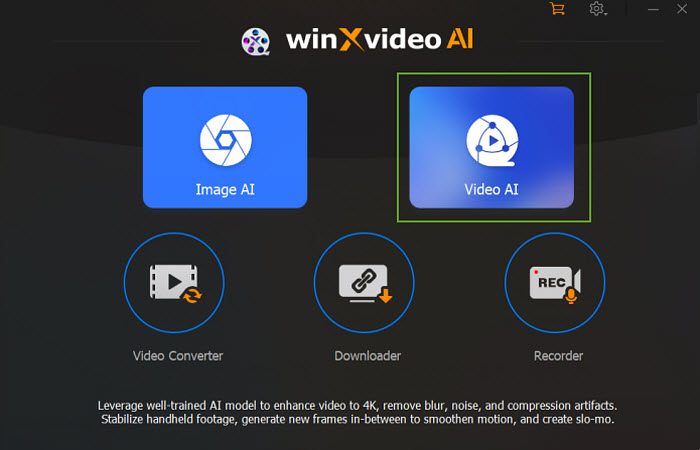
Step 2. Click the + Add Video button at the bottom left corner to load the video you want to clear. It supports videos in MP4, MOV, MKV, 3GP, AVI, and any other video formats.
Tips: You can load multiple video clips for batch processing.
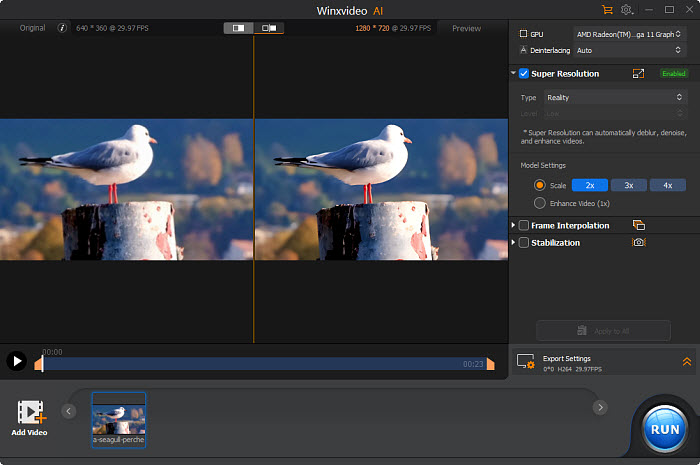
Step 3. On the right panel, activate the "Super Resolution" option. Choose an AI model based on your video type (Gen Detail v2 is a great starting point) and a scaling mode (2x, 3x, 4x, or a specific target resolution). If you simply want to make the video clear without increasing resolution, choose "Enhance Video (1x)".

Step 4. If the source video is not clear because of fast motions or low frame rates, check Stabilization and then select desired analysis mode and preset. Then hit the "Analyze" button to analyze and remove the motion blur with its advanced AI model. Or check the Frame Interpolation box, and increase the frame rates by up to 5x.
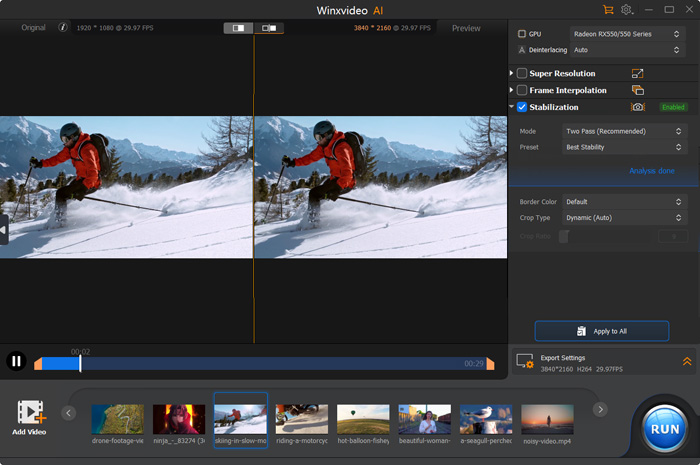
Step 5. Preview the enhanced video to ensure it meets your expectations. Adjust output settings like format, quality, and destination folder. Click "RUN" to start to clear the video quality.
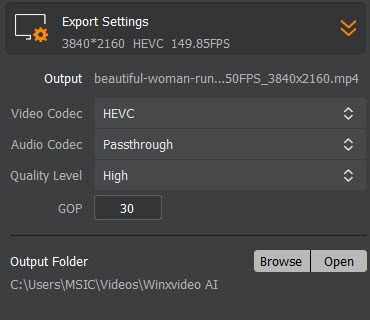
How to Make Videos Clearer with Premiere Pro?
As one of the most professional and popular video editor, Premiere Pro provide several tools to clear the video quality with blur, grain, or low resolutions. You can choose one technique or strategically combine them to achieve the best possible results for your specific video. To be specific, there are:
- Basic sharpening in the Effects Panel
- Lumetri Color Panel
- Unsharp Mask
- Third-party plugins.
Below we will show you how to use each video clear method.
Option 1: Use the Sharpen Filter
The Sharpen filter is easy and fast. It may make the video clear to certain extent.
Step 1. Launch Adobe Premiere Pro and create a new project. Then import the video you want to clear Premiere Pro project by clicking on "File" > "Import". Once imported, drag and drop the video onto the timeline for editing.
Step 2. Navigate to the "Effects" panel. You can either search for "Sharpen" in the search bar or locate it under "Video Effects > Blur & Sharpen." Drag and drop the "Sharpen" effect onto your video clip in the timeline. This will add the effect to your video.
Step 3. In the "Effect Controls" panel, locate the "Sharpen Amount" setting. Start with a low value between 10 and 25 to subtly make your video clear and avoid overdoing it.
Step 4. Use the preview window to see the impact of your adjustment. You can fine-tune the "Sharpen Amount" value for the desired level of inceased clarity.
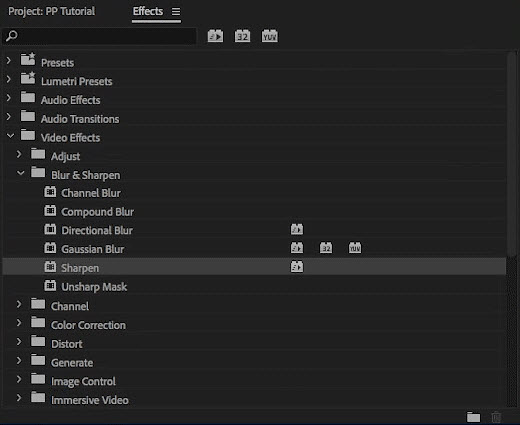
Option 2: Lumetri Color Panel
In the Lumetri Color panel, there is also a sharpening filter that can help make the video clear. It can increase the video clarity with more precise sharpening.
Step 1. Also in the "Effects" panel, find and l ocate the "Lumetri Color" effect. Then drag and drop it onto your video clip on the timeline.
Step 2. Within the Lumetri Color window, switch to the "Creative" tab. Among the various various tools for creative adjustments, find the "Sharpen" slider in the "Creative" tab.
Step 3. Adjust this slider between 20 and 40 for a moderate sharpening effect. You can move the slider and preview the video clear effect in the Preview window. You can refine the "Sharpen" slider value or explore other color correction tools within Lumetri Color for further enhancement.
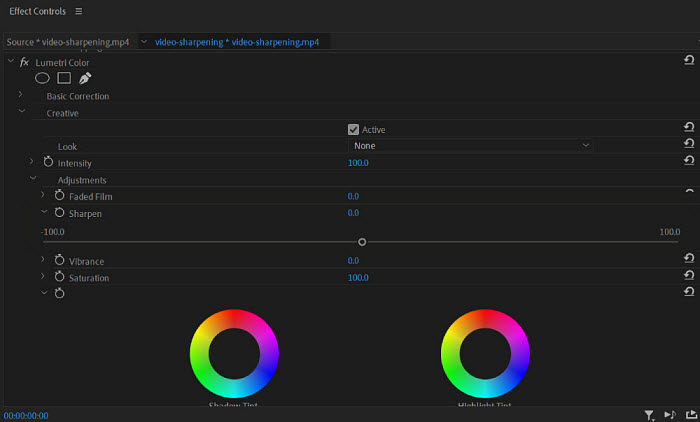
Option 3: Unsharp Mask
The Unsharp Mask in Premiere Pro is a video editing technique used to enhance the perception of sharpness in a visual medium. It works by creating a slightly blurred copy of the original image and then subtracting it from the original. This process emphasizes the edges and details in the image, making the video appear clearer and sharper.
Step 1. Locate the "Unsharp Mask" effect in the "Effects" panel and drag and drop it onto your video clip on the timeline.
Step 2. In the "Effect Controls" panel, you'll find three key settings for Unsharp Mask:
- Amount: Controls the intensity of sharpening (30-70). Higher values result in more clear video, but use them cautiously to avoid artifacts.
- Radius: Defines the size of details affected by sharpening (1-2). Smaller values target finer details, while larger values affect broader areas.
- Threshold: Determines the contrast level required for pixels to be sharpened (usually left at 0). Higher values focus on sharpening areas with high contrast differences.
Experiment with different combinations of these settings and use the preview window to evaluate the video clear effect. You can even duplicate the Unsharp Mask effect for a stronger effect if needed.
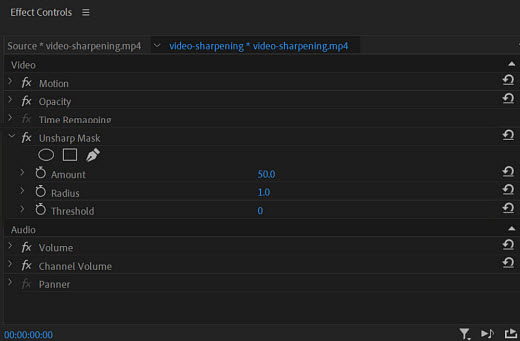
Option 4: Third-Party Plugins
While Premiere Pro's built-in sharpening tools are powerful, consider exploring third-party plugins for potentially even greater video clarity enhancement. These plugins often offer specialized features or advanced sharpening algorithms beyond Premiere Pro's native capabilities. Some popular options include Boris FX, Neat Video, Film Impact, etc. Apply them to clear up video quality if possible.
Also Check: How to Fix Out of Focus Video in Premiere Pro
How to Make Videos Clearer with Capcut?
Capcut is a versatile video editor available on browsers, Windows, Mac, Android, and iOS. It provides basic video clarity enhancement features. So you can also use its mobile app to make videos clear on iPhone and Android.
Note that Capcut doesn't contain advanced clarity enhancement, such as noise reduction, or addressing low-resolution issues. CapCut offers user-friendly video clarity tools that allow you to make videos clearer to a certain extent.
Step 1. Open the video clear program on your computer. Click New project to start your work. Tap the Media section and click the Import button to add the videos you want to clear.
Step 2. Drag the video to the timeline. Then click on Adjustment. Drag the Cutom adjustment into the timeline. Then you will see the Adjustment settings on the right panel.
Step 3. You can adjust the color, brightness, contrast, etc. to improve the video quality. More importantly, find the Sharpen effect and move the slider to increase the video clarity. Utilize the preview window next to the sliders to see the effect of your adjustments in real-time.
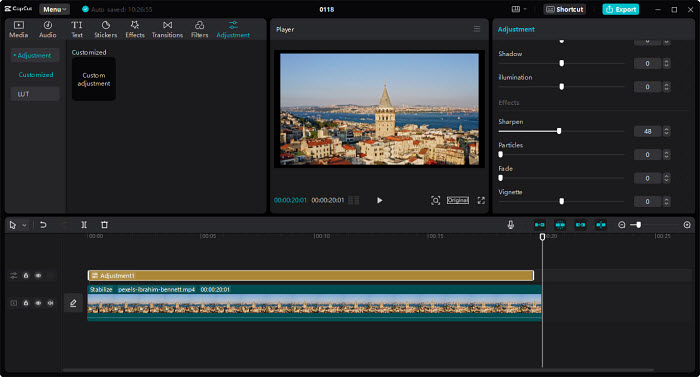
Capcut also provide online service and app for iPhone and Android. Below are the steps to make videos clearer online and on iPhone Android using Capcut:
Make video clearer online:
Capcut's online AI video upscaler is able to upscale video up to 4K, inject real details into video, and make blurry video clearer in one click. It's extremely easy to increase the video quality with the online tool: upload the video > click Upscale and the video will be upscaled > once finished, click Export to download the enhanced video. There are no further control settings. During the upscaling, it will automatically increase the video clarity and make the video quality clearer.
FYI: In addition to Capcut, there are some other platforms online that can help clear a blurry video. For example, you can try Clideo Video Clearer, Flixier Video Clearer, Kapwing Video Clearer, and Veed Video Clearer.
Make video clearer on iPhone Android:
You can also make videos clearer on iPhone, iPad, Android with its mobile app. The steps are also simple: head over to the App Store and download Capcut on your phone > open it and tap the New Project button to select the video you want to clear > under Adjust, find Sharpen > move the slider to adjust the video clear level.
FYI: In addition to Capcut, there are some other apps that can help clear a blurry video on iPhone Android. For example, you can try iPhone's Photos App, VN Video Editor, InShot, and Adobe Premiere Rush.
Conclusion
This article has explored various methods and tools for making videos clearer across different platforms, including Windows, Mac, iPhone, Android, and online platforms. From the AI-powered capabilities of WinX Video AI to the granular control offered by Premiere Pro, and the convenient mobile solutions provided by CapCut, there are options available to suit your needs and technical expertise. Remember, video clarity is not just about sharpening edges; it's about enhancing the overall visual quality to engage viewers and elevate your storytelling. By employing the right tools and techniques, you can transform your videos into captivating visual experiences.
FAQ
1. How can I make a blurry video clear?
Decide if the video is blurry because of low resolution, compression artifacts, focus issues, or motion blur. Then you can use an AI video clearer (Winxvideo AI), a professional video editor(Adobe Premiere Pro, DaVinci Resolve, Final Cut Pro), online service(Clido, Flixier, Kapwing) to sharpen, enhance, or adjust the video. Note that severely compressed or low-resolution videos may have limited improvement potential.
2. How to fix blurry videos sent to me?
If you received a blurry video on your iPhone or Android, you can either use any of the iOS/Android video clearer apps to fix the blurry video, or transfer the blurry video to your local computer and use a desktop app or online service.
3. Which app is best for clear video?
While the effectiveness of apps to clear videos can vary based on the severity of the blurriness and the original video quality, below are some top apps for making videos clear on iPhone Android:
- Video Quality Enhancer: This app specifically focuses on improving video quality, offering features like noise reduction, upscaling, and stabilization.
- CapCut: While primarily a video editing app, CapCut includes tools for enhancing video clarity, such as stabilization and clarity filters.
- InShot: Offers a range of video editing features, including basic video enhancement tools.
- KineMaster: A more advanced video editing app with professional-level tools for improving video quality.
- Ultralight: Focuses on enhancing photo and video quality, offering features like noise reduction and clarity improvement.
- In addition to video clear apps, you can also consider Ai video clearer like Winxvideo AI, online service, and professional video editors.
















