Troubleshoot iPhone Videos Not Playing on Windows PC
When playing iPhone videos on PC by using Windows Media Player, many users receive the following error message:
- Cannot play back the file. The format is not supported. (Error=80040265)
- Error message: "Can't Play" 0x8007001e
- Having a problem playing videos .mov downloaded from my iPhone 13 pro into my Windows 10 PC and also pictures are not recognized .heic format. Any advice? Thanks.
The iPhone videos not playing issue may be caused by damaged video files or damaged Windows Media Player files, missing codec or codec that Windows doesn't support, noncompatible video file format, etc. Use the following tips to resolve the iPhone videos not playing on PC.
Part 1: Things to Do Before You Fix iPhone Videos Not Playing on PC
Before you look for any solutions to iPhone videos not playing on PC, make sure you know answers to the following questions:
- What is the version and build of the Windows operating system on your PC?
- What is the version of the media player installed on your PC? Is it the latest version?
- What is the file extension of the video that failed to play on PC?
- Did all videos fail to play or just contain ones?
- Have you tried other video players on your PC like VLC Media Player, Windows Media Player?
- Are your iPhone video files damaged? If the iPhone video won't play using other media players, maybe the iPhone video is corrupted.
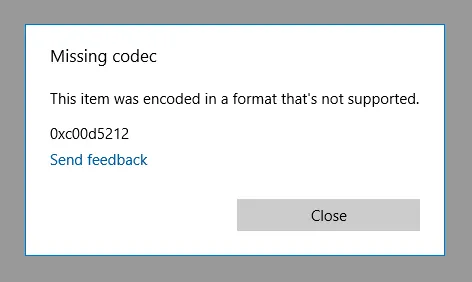
Part 2: Fixes to iPhone Video Files Not Playing on PC
Reset Photos app on the PC
This fix applies to the error with playing iPhone videos on the Windows Photos app. The iPhone .mov video plays fine on Windows Media Player but fails to open on the Photos app. Use these steps to reset the Photos app on the PC to resolve iPhone (4K MOV ) videos not playing on PC.
- Click Windows + I key to open Windows Settings. Go to Apps > Apps & feature on the left pane.
- Scroll and find out the Photos app. Choose the app and click on Advanced.
- Click on Reset and when you see a tick mark, relaunch and check.
Related: how to fix missing codec 0xc00d5212 error on PC
Run troubleshooter on Windows
Run troubleshooter on your PC to dig out problems with your PC hardware that may cause iPhone videos not to play on PC.
- Press Start > Control Panel > View.
- Locate Troubleshooting, click View all from the left pane.
- Look for Hardware and Devices, and run the troubleshooter, then follow the popping up instructions to finish the troubleshooting process to fix iPhone videos not playing on Windows PC.
Try VLC or Other Media Players on Windows
If the iPhone videos won't play on Windows Media Player, try VLC Media Player to view your iPhone videos. VLC is one of the most popular media players. Download and launch VLC Media Player. To set VLC as the default player on PC, go to Settings > Apps > Default apps. Try Movies & TV app built into Windows 10. Or try the new Media Player for Windows 11.
Reinstall Windows Media Player
When iPhone videos won't play on Windows PC via Windows Media Player, try removing and reinstalling Windows Media Player. Use the steps below to remove Window's built-in Windows Media Player and reinstall it, then restart PC, try your iPhone videos again.
- Click Start > Control Panel >Add or Remove Programs.
- Find out the currently installed programs list, choose Microsoft Windows Media Player, choose Change/Remove.
- Click Yes when prompted to confirm the removal.
- Restart your PC.
- Go to the Microsoft Web site and download the latest version of Windows Media Player.
Try reinstalling the latest version of Microsoft DirectX
DirectX is a component in Windows, allowing software to work with video and audio hardware. Downloading the latest version of DirectX can help play iPhone videos properly. Check the DirectX version and see if you need to update your DirectX on Windows. On Windows 10,
- Click the Start menu, type dxdiag in the Search box, press Enter.
- Tap dxdiag, check DirectX Version from the report in the System Information section.
DirectX 11.3 and 12 are included in Windows 10. DirectX update is available through Windows Update. A Stand-alone DirectX package is not available.
Convert the iPhone Video PC Compatible Format
iPhone videos can be encoded in formats or codecs PC doesn't support or the required codec is missing. Use a reliable video converter for PC, Winxvideo AI, to fast convert iPhone videos in any format to Windows friendly formats such as MP4 H.264 without quality loss. Follow the guide below to learn how to do that.

- Free download and install the video converter on Windows PC, run the program on your computer. Load the iPhone video file by clicking the Add Video button on the main interface.
- Choose an output format from the output profile window after the video loads. You won't go wrong with the MP4 H.264 format. Go to General Profile and choose MP4 H.264 (AAC).
- Click the Browse button to specific the output folder to store the output file, and click RUN to begin the video conversion.
After the video conversion process completes, you should view or play your iPhone videos on Windows PC without any error.





















