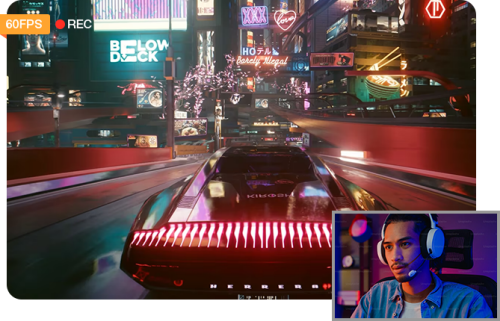Top 10 Screen Recorders for PC Without Watermarks
 Mike Rule
Mike Rule
Updated on
Are you tired of having unsightly watermarks marring your screen recordings? A watermark can significantly diminish the quality and professionalism of your videos. Whether you're creating tutorials, gaming clips, or presentations, a clean, watermark-free recording is essential. A watermark-free screen recorder for PC is highly in demand, as it offers several advantages: polished recordings, full control over the final product, and unrestricted commercial use.
This comprehensive review will explore the top 8 screen recorders for PC that offer watermark-free recording capabilities, helping you find the perfect tool for your needs.
Top Screen Capture Software for PC without Watermark
1. Winxvideo AI
Winxvideo AI is a versatile screen recorder that offers a wide range of features. You can record your entire screen, specific areas, webcam footage, or even picture-in-picture videos. Plus, there's no limit to recording duration or the number of videos you can create. Winxvideo AI supports popular formats like MP4, MOV, TS, MKV, and FLV. It also has a handy Chroma key feature for background removal.
Beyond basic recording, Winxvideo AI offers extra features like adding annotations or drawings during recording, cropping or trimming videos, recording in 4K, enhancing video quality with AI, and applying effects for a polished finish.
 Free Download
Free Download
 Free Download
Free Download
Note: AI tools for Mac are currently unavailable, but they're coming soon. Stay tuned.
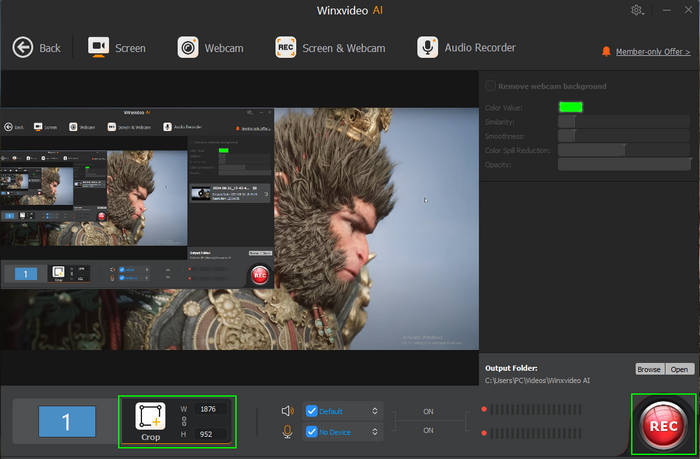
- Comprehensive feature set, including screen recording, converting, editing, enhancing etc.
- No time limit for recording.
- GPU hardware accelerated.
- No complex settings before recording.
- May require significant system resources, especially for high-resolution or long recordings.
- Some features may require a paid plan.
2. OBS Studio
OBS Studio stands out by offering unrestricted recording capabilities without imposing watermarks. This versatile screen recording software allows you to capture your entire screen or a specific area, record from your webcam, include facecam footage, and capture audio—all without watermarks or any time limits.
OBS Studio also provides extensive customization options of best OBS settings for high-quality recording, allowing you to tailor your recordings to meet specific requirements. However, these customization features may be challenging for beginners to navigate initially. If your goal is simply to record screen video without watermark, you can start recording with OBS Studio using its default settings without needing to adjust anything.
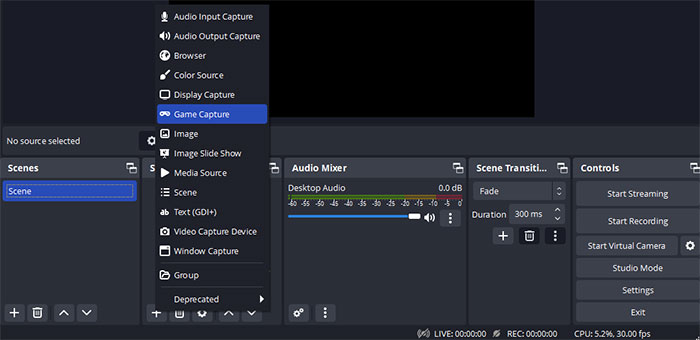
- No watermark and time restrictions.
- Free and open-source.
- High customizability for different use cases.
- Support live streaming to YouTube, Twitch etc.
- Plugin support.
- Steep learning curve that's overwhelming for beginners.
- Demanding on system resources.
- No additional tool to edit your recordings.
3. ScreenRec
ScreenRec is a lightweight screen recording tool with watermark that leverages cloud technology, making it both convenient and efficient for users. With the use of customizable hotkeys, it allows for quick and easy screen recording, even when you're offline. It offers a few useful features, such as the ability to view and access previous recordings via sharable links and the option to capture system audio or add your voice using a microphone.
Despite these advantages, ScreenRec falls short when it comes to advanced features, offering limited editing capabilities. This can be a drawback for users looking to refine their videos, as it lacks in-depth tools for trimming or enhancing recordings. Another limitation is that ScreenRec doesn’t always deliver high-resolution recordings, which can result in lower-quality, grainy videos—potentially an issue if you're creating professional content or client presentations.
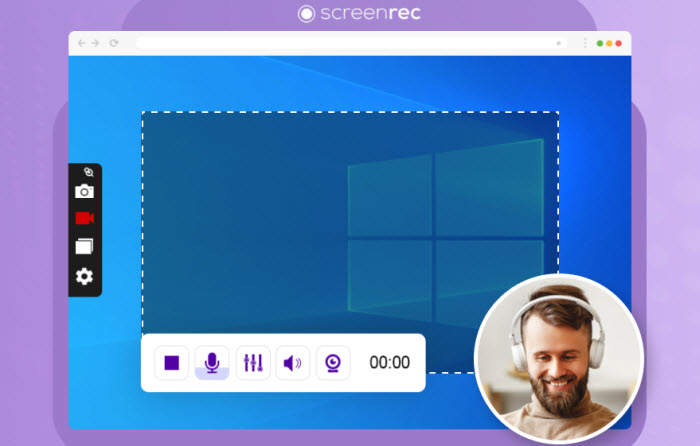
- Uses cloud recording for minimal system resource usage.
- Quick and easy recording with customizable hotkeys.
- Capture recordings offline, syncs when online.
- Cloud storage and sharing.
- Record system audio and microphone input.
- Minimal in-app editing tools.
- Video quality can be grainy or lower resolution.
- Few options for adjusting video and audio settings.
- Does not support live streaming functionality.
4. Vmaker Screen Recorder
Vmaker Screen Recorder makes watermark-free screen recording simple and accessible. With its intuitive and user-friendly interface, anyone can quickly learn how to record their entire screen, a selected region, or even use the camera and capture audio—all without needing to read tutorials. Best of all, there are no time limits or watermarks, and you can export your recordings in MP4 or MOV formats.
It also provides 70+ built-in virtual background templates, which allow you to easily remove backgrounds while recording both your screen and webcam. The drawing tool is also handy for adding annotations or highlighting areas during your screen recording. Additionally, Vmaker offers a Chrome extension, perfect for users who prefer not to download standalone software.
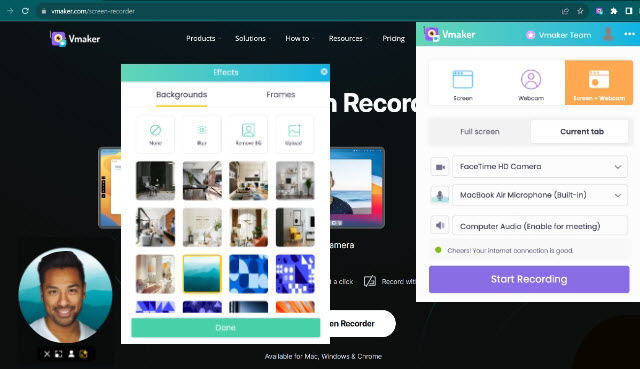
- No watermark and unlimited recording time.
- Export recordings in popular formats like MP4 and MOV and more formats.
- Over 70 virtual background templates.
- Highlight areas or add annotations during recording.
- Offer a Chrome extension for browser-based recording.
- Limited Features in Free Version. Higher video quality or extended cloud storage require paid subscription.
- Basic editing features.
- Less customization options for video and audio settings.
- The free plan only offers limited cloud storage.
5. ScreenPal (Formerly named Screencast-O-Matic)
ScreenPal is an excellent free screen recorder for PC that lets you capture your screen without any watermarks. It allows you to record either the full screen or a selected area, and you can also add a webcam and narration to personalize your video. Additionally, it provides a simple option to upload your recordings directly to YouTube. For those needing extra features, the paid version offers more functionality while still keeping your videos watermark-free.
However, its free plan comes with a notable limitation: you cannot record videos longer than 15 minutes. This time restriction can be a significant drawback for users looking to capture extended content, such as lengthy tutorials, webinars, or gaming sessions. If you frequently need to record longer videos, this limitation may require you to either break up your recordings into shorter segments or explore other watermark-free screen recorders for PC without time limit.
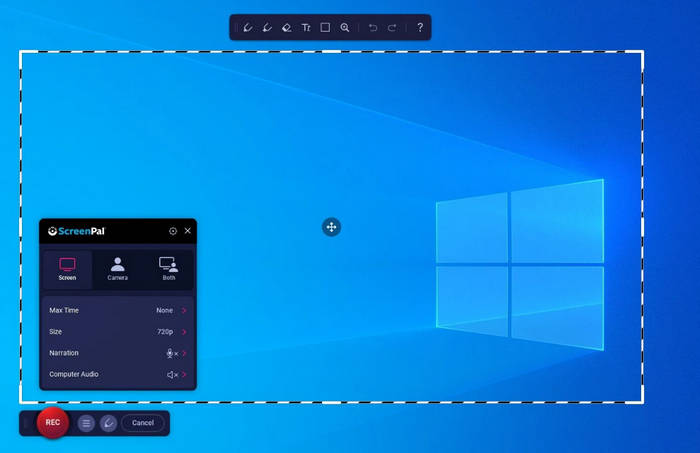
- Unlimited storage of free version.
- Essential recording and editing features.
- Versatile tool: online storage, publishing, video editing, and recording.
- Easy to navigate and use.
- Edit video and image from mobile devices.
- Doesn't support many video and image formats.
- The recording quality is low; you can only get up to 720p recordings.
- The tool may often crash.
6. Icecream Screen Recorder
Icecream Screen Recorder is a versatile watermark-free screen recorder for PC that simplifies the process of capturing and sharing screen videos. It offers a user-friendly interface and a range of features to enhance your recordings. One of the standout features of Icecream Screen Recorder is its ability to copy recordings directly to the clipboard. This makes it easy to share your videos with others through chat applications, email, or social media.
Additionally, you can trim, speed up, or slow down your videos to adjust the pacing and length as needed. To further customize your recordings, Icecream Screen Recorder allows you to add notes, arrows, and images. These annotations can be used to highlight specific areas, provide additional context, or create more engaging presentations.
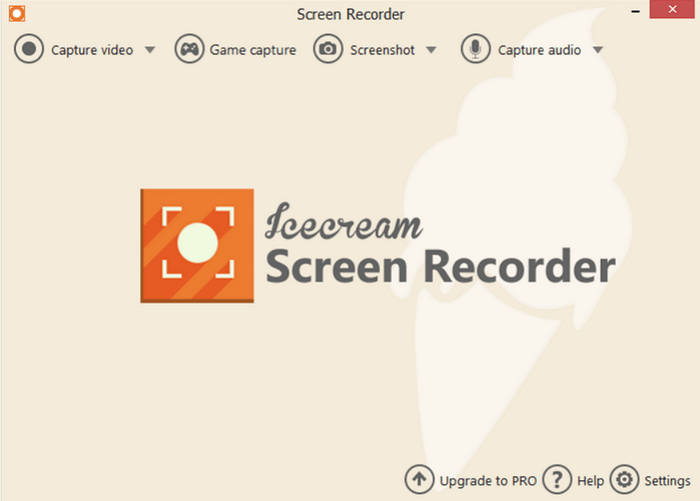
- Support recording any area of the screen, webcam, audio, and gameplay.
- Draw, highlight, and add text to your screen recordings in real-time.
- Direct upload recordings to YouTube, Dropbox, and Google Drive.
- For the free version, you can only record within 5 minutes.
- Watermark in free version.
- Limited editing tools after recording.
7. VLC
VLC Media Player is a popular open-source tool that not only plays media files but also offers a watermark-free screen recording option. Available on Windows, macOS, and Linux, VLC is entirely free to use, making it an accessible choice for a wide range of users across different platforms. One of its key advantages is that it doesn’t impose any watermarks on your screen recordings, ensuring clean, professional output. Additionally, VLC allows for unlimited recording time, which makes it particularly useful for capturing long content such as webinars, tutorials, or gameplay without the worry of time constraints.
Although VLC lacks the advanced recording features and user-friendly interface of dedicated screen recording software, it remains a versatile solution for basic screen capturing. Its cross-platform compatibility and zero cost make it an appealing choice for users seeking a simple, no-frills recorder without any watermarks.
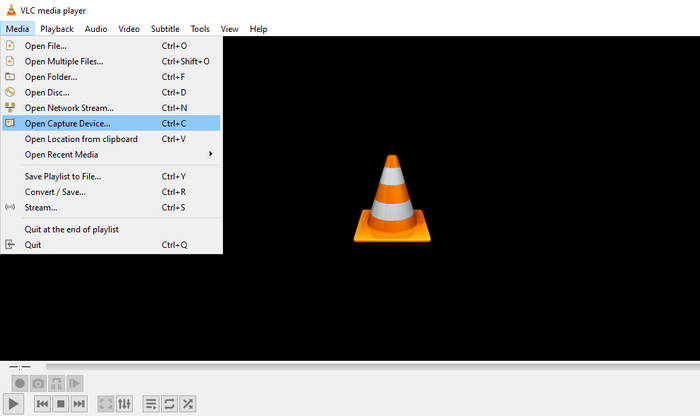
- Free
- Cross-platform screen capture software.
- No time limit for recording.
- Export recordings in different formats.
- Only support basic screen recording options.
- No real-time preview.
- No audio from microphone.
- No editing tools.
8. Free Cam
Free Cam is a free screen recorder for PC that allows you to capture videos easily and without watermarks. While recording, you can highlight your mouse cursor and clicks to draw attention to key details and actions. This lightweight tool enables smooth recording at 760p resolution, with the option to upgrade to the pro version for higher video quality. In addition to screen recording, Free Cam lets you choose between capturing audio from your system or microphone, depending on your needs, making it a versatile option for creating tutorials, presentations, or demonstrations.
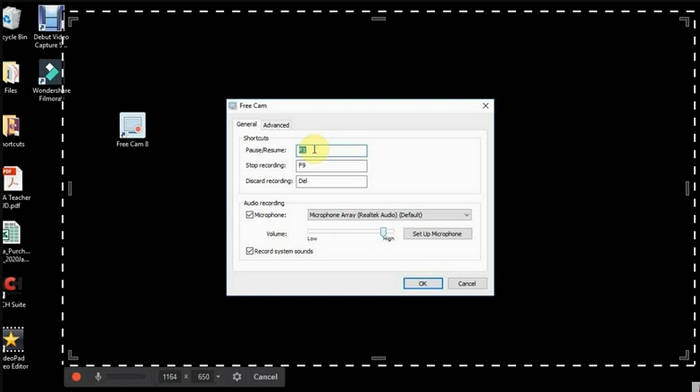
- Free to use, no watermark and time limit.
- Highlight your mouse cursor and clicks.
- Record system sound or use a microphone for voiceovers.
- Built-in editor like trimming video and removing background noise.
- Only supports up to 760p video quality
- No advanced recording features like webcam integration or annotations.
- Export videos in WMV format instead of MP4.
- No webcam recording.
9. ShareX
ShareX is a free screen recorder for PC without watermarks. Unlike many other free recording software options, ShareX doesn’t add any watermarks to the recordings, which is a huge plus for users who need professional results without the branding.
It's able to record screen activities in 4K resolution with system and microphone audio. ShareX supports extensive hotkey customization to trigger captures, recordings, and actions without needing to interact with the interface. There are also tools to crop, resize, add text and annotation, etc. After you get the watermark-free recording, you can upload the recording directly to variety of services, including Google Drive, Dropbox, OneDrive, Imgur, YouTube, and more.
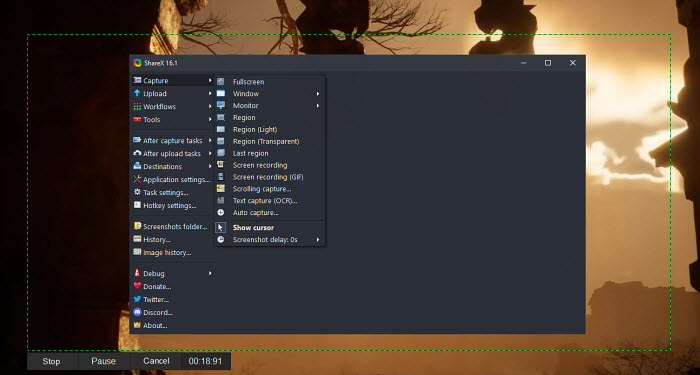
- It's a free screen recorder without watermarks.
- Capture screens, regions, windows, scrolling windows, text, and even webcam feeds.
- Upload to various services like YouTube, Google Drive, Dropbox, Imgur, etc.
- Highly customizable with extensive settings and hotkey options.
- The sheer number of features and customization options can be overwhelming for beginners.
- No advanced editing features.
- ShareX's video recording features are not as robust as dedicated screen recording software.
- No webcam recording.
10. Loom
Loom is a powerful tool for fast and efficient screen recording without watermarks. It allows users to quickly capture their screen, webcam, or both simultaneously in high quality without watermarks. There are some basic editing features like trimming and annotations. Loom provides instant cloud uploading, secure sharing with unique links, and the ability to collaborate with teams through comments and feedback. It also integrates with popular tools like Slack, Google Drive, and Asana, while providing detailed video analytics to track viewer engagement.
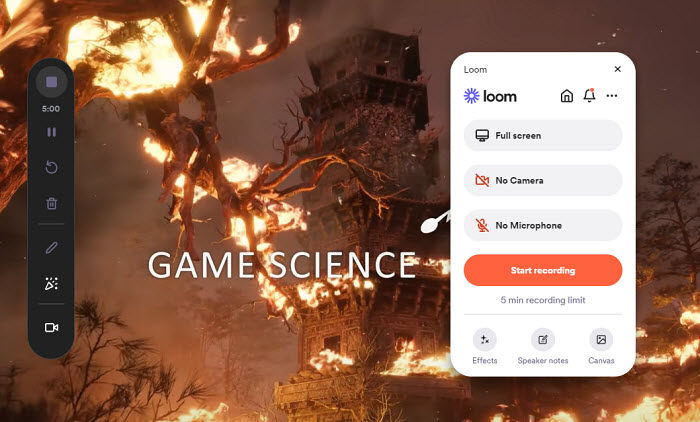
- It's free, easy to use, and contains no watermark.
- It offers fast sharing and collaboration features.
- There is a video engagement tracking feature that offers view counts and viewer engagement of the recording.
- Though no watermarks, the free plan has limitations on recording length and storage.
- It lacks some advanced editing features.
How to Free Record Screen without Watermark using Winxvideo AI?
Step 1. Launch Winxvideo AI after installation and select Recorder on the main interface.
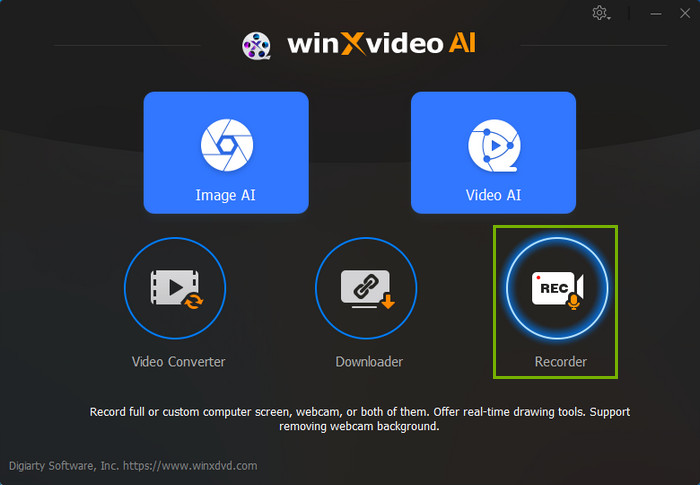
Note: tap the Setting icon on the top right corner of the UI and choose Recorder to adjust settings if needed. You're allowed to change recording quality, format, audio level/device, and know the shortcut for drawing (Ctrl+Alt).
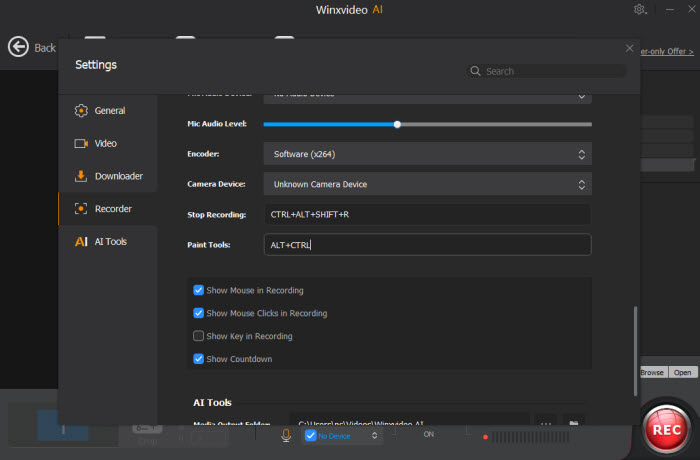
Step 2. Select a recording mode on the top. Here we choose "Screen" for recording screen activities.
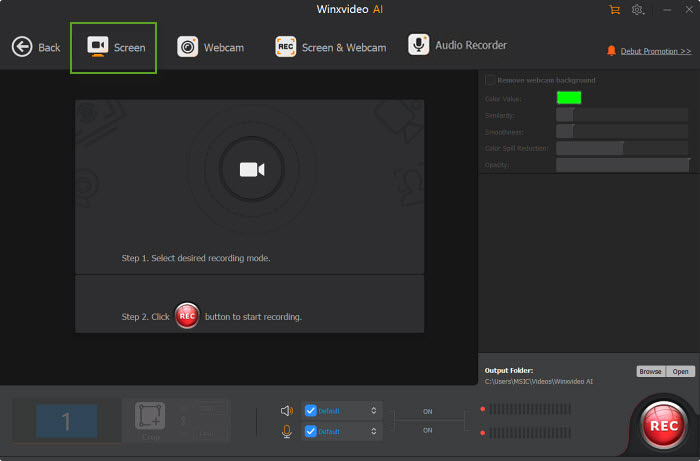
Step 3. Set to record fullscreen, specific area, or specific resolution as you desired.
Step 4. Enable audio device(s).
Step 5. Click on the REC button to start recording gameplay video, Skype video call, zoom meeting, online webinars, product demo, etc. You can record for as long as needed without any time limits. Once you're finished, click "Stop" to save the recording to your chosen destination folder. Your recorded video will be watermark-free.
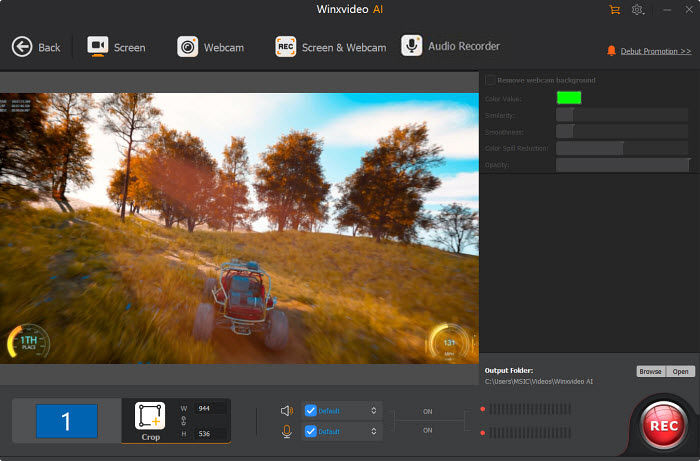
Conclusion
These top 8 screen recorders for PC with no watermark offer a variety of features to meet different needs, from basic screen capture to more advanced tools like video editing, audio recording, and webcam integration. Whether you prioritize ease of use, advanced customization, or higher video quality, each tool has its strengths and limitations. To find the best fit for you, consider factors such as your technical skill level, specific recording requirements (e.g., webcam or annotation features), and whether you need extra features like editing or live streaming. Experimenting with a few options will help you choose the screen recorder that aligns perfectly with your needs.
Give Winxvideo AI a shot! Download it now.
 Free Download
Free Download
 Free Download
Free Download
Note: AI tools for Mac are currently unavailable, but they're coming soon. Stay tuned.
 FAQs
FAQs
The best free screen recorder without a watermark depends on your specific needs and preferences. Some popular options include:
- Winxvideo AI: A watermark free screen recorder along with a full-feature set like video converter, editing tool, AI video/image enhancement tool etc.
- OBS Studio: A powerful open-source tool with extensive customization options.
- ScreenREC: A simple and easy-to-use recorder with no time limits.
- VLC Media Player: A versatile multimedia player that also offers screen recording capabilities.
If you have a recording with a watermark, you can try the following methods:
- Use a video editor: Many video editing software can remove watermarks, but this may require some technical skills.
- Use a watermark removal tool: There are specialized tools designed to remove watermarks from videos.
- Contact the creator: If the watermark is from a copyrighted video, you may need to contact the creator for permission to use it without the watermark.
The terms of use for each screen recorder vary. Some may allow commercial use, while others may have restrictions. It's important to review the license agreement for the specific tool you're using.
In the free version of Bandicam, a watermark will appear on your recordings. However, upgrading to the pro version removes the watermark and allows you to record without any time limits.
Yes, most screen recorders without watermarks allow you to capture system audio, microphone input, and webcam footage simultaneously, depending on the software.
Some free screen recorders, like Winxvideo AI, OBS Studio and VLC, offer unlimited recording time. Others, like the free versions of Bandicam or ScreenPal, may impose time restrictions unless you upgrade.