Ultimate Guide to Streaming Movies on Discord: Setup Tips
 Mike Rule
Mike Rule
Updated on
Discord has risen to become a go-to platform for streaming movies with friends, thanks to its easy-to-use interface and real-time communication features. Whether you're planning a casual movie night, a binge-watch session, or simply want to share a laugh with friends, Discord's screen sharing functionality offers a convenient way to watch movies together, even if you're miles apart. This social aspect of Discord—combined with the ability to chat and react during the movie has made it an ideal platform for movie lovers.
According to a number of Reddit users, Discord's ability to combine voice, video, and screen sharing into one platform enhances the sense of 'togetherness' while watching, despite the distance.
Legal Disclaimer: It's important to note that streaming copyrighted movies on Discord may violate copyright laws. Users should only share movies they have the right to distribute, or use services that ensure content is licensed for streaming. As discussed in numerous Reddit threads, engaging in such activities without proper rights could lead to penalties. For educational purposes, fair use guidelines can apply, but caution is advised.
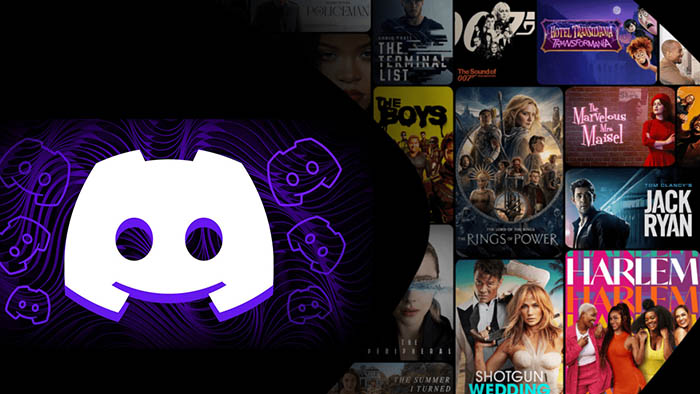
Basic Setup: How to Stream Movies on Discord
Streaming movies on Discord can be done in just a few simple steps, whether you’re using the platform on your desktop or mobile. Here’s a detailed breakdown to get you started:
Step 1: Screen Sharing Setup (Desktop & Mobile)
Discord’s screen sharing feature makes it easy to stream movies to friends. Follow these steps to set it up:
On Desktop: Open Discord and join a voice channel. Below the voice chat controls, you’ll see a Screen button. Click this, and a menu will pop up, allowing you to select what you want to share. You can choose to share your entire screen or a specific window (like a media player or a browser). For movie watching, select the app or browser that is currently playing the movie.
On Mobile: On your mobile device, the process is similar. Join a voice channel, tap the "Screen Share" icon at the bottom of your screen, and select the app that is playing the movie. It’s worth mentioning that mobile screen sharing is generally more limited than desktop, so make sure to test it beforehand to ensure optimal performance.
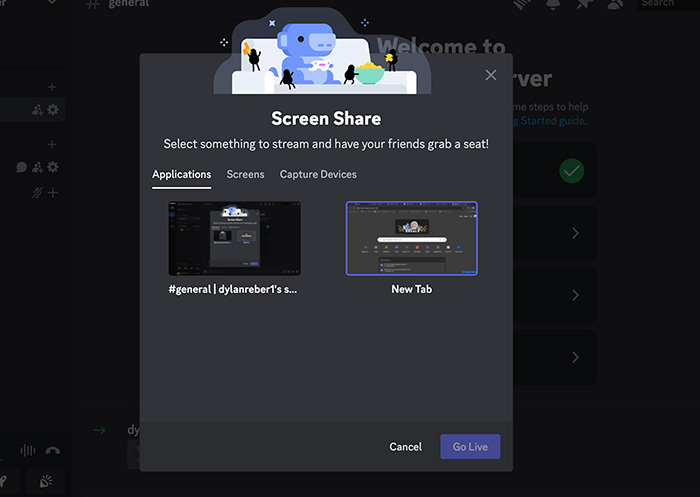
Read More: How to Stream Nintendo Switch on Discord.
Step 2: Optimize Audio Settings for Movie Sound
Having high-quality audio is crucial when streaming movies. By default, Discord may not automatically stream the audio from your movie. Here’s how to ensure it works:
On Desktop: After clicking the Screen button, ensure that the Share Audio checkbox is checked. This will ensure that the sound from your movie or video is transmitted to your viewers.
On Mobile: On mobile devices, the app should automatically share the audio, but again, it’s a good idea to test it before starting your movie session.
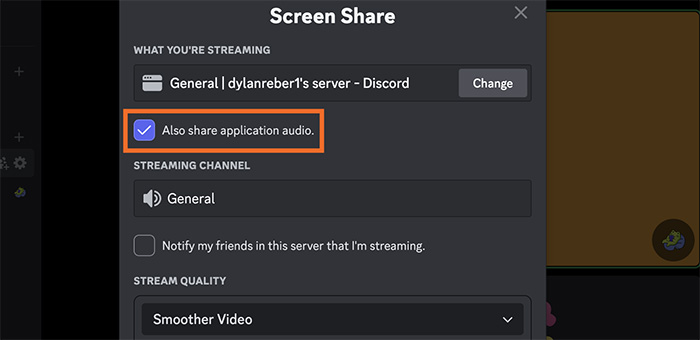
Step 3: Adjust Resolution/Bitrate to Reduce Lag
Lag or buffering is a common concern among users who stream movies on Discord, particularly when the resolution or bitrate is set too high for their internet connection. To ensure smooth playback, you can adjust the resolution and bitrate settings:
On Desktop: After selecting the screen or window to share, you’ll be able to adjust the stream quality by selecting a resolution (e.g., 720p, 1080p) and bitrate. For less lag, reduce the resolution and bitrate slightly, but don’t go too low or the movie quality may degrade significantly.
On Mobile: Mobile devices usually default to a lower resolution for smoother performance, but it’s worth checking the settings to ensure you’re not exceeding what your network can handle.
For best results, it's crucial to ensure your internet connection is stable and fast enough to handle the stream. High-speed connections, such as those over fiber optic or strong Wi-Fi networks, are ideal for streaming movies without lag.
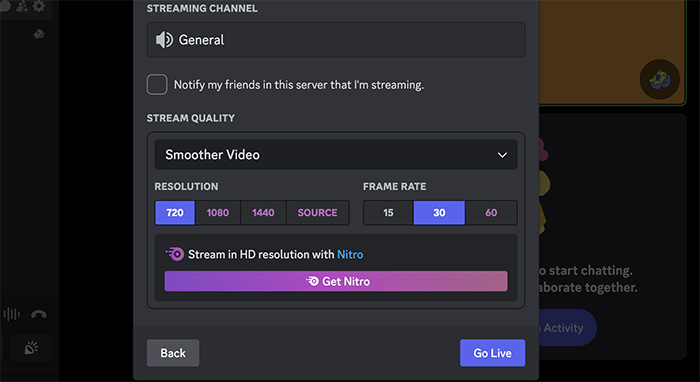
Also Learn: How to Stream OBS to Discord with Audio & Full Screen
Advanced Methods: How to Stream Movies on Discord
If you want to take your movie streaming game to the next level on Discord, there are a few advanced methods that can improve both video and audio quality:
Use OBS Studio for High-Quality Movie Streaming on Discord
OBS Studio is an open-source software that allows users to stream at a professional level. Many Reddit users recommend using OBS to bypass Discord’s limitations and achieve high-quality streaming with custom settings for resolution, bitrate, and audio quality. Here's how you can use OBS Studio:
1. Set up OBS Studio. Install OBS Studio on your computer and configure it to capture the application or screen you want to share. You can also adjust the settings to increase resolution, frame rate, and bitrate for the best possible stream quality.
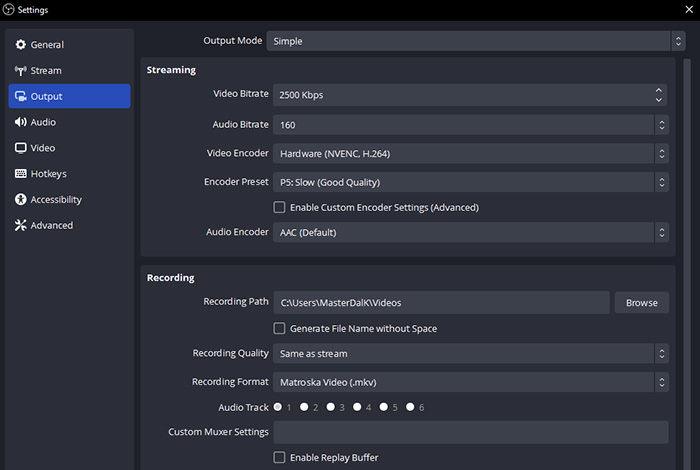
2. Start the stream. Once OBS is set up, select "Window Capture" to share the movie player window. Afterward, you can share the OBS output stream via Discord.
OBS offers more control over your stream, making it a great tool for users who want to fine-tune every aspect of their Discord movie night. Keep in mind that OBS streaming may require a higher-end computer, especially if you plan to stream at high resolutions or multiple audio channels.
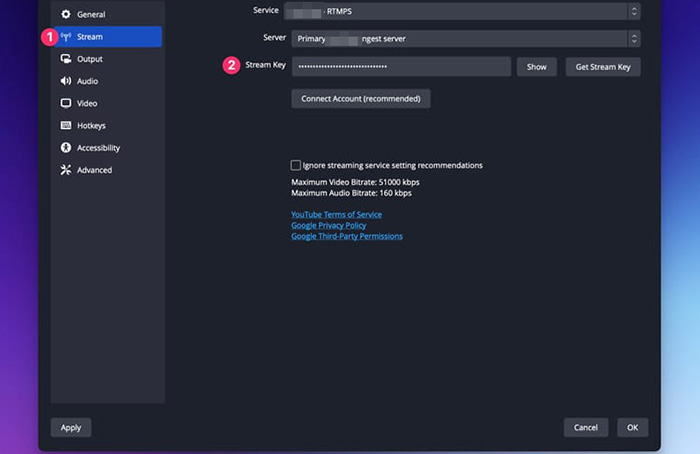
Use Discord Bots Like Hydra or Watch2Gether for Synced Playback
One of the most frustrating issues when streaming movies on Discord is the desynchronization that can occur when participants fall behind or get ahead in the playback. This can happen due to varying internet speeds or device performance, leading to awkward pauses, skipped scenes, or having people watch at different times. Fortunately, bots like Hydra and Watch2Gether are designed to solve this problem by syncing playback across all users, ensuring that everyone is watching the movie together in real-time. These bots are extremely useful, especially for those who want to enjoy a seamless movie night without worrying about someone missing crucial moments or lagging behind. Let’s dive into how each bot works and what makes them valuable for a synchronized movie-watching experience.
Hydra Bot:
Hydra is a versatile Discord bot widely recommended by Reddit users for its ability to sync up playback in a shared voice channel. When you add Hydra to your server, it allows all participants to watch the same movie or video simultaneously, regardless of their individual internet speeds. Hydra offers several useful features, including:
Hydra can be added to any server, and it’s particularly useful for large groups of people who want to keep the flow of the movie consistent across all viewers, eliminating any disruptions or pauses that can break the immersion of a movie night. It's an ideal bot for streamers who want a smooth, shared movie experience with little to no hassle. Use the following steps to set up for streaming movies on Discord.
- Invite Hydra Bot to your server via Hydra’s official website.
- Type !hydra join in a text channel to create a session.
- Share a Media Link: Use !hydra play [YouTube/URL] or upload a file (supports MP4, MKV).
- Participants join the voice channel and type !hydra watch to sync.
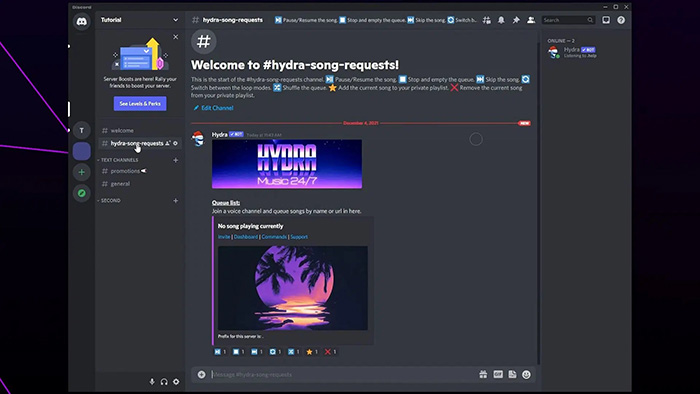
Watch2Gether:
Watch2Gether is another popular bot used for synchronized movie watching on Discord. It's known for its simplicity and easy integration with video streaming services. With Watch2Gether, users can quickly set up a shared watch party by creating a room and inviting others to join. Here’s how it works:
You can add links from YouTube, Vimeo, Dailymotion, and other video-sharing sites to the Watch2Gether room, where all participants can view the video in sync. Unlike Hydra, which integrates directly into Discord, Watch2Gether operates through its own interface, allowing users to watch movies, videos, and even live streams together.
Watch2Gether is ideal for users who want an easy-to-use solution for hosting a virtual movie night with friends on Discord. It's especially helpful when streaming from platforms like YouTube, where Hydra may not work as seamlessly.
- Go to the website and click "Create Room" to create a W2G Room.
- Paste a link or upload a file (supports MP4, MOV).
- Share the Room Link in your Discord server.
- Screen share the W2G tab. Use Discord’s screen share to stream the session to voice channels.
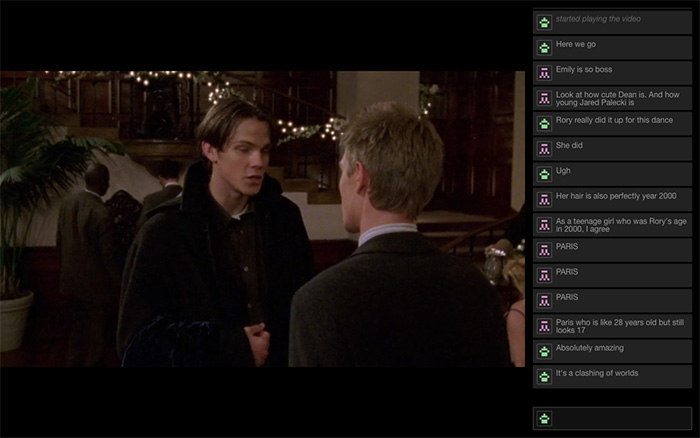
Both Hydra and Watch2Gether have been widely recommended by Reddit users for their efficiency in synchronizing movie playback. These bots provide an essential feature for anyone hosting movie nights on Discord, ensuring that everyone is on the same page and no one misses out on the fun. Whether you’re watching your favorite blockbuster, a viral video, or even a live stream, these bots make sure the experience remains fluid and uninterrupted.
Fixing Common Issues with Movie Streaming on Discord
While streaming movies on Discord is typically a smooth experience, some common issues may arise. Here’s a breakdown of the most frequent problems, along with their solutions:
Black Screen During Screen Share? Fix Driver/Overlay Issues
If your screen goes black during the stream, it’s usually due to a problem with the graphics driver or Discord’s overlay feature. To fix this:
- Update your graphics drivers to the latest version.
- Disable Discord’s hardware acceleration feature from the settings, which could be causing the black screen.
- Turn off Discord’s Game Overlay under the settings, as it can sometimes interfere with screen sharing.
These steps should resolve the black screen issue most of the time.
Audio Not Working? Check Output Settings
If the audio isn’t working, make sure that the Share Audio option is checked when selecting the screen or window to share. If the issue persists:
- Check your system’s sound settings to ensure the correct audio output device is selected (e.g., speakers, headphones).
- Double-check that the volume on your movie player is up, and try adjusting the audio settings in Discord.
Sometimes, it can also help to restart Discord or your computer to reset any sound-related glitches.
How to Bypass Discord’s 720p Limit (Hacks via OBS)
Discord limits free users to a 720p resolution when streaming. To bypass this, you can use OBS Studio to stream in higher resolutions. By setting the output resolution in OBS to 1080p or even higher, you can share higher-quality streams than Discord’s default settings allow. However, make sure your internet connection can support these higher settings without causing lag or buffering.
Is Streaming Copyrighted Movies on Discord Illegal?
As mentioned previously, streaming copyrighted content without the proper rights can be illegal. Discord itself does not monitor the content being shared, but users should be aware of the legal risks. It's always safer to stream movies that are either in the public domain or content for which you have permission to share.















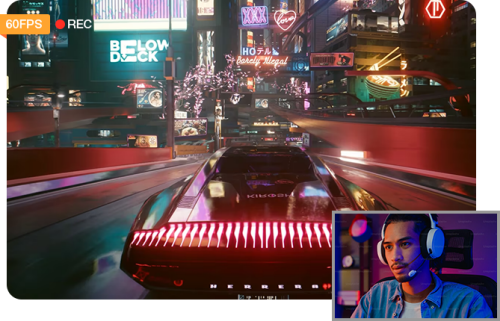

 Free Download
Free Download Free Download
Free Download