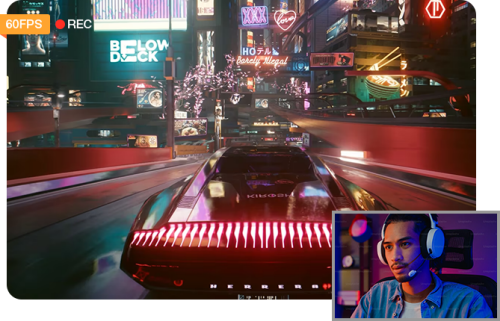Does Snapchat Notify When You Screen Record? How to Record without Notifications
 Mike Rule
Mike Rule
Updated on
Snapchat is one of the most popular social media platforms for sharing photos, videos, and stories with friends and followers. However, one of the primary features that distinguish Snapchat from other platforms is its focus on privacy. While snaps are meant to be temporary and disappear after they’re viewed, users often wonder whether Snapchat notifies people if you screen record someone's Snapchat story. In this article, we’ll answer that question and explore ways you can screen record on Snapchat without triggering notifications.
Does Snapchat Notify When You Screen Record?
Yes, Snapchat does notify users when someone takes a screenshot or screen records their content.
Snapchat’s notification system is designed to protect users' privacy and make sure they are aware of any actions taken on their content. Here’s how it works:
If you screen record someone's Snapchat story, Snapchat will alert the other person by showing a notification. The notification will read something like "User's name screen recorded your snap," and it will appear in the Snapchat app. The notification appears immediately after you perform the screen recording.
This notification system is similar to how Snapchat informs users about screenshots, although screen recording is considered a more subtle method for capturing content without the sender’s direct knowledge.
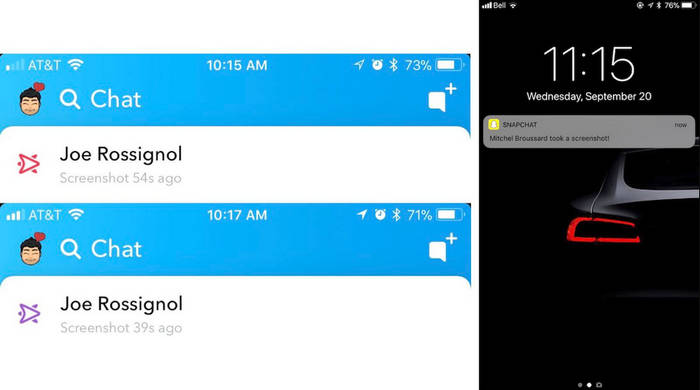
How to Screen Record on Snapchat Without Notification
While Snapchat notifies users when their content is screen recorded, there are several ways to bypass this notification. Some methods work better than others, but each has its pros and cons. Let’s take a look at some of the most common workarounds.
1. Using Airplane Mode
One of the simplest ways to screen record Snapchat without triggering a notification is by enabling Airplane Mode on your device before you start recording. Here’s how you can do it:
- Open Snapchat and let the snap or chat load.
- Activate Airplane Mode on your phone. This can be done by swiping down on your screen (on most smartphones) and tapping the airplane icon.
- Start recording the screen using your phone’s built-in screen recording function or a third-party app.
- Once the snap is recorded, exit Airplane Mode.
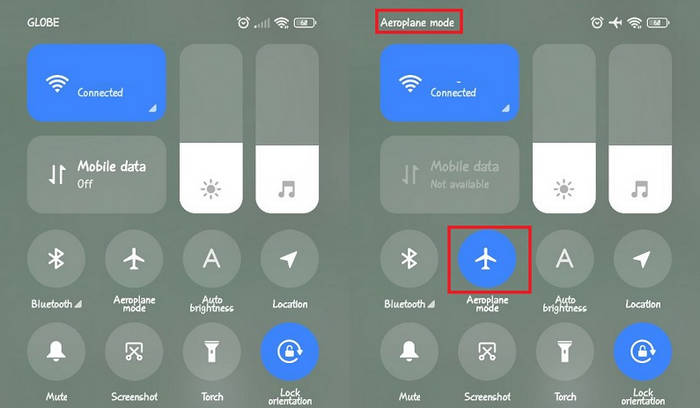
When Airplane Mode is on, your phone disconnects from the internet. This prevents Snapchat from sending a notification to the other user while you are screen recording. Since the app doesn’t register that you're recording, the notification won’t be sent.
The downside to this method is that you cannot interact with Snapchat while Airplane Mode is on. This means you won’t be able to send new snaps, open new messages, or view new snaps that come in while you’re recording. It may not work well with video calls or interactive features like live chats.
2. Disable Your Phone’s Wi-Fi
Like using airplane mode, turning off Wi-Fi cuts off your device’s internet connection. However, it doesn’t affect cellular data. To use this method effectively, ensure cellular data for Snapchat is disabled beforehand. Once that’s done, you can screen record a Snapchat Story just as you would when using airplane mode.
3. Using a Third-Party Screen Recording App
If you don’t want to rely on Airplane Mode and need more control over your recordings, another option is to use a third-party screen recording app. While there are several options out there, Winxvideo AI screen recorder is one that can help you screen record Snapchat without notifying the other user.
Winxvideo AI is a powerful and innovative tool designed for seamless screen recording, particularly for platforms like Snapchat where discretion is essential. It bypasses Snapchat’s built-in notification system, allowing users to record snaps, chats, or stories without alerting the other party. This makes it an ideal choice for capturing content privately and securely.
One of the standout features is its commitment to quality. The free screen recorder ensures smooth, high-definition recordings that are entirely free from lag or interruptions, preserving the original clarity and detail of the content being recorded. Whether you’re capturing videos, images, or a live session, it guarantees superior output that meets professional standards.
- No need to rely on Airplane Mode or worry about missing messages.
- Allows for higher-quality screen recordings up to 4K resolution compared to some built-in tools.
- Easy to use, even the beginners can screen record others’ snaps without them knowing.
- Record in screen, webcam or picture-in-picture as you needed.
- Using third-party apps could be against Snapchat’s Terms of Service, and this method may carry some risks of violating Snapchat's rules.
Steps to Screen Record Snapchat without Notifying Using Winxvideo AI
Step 1. Download and Install Winxvideo AI Screen Recorder from the official website. Follow the wizard to install and open it.
 Free Download
Free Download  Free Download
Free Download
Winxvideo AI is for PC, while Macxvideo AI (from our MacXDVD brand) is for macOS.
Step-by-step Guide to Screen Record Peacock Shows on Windows & Mac
Step 1. Free download and install Winxvideo AI on your computer. It’s available both on Windows and macOS.
Step 2. Click on the "Recorder" icon to enter the recording interface. Click “Screen” button to get ready for Snapchat recording.
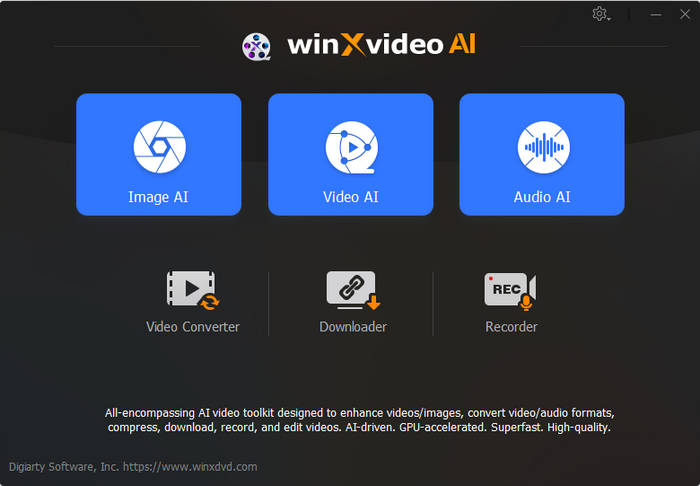
Step 3. Launch Snapchat and play the snap or video you want to record.
Step 4. Set the recording area, and audio devices. Then press the “REC” button at the right corner to start recording. Rest assured, it won't trigger Snapchat notifications.
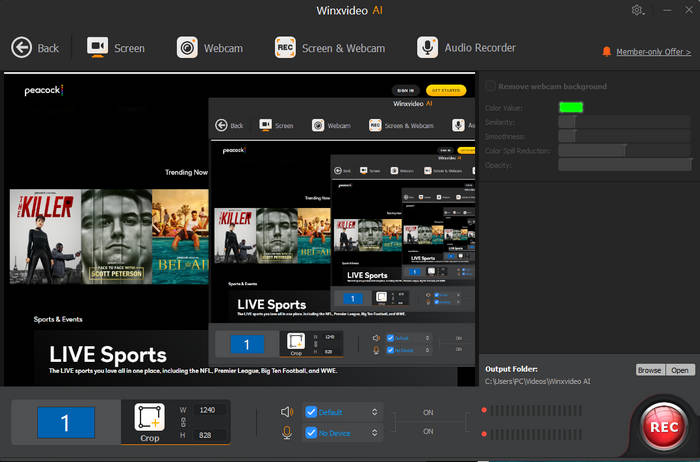
Step 5. Stop the recording once you’ve captured the content.
4. Using Another Device to Record
If you're looking for a completely fail-safe method of screen recording Snapchat without triggering notifications, using another device can be a simple solution. Just use another phone, camera, or screen recording device to capture the content on your primary device. Position the secondary device’s camera to focus on the Snapchat content that you want to record. Press record on the secondary device and capture the content.
By recording from a separate device, Snapchat has no way of detecting the recording activity, and you won’t trigger a notification to the original sender. However, the quality of the recording may not be as good as directly recording from your screen. This method requires access to an additional device, making it less convenient.
5. Setting up a secondary Snapchat account
This approach involves creating a secondary Snapchat account to discreetly record Stories without linking the activity to your main account. While Snapchat will still notify the user that their content has been recorded, it will associate the notification with the secondary account rather than your primary identity. This method is particularly useful for maintaining anonymity, but it’s important to note that it only works if the Stories you wish to record are public or if the user has accepted a friend request from your secondary account. Always consider privacy and ethical implications when using this approach.
Kind Reminder: Before screen recording on Snapchat, consider the legal and ethical implications. Recording someone’s snap without their consent can invade privacy, as Snapchat content is meant to disappear unless shared willingly. Always seek permission to record others’ snaps or chats to respect privacy and maintain trust. Additionally, violating Snapchat’s Terms of Service, which prohibits unauthorized recording or sharing, can result in penalties, including account suspension or bans.
If you want to save Snapchat content without screen recording, consider alternative methods like asking the sender to resend the snap in a savable format or using Snapchat’s built-in "Memories" feature, which lets you securely store and revisit snaps within the app.
Conclusion
Snapchat does indeed notify users when someone screen records their snaps, and for good reason—it’s all about protecting user privacy. However, if you’re determined to screen record without triggering the notification, methods like using Airplane Mode, third-party apps like Winxvideo AI, or even using another device can help you bypass this feature.
Remember, always consider the legal and ethical implications of screen recording content, and make sure to respect other users’ privacy while using Snapchat. The best way to enjoy Snapchat responsibly is by using its built-in features or asking for consent when sharing or saving others' content.
 Frequently Asked Questions for Recording Snapchat
Frequently Asked Questions for Recording Snapchat
Screen recording a Snapchat Snap is not necessarily illegal, but it can violate Snapchat’s terms of service and the privacy of the sender. Snapchat’s policies prohibit users from saving or sharing content in ways that weren’t intended by the original sender. If you screen record someone’s Snap without their permission and share it without consent, this could potentially lead to legal issues or penalties, especially if it’s used for malicious purposes or violates the sender’s privacy rights. Always consider ethical guidelines and respect others' content before recording or sharing.
Yes, Snapchat does notify users when someone screen records a video call. Just like regular snaps or stories, Snapchat will alert the other person in the video call when the screen recording feature is used. The notification will appear in the chat section with the message "User’s name screen recorded your video call." Snapchat prioritizes user privacy, so this feature is in place to inform participants of any recordings during video calls.
When choosing a third-party screen recorder, consider its compatibility with your device and Snapchat, its functionality for high-quality recordings with minimal lag, and its privacy and security reputation. Additionally, assess whether the app provides value for its cost, with free and premium options available. One example is Winxvideo AI, which offers high-quality recordings and AI features to bypass notifications, though you should always verify its compliance with Snapchat’s terms.
If Snapchat is notifying others that you're screen recording when you're not, it could be due to a few reasons:
- Accidental Trigger: The screen recording feature may have been accidentally activated through a gesture or a button press. For example, some devices have a quick screenshot or screen recording button that might be triggered by mistake.
- Third-Party Apps or Bugs: Some third-party apps or device bugs might interfere with Snapchat’s notifications, causing false alerts. In this case, try restarting your app or device to fix the issue.
- Background Recording: Some apps or features on your phone might be recording in the background, which can mistakenly trigger Snapchat’s screen recording notification.
- App Glitches: Snapchat could be experiencing a glitch or bug causing it to incorrectly register that you’re screen recording. This may resolve by updating the app or reinstalling it.