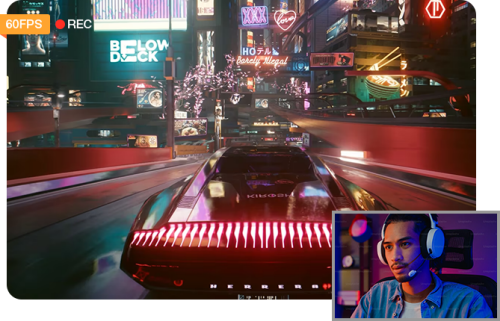How to Record TV Shows with/without DVR
 Mike Rule
Mike Rule
Updated on
Ever missed your favorite show because of a busy schedule or unexpected plans? With today's technology, you don't have to worry about missing out on your favorite programs. Recording TV shows has become easier than ever, allowing you to watch your favorite content at your convenience. Whether you're a fan of binge-watching series, sports, or news, there's a recording method that's perfect for you.
Part 1. How to Record TV Shows Using DVR?
Recording TV shows with a Digital Video Recorder (DVR) provides flexibility and convenience for enjoying your favorite programs on your own schedule. DVRs are specialized devices that can store recorded television programs on an internal hard drive or external storage. These devices can be used with cable, satellite, or over-the-air (OTA) signals.
To record TV programs with DVR, you will need:
- A DVR (Popular DVR Options: TiVo: TiVo has been a leader in DVR technology for years, offering advanced features like intelligent recording and streaming integration. Or Xfinity X1 DVR: Provided by Comcast, this DVR service allows for cloud-based storage, making it easier to access your recordings from anywhere.)
- Cable
- TV
Step 1. Set up the DVR
Connect the DVR to your TV and cable/satellite box, or directly to an antenna for OTA signals using the provided cables (usually HDMI). Turn on the TV, cable/satellite box, and DVR.
Then follow the on-screen instructions to complete the initial setup of your DVR. This may include connecting to your home network (if applicable) and setting up your preferred viewing preferences. Make sure your DVR is properly configured to receive the TV signal and that it has enough storage space.
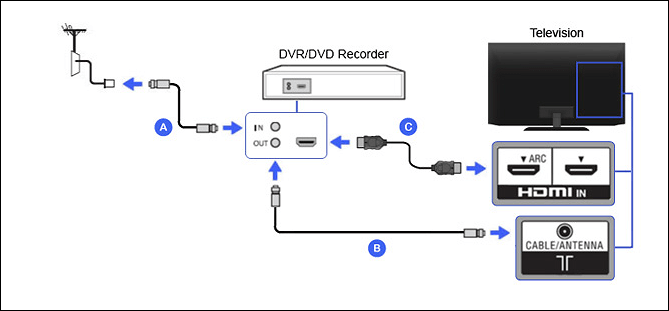
Step 2. Find and Schedule Recordings
Access the DVR's electronic program guide (EPG) using the remote control or on-screen menu. Browse through the available TV shows and select the ones you want to record. Use the DVR’s schedule feature to set specific times for the recording. You can typically record live TV, entire seasons, or even set the DVR to automatically record future episodes of a series. Then adjust the TV shows recording start and end times if necessary.
Step 3. Manage Recording
Access the DVR's electronic program guide (EPG) using the remote control or on-screen menu. Browse through the available TV shows and select the TV shows you want to record. Use the DVR’s schedule feature to set specific times for the recording. You can typically record live TV, entire seasons, or even set the DVR to automatically record future episodes of a series.

Step 4. Play the Recorded TV Shows
Once the TV shows has been recorded, it will be saved on the DVR’s hard drive. You can then go to the DVR’s library to play the recorded TV programs.
Part 2. How to Record TV Shows No DVR?
Method 1. Use a Third-party Recorder
Nowadays, many TV channels are available online through streaming services. Therefore, you can record TV shows without cable. Winxvideo AI can record screen activities with audio, including TV shows, movies, videos, gameplays, meetings, and more. You can record TV programs from Sling TV, Peacock, Philo, Pluto TV, Roku, YouTube TV, Netflix, Amazon Prime, Apple TV, etc. easily.
The recorded TV shows can be saved in MP4, AVI, MOV, H.264, or any other formats as you need. There are tons of tools to let you edit, enhance, cut, merge, customize the TV shows for later use.
 Free Download
Free Download
 Free Download
Free Download
Winxvideo AI is for PC, while Macxvideo AI (from our MacXDVD brand) is for macOS.
Step 1. Download and install Winxvideo AI on your computer. Then open it and select Recorder on the main interface.
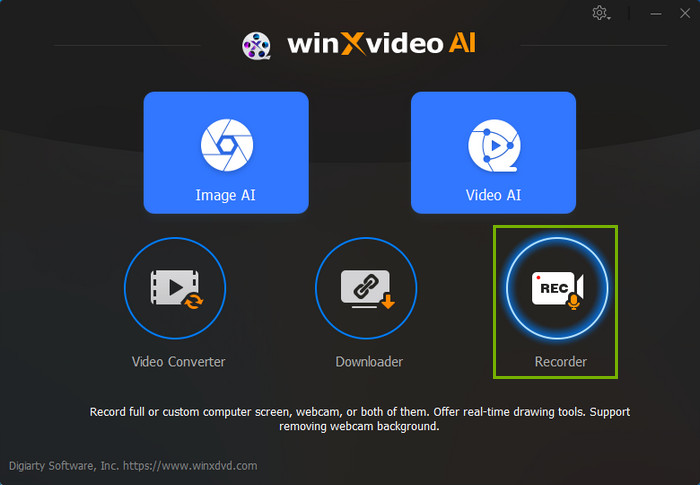
Step 2. Next, open and find the TV shows that you want to record in Peacock, YouTube TV, Sling TV, Philo, Pluto TV, etc. Back to the recorder, click the Screen mode on the top menu bar to record TV programs. Use the Crop feature to choose the area that you want to record.
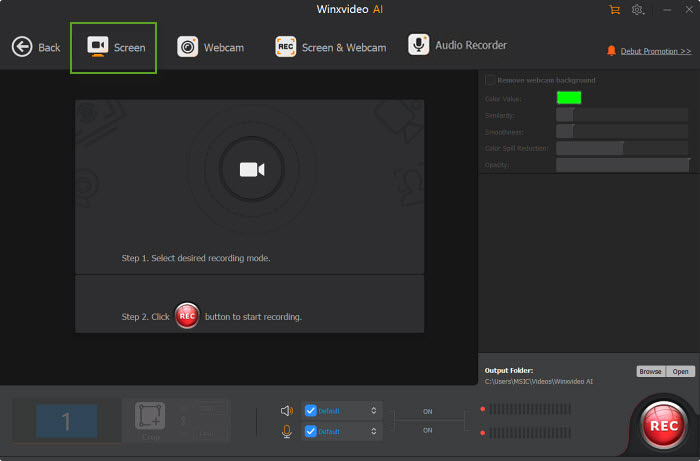
Step 3. If needed, click the Setting icon on the top right corner and choose Recorder to adjust settings. You can change recording quality, format, audio level/device, and shortcuts for drawing. Then in the Output Folder section, choose where you want to save the recorded TV shows videos.
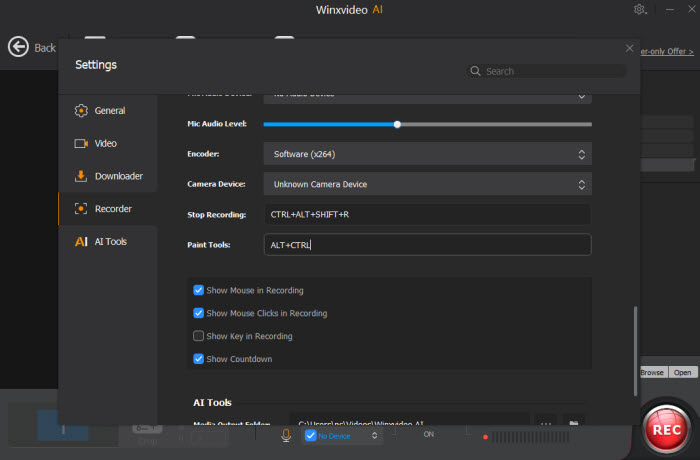
Step 4. Click on the REC button to start scree recording the TV show. You can record as long as you need. There are no limits. Once finished, press Ctrl + Alt + Shift + R to stop the recording.
Note: There are also tools to enhance the recordings to 4K, remove noise from audio, add effects, merge, compress, crop, and more.
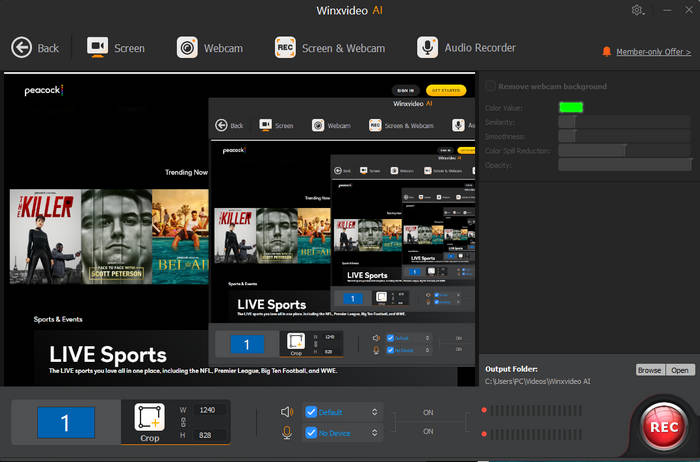
Method 2. Use a Media Server (like Plex)
If you have a TV connected to a media server like Plex, you can record over-the-air TV with a compatible tuner device. Plex Pass subscribers can transform their Plex Media Server into a powerful DVR with the addition of an HDHomeRun tuner and antenna. This allows you to record over-the-air TV shows directly to your Plex library for easy access across all your devices.
You can easily schedule recordings for individual episodes or entire series directly within the Plex interface. Then watch your recorded shows on any device with the Plex app, including smart TVs, mobile devices, and game consoles.
Step 1. Install the Plex media server on a computer or a NAS device and link it to your Plex account. You need to activate a Plex Pass subscription.
Step 2. Connect a TV tuner (like HDHomeRun or a USB tuner) to your computer or NAS. Then configure it within the Plex Media Server.
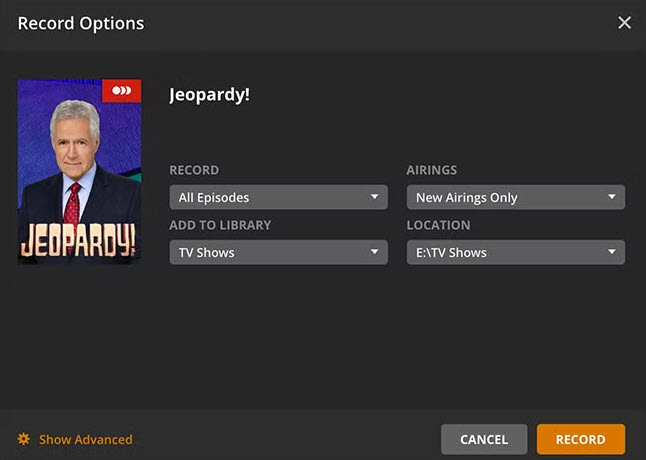
Step 3. In the Plex app, scan for channels to find the available TV programs that you want to record.
Step 4. Use the Plex interface to schedule the recording by selecting the program from the TV guide and choosing the "Record" option. After the show is recorded, you can watch it via the Plex app on your TV or any other device connected to your Plex server.
Method 3. Use a Streaming Service with Cloud DVR
Some streaming services, including Directv Stream, Hulu Live TV, Sling Freestream, PlayOn, and YouTube TV, include cloud DVR storage to record TV programs. You can record live TV directly from the internet without cable, bypassing the need for physical hardware.
Step 1. Subscribe to a streaming service that offers Cloud DVR (e.g., YouTube TV, Hulu + Live TV, fuboTV)
Step 2. Browse the program guide within the streaming service's app. Select the shows you want to record.
Step 3. Click the Record button. For example, in the Hulu Live TV, there is a Record button under the TV program. Just click it and the streaming service automatically records the shows to its cloud storage.
Also learn: how to capture streaming videos
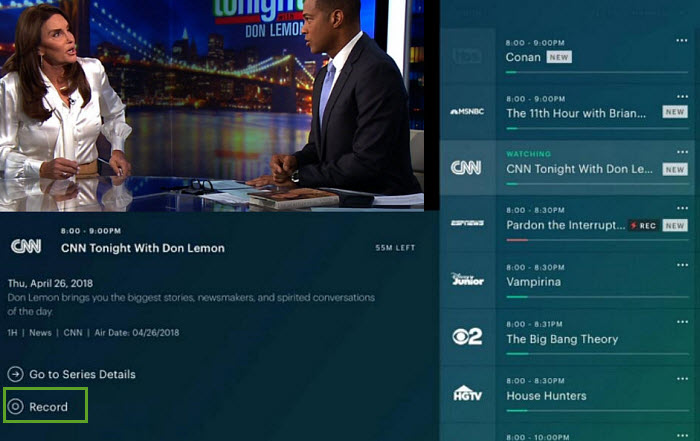
Method 4. Use a USB Stick
cording TV shows on a TV using a USB stick is a convenient way to save your favorite programs without needing a complex setup. However, not all TVs support this feature and only modern TVs come with built-in PVR functionality allows you to record TV shows using a USB stick.
Below are the steps to record TV series with USB. Note that the process may vary slightly depending on your TV model.
Note: before you start, make sure your TV has a built-in USB port that supports PVR (Personal Video Recorder) functionality. Then prepare a USB flash drive or an external hard drive with sufficient storage space.
Step 1. Plug the USB stick or external hard drive into the available USB port on your TV. If it's the first time using the USB stick for recording, your TV might prompt you to format the drive. Note: Formatting will erase all data on the USB stick, so make sure to back up any important files before proceeding.

Step 2. Look for options like "PVR" (Personal Video Recorder), "Recording," or "USB Recording" with the remote.
Step 3. Select the program you want to record from your TV guide.
Step 4. Press the "Record" button to begin recording the show. You should see an indicator on the screen that shows the recording is in progress (usually a red dot or recording icon). The TV will typically record the show directly to the connected USB drive. Once the show is finished, press the "Stop" or "Exit" button to end the recording.
Conclusion
In conclusion, there are multiple ways to record TV shows, both with and without a dedicated DVR. Traditional methods involve using a DVR or connecting a USB stick to your TV. However, modern technology offers more flexible options like using software like Winxvideo AI, a media server, or a streaming service with cloud DVR capabilities to record TV shows without cables or antenna. The best method for you will depend on your specific needs, budget, and technological setup.