How to Edit SWF Files? Using These 5 SWF Video Editors
 Mike Rule
Mike Rule
Updated on
Editing SWF (Shockwave Flash) files can be a crucial task for developers, designers, and content creators alike. Whether you're updating animations, tweaking interactive elements, or modifying multimedia presentations, having the right tools can make all the difference. In this article, we explore the process of editing SWF files and highlight five SWF video editors to streamline your editing workflow.
SWF Format
SWF stands for Shockwave Flash. It's a file format used for multimedia, especially animations and interactive content, on the web. Think of it as a container that holds graphics, animations, videos, and interactive elements, kind of like a digital flipbook. When you see moving objects, buttons to click, or games to play on a website, there's a good chance they're powered by SWF files.
SWF files are created using software like Adobe Animate and can be embedded into web pages to make them more dynamic and engaging. They're like little packages of fun that websites use to entertain and interact with visitors. However, with the rise of HTML5 and other web technologies, the use of SWF files has become less common in recent years.
How to Edit SWF Files (Flash Content)?
1. Adobe Animate
Is it possible to edit a SWF file in Adobe Animate? Yes, but it's difficult according to Quora users. Usually you have two options: convert the SWF to other editable video formats or decompile the SWF files.
You know, SWF files are created by Adobe Animate, formerly known as Adobe Flash Professional, which is a comprehensive multimedia authoring tool. It offers a wide range of features for creating and editing interactive animations, games, and multimedia content. Its intuitive interface and powerful tools make it a preferred choice for professionals and hobbyists alike.
How to edit SWF files using Adobe Animate?
Step 1. Launch Adobe Animate and open the SWF file you want to edit.
Step 2. Navigate through the timeline and layers to locate the elements you wish to modify.
Step 3. Select the desired object or layer on the stage and make the necessary changes using the editing tools.
Step 4. Test your edits by previewing the animation in the Animate workspace.
Step 5. Once satisfied, save your changes and export the edited SWF file to your preferred format.
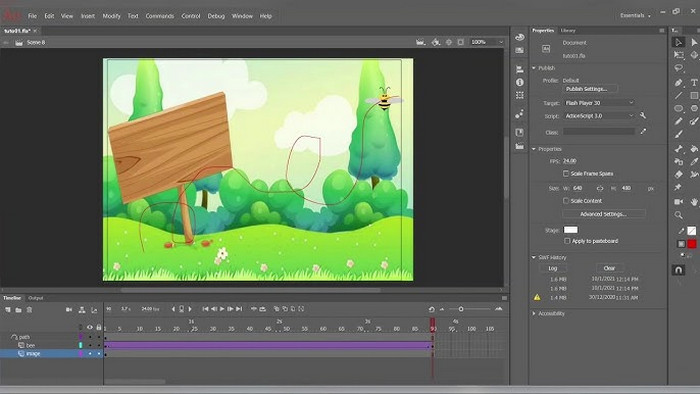
2. Winxvideo AI
WinXvideo AI is an innovative SWF editor that utilizes artificial intelligence to simplify the editing process. With its advanced algorithms, it can analyze and modify SWF files with unparalleled accuracy. Unlike other SWF compiler software, Winxvideo AI gives users a simple way to edit SWF files without decompiling SWF into elements. You can just edit SWF as you would edit MP4, MKV or any formats, trimming the length, cropping frame size, merging multiple segments, adding subtitles and more.
Moreover, Winxvideo AI also helps you to convert SWF to MP4, MOV, AVI and any formats. The build in hardware acceleration tech makes the processing 5X faster than any SWF video editors and converters.
 Free Download
Free Download
 Free Download
Free Download
Note: AI tools for Mac are currently unavailable, but they're coming soon. Stay tuned.
How to edit SWF using Winxvideo AI?
Step 1. Free download and install Winxvideo AI on your computer. Open it up, then choose "Video Converter" option.
Step 2. Drag and drop or click on the "+Video" button to import the SWF file that you want to edit.
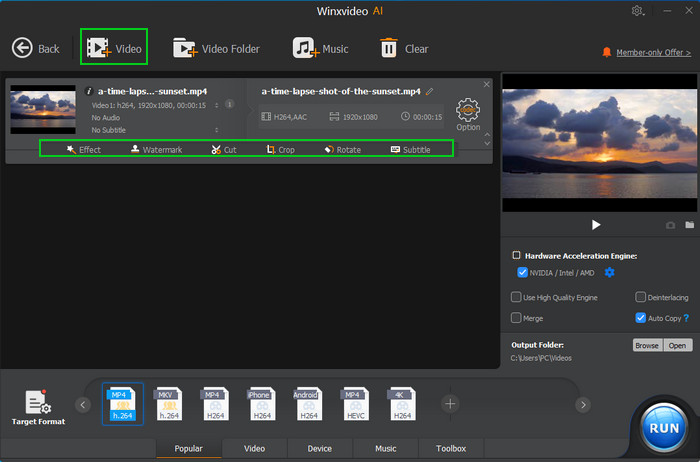
Step 3. Click any of the edit options under the video loading information based on your needs, from cut to crop, effect to subtitle and more.
For further SWF editing, like merge, split, mirror and flip, GIF etc., choose "Toolbox" at the bottom and your target editing option.
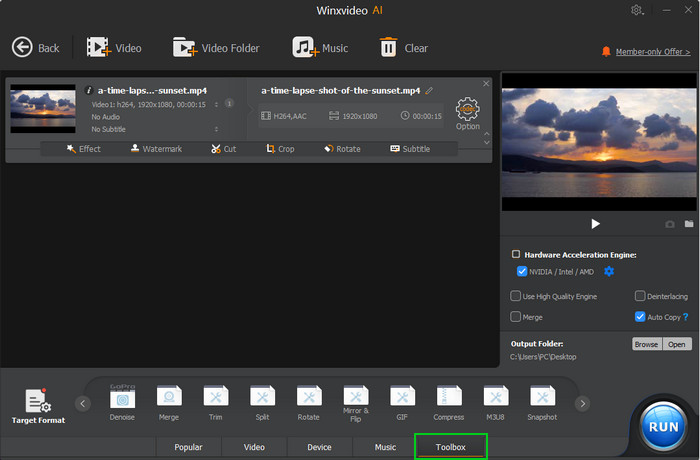
Step 4. Click "Browse" button to determine where to save to be edited SWF files. Tap "RUN" button to start editing SWF files.
3. JPEXS Free Flash Decompiler
JPEXS Free Flash Decompiler is a powerful open-source tool for decompiling and editing SWF files. With its user-friendly interface and robust feature set, it's a favorite among developers and designers. From decompiling and modifying assets to exporting animations and scripts, it provides everything you need to edit your SWF included resources, such as scripts, shapes, sounds, images, movie clips, fonts, text, etc.
How to Decompile and edit SWF in JPEXS Free Flash Decompiler
Step 1. Free download JPEXS free flash Decomipler, install and open it.
Step 2. Click "Open" option to import SWF files locally. You can see all the elements the SWF file, including sprotes, txts, fonts, frames, and others.
Step 3. Select the video frame you want to edit below "frames" and make changes as you prefer.
Step 4. Save your modifications and click on "Export SWF XML" to export the edited SWF file.
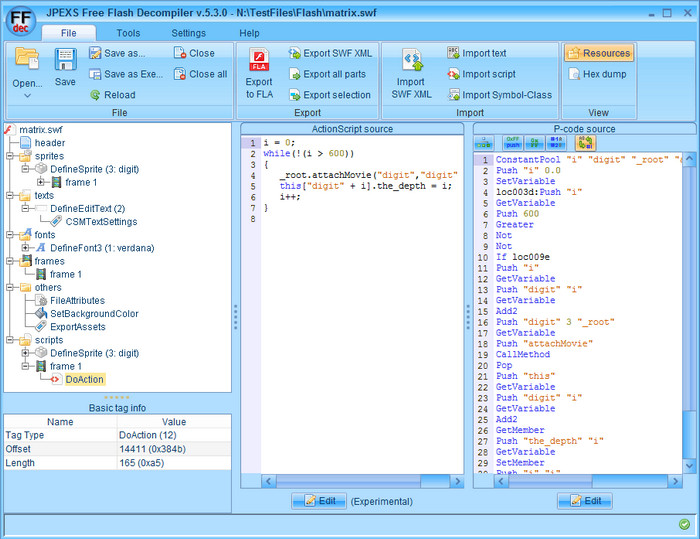
4. Sothink SWF Decompiler
Sothink SWF Decompiler stands tall among Sothink's suite of SWF tools, offering a potent blend of magic and utility. It's your key to unlocking the secrets within SWF files, enabling effortless image, sound, text, and shape manipulation. With SWF Decompiler, you can seamlessly convert SWF to FLA or HTML5 formats, expanding your creative horizons. Whether you're a web wizard or multimedia maestro, this tool empowers you to reshape and reimagine SWF content with ease.
However, since Adobe officially pulled support for Flash on December 31st 2020, there is no way to download and install Flash which is a requirement to use Sothink.
How to Import, Decompile and Edit SWF in Sothink SWF Decompiler
Step 1. Begin by selecting the SWF file you wish to modify from the Explorer panel and preview it in the program's "Preview" window.
Step 2. Expand the folder containing the shapes you intend to alter. Right-click on the chosen shapes and select the "Edit" option for customization.
Step 3. Adjust the color of the selected shape directly within the "Preview" window to your desired specifications.
Step 4. Once all modifications are complete, navigate to the "Single File Export" tab and preview the changes by clicking on the SWF. Finally, save the updated SWF file under a new name by selecting the "save as" button from the ribbon bar.
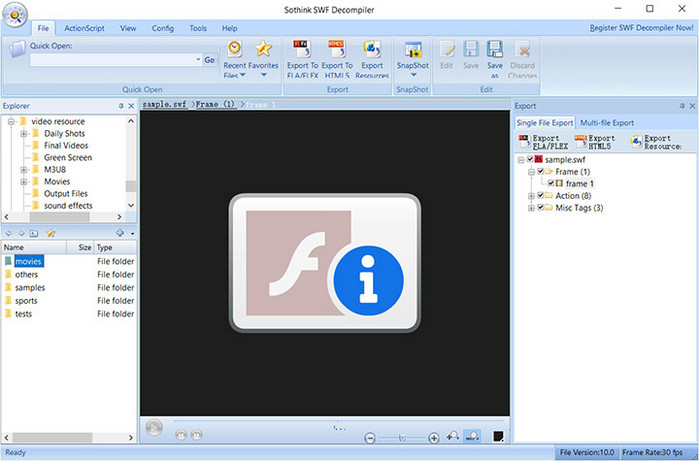
5. Flash Minibuilder
Flash Minibuilder is a versatile and lightweight IDE designed for platforms scripted in ActionScript 3. As an open-source tool, it empowers users to effortlessly edit SWF files, manipulating elements like texts, images, and links with ease. Its key features include the ability to create multiple tabs for project organization, facilitating searches, and quick access to recent elements. With Flash Minibuilder, users can generate new ActionScript or modify existing code seamlessly.
Moreover, it supports the integration of Flex and AsWing into SWF and Adobe AIR-based projects, enhancing versatility and functionality. Users can also explore a curated list of compatible projects and execute targeted searches using custom filters, streamlining development processes efficiently.
How to Edit SWF Files with Flash Minibuilder?
Step 1. Download and Install Flash Minibuilder on your computer. After installation, launch the Flash Minibuilder application from your desktop or programs menu.
Step 2. Navigate to the "File" menu and select "Open" to browse for the SWF file you want to edit. Once selected, click "Open" to load the file into Flash Minibuilder.
Step 3. tilize the variety of built-in tools provided by Flash Minibuilder to make the desired changes to the SWF file. These tools may include options for editing text, images, links, and other elements present in the SWF file.
Step 4. Before finalizing your changes, it's important to preview them to ensure they meet your requirements. Use the preview feature within Flash Minibuilder to see how your edits will appear in the final version of the SWF file.
Step 5. Save the modified SWF file to your desired location on your computer. Navigate to the "File" menu and select "Save As" to specify the file name and location for the edited SWF file.
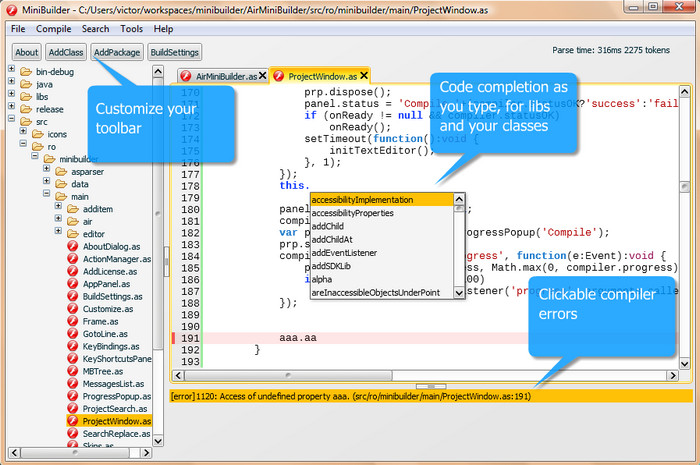
In Conclusion
Knowing how to edit SWF files helps users like designers, developers, and content creators bring their visions to life with precision and creativity. With the five methods explored – JPEXS Free Flash Decompiler, Sothink SWF Decompiler, Adobe Animate, WinXvideo AI, and Flash Minibuilder – users have a diverse array of tools at their disposal. Whether it's decompiling, editing shapes, adding interactivity, or leveraging artificial intelligence, each method offers unique features and functionalities tailored to different needs and preferences. Just pick up your preferred SWF video editor to start editing SWF files now!
















