How to Sharpen Videos with AI Sharpeners or Online Tools
 Mike Rule
Mike Rule
Updated on
In the digital age, to ensure your videos stand out in the crowded online landscape, mastering the art of video sharpening is essential. Whether you're a seasoned videographer or an aspiring content creator, understanding how to sharpen video quality effectively can significantly enhance their visual impact. In this comprehensive guide, we'll explore the best video sharpeners online to sharpen blurry videos with AI or other tools.
How to Sharpen Videos with Winxvideo AI?
Winxvideo AI is an AI video sharpener. Its AI-powered Super Resolution feature can effectively upscale video from low quality to HD and 4K with sharp quality and crisp details. It will remove noise, blur, motion blur, artifacts, blocking, and other quality issues form the video and restore old and blurry video with unmatched sharpness. To further enhance the clarity and sharpness of your video, there is also a Sharpen filter and other features like effects, color correction, deinterlacing, etc.
You don't need to be an expert to sharpen your videos. With this AI video sharpener, even beginners may edit videos instantly after downloading.
 Free Download
Free Download  Free Download
Free Download
Note: AI tools for Mac are currently unavailable, but they're coming soon. Stay tuned.
[Guide] How to Sharpen a Video Step by Step?
Step 1. Free download this AI video sharpener on your computer. Once installed, open it. Click Video AI on the main interface.
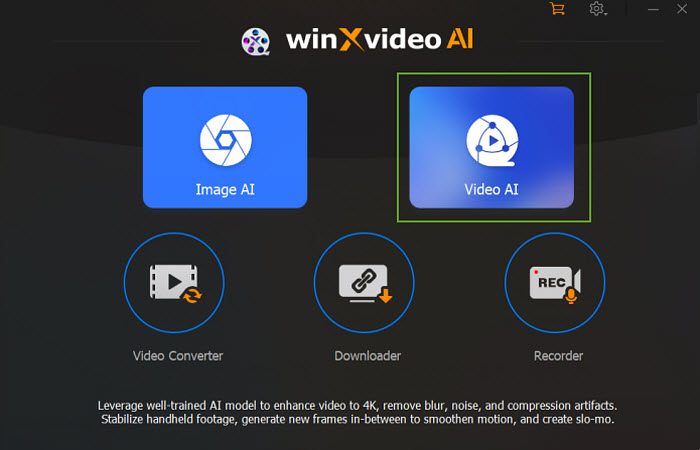
Step 2. Click the + Add Video button at the bottom left corner to load the video you want to sharpen, or do it by drag and drop. You can load as many videos as you need to sharpen for batch processing.
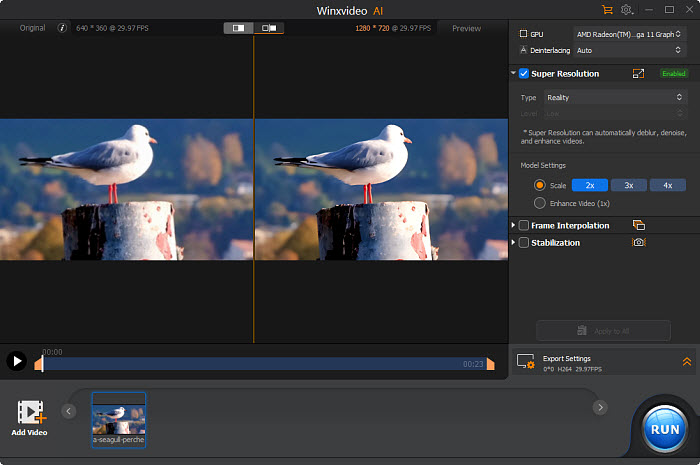
Step 3. On the right panel, find and enable the Super Resolution box. Then there are some settings to adjust:
- First, choose the video type based on the source video. Select Anime if you want to sharpen an old animation or cartoon. Otherwise, choose Reality.
- Then choose a scale mode 2x, 3x, or 4x to sharpen your video quality to HD or 4K quality. You can simply choose Enhance Video (1x) to improve the video sharpness without upscaling. The AI Super Resolution will also fix pixelated videos, remove video blur, noise, and other artifacts to help make your video quality sharper.

Step 4. Once you finish all the settings, preview the result. Then click on the Export Settings to select an output format, quality, and output folder. After that, click the "RUN" button to sharpen the video.
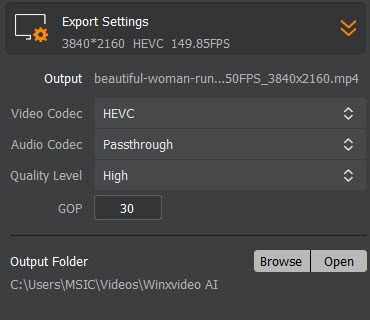
Step 5. In addition to the AI video sharpening, you can also go to Video Converter > load video > Effects to adjust the brightness, contrast, suturation, etc., or apply Sharpen filter to make the video clearer.
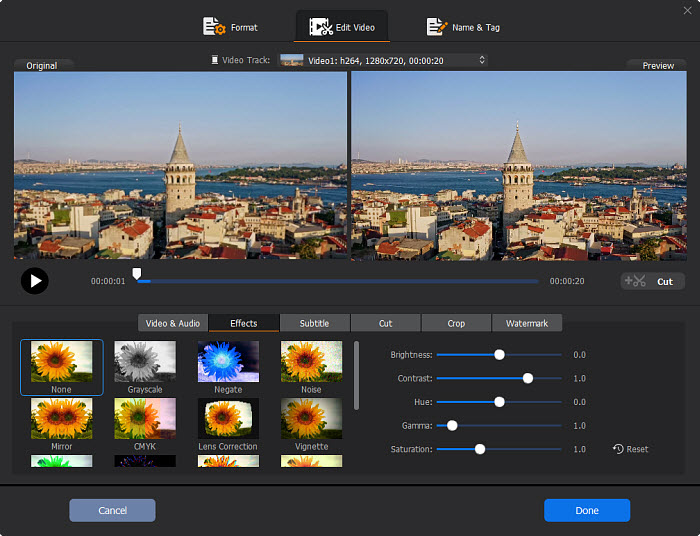
Method 2. How to Sharpen Videos with Premiere Pro?
Premiere Pro, the most well-known video editor, provides various tools to enhance the clarity and detail of footage. Users can apply the Unsharp Mask effect directly to video clips on the timeline, adjusting settings such as amount, radius, and threshold to achieve the desired level of sharpness. The Lumetri Color also provide sharpening controls, with the "Sharpen" slider under the "Creative" tab. And Premiere Pro supports various 3rd-party plugins that may help sharpen video quality.
[Steps] How to Use Premiere Pro to Sharpen Videos?
Step 1. Launch Adobe Premiere Pro and create a new project or open an existing one. Import the videos you want to sharpen into the project by clicking on "File" > "Import" and selecting the video file from your computer.
Step 2. Drag the imported video clip onto the timeline to create a sequence that matches the video's settings.
Step 3. Locate the Effects panel by clicking on "Window" > "Effects" if it's not already open. In the Effects panel, go to Video Effects > Sharpen and find the "Unsharp Mask" effect. Drag the Unsharp Mask effect onto the video clip on the timeline.
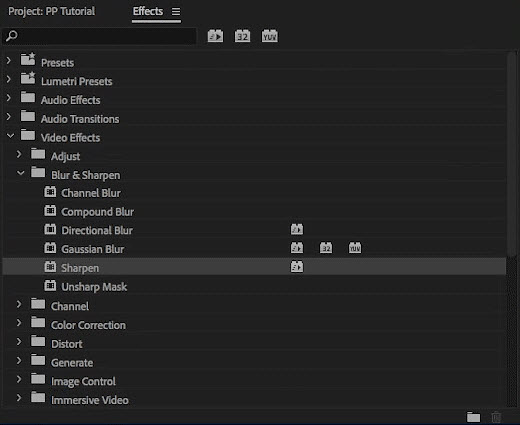
Step 4. With the video clip selected on the timeline, navigate to the Effect Controls panel. Find the Unsharp Mask effect listed under the "Applied Effects" section. Adjust the settings of the Unsharp Mask effect to a desirable video sharpeness:
- Amount: Increase the amount to sharpen the video more aggressively.
- Radius: A larger radius value affects broader areas, while a smaller radius value targets finer details.
- Threshold: Higher threshold values sharpen fewer edges.
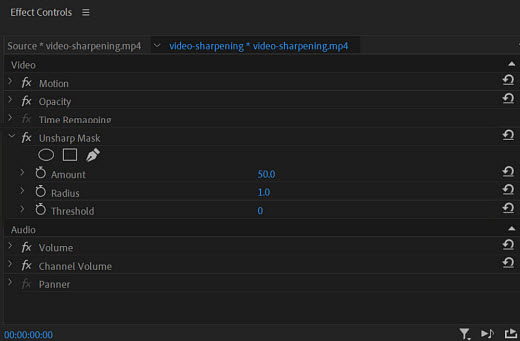
Step 5. Play back the video clip in the Program Monitor to check if Premiere Pro sharpens the video correctly. Fine-tune the settings of the Unsharp Mask effect correspondingly. Pay attention to the clarity and detail in the footage, ensuring that the sharpening effect enhances the image without introducing artifacts or noise.
Step 6. If necessary, find the Lumetri Color panel on the right side of the interface in the Color workspace. Within the Lumetri Color panel, locate the Creative section > Sharpen slider. Drag the Sharpen slider to the right to increase sharpness or to the left to decrease sharpness.
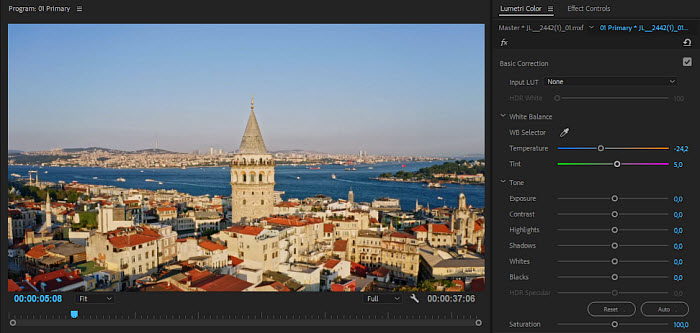
Step 7. Once finished, click "Enter" to render the sequence. Then preview the final result in the Program Monitor to confirm that the sharpening effect is applied correctly. After that, click on "File" > "Export" > "Media" to export the sharpened video from Premiere Pro.
Method 3. How to Sharpen Videos with DaVinci Resolve?
As a professional-grade video editing software, DaVinci Resolve offers robust tools for sharpening video footage. Different to other video sharpener, it allows users to create sharpened or blurred effects to the entire image, or a specific region with a secondary. And the Radius, H/V Ratio, and Scaling of the Sharpen effect can help further adjust the sharpen effect. And there is a complete set of editing, advanced color correction, noise reduction, blur remover, etc. All of these features can make your old/blurry video sharper.
[Steps] How to Use DaVinci Resolve to Sharpen Videos?
Step 1. Open DaVinci Resolve and create a new project or open an existing one. Import the video footage you want to sharpen into the Media Pool by clicking on the "Media" tab and using the import options to locate and add your video files.
Step 2. Switch to the "Edit" tab at the bottom of the screen. Drag the video clip from the Media Pool onto the timeline to create a new timeline sequence.
Step 3. Click Color tab at the bottom of the screen. Then click the icon that looks like a water drop. This will open the blur effects. There are three blurring effects: Blur, Sharpen, and Mist. To sharpen a video, choose Sharpen.
Note: If you want to sharpen a specific part of the video, you need to enter into the color grading page and create a new node. Select a circular power window on the new node and place it on the center point of the area that you want to sharpen.
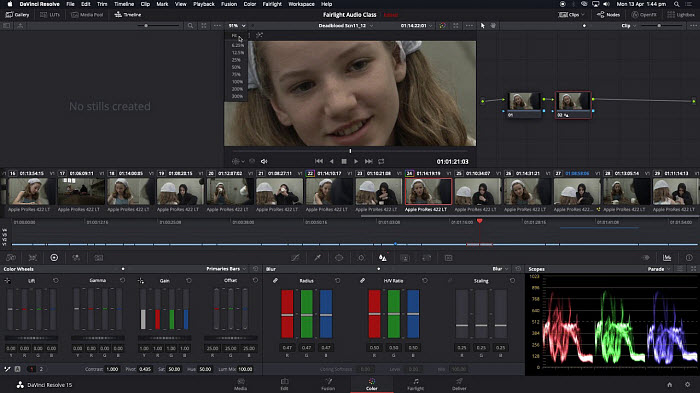
Step 4. In the Sharpen window, there are three settings you can adjust: Radius, H/V Ratio, and Scaling
- Radius is the amount of sharpening, or spread of sharpening filter on pixels. Lift up to blur, move down to sharpen.
- H/V Ratio is the horizontal / vertical ratio of the sharpening. With this you can blur/ sharpen left/right or up/down in different strengths.
- Scaling is the magnitude of the sharpening radius. Up to increase, down to decrease.
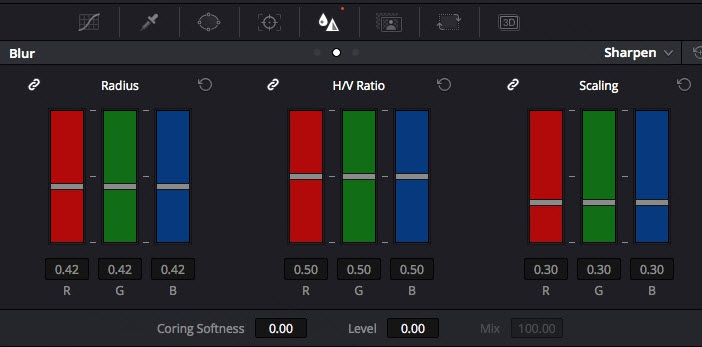
Step 5. Play back the video clip in the timeline to preview the sharpening effect. Once satisfied with the sharpening effect, render the timeline by clicking on the "Deliver" tab at the bottom of the screen.
Configure the export settings in the Deliver page, ensuring that the settings match your project requirements and intended use.
Step 6. Click on the "Add to Render Queue" button to add the job to the render queue, then click on "Start Render" to export the sharpened video.
Method 4. How to Sharpen Video Quality Online?
In addition to desktop AI video sharpener or editor, various online video sharpeners provide a convenient and accessible way to enhance the clarity and detail of video footage without the need for specialized software or technical expertise. However, online video sharpeners may offer limited features and customization options for sharpening effects. And they are often limited by the internet connection and are priced based on the video length. So choose based on your needs.
Flixier
Flixier contains an AI video enhancer that offers a Sharpen filter that can help sharpen old/blurry videos online.
Step 1. Visit the Flixier website in your web browser. Click Get Started and enter into the editing window.
Step 2. Click Import and upload the video that you want to sharpen. You can Import videos from your own computer, from cloud storage and even Twitch or YouTube. Once finished, drag the video onto the timeline.
Step 3. With the video selected on the timeline, on the right upper part of the window, go to Color > Filters and select the Sharpen filter.
Step 4. Next, you need to export the sharpened video online. Click Export. You will need to log in and the video will be saved in the cloud storage. Then you can download the video to your local computer here. To remove the watermark, you need to subscribe a plan.
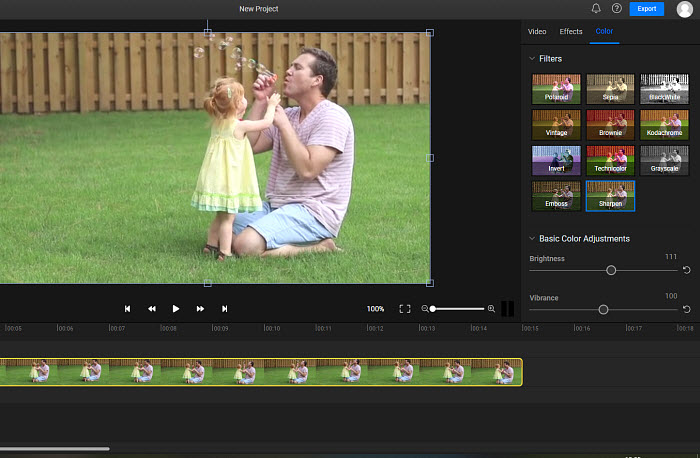
Veed
Veed is another online video editor that provides a range of editing tools, including a customizable Sharpen effect.
Step 1. Visit the Veed website in your web browser. Click Get Started Now and enter into the editing window. Then click Upload a File to load the source video.
Step 2. Click on the timeline and the Edit Video panel will appear. Click Adjust and it will bring up the Color Correction and Effects options. Go to Effects > Sharpen. Drag the slider until you’re satisfied with the sharpness.
Step 3. Click Done and then choose Export. To download the sharpened video to your local computer, you will still need to sign up. Similarily, the free version will contain a big watermark on the output video.
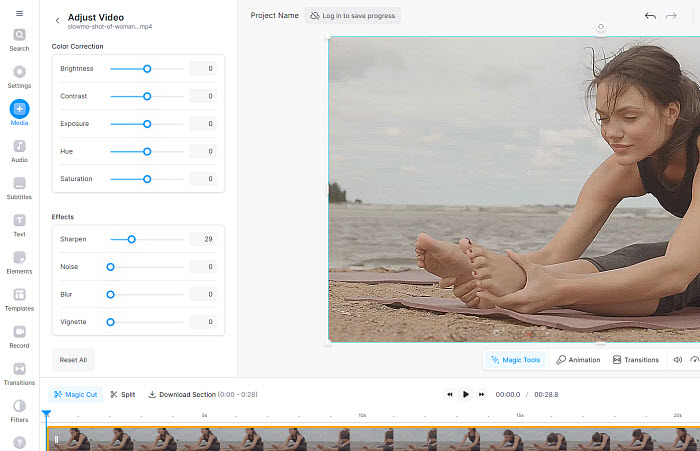
Conclusion
In conclusion, sharpening video footage is a crucial step in enhancing its clarity and detail, and there are several effective tools available to achieve this goal.
WinXVideo AI's AI solution is an excellent choice for users seeking a streamlined process with minimal manual intervention. Adobe Premiere Pro and DaVinci Resolve provides professional-grade video sharpening capabilities with advanced controls and high-quality results. With their comprehensive toolset and seamless integration with color grading workflows, they are a preferred choice for professional video editors seeking to enhance the sharpness and visual quality of their projects. For those looking for a quick and accessible video sharpening solution, online sharpeners like Fixilier and Veed offer straightforward sharpening options.
Ultimately, the choice of video sharpening method depends on factors such as the level of control needed, the complexity of the project, and the user's preferences and workflow. Whether you opt for AI-powered solutions like WinXVideo AI, professional editing software like Premiere Pro and DaVinci Resolve, or online sharpeners, the goal remains the same: to enhance the visual quality of your video content and deliver sharper, more engaging results to your audience.
 FAQs about How to Sharpen a Video
FAQs about How to Sharpen a Video
Video sharpening is the process of increasing the apparent sharpness of video footage by enhancing edge contrast and detail. It involves selectively increasing the contrast along edges within the video frame to make them appear sharper and more defined. So you can sharpen video footage by upscaling the video resolution, enhance the contrast/color, applying sharpen effect or filter, etc. You will also need to export the video using the appropriate settings for your intended distribution platform.
Older videos often suffer from various quality issues, such as low resolution, poor color, grain and noise, compression artifacts, or interlaced effects. To make an old video sharper, you need to find a video sharpener that’s able to fix most of the above video quality issues. You can use Winxvideo AI, Premiere Pro, or other editors for the best output quality.
Yes, there are various dedicated apps and editors that can sharpen a video on Android or iPhone. For example, apps such as YouCam Video, HiQuality, Capcut, Splice, VN Video Editor, Sharpen Video app, Remini, etc. can increase video clarity by upscaling video resolution, correct color, enhancing lighting, applying sharpen filter, etc.
















