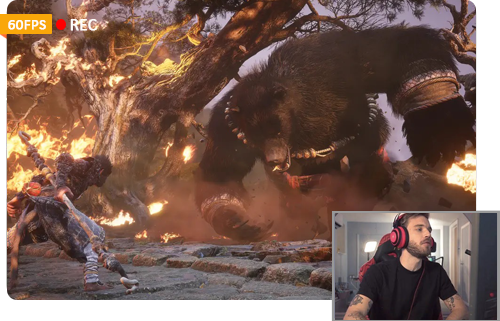How to Record Black Myth: Wukong Gameplay Battles, Explorations & Walkthroughs
 Mike Rule
Mike Rule
Updated on
On August 20th, 2024, Black Myth: Wukong took the gaming world by storm, breaking Steam's concurrent players record for a single-player game within hours. The game has sparked heated discussions among players. Which chapter have you reached? How did you defeat the Wandering Wight in the first chapter, "Black Cloud, Red Fire"? What kind of story is Wukong telling? The game's detailed scenes offer a glimpse into different cultures.
Nothing beats the visual impact of actual gameplay footage of Black Myth: Wukong. So what are you waiting for? Just record your Black Myth Wukong gameplay now and join the discussion. Share your skills, strategies, and anything else related to Wukong with like-minded players.

How to Capture Your Black Myth: Wukong Gameplay on PC
Ready to share your epic Black Myth: Wukong gameplay with the world?
Winxvideo AI offers a seamless solution for recording your Black Myth: Wukong gameplay adventures on PCs. It helps you free capture high-quality footage of your battles, exploration, and everything in between with audio narration, create Wukong gameplay video with your face via picture-in-picture mode and even trim your Black Myth: Wukong video to get your desired length.
WinX Video AI: Your Go-To Recording Tool
- 3 versatile recording modes: screen recording, picture-in-picture, and webcam - you can capture your gameplay exactly how you want.
- High-quality recording: Capture Black Myth: Wukong gameplay in 1080p or 4K resolution at 30 or 60 FPS, ensuring you don't miss a single combat moment.
- Versatile export formats: Export recordings in MP4, MKV, MOV, and more for seamless compatibility with any platform you wish to share on.
- No limit on time: Record in HD/4K resolution with no time limit. Plus, editing features offered.
- Privacy protection: Use Chroma key to remove background and maintain privacy while you're recording.
- User-friendly: Whether you're a dedicated Wukong enthusiast or require a versatile recording tool, Winxvideo AI has you covered.
 Free Download
Free Download
 Free Download
Free Download
Note: AI tools for Mac are currently unavailable, but they're coming soon. Stay tuned.
30+ Black Myth: Wukong Wallpapers HD/4K/8K Download >>
[Tutorial] How to Record Black Myth: Wukong Gameplay with Winxvideo AI
Step 1. Begin by downloading and installing the Winxvideo AI software. Once installed, open Winxvideo AI on your computer. Also, open up your Black Myth: Wukong gameplay on your PC. Navigate to the specific scene that you want to capture.
Step 2. Select the "Recorder" option within the software and click on it.
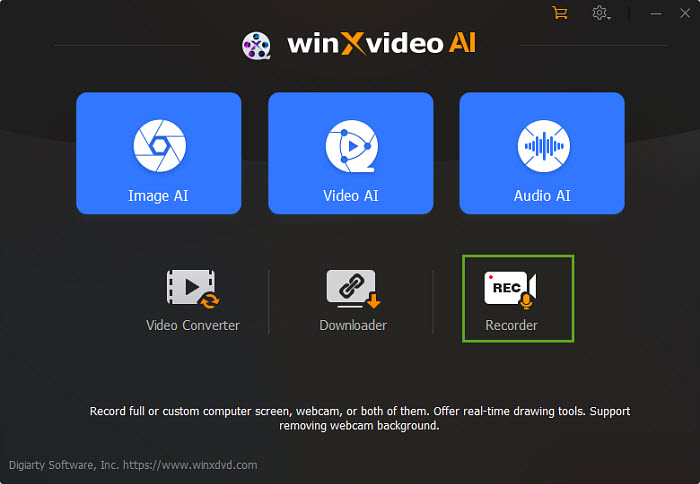
Step 3. Click the "Screen" button, and your can see your Black Myth: Wukong is here in a preview window. Set the Crop width and height, audio and microphone. And click the "Browse" button to select an output folder.
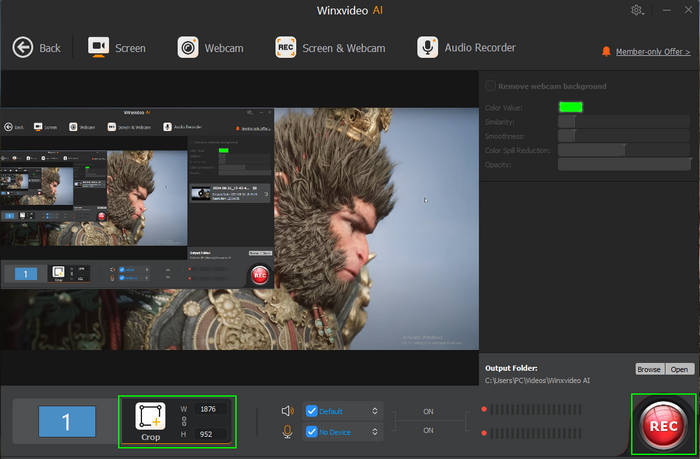
Step 4. Press the "REC" button to start recording your Black Myth: Wukong gameplay right now.
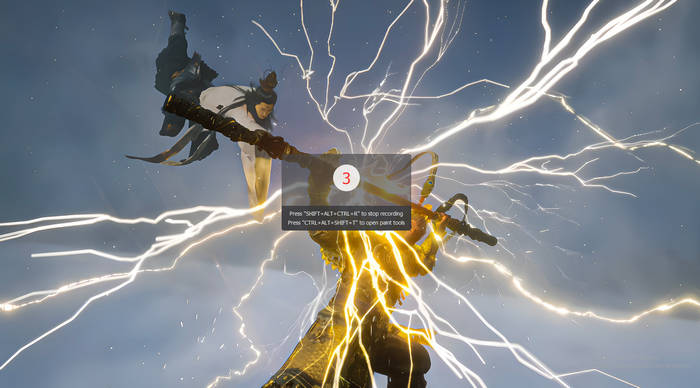
Step 5. Press "CTRL+SHIFT+ALT+R" on the keyboard to stop the recording when you've done. By the way, the stop recording shotcuts can be changed in the Settings.
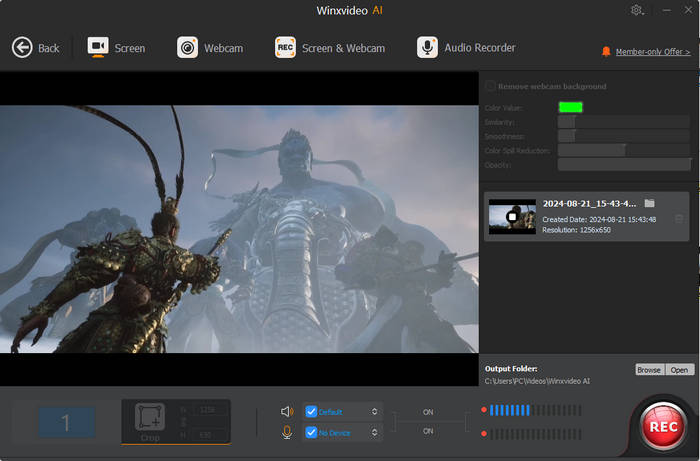
Step 6. Now, you've captured your own Black Myth: Wukong gameplay clips using Winxvideo AI. You can open it to view in Winxvideo AI, or using your desired video player from the output folder.
If you want to clip the past 30 seconds or any other portion of your Black Myth: Wukong gameplay, our guide "How to Clip on PC" provides the solutions.
How to Record Black Myth Wukong Game Screen on PS5
If you're using PlayStation 5 to play Black Myth Wukong, it's also available to record Black Myth: Wukong gameplay easily. The PlayStation 5 boasts a powerful recording capability that allows you to seamlessly capture gameplay footage both during and after the game is in progress. This feature is incredibly useful for creating highlights, sharing memorable moments, or simply preserving your gaming experiences. PS5 allows users to record a maximum of 60 minutes.
Also see: How to screen record on Switch
Steps on How to Record Black Myth: Wukong Game Screen on PS5
Step 1. To start capturing your PS5 Black Myth: Wukong gameplay, press the "Create" button on your DualSense controller. A menu will appear at the bottom of your screen.

Step 2. Click on "Capture Options" in the lower right corner and select "Manual Recording Resolution." If you wish to include your voice in the recording, activate the "Include Your Mic's Audio" button.
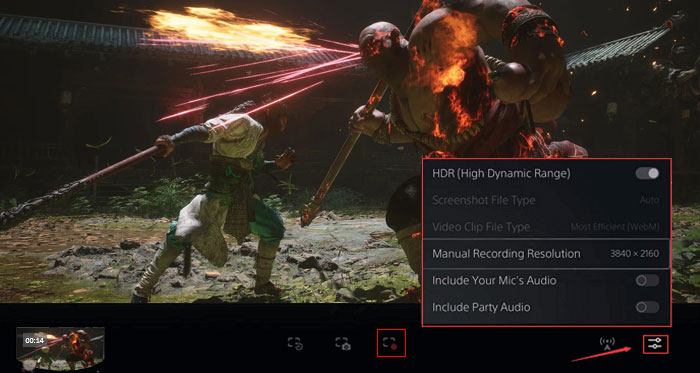
Step 3. Once your settings are configured, click "Start New Recording" to commence the game capture. A black box with a timer will appear at the top of your screen.
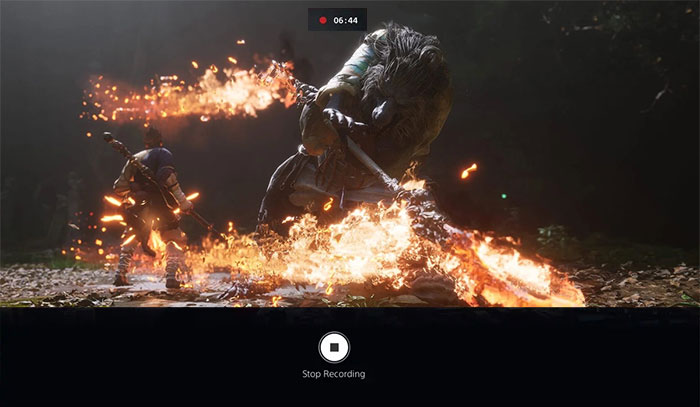
Step 4. When you're ready to stop recording, press the "Create" button again and select "Stop Recording." Your Black Myth: Wukong gameplay will then be saved to your PS5's hard drive. Please allow a few moments for the saving process to complete.
FPS Drops in Recorded Black Myth: Wukong? Winxvideo AI Can Fix It!
As we all know, games have high hardware requirements, and Black Myth: Wukong, with its intense combat scenes, is no exception. Even with all the settings turned down, low-end PCs may still experience frame drops. For instance, a system equipped with an AMD Ryzen 5 5600X 6-core Processor and NVIDIA GeForce RTX 4090 might only achieve an average frame rate of around 58 FPS at 1440p, dipping to as low as 11 FPS during intense combat. This results in a less-than-smooth gaming experience.
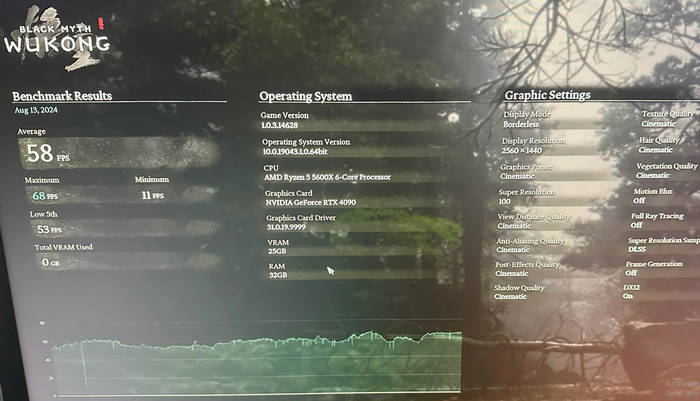
Naturally, your recorded videos will also suffer from frame drops and appear choppy. However, there's a solution. In addition to recording your gameplay, Winxvideo AI can also perform AI frame interpolation. This allows you to increase the FPS of your recorded Black Myth: Wukong video to 60fps, 120fps, 240fps, or even 480fps, making your gameplay appear much smoother.
 Free Download
Free Download
 Free Download
Free Download
Note: AI tools for Mac are currently unavailable, but they're coming soon. Stay tuned.
How to Boost FPS of Black Myth: Wukong Recordings
Step 1. Open up Winxvideo AI on your PC, and choose "Video AI" on the main interface.
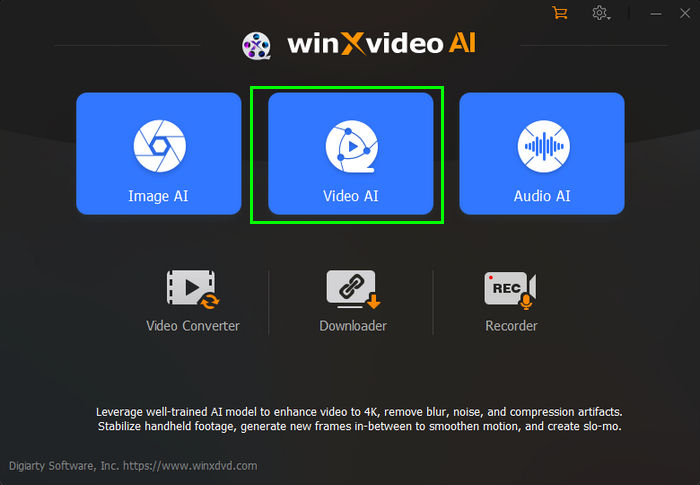
Step 2. Click "Add Video" button to load your recorded Black Myth: Wukong gameplay.
Step 3. Enable the "Frame Interpolation" option. Then set FPS as your desired, up to 2x, 3x, 4x, 5x.
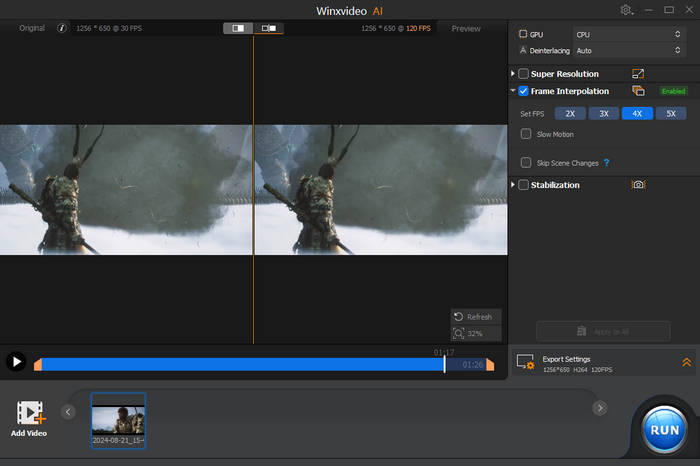
Step 4. Expand the Export Settings option, and choose your desired video codec / format, and output folder path.
Step 5. Tap RUN to start boosting FPS and wait. After the process, you can see the dropped FPS battle scene can be fixed, which looks much smoother.
Notes: If you just want to show off your sick Black Myth: Wukong gameplay to your friends, you might not care too much about file size. But those huge Black Myth: Wukong recordings can be a pain to upload. One minute of 1080p 60fps gameplay can easily hit 800MB! Don't worry, Winxvideo AI can reduce video file size as well. Just click Video Converter > Load video > choose MP4 HEVC > Adjust resolution/FPS etc. > RUN to shrink your videos down to a more manageable size. And you can even split your video into smaller parts if you need to.
Conclusion
By following the steps outlined in this guide, you can effortlessly capture your Black Myth: Wukong gameplay and share your epic adventures with the world. Winxvideo AI offers a powerful and user-friendly solution for recording high-quality footage, allowing you to showcase your skills, strategies, and unique experiences within the game. Whether you're a casual gamer or a dedicated content creator, Winxvideo AI provides the tools you need to create engaging and memorable gaming videos to share with the world.