Background Noise Removal Software, App, Online
 Mike Rule
Mike Rule
Updated on
Forward: Choosing the right background noise removal tool is crucial for achieving clear, professional-quality audio and video. Different tools vary in features, effectiveness, and ease of use. Ideal solutions should accurately suppress unwanted noise while preserving voices or instruments, support multiple file formats, offer customizable settings, and fit your workflow—whether for desktop, online, or mobile applications. This guide helps you compare options, list the killer features, and select the best AI-powered noise reduction tool for your needs.
Background noise can be a persistent challenge in audio and video recording. Whether it's the hum of an air conditioner, distant traffic, or sudden interruptions, these noises can disrupt the clarity of your content. Removing background noise not only improves audio quality but also enhances audience engagement by ensuring a more professional output.
With advancements in technology, there are now various tools available for background noise removal. These tools can be categorized into three main types: software, online platforms, and mobile apps. Software solutions are robust and feature-rich, ideal for professionals; online tools provide convenience without installations; and mobile apps are perfect for quick fixes on the go. In this article, we’ll explore the best options in each category, and offer additional tips to ensure crystal-clear recordings.
3 Background Noise Removal Software
Winxvideo AI
Best for: Content creators, video editors, and podcasters looking for high-quality noise removal.
Winxvideo AI stands out as a top-tier solution for anyone seeking a user-friendly, AI-powered tool for background noise removal. Utilizing advanced artificial intelligence algorithms, it precisely identifies and eliminates unwanted noise while maintaining the integrity and natural quality of your audio and video. From traffic hums and wind rustles to microphone interference and other disruptive background noise, Winxvideo AI expertly minimizes common distractions. The result is crystal-clear audio that enhances your projects, ensuring a polished and professional sound quality with minimal effort. Whether you're a content creator, a podcaster, or a casual user, Winxvideo AI makes achieving outstanding sound a seamless experience.
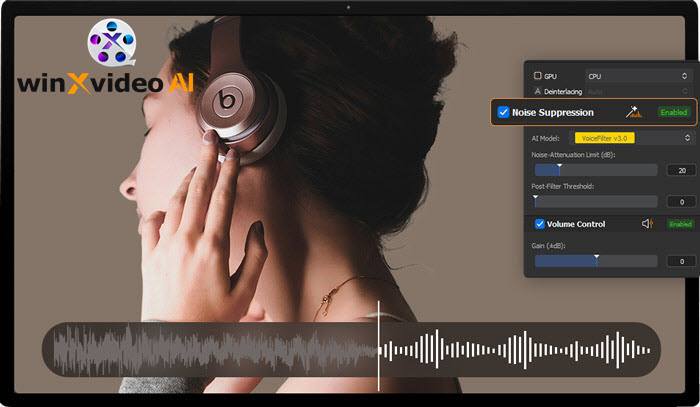
Key Features:
- AI-driven noise suppression for precise results.
- Adjustable noise reduction levels to suit different environments.
- Allow for multi-track audio background noise reduction.
- AI vocal remover to isolate vocals or instrumentals.
- Compatible with a wide range of file formats.
- Batch processing for multiple files.
- Diverse built-in tools: image upscaler, video enhancer, video converter, downloader and recorder.
 Free Download
Free Download
 Free Download
Free Download
Winxvideo AI is for PC, while Macxvideo AI (from our MacXDVD brand) is for macOS.
Audacity
Best for: Budget-conscious users and those who need comprehensive audio editing tools.
Audacity is a popular, free, open-source audio editing software widely used for removing background noise from recordings. It offers several tools and effects for cleaning up audio, making it ideal for podcasters, musicians, and content creators. The "Noise Reduction" effect in Audacity allows users to sample a noise profile and remove unwanted sounds to improve clarity, like a constant source of noise, like the hiss of fans, the hum of fridges, or whines, whistles and buzzes. It supports multi-track editing, and users can adjust the noise reduction settings to fine-tune the removal process.
>> How to Isolate Vocals in Audacity – Complete Beginner’s Guide
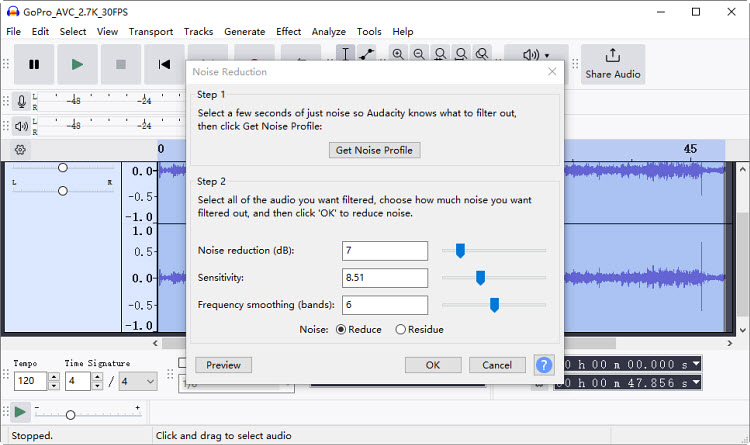
Key Features:
- Free and open-source. User-friendly interface.
- Multi-track editing and mixing capabilities.
- Noise reduction through noise profile analysis.
- Cross-platform compatibility (Windows, macOS, Linux).
- Support for plugins to expand functionality.
- Export options in various formats, including WAV and MP3.
CapCut
Best for: Quick edits for social media videos.
CapCut is a versatile video editing app known for its user-friendly interface and powerful editing tools, including background noise removal. It offers an easy-to-use feature that allows users to reduce unwanted noise in video clips, improving audio clarity. The noise reduction tool works by detecting and eliminating background sounds, such as wind, chatter, or static, leaving only the desired audio. This makes CapCut a great choice for creators looking to enhance their videos without complex software.
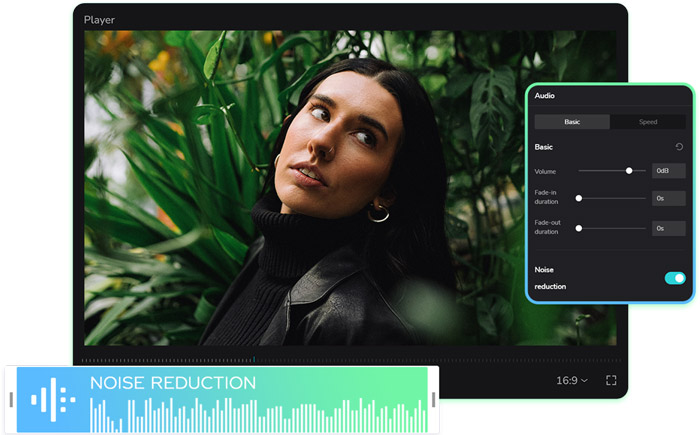
Key Features:
- One-click and AI-powered background noise removal.
- Multi-track editing is allowed.
- User-friendly interface for fast editing.
- Integration with TikTok for seamless sharing.
- Support video, audio, and text editing.
- Advanced editing features like filters, effects, and transitions.
- Cloud storage support for saving projects.
- Built-in filters and transitions
3 Background Noise Removal Online Ways
Cleanvoice
Best for: Podcasters and voiceover artists needing quick, high-quality results.
Cleanvoice is an AI-powered audio editing tool specifically designed to clean up recordings by removing background noise, filler words, and unwanted distractions. It uses advanced algorithms to automatically detect and reduce various types of background noise, such as hums, clicks, and ambient sounds, ensuring clearer, professional-quality audio. Cleanvoice is particularly popular for podcasters, voiceover artists, and content creators who need quick and efficient audio cleaning. The intuitive interface and automated features make it a great choice for users with minimal audio editing experience.
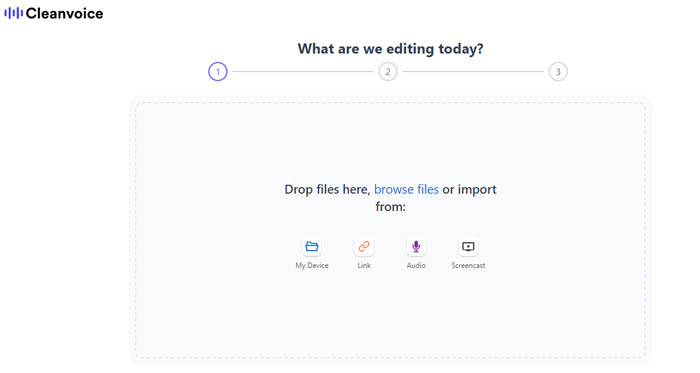
Key Features:
- Automatic background noise detection
- AI-powered noise removal.
- Filler word removal (e.g., "uh", "um")
- Audio leveling and enhancement.
- Supports multiple audio formats.
- Real-time processing for faster results.
VEED.IO
Best for: Casual users editing short video clips.
VEED.IO is an online video and audio editing platform that includes a powerful background noise removal tool, designed to enhance the audio quality of recordings. With its intuitive interface, VEED.IO allows users with minimal technical expertise to quickly remove unwanted noise from both video and audio files. The AI-driven noise reduction feature helps eliminate background noisy sounds like static, hums, or chatter, resulting in clearer, more professional audio. It is ideal for creators who need a quick solution for noise removal without complicated editing processes.

Key Features:
- Easy-to-use, web-based interface
- AI-powered noise removal with a single click.
- Multi-format support (audio & video).
- Fast processing and export options.
- Additional editing features like subtitles and overlays.
- Cloud-based storage for easy access.
Media.io
Best for: Quick online fixes for audio and video files.
Media.io offers an efficient online tool for removing background noise from audio and video files. Using AI technology, Media.io can automatically detect and reduce unwanted sounds such as ambient noise, static, and hums, making it ideal for improving the clarity of voice recordings. Whether you're editing podcasts, interviews, or videos, the tool is designed for ease of use and quick results. Media.io is cloud-based, requiring no software installation, and allows for fast processing, making it a convenient choice for users looking to clean up their audio.
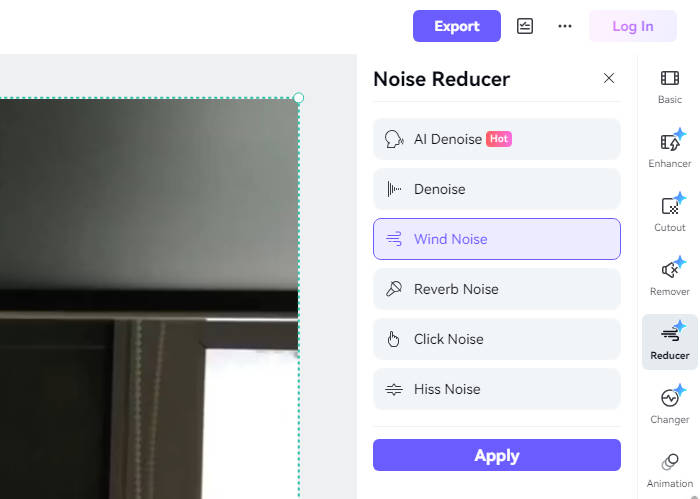
Key Features:
- AI-powered background noise removal.
- Supports both audio and video noise removal.
- Cloud-based, no software installation required.
- Multi-format export options.
- Fast processing and real-time preview.
- Secure uploads and deletions to protect user privacy.
3 Background Noise Removal Apps for Android & iOS
DeepWave AI Noise Eraser
Best for: On-the-go audio cleanup for interviews and voice notes.
DeepWave AI Noise Eraser is a mobile app for iOS and Android designed to remove background noise with AI technology. It is especially popular for quick audio cleaning tasks. It utilizes deep learning algorithms to analyze and separate noise from the desired sound, making it ideal for cleaning up podcasts, interviews, or any recording with unwanted sounds like hums, static, or chatter. DeepWave’s easy-to-use interface and fast processing time make it accessible for both beginners and professionals, ensuring high-quality, noise-free audio in just a few clicks.
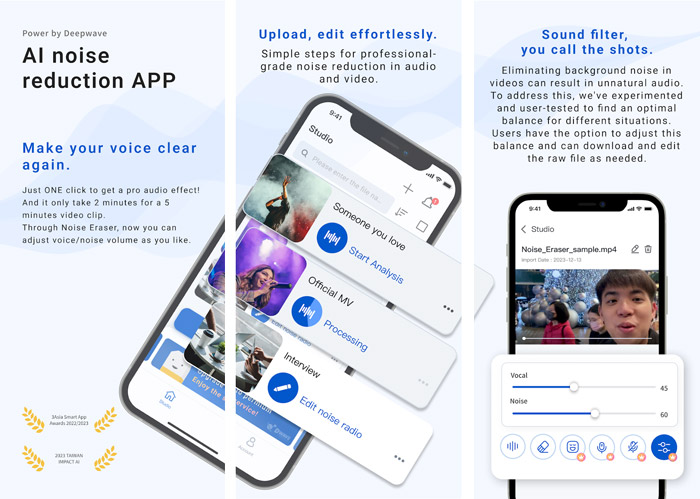
Key Features:
- AI-driven noise reduction technology.
- High precision in separating noise from speech.
- Compatibility with multiple audio file formats.
- Supports various audio formats.
- Fast and efficient processing.
- Real-time preview of noise reduction results.
- Offline mode for processing without internet.
Inverse.AI Audio Video Noise Reducer
Best for: iOS and Android users needing a dual-purpose tool for audio and video.
Inverse.AI Audio Video Noise Reducer is an advanced AI-powered tool designed to enhance audio and video recordings by removing unwanted background noise. It automatically detects and eliminates various types of noise such as hums, static, wind, and other distractions, resulting in clearer and more professional audio. Inverse.AI’s intuitive interface makes it easy for both beginners and professionals to use, and it offers fast processing with high-quality results. Whether you're editing podcasts, voiceovers, or video footage, this tool is an excellent solution for achieving clean and noise-free recordings.
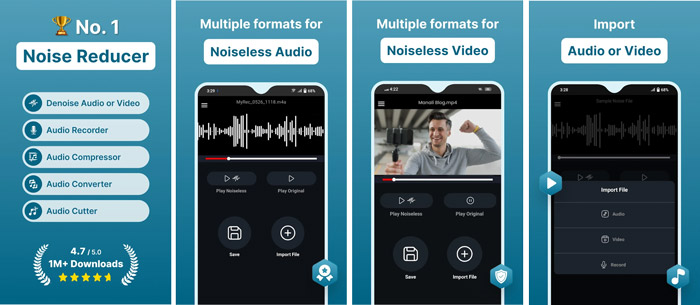
Key Features:
- AI-based background noise removal for both audio and video.
- Supports multiple file formats.
- Batch and fast processing with high-quality results.
- Cloud-based, no software installation required.
Denoise
Best for: iOS users recording lectures, meetings, or personal notes.
Denoise is a lightweight iOS app focused on enhancing audio quality by removing background noise. It’s perfect for casual users who need a straightforward solution to get a clean and professional sound. Using advanced AI algorithms, Denoise detects and reduces unwanted sounds such as static, wind, hums, and other distractions, while preserving the clarity of the main audio. Ideal for podcasters, content creators, and anyone working with voice recordings, Denoise offers an intuitive interface and quick processing, making it an efficient tool for achieving noise-free audio without complex editing.

Key Features:
- AI-powered background noise removal.
- Minimalistic design for hassle-free usage.
- Supports various audio formats.
- High processing speed with good results.
How to Remove Background Noise from Video/Audio?
Now that you have learn some excellent background noise removal tools, you can pick up one to remove background noise from your video or audio file. FYI, we will use Winxvideo AI as an example to demonstrate the steps for removing background noise from a video or audio file. Even if your media file has loud vehicles, crying infants, barking dogs, or slamming doors, Winxvideo AI ensures a clear sound output.
Step 1. Download Winxvideo AI, install and launch it on your computer.
Step 2. On the main interface, click on the "Audio AI" button.
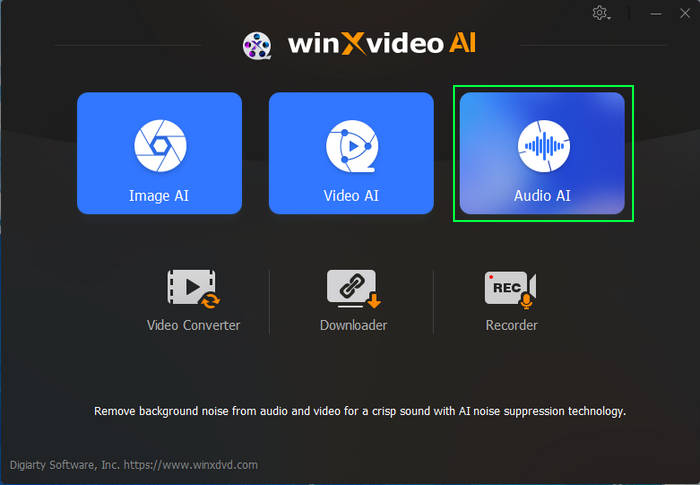
Step 3. Directly drag and drop the video or audio file that you want to remove the background noise. Or you can also click the "Add Media" button at the bottom to browse and select the file to import.
Step 4. Make sure the Noise Suppression is ticked on, choose the preferred AI model, and adjust the parameters accordingly.
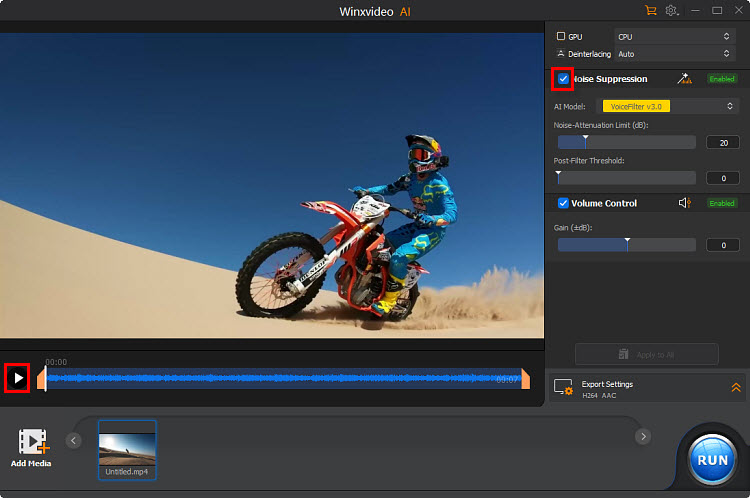
- AI Model: There are 2 AI models designed to help handle a variety of background noise.
- Noise Attenuation Limit (dB): It pertains to the highest degree of noise suppression measured in decibels (dB). This metric indicates the extent of noise elimination while preserving the integrity of the primary audio. A higher threshold effectively reduces more noise but may compromise audio quality, whereas a lower threshold allows for a more authentic sound experience. Striking a balance between these parameters is essential for achieving clarity in sound. It is advisable to configure the limit between 6-12 dB for minimal noise reduction and 18-24 dB for moderate noise suppression.
- Post-Filter Threshold: This parameter regulates the extent of additional noise elimination following the primary noise suppression procedure. It establishes a boundary for the removal of residual noise, thereby ensuring that the primary audio remains distinct while minimizing undesirable background sounds. A lower threshold (0.01-0.02) offers a gentler filtering effect, maintaining the natural sound quality in quieter settings, whereas a higher threshold (0.03-0.05) enforces more robust filtering, which is advantageous in environments with moderate noise, such as background hum or distant conversations.
- Volume Control: It enables users to adjust audio loudness by increasing or decreasing the signal.
Step 5. If you have multi-track audio, you can right-click on the chosen file, select the specific track you want to modify, and then follow the same process as before.

Step 6. Click on the "Play" button to preview the audio after background noise removal.
Step 7. When everything is OK, hit the "RUN" button to export your audio with the background noise removed.
 Free Download
Free Download
 Free Download
Free Download
Winxvideo AI is for PC, while Macxvideo AI (from our MacXDVD brand) is for macOS.
Fresh Update: Winxvideo AI makes it simple to remove vocals or separate instrumentals from videos or audio. Perfect for creators and karaoke lovers. Click to start remove vocals from YouTube video >>
Tips for Background Noise Removal
Besides using a background noise removal tool to remove noisy sound after recording, you can do some jobs in advance to reduce the occur of noisy background.
Record in a quiet environment
Recording in a noise-free environment is essential for minimizing unwanted sounds. Choose a space that is naturally quiet, away from external noise like traffic, air conditioners, or household appliances. The less ambient noise present during recording, the less you will need to clean up in post-production, making your job easier and the final result cleaner.
Use high-quality equipment
Invest in high-quality recording gear, particularly a good microphone that can capture clear audio without picking up unnecessary noise. A directional microphone, such as a cardioid mic, will focus on sound from the front and reject noise from the sides. Additionally, a pop filter helps eliminate plosive sounds and protects the mic from moisture, improving overall clarity.
Monitor your setup
Constantly monitor your microphone setup during recording. Adjust the gain levels to ensure they’re not too high or low, which can lead to distortion or background noise. Using headphones while recording helps you identify any issues, such as buzzing or hums, that may otherwise go unnoticed until post-production.
Use acoustic panels
Acoustic panels absorb sound and reduce echoes or reverberations, which can make your recordings sound cleaner. By placing these panels around your recording area, you reduce the amount of ambient noise and improve the acoustics. This is particularly helpful in rooms with hard surfaces that tend to reflect sound, making the recording space sound "live" and noisy.
Perform pre-recording test
Before starting your main recording, always conduct a pre-recording test to check for any unwanted background noise. Listen carefully for hums, clicks, or environmental noises that might be present. A test run allows you to tweak microphone placement, room conditions, or settings to achieve the best possible audio quality before the actual recording begins.
 FAQs
FAQs
You can use background noise removal software like Winxvideo AI, Audacity, or CapCut to remove any noisy sound after recording.
You can use Adobe Premiere Pro. Just use the Essential Sound Panel or the DeNoise effect to reduce background noise in videos.
Step 1. Open Zoom and go to the Settings menu.
Step 2. In the Audio tab, scroll down to Background Noise.
Step 3. Select your preferred level of noise suppression.
- Low: Reduces intermittent or consistent background sounds like typing, paper rustling, or distant chatter.
- High: Filters out more intrusive background noise like barking dogs or construction sounds.
- Auto: Automatically adjusts based on the environment and detected background noise.
Yes, Windows 11 includes a built-in noise cancellation feature for supported devices.
Go to your computer’s control panel > Hardware and Sound > Sound and go to the recording section > microphone and go to Properties > Levels > move the dial on the microphone boost down completely > turn the microphone dial up completely > go to the Enhancements tabs and ensure that the "Acoustic echo cancellation" box and "Noise suppression" box are checked.
Yes, Google Meet provides an AI-powered noise suppression feature that can be activated in the audio settings.
Just go to Settings > Audio > turn on Noise cancellation.
Enable noise suppression in the device settings menu of Microsoft Teams to minimize background sounds.
Select Settings and more > Settings > select Devices > turn on the Noise suppression toggle.

















