How to Remove Wind Noise from Videos: 5 Proven Methods
 Mike Rule
Mike Rule
Updated on
Summary: Fed up with wind ruining your videos? This guide spills the tea! Learn 5 pro methods—from one-click AI with Winxvideo AI, Premiere Pro tweaks, DaVinci Resolve finesse, Audacity magic to handy online tools—plus FAQs to salvage windy clips like a boss.
Wind noise can dramatically diminish the audio quality of your videos, leaving viewers frustrated and hindering the overall professional production value of your work. This distracting background noise can obscure dialogue, drown out important sound effects, and create an unpleasant listening experience, ultimately detracting from the viewer's engagement with your content.
Fortunately, with the right tools, you can effectively eliminate this pesky issue. This comprehensive guide explores five popular options: Adobe Premiere Pro, Winxvideo AI, online noise reduction tools, DaVinci Resolve, and Audacity. We'll delve into the pros and cons of each, providing detailed step-by-step instructions to help you achieve crystal-clear audio. Whether you're a seasoned videographer or a beginner, this article will empower you to remove wind noise from video for a crystal-clear audio.
Method 1. Remove Wind Noise from Video Using Winxvideo AI
Wind noise can significantly degrade the quality of your audio recordings, making them less professional and harder to understand. Winxvideo AI, a powerful AI-powered video editing tool, offers a solution to this problem. By intelligently identifying and removing wind noise, Winxvideo AI ensures that your recordings are clear, crisp, and free from distractions. Whether you're recording a podcast, interview, or vlog outdoors, Winxvideo AI can help you achieve professional-quality audio, even in windy conditions.
 Free Download
Free Download
 Free Download
Free Download
Winxvideo AI is for PC, while Macxvideo AI (from our MacXDVD brand) is for macOS.
- Remove any type of noises from speech to vocals, hiss/buzzling noise to disruptive sounds like wind, traffic, and construction and more.
- Automatically AI detect and analyze, intelligently differentiate noise from sound that needs to be retained.
- A wide range of audio and video formats support, such as MP3, FLAC, WAV, HEVC, H.264 etc.
- Batch processing and real-time preview.
- Fewer advanced editing features compared to professional audio editing tools.
- No plugin support.
How to Remove Wind Noise from Video with Winxvideo AI
Step 1. Free download Winxvideo AI, click on the the "Audio AI" icon on the main interface, which will bring you to the Audio AI workplace.
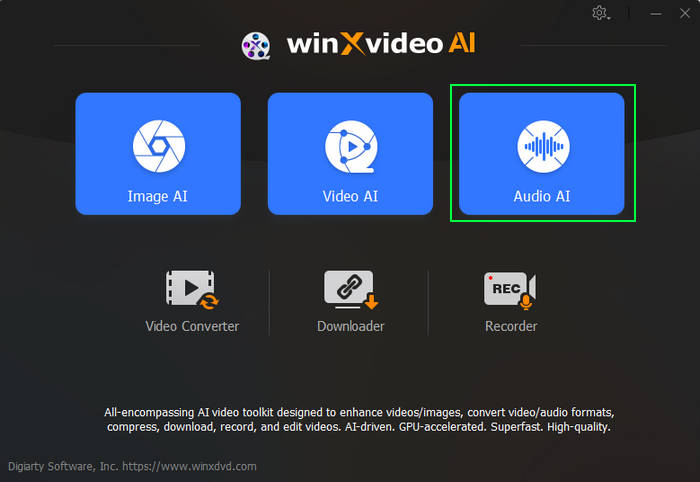
Step 2. Upload your video file that recorded with wind noise in audio. You can click on the "Add Media" button or directly drag and drop to import it.
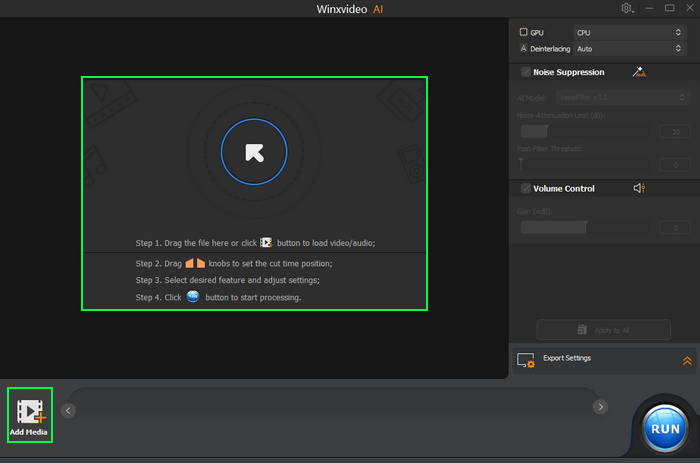
Step 3. Set AI noise suppression model and parameters. Make sure the Noise Suppression is ticked on, choose the preferred AI model, and adjust the parameters accordingly.
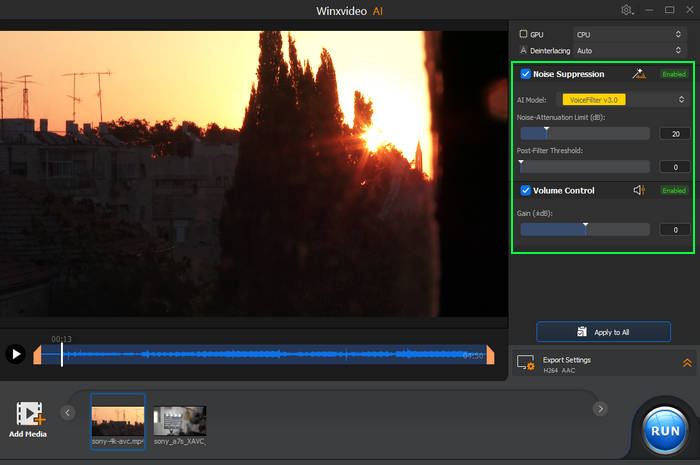
- AI Models: Two AI models filter out background noise in real time, improving audio quality in various noisy environments.
- Noise Attenuation Limit (dB): determines the maximum noise reduction without affecting audio quality, with recommended settings between 6-12 dB for light noise and 18-24 dB for moderate noise.
- Post-Filter Threshold: controls the removal of residual noise after initial suppression, balancing noise reduction with natural sound preservation.
- Volume Control: allows users to adjust audio levels to compensate for any volume loss during noise reduction.
Step 4. Click on the "Play" button to preview your audio that removed wind noise in real-time. For a comparison, you can also uncheck the box of "Noise Suppression" and tap on the "Play" to listen to the original audio.
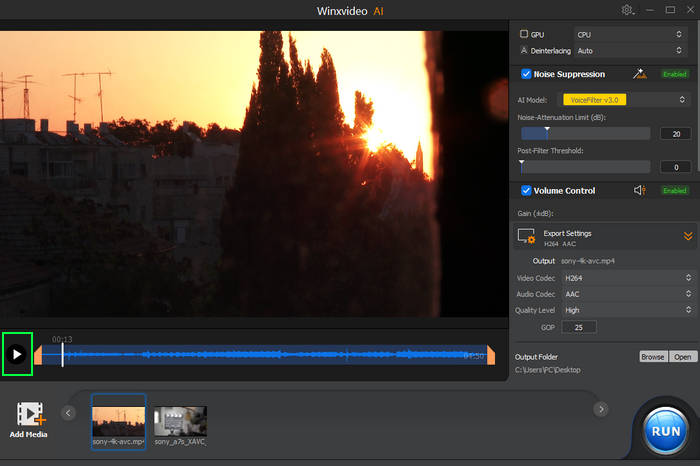
Step 5. Expand the "Export Settings" section to choose the output format. When everything is ready, click on the "RUN" button to start removing wind noise from video for a cleaned audio.
Method 2. Remove Wind Noise from Video Using Premiere Pro
Adobe Premiere Pro, a cornerstone in the video editing industry, is renowned for its robust feature set and unparalleled versatility. This powerful software offers a comprehensive suite of audio tools designed to tackle a range of audio challenges, including the reduction of wind noise. By leveraging advanced noise reduction effects and meticulous audio adjustments, Premiere Pro empowers users to refine their audio tracks and achieve professional-quality sound. From subtle noise reduction to more aggressive filtering, Premiere Pro provides the flexibility to fine-tune the audio to perfection.
- Offer advanced noise reduction effects that can effectively eliminate wind noise and other unwanted sounds.
- Fine-tune noise reduction settings to achieve the desired level of noise reduction without compromising audio quality.
- Preview the effects of noise reduction in real-time
- Integrate seamlessly with other audio tools and plugins, offering additional options for noise reduction.
- Steep learning curve, especially for beginners, which may require significant time investment to master its audio tools.
- Resource-intensive, especially working with large video files and complex audio projects.
How to Remove Wind Background Noise from Your Clips in Premiere Pro
Step 1. Launch Premiere Pro and open your project.
Step 2. Navigate to the "Window" menu and select "Effects". This will open the Effects panel, displaying a wide range of video and audio effects, such as "Adaptive Noise Reduction" and "Denoiser".
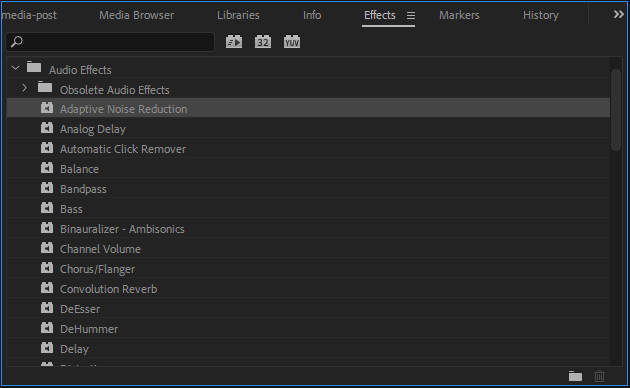
Step 3. Select your clip on the timeline, and drag and drop the audio denoising effect to your clip.
Adaptive Noise Reduction: It will remove the wind noise adaptively based on your audio clip. You can also click the "Edit" to manually adjust the
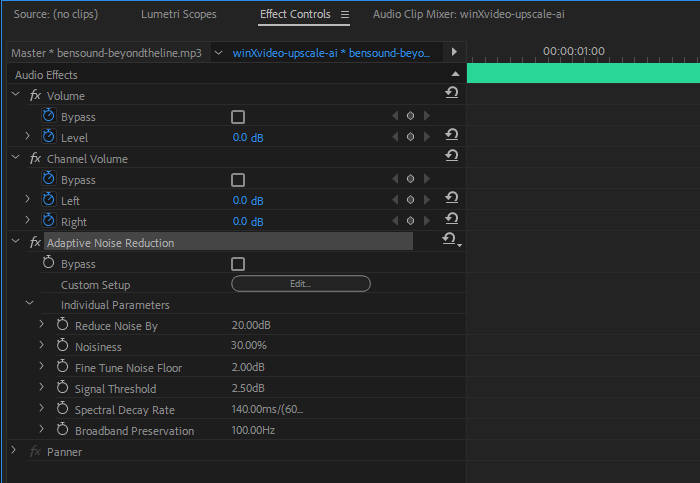
Step 4. Press the Play button to preview your audio clip with the Adaptive Noise Reduction effect applied. Experiment with different settings to achieve the desired level of noise reduction.
Step 5. When you've done, click "File" > "Media" > "Export" to export your video clip that removed wind noise.
Method 3. Reduce Wind Noise from Video Using Davinci Resolve
DaVinci Resolve, a powerful video editing and color grading software, offers impressive audio capabilities, including robust noise reduction tools. Its Fairlight audio page provides a comprehensive suite of audio effects, allowing users to effectively eliminate wind noise and other unwanted sounds. By leveraging advanced noise reduction algorithms and precise control over audio parameters, DaVinci Resolve empowers users to achieve clean, professional audio, even in challenging recording environments.
- Powerful audio noise reduction suite that offers a variety of noise removal tools such as Fairlight, Audio Gate, CrumplePop Audio DeNoise Plug-in, Auto Speech/Manual Mode etc.
- The free version provides access to many professional-grade audio tools, making it an affordable option.
- Customizable noise reduction settings to fine-tune to the desired level of noise reduction without compromising audio quality.
- Integrate seamlessly with other video editing and color grading tools, offering a comprehensive workflow for video production.
- Real-time audio processing, enabling users to preview the effects of noise reduction in real-time.
- Complex interface can be overwhelming for those new to the software.
- Require high on computer hardware, especially working with large video files and complex audio projects.
How to Eliminate Wind Noise from Video in Davinci Resolve
There are a handful of ways with which you can reduce background wind noise in DaVinci Resolve. We’ll go through a few below.
Using a Noise Reduction
Step 1. Start by importing the video that you want to remove background wind noise from into DaVinci Resolve.
Step 2. To access the noise reduction effect, navigate to the Edit page and click the "Effects" button in the top-left corner. Then, click the "Audio FX" button in the bottom-left corner and select "Fairlight FX." From there, find the "Noise Reduction" effect and drag it onto your video clip.
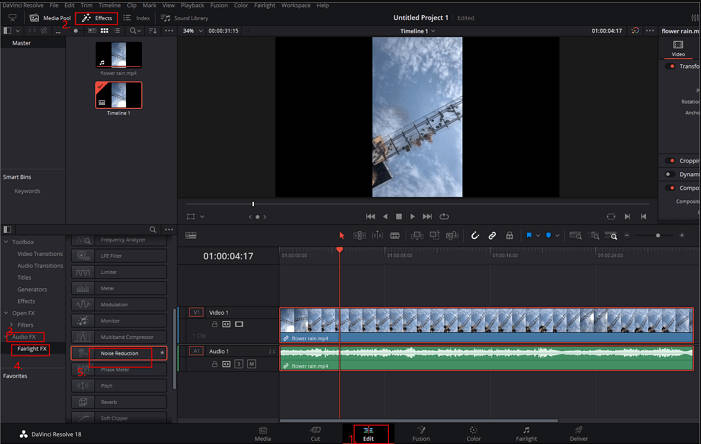
Step 3. To manually adjust the noise reduction, click on "Manual" and "Learn." Use the slider to fine-tune the noise reduction level to your liking. Once you're happy with the results, render or export your video to save the changes.
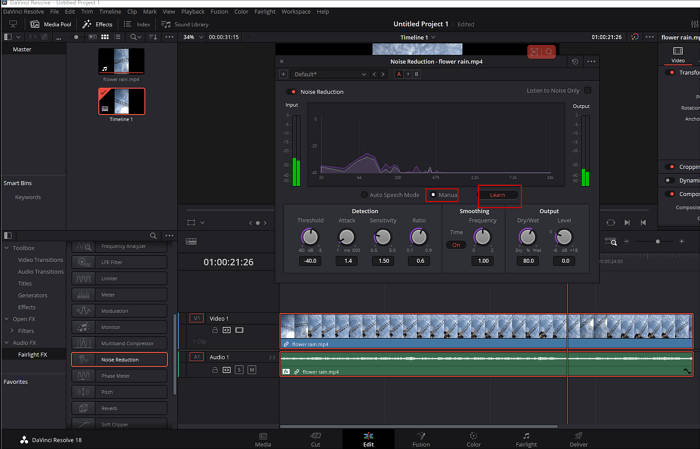
Using a Noise Gate
Users can leverage DaVinci Resolve's audio gate feature to effectively remove background noise from audio clips or tracks that are plagued by unwanted sounds.
Step 1. Upload the clip that with wind noise and navigate to the "Fairlight" page located at the bottom of the interface.
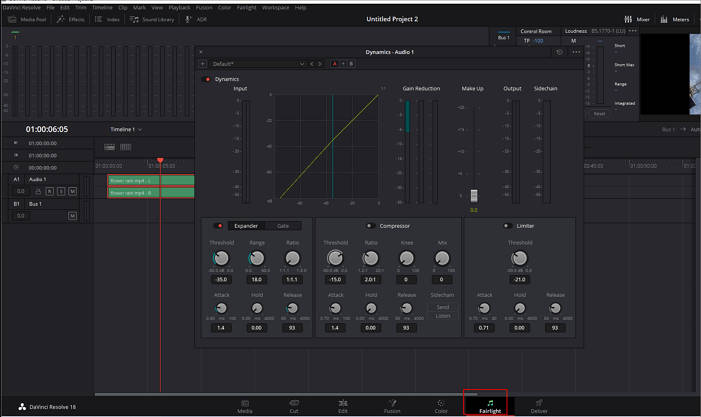
Step 2. Locate the "Mixer" section on the right side of the interface to access the dynamic processing tools. Click the three dots next to it and select "Dynamic." Double-click on the "Dynamic" area to open the settings.
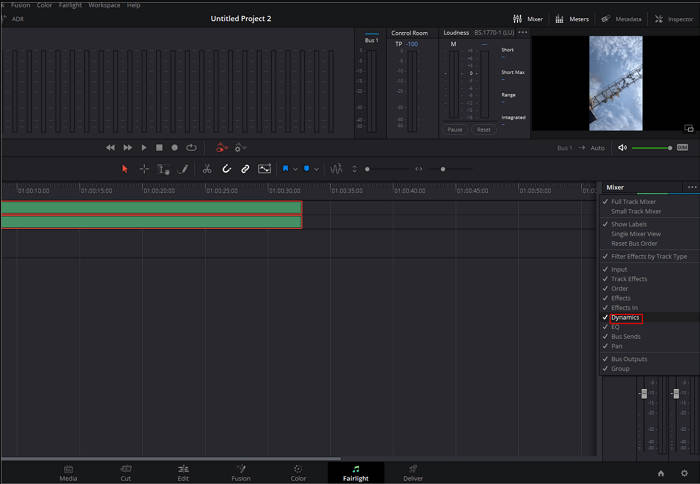
Step 3. In the window that pops out, click on "Gate" to adjust the audio gate settings.
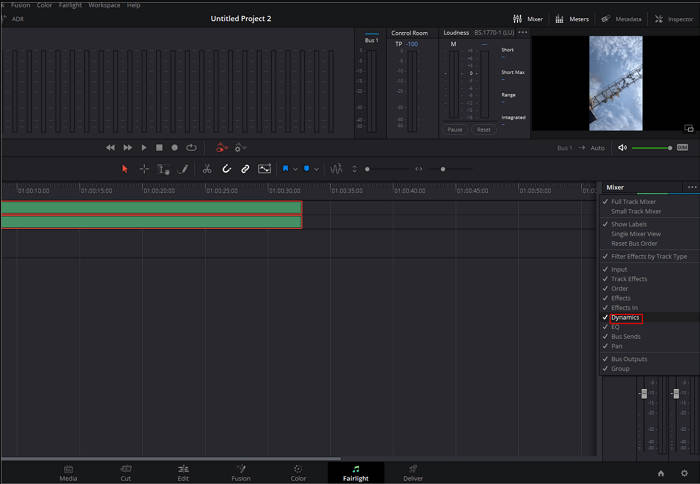
Method 4. Reduce Wind Noise from Video Using Audacity
Audacity, a versatile free audio editing software, offers a range of tools to effectively remove wind noise from your audio recordings. One of the most effective methods is to use the Noise Reduction effect. To use this effect, first, select a portion of your audio that contains only wind noise. This will allow Audacity to analyze the noise profile. Then, apply the Noise Reduction effect to your entire audio clip. Audacity will use the noise profile to identify and reduce the wind noise, preserving the quality of the original audio.
For more advanced noise reduction, you can experiment with other effects like the High Pass Filter. This filter can help to reduce low-frequency noise, which often includes wind noise. By combining these techniques, you can significantly improve the clarity and quality of your audio recordings.
- Free, open-source software, making it accessible to anyone.
- Offer a wide range of audio editing features, including noise reduction, equalization, and effects.
- Simple and easy to learn, even for beginners.
- A large and active community provides support and resources for users.
- Advanced noise reduction techniques may require more technical knowledge.
- Limited real-time preview.
- Batch processing capabilities may be limited compared to other software.
- Excessive noise reduction can sometimes lead to a loss of audio quality, especially in complex audio scenarios.
How to Remove Wind Noise from Video in Audacity
Step 1. Firstly, extract the audio track from your video using a video editing software or a dedicated audio extraction tool. Import the extracted audio track into Audacity.
Step 2. Select a portion of the audio track that contains only wind noise. This will serve as a noise profile for Audacity's noise reduction tool. Make sure the selected portion is representative of the overall wind noise level in your audio.
Step 3. Go to Effect > Noise Reduction. In the Noise Reduction dialog box, click the Get Noise Profile button to apply the noise profile you selected in step 2. Adjust the Noise Reduction and Sensitivity sliders to fine-tune the noise reduction process. Higher values will remove more noise, but may also affect the quality of the original audio.
Hot search: Audacity noise reduction steps and settings
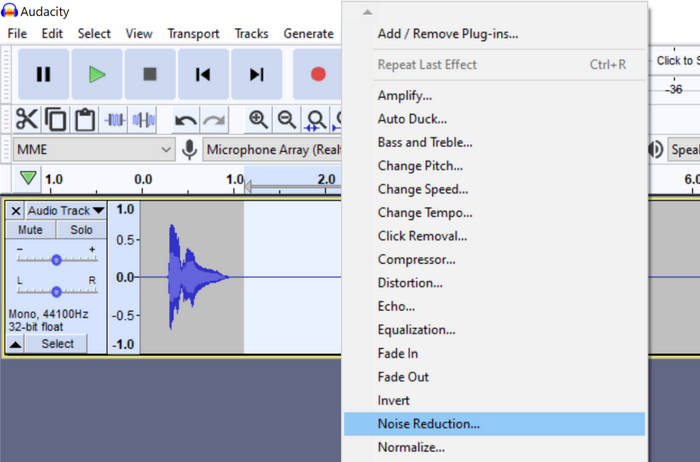
Step 4 (optional). Wind noise often consists of low-frequency sounds. A high-pass filter can help to reduce these frequencies, further improving audio quality. Go to Effect > Filter Effect. Adjust the cutoff frequency to remove low-frequency noise without affecting the desired audio frequencies.
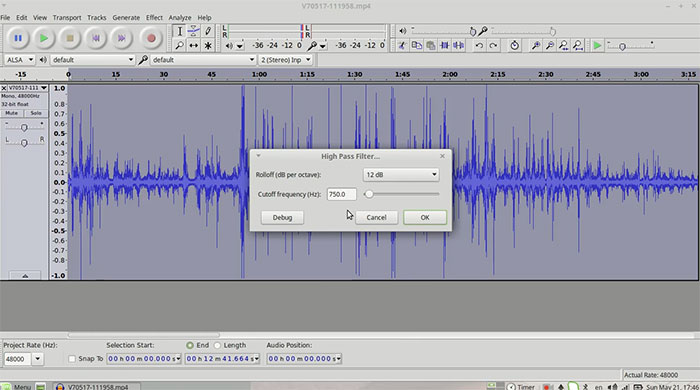
Step 5. Once you're satisfied with the noise reduction, export the audio track in a suitable format (e.g., MP3, WAV). Import the cleaned audio back into your video editing software and synchronize it with the video track.
Method 5. Remove Wind Noise from Video Using Online Tools
Traditional video editing software can be powerful, but sometimes you need a quick and easy solution to remove wind noise. Here's where online tools come in handy. Let's explore how online tools like Media. io, Flexclip, and Weet.co can help you eliminate wind noise from your videos with a few clicks.
We'll use Media. io as an example to guide you through the process, but many other online tools offer similar features.
- Easy to use, no software installation required.
- Free basic plan for occasional use.
- AI-powered noise reduction for efficient processing.
- Fast processing times.
- Supports various video formats.
- Limited control over noise reduction settings.
- Free tier may have restrictions on processing time and quality.
- Potential for slight quality loss in complex scenarios.
- Security concerns associated with uploading videos online.
- Requires a stable internet connection.
How to Remove Wind Noise from Video Using Media.io
Step 1. Navigate to Media.io remove background noise from video page. Select the "Remove Noise Online" button to enter the online noise removal workspace.
Step 2. Click the "+" to upload your video with wind noise in background to Media.io.
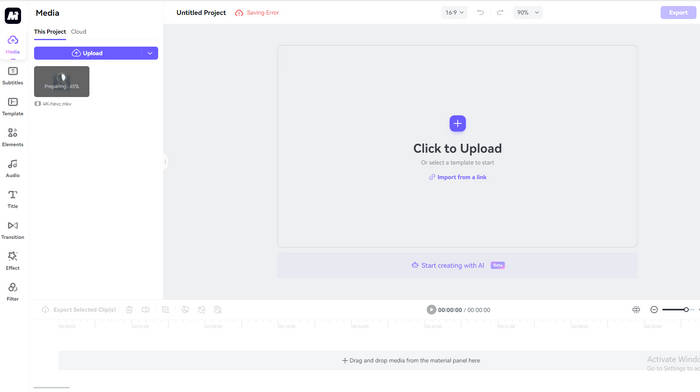
Step 3. Select "Wind Noise" option and click on the "Apply" button for noise removal. BTW, you have to log in before applying wind noise removal.
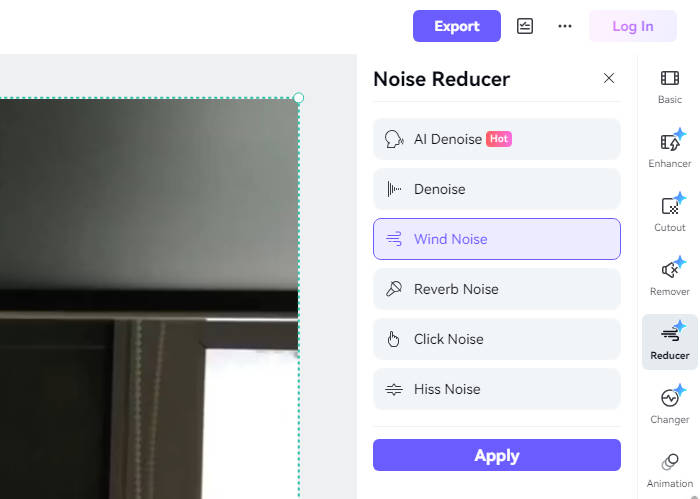
Step 4. When you've done, click the "Export" button to export the video with wind noise removed.
Conclusion
Ultimately, the best tool for removing wind noise depends on your specific needs and technical expertise. If you're on a budget and prioritize ease of use, online tools or Audacity are great options. For more advanced editing capabilities and professional-grade results, consider Premiere Pro or DaVinci Resolve. However, for the highest quality audio, combining a dedicated audio editor like Audacity with a video editing software like Premiere Pro can yield exceptional results.
 FAQs
FAQs
Absolutely! Wind noise can be effectively removed from videos using a variety of tools and techniques. Whether you're using professional software like Winxvideo AI, Adobe Premiere Pro or free online tools, you can significantly improve your audio quality.
Yes. You can remove wind noise from already recorded videos using software like Winxvideo AI, Adobe Premiere Pro, DaVinci Resolve, Audacity, or online tools like Media.io. These tools offer features like noise reduction and audio filters to clean up your recordings.
The best way to prevent wind noise is to use a windshield or a shotgun microphone. These tools are specifically designed to reduce wind interference and capture clear audio, even in windy conditions.
A noise gate can be helpful in reducing constant background noise, but it may not be the best solution for wind noise. Wind noise often fluctuates, making it difficult for a noise gate to accurately identify and suppress. For more effective wind noise reduction, consider using tools like noise reduction filters or audio editing software.

















