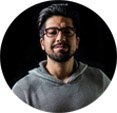Windows 10 Update Problems - Upgrade Windows 7 to 10 Successfully
On January 14, 2020, Microsoft announced the end of Windows 7, discontinuing support to the 10-year system on all computers and laptops. Since then, users running on the older system have to face the tough decision - whether to update from Windows 7 to Windows 10. Switching from Windows 7 to Windows 10 never comes easy. Windows 10 update will not always work properly. Various Windows 10 update errors have been reported during the transition. Don't be panic, this post will solve all the major Windows 10 update problems and help you upgrade to Windows 10 without migration headaches.
Windows 7 vs Windows 10, will You Upgrade?
No, I don't want to upgrade Windows 7 to 10
Even when Microsoft puts an end to Windows 7, there are still many Windows 7 diehards who refuse to update. Users have got used to Windows 7 and have their computers work perfectly as they want after years of settings. The full refresh required & various problems with Windows 10 update present daunting challenges for regular Windows users. If you don't upgrade, there are a few things you may need to know:
● Can I still use Windows 7 after 2020? Yes, you can still use it, but at your own risks. What does that mean? When Microsoft no longer issue patches or fixes, your computer will still work but will become more vulnerable to security risks and viruses. More than that, apps will lose support gradually. For example, Microsoft Edge won't work on Windows 7 anymore.
● How to stay safe with Windows 7? Enterprise and Microsoft 365 users can continue with Windows 7 safely with the Windows 7 Extended Security Updates on a per device basis. However, the cost is expensive: for the first year (2020-2021), it's $25 and that will double each year. For Windows 7 Home users, it's best to upgrade from Windows 7 to Windows 10.
Yes, I need to free upgrade to Windows 7 to 10

 according to the review, Windows 10 update is inevitable. After you free upgrade to Windows 10, you can enjoy the following benefits:
according to the review, Windows 10 update is inevitable. After you free upgrade to Windows 10, you can enjoy the following benefits:
● Security: Windows has been the biggest target for malware and the ongoing Windows 10 security update is a big reason that Windows 7 users should make the move. After Windows 10 free upgrade, you will receive frequent big updates to Windows 10 to better protect your PC.
● Touch-friendly and More: Its touch-friendly Universal Office apps will deliver a touch and mobile-first experience across devices. As the most secure platform, MS added Windows 10 security features like Windows Defender Advanced Threat Protection for post-breach detection. Its brilliant features also include Cortana, Edge explorer, HoloLens and Windows 10 mobiles.
● Cross platforms: It will be compatible with all kinds of platforms, say, Windows PCs, laptops and phones, or in other words, RT and Windows Phones. Furthermore, all Win 10 apps will work across all of those devices.See new features of Windows 10

 Also note: Windows 10 stops any support for Windows Media Center!
Also note: Windows 10 stops any support for Windows Media Center!
1. To play DVD movie discs on Windows 10, users have to buy the Windows Media Center add-on pack. WinX DVD Ripper Platinum, a DVD ripper for Windows 10 can back up DVD/ISO image. Convert DVD to MP4, WMV, AVI, Xbox, Windows Phoe, Surface Hub/Pro, iPad, iPhone, etc.
2. To make up the discontinuation of Windows Media Center, a video converter is also required to convert incompatible videos like M2TS, FLV, and WebM to the video formats for using more videos on your PC. WinX HD Video Converter comes as the best video converter and compressor for Windows 10.
[Steps] How to Upgrade to Windows 10
1. Minimum computer hardware requirements
Requirement |
Processor |
Memory (RAM) |
Free space |
Graphics Card |
Display resolution |
Minimum specification |
1 GHz clock rate IA-32 or x64 architecture with support for NX bit, PAE, and SSE2. |
1 GB for 32-bit edition 2 GB for 64-bit edition |
16 GB |
DirectX 9 graphics device with WDDM 1.0 or higher driver |
1024×768 pixels to run Windows Store apps. |
2. How to Install Windows 10 on Your Computer
It's easy to upgrade a licensed Windows 7 to Windows 10, follow the steps below. You'd better back up everything beforehand.
Step 1. Go to the Windows 10 download page here and click the 'Download Tool now' to download the Windows 10 Media Creation Tool.
Step 2. Run the software and accept the terms. Select 'Upgrade this PC now' and then 'Next'.
Step 3. On the Ready to install windows, select 'Keep personal files and apps' to keep everything on Windows 10, or change the data you want to keep. Then 'Install'.
Step 4. Now it will start to install Windows 10. If there are no Windows 10 update problems, the new system should be installed within minutes. Then follow the instructions to complete the upgrade.
Note: The above guide applies to licensed Windows 7/8 copies only. To upgrade unlicensed Windows 7 to Windows 10, you can also install Windows 10 from USB ISO or DVD. If the steps are not clear enough, there are more detailed guides:
How to free upgrade Windows 7 to Windows 10
How to free upgrade Windows 8(.1) to Windows 10
How to upgrade Windows XP to Windows 10
How to install Windows 10 on your PC
Windows 10X Errors/Not Working Issue Fixed!
How to get Windows 10 free license key
How to downgrade Windows 8 to windows 7
Windows 10 wallpapers and backgrounds
Windows 10 S vs Windows Pro
Windows 10 vs High Sierra
Full Windows 10 Update Problems and Fixes
1. Windows 10 update stuck
Normally, Windows 10 install will take some time, but not very long. In some cases, Windows 10 update is stuck at 99% or other points for several hours and taking forever. The progress freezes and you may see messages like:
● Preparing to configure Windows. / Do not turn off your computer.
● Configuring Windows updates / x% complete / Do not turn off your computer.
● Keep your PC on until this is done / Installing update x of x.
● Working on updates. Don't turn off your PC. This will take a while...
Whichever you see, you can try something to bring the update back to normal:
1. Try a normal restart. If the update is frozen, press Ctrl+Alt+Del to restart the computer.
2. Start Windows in Safe Mode: press the Shift key and choose Power and Restart the Windows > select Troubleshoot, Advanced Options, Startup Settings and Restart to start the Safe Mode. Then try the Windows 10 update again.
3. Perform a system restore in Safe Mode. It will bring PC back to the restore but will remove apps, drivers, updates installed after the restore.
4. The Windows 10 update stuck error might be caused by the compatibility of the system with an old WiFi card.
2. Windows 10 update failed to install
Earlier users may have experienced Windows 10 failed to download and install problems for some reason. E.g., there are errors including:
● Windows 10 update fails to install with error code 0x8007000E/0x80242016
● Installation failed at the SECOND_BOOT phase with an error
● Windows 10 Update Installation is stuck/freezes
● Windows 10 Installation Error: Something Happened – Windows 10 Installation Has Failed.
● Windows 10 could not complete the installation of an update
To install Windows 10 update successfully, you need to:
1. Remove any external USB, SD cards connected to your computer.
2. Temporarily disable or reinstall any third-party Anti-virus apps, other background programs.
3. Make sure your Windows 7-PC hardware meets the minimum requirements to install Windows 10.
4. Try the Windows Update Troubleshooter: find Troubleshoot from the start menu or Control Panel. Choose Windows Update and click Run the troubleshooter to identify the issue.
5. Check the RAM and faulty RAM could cause Windows 10 installation freezes.
See detailed Windows 10 install problems
See 5 critical Windows 10 bugs
See Windows 10 update on mobiles
3. Windows 10 update fails to download
Problems with Windows 10 update download appear like "Windows 10 cannot find or download updates", machines are not compatible, the app stalls and fails to download... Those problems can be caused by corrupted or missing download files or not enough space for the update. To fix Windows 10 download problems, try the following:
1. Go to file location C:\Windows\SoftwareDistribution\Download and delete the entire update file here. (Note delete only content found there and not the Download folder itself)
2. Run as administrator and open CMD (command prompt) and run this command: wuauclt.exe /updatenow
3. Adjust the Disk Quotas, disable it and try the update again.
4. For Windows 10 update error codes like 0x80070070, it means there is no enough drive space on your computer to install Windows 10.
5. If nothing works, try to upgrade Windows 10 via ISO/USB or DVD.
4. Windows 10 USB/DVD update issues
If you burn a disc or create a bootable USB drive to install Windows 10, you may meet various problems. Some users may see an error saying "Unfortunately, we can't run the tool on this PC right now." in the half of creating a bootable drive, or computer won't boot through Windows 10 ISO DVD, the installation freezes at x% with error code indicated a missing/corrupt file...
1. If the computer won't boot through Windows 10 recovery DVD, go to Media Creation Tool > download the USB version to use the USB bootable drive.
2. The media may be damaged or corrupt, and you need to run the tool again to install Windows 10.
3. It would be best to use an 8GB USB flash drive for Windows 10 installation rather than a DVD, and if you would like to use a DVD, select a Dual-layer DVD.
4. Change the Bios settings: find the boot mode in Bios > Legacy support > boot priority and select "legacy first". Also, try to enable legacy boot source under legacy boot source or legacy USB to let your computer start Windows 10 setup from a USB or DVD.
5. Windows 10 update error codes
During the download and install of Windows 10, there are various confusing error codes. There are some common codes like 0x80242006, 0x8007000D, 0x80246008, 0x80096004, and some not so commonly seen codes such as 0xC1900101 0x30017. Some come with an error message giving you some clue of the problem cause; some appear without any further info. There are some general steps you can try:
1. Disconnect any external hardware, run the Windows Update Troubleshooter, uninstall any third-party antivirus apps and background programs, and free up more space on your computer for the update.
2. Check if you have done any improper operation to the target disk, partition, or volume. Remove any other disks.
3. Clean up the temporary files and the System files.
4. Check if the hard disk drive is in normal conditions and see if the driver is supported.
Check full Windows 10 update error codes to find a fix if none of the above solutions will work.
Windows 10 Update Errors - Problems after the Update
A. Video and audio won't play on Windows 10
1. Windows 10 won't play DVD natively
Windows Media Center is no longer supported on Windows 10. Therefore, users can't play DVDs for free after Windows 10 update. the good news is that Microsoft offers Windows DVD Player for $15 to let users play DVDs on Windows 10. However, this app has earned 3 stars overall and apparently, users are not very happy with it. There are massive complaints about DVDs won't play on Windows 10. To fix the problem, try:
1. Convert commercial/home DVDs for Windows Media Player. WinX DVD Ripper Platinum will convert any encrypted, new, burned DVDs to MP4, AVI, WMV, MPEG4, etc. for freely playback on Windows Media Player, other players, apps, devices. No codecs required. Within clicks and minutes, you can watch any DVDs on Windows 10 without problems.
 Free download Windows 10 DVD ripper (WinX DVD Ripper Platinum)
Free download Windows 10 DVD ripper (WinX DVD Ripper Platinum)
2. Try another DVD player for Windows 10. There are many free and paid alternatives to WMP that offer the DVD playback ability. Good options include 5KPlayer, VLC, Kodi, KMPlayer, BlazeDVD, MPC-HC, etc. To get more choices, see DVD players for Windows 10 >>
More DVD playing tips and software for Windows PC:
DVD player software review for windows 7
How to download Windows Movie Maker on Windows 10
How to rip DVD to surface Hub on windows 10
Bluray video player review for windows 10
How to copy DVD on windows 10 with no quality loss
DVD decrypter software review for windows 10
DVD shrink alternative for windows 10
DVD drive not working on windows 10
2. Windows Media Player won't play videos
Audio and video files supported by Windows 10 (Windows Media Player 12) include: audio - .mp3, .wav, .m4a, .wma, .aac, .adt, .ac3 etc. and video - .avi, .mp4, .asf, .wm, .3g2, .3gp2, .3gp, .3gpp, .mp4v, .m4v, .mov, etc. More native MKV HEVC FLAC support is added. However, in the vast 320+ video audio formats, many are not natively supported by Win 10. For example, Windows 10 has problems playing some HEVC H.265, Prores, VP9, PLCM files in 4K 60FPS, 1080P from modern cameras like DJI drones, Canon/JVC DSLR, iDevices, etc.
Tip 1: You can also download Windows Media Player codec pack like K-Lite Codec Pack and X Codec Pack to get MKV codec, HEVC, MOV, AVI, and any other additional formats supported.
Tip 2: Also try another media player for Windows 10 in addition to WMP. For example, 5KPlayer will play 4K & HD videos in most formats, and VLC supports a wide range of video & audio formats. Click and see top free Win 10 video players.
Free download Windows 10 Media Player
Free download Windows 10 Movie Maker
Free download Windows 10 Media Center alternatives
3. Video converters no longer work after Windows 10 update
A vigoroso 4K/HD video converter for Windows could also help for video not playing issues. But worsely, video converters stopped working after Windows 10 upgrade, for example, HandBrake stucks on loading video, VLC randomly crashes or refuses to convert videos after an uncertain amount of time, or even MakeMKV won't load at all. This all stems from the incompatibility between the video converters and Windows 10.
Quick fix: Whereas WinX HD Video Converter Deluxe is not threatened by these potential incompatibility problems. You can convert any videos between 420+ profiles, like MKV to MP4, VOB to MP4, HEVC to H.264, etc. without any hassles. And you'll never be stuck with speed and quality problems that are common to others, it's able to reserve almost originally quality and boost video converting speed to 200fps averagely.
More video convertng tips and software for Windows PC:
How to convert MTS to windows movie maker on windows 10
AVI converter software review for windows 10
Best video review for windows 10
How to convert MTS vp9 to windows phone on windows 10
How to edit avchd videos in windows movie maker on windows 10
How to stream movies and music on windows 10
How to stream movies from xbox on windows 10
how to watch movies on surface pro 4 on windows 10
How to solve youtube not working on windows 10

B. Performance issues after Windows 10 update
1. Windows 10 update slow computer
Many users face performance errors with Windows 10 update. For example, the system stuck for a long time to restart or the mouse clicks won't respond after the update. Some others may experience very laggy performance when playing some games on Windows 10. The new system should bring enhancements, so why is Windows 10 getting slow?
1. Update to the latest version: press Windows+ I to open> windows settings> Update & Security> Windows Update. Then update or reinstall.
2. Update your drivers and BIOS or UEFI firmware from the manufacturer's web page instead of the Device Manager or Windows Update.
3. If you have Windows Defender installed with the update, it may go conflict with existing antivirus apps and cause slowdowns.
4. On the Control Panel, find System > Advanced > Change. Untick "Automatically manage paging file size for all drives." and select Custom size and enter an initial size (in MB) and maximum size.
2. Windows 10 no sound error
Windows 10 audio problems are quite common. On some computers, users can play videos and games, but without audio. Some other users may experience audio/video out of sync issues. How to fix?
1. Check if the audio codec is supported by WMP. If the audio is not supported, it won't play any sound.
2.Right-click the Start > Device Manager > sound driver. Right-click it and select Properties > Driver. Then update or roll back the driver.
3. Right-click the sound icon on the bottom right-hand corner > Playback devices > Properties. Find General and slide the bar from 0-100.
Find more fixes to Windows 10 no sound errors, and A/V sync problems on Windows 10
3. Windows 10 battery drain
"I've updated my laptop to this newer version of Windows 10 and the battery life reduced by about 4 hours." Windows 10 update may bring your customized settings back to fresh. Therefore, some settings like the brightness, power, and background apps may be changed and consume a lot of battery. When you notice your battery runs faster than before, you'd better check:
1. Go to Start > Settings > System and select Battery saver. Select Battery use and then you can see the battery use of each app. Disable any apps that eat too much battery.
2. It takes a lot of energy to play 4K/HD videos in advanced codecs like HEVC. You'd better convert HEVC to MP4 with an HEVC video converter.
3.Open Device Manager and right-click any driver to update.
See more Windows 10 battery saving tips >>
4. Windows 10 HDR won't work
After update to Windows 10, some users find problems with HDR. For example, the HDR option is missing and HDR won't turn on when users play HDR games and apps; HDR looks bad and the colors are washed out on a full screen for a non-HDR game/video; the computer gets black screen in HDR. You will need to:
1. Update graphic card drivers and restart your computer.
2. Make sure your display meets the minimum requirements for HDR playback in Windows 10.
3. Go to Settings > System > Display > Windows HD Color settings and enable Play HDR games and apps.
Fix problems with HDR on Windows 10
Fix black screen errors on Windows 10
More Windows 10 Tips and Guides
Videos Won't Play on Windows 10? How to Fix it?
How do you fix video not playing on Windows 10 problem? Update drivers, install codec package or adjust browser settings? Find solutions here if you have no clue.
Fixed: Choppy Video Playback from Local & Streaming on Windows 10
Choppy video playback on Windows Media Player, VLC, browsers, or YouTube after upgrading to Windows 10? This article introduces the quick fixes for video stuttering from both local or streaming on Windows 10.
Microsoft Video Converter for Windows 10|No Bugs?
Does Windows 10 have a built-in video converter? Is it Microsoft video converter for Windows 10? All your queries go answered here!
Is Freemake Video Converter Free? The Latest Version?
No. Freemake video converter used to be a freeware, but now you need to upgrade to paid version to remove limitations like watermark.
Windows DVD Player Free Download
This is a roundup of top Widows DVD players. Just find out your favorite to download on Windows PC for DVD playback.
How to Download and Install Windows 10X?
This article will show you how to download and install Windows 10X Emulator and how to create Windows 10X image to try out Windows 10X on our existing PC and laptop.
Windows 11 vs Windows 11/10: Differences You Need Know
Windows 11 will be announced on June 24. Now let's see what the differences between Windows 10 and Windows 11 are.
How to Fix Laptop Camera Not working on Windows 10/11
Why is you camera not working on Lenovo, Dell or HP laptop? How to get your laptop recognize camera again? Find the reasons and solutions to fix your laptop camera not working error.