Ways to Remove Background Noise from Video Steps with Pictures
 Mike Rule
Mike Rule
Updated on
Summary: Clear up your videos effortlessly! Discover step by step how to remove background noise using Winxvideo AI, online tools, Premiere Pro, or your phone. Plus, learn recording tips to reduce noise at the source and find fast solutions to frequently asked questions.
Background noise is annoying. It can significantly diminish the audio quality of the videos. From the wind noise interfering with drone recordings to the static and hums from phone and microphone recordings, and even the ambient noise in indoor settings, unwanted noise is everywhere. Fortunately, it is possible to remove the buzz, hiss, hum background noise and make the audio clear.
In this article, we've gathered 4 best solutions on how to remove background noise from video and audio. You'll learn about the best tools and software, step-by-step techniques for different platforms, and expert tips to achieve clean, professional-grade audio.

1. How to Remove Background Noise from Video/Audio with Winxvideo AI
Winxvideo AI's AI Noise Suppression tool employs cutting-edge AI technology to differentiate between desired audio signals and unwanted background noise. This allows it to handle audio captured in even the most challenging environments, like bustling city streets or noisy public spaces. It can effectively reduce background noise in video/audio files, including wind, street, air conditioning, rain, white noise, buzz, and more. With this technology, content creators, filmmakers, and everyday users can ensure a pristine listening experience for their audience.
It's able to handle video and audio in virtually any format. With just a few clicks, you can achieve clear, professional-quality sound for your podcast, vlog, or other creative projects. But that's not all—Winxvideo AI offers a comprehensive suite of tools to enhance your videos, such as denoise, remove noise from images, enhance video/image, compress, convert, edit, record, download, and more.
 Free Download
Free Download  Free Download
Free Download
Winxvideo AI is for PC, while Macxvideo AI (from our MacXDVD brand) is for macOS.
Steps to Reduce the Background Noise of a Video/Audio
Step 1. Download the background noise reduction software on your computer. Open it and click Audio AI on the main interface.
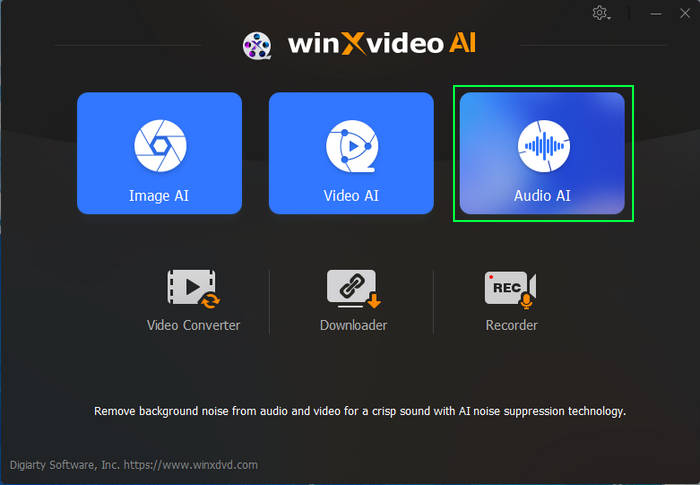
Step 2. Drag and drop your video or audio files into the software. You can add video and audio in any format.
Note: To reduce background noise from a multi-track audio, right-click on a specific track to apply noise reduction to that track only.

Step 3. On the right panel, set AI noise suppression model and parameters. 2 AI models are designed for different noise. The background noise remover will apply the AI model automatically based on the noise. You need to adjust the three noise reduction settings:
- Noise Attenuation Limit: Controls the maximum noise reduction level. A higher value removes more noise but can affect audio quality. A lower value preserves more natural sound. It's recommended to set the limit to 6-12 dB for light noise reduction and 18-24 dB for moderate reduction.
- Post-Filter Threshold: Adjusts the level of additional noise reduction after the initial process. A lower threshold (0.01-0.02) preserves natural sound, while a higher threshold (0.03-0.05) removes more noise.
- Volume Control: Allows you to increase or decrease the overall audio level to compensate for potential volume loss during noise reduction.
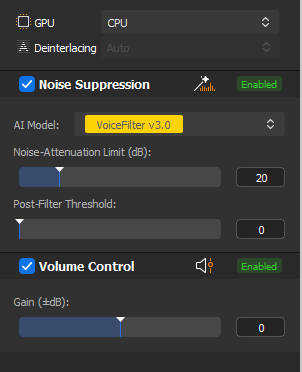
Step 4. Click "Play" to preview the cleaned audio. To compare, uncheck "Noise Suppression" and play again. Note, if you’re satisfied with the audio, click the big RUN button to start removing background noise from the video/audio file.
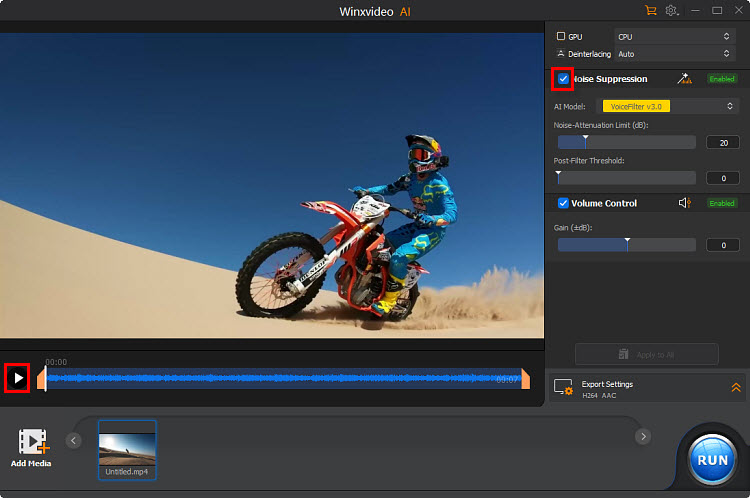
Updated Info: Winxvideo AI just got smarter! You can now remove vocals or separate instrumentals from videos and audio—perfect for karaoke, remixes, or clean tracks. Try removing vocals from YouTube videos >>
2. How to Remove Background Noise from Video Online Free
There are also online tools that provide the ability to remove background noise from videos with AI. Popular options include VEED, Flixier, Kapwing, LALAL.AI, etc. You can choose one of the recommended online tools to reduce background noise in video. Below are the steps on how to get rid of background noise from video online using Flixier.
Flixier's background noise removal tool uses the latest noise cancelation technology to eliminate video background noises like air conditioning, rain, wind, and crowd noise. This ensures a clean and professional sound quality. Plus, you can easily adjust audio levels, add soundtracks, and share your videos directly to social media.
Steps to Reduce the Background Noise of a Video Online
Step 1. Find Flixier background noise removal feature and click the blue Remove Background Noise button. Click Import or Record to load your video file.

Step 2. Once your video is loaded to the site, drag it to the timeline. Then click on it and go to the right panel. Click the Audio tab and scroll down to find Enhance Audio.
Step 3. From the Enhance Audio drop-down list, choose the Reduce Background Noise option. Then click on Enhance Audio to get rid of the unwanted background noise from the video.
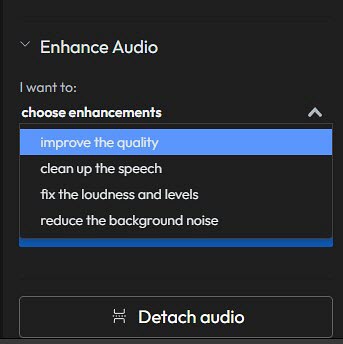
Step 4. After removing the background noise, you can edit your video further using Flixier. Once you're done editing, head to the Export section, choose your preferred format (Audio, Video, or GIF), and then click on the Export and Download button to save the video to your device.
3. How to Remove Background Noise from Video/Audio with Premiere Pro
Premiere Pro’s sound panel has all features to edit audio files, including a solution to reduce unwanted background noise from video and audio files. With Adobe Premiere Pro, you can easily get rid of background noise, adjust audio levels, and create custom presets to streamline your workflow. There are features to remove wind noise, light background noise, etc.
Steps to Reduce the Background Noise of a Video/Audio in Premiere Pro
Step 1. Open your Premiere Pro project. Import the audio or video clip with the background noise by dragging it to the timeline.
Step 2. There are three different ways to remove background noise from video/audio files using Premiere Pro. Choose a method based on your source video/audio.
Option 1. DeNoise Effect
Premiere Pro's DeNoise effect is a useful tool for removing subtle noise, but it may not be sufficient for heavily noisy recordings, such as traffic or dogs barking. For optimal results, consider using additional noise reduction techniques or recording in a quieter environment.
Go to the Effects panel (Window > Effects if it's not visible). In the Search bar of the Effects panel, type DeNoise. Then drag the DeNoise effect from the Audio Effects folder and drop it onto the audio track in the timeline.
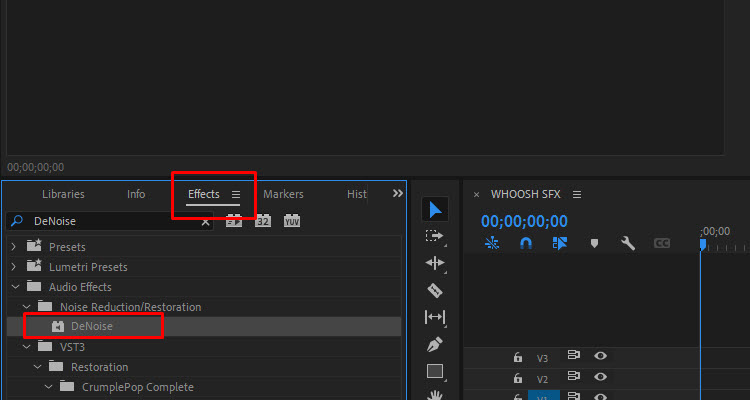
Select the video clip in the timeline. Open the Effect Controls panel (Window > Effect Controls). Under the DeNoise > Individual Parameters, you'll see an "Amount" slider. Adjust the Reduction slider to control how much noise reduction is applied. Start with a low value (around 10-15%) and increase it until the background noise is minimized without affecting the overall sound quality.

Option 2. Parametric Equalizer
If you want to remove wind noise from the video or audio, you can try the Parametric Equalizer. The Parametric Equalizer can reduce specific frequencies that may be contributing to the noise.
In the Effects panel, search for Parametric Equalizer. Drag it onto the audio clip. In the Effect Controls panel, adjust the frequency bands to reduce unwanted noise, usually by cutting out lower frequencies (like hums or rumbles) or higher frequencies (like hiss).
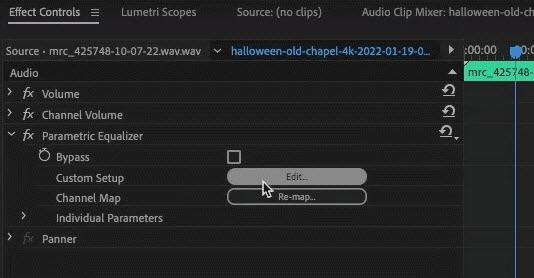
Option 3. Adaptive Noise Reduction
If you’re using older version of Premiere Pro, you can try the Adaptive Noise Reduction effect as well. It can remove constant background noise (like a hum or buzz).
Go to the "Effects" panel on the right side of the screen. In the search box, type "Adaptive Noise Reduction" and the effect will appear. Drag and drop this effect onto the video clip in your timeline that you want to apply the noise reduction to.
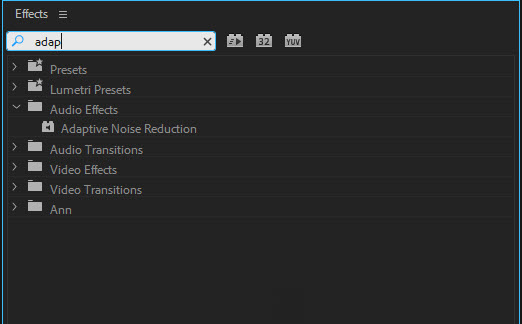
Option 4. Third-party Plugins
You can also use third-party plugins for more advanced background noise reduction if you're looking for professional-level results. Popular noise reduction plugins for Premiere Pro include AudioDenoise and iZotope RX.
Step 3. After applying the effects, play back the audio to see if the noise reduction sounds natural. Fine-tune the settings if necessary to achieve the best balance between reducing noise and preserving the original audio quality.
Step 4. Once you're satisfied with the noise reduction, you can export your project by going to File > Export > Media, making sure to choose the appropriate audio settings for your project.
4. How to Remove Background Noise from Video/Audio on Phones
When it comes to improving the audio quality of your phone recordings, especially by eliminating background noise, there are several excellent background noise removal apps that do just that. These apps are designed to effectively clean up audio from videos, making the voices clearer and more distinct, even in noisy environments. Some popular options include WavePad Audio Editor, Krisp, Noise Reducer, Wavelet, etc.
Take the app Audio Video Noise Reducer as an example, this app is a standout when it comes to removing unwanted noise from both audio and video recordings. What makes this video/audio background noise remover so effective is its advanced algorithms that specifically target and remove constant background noises like hums, buzzes, and white noise, without sacrificing the clarity of the primary audio (such as voices). The voices remain clear and intelligible without the usual side effects of automated noise reduction, like cutting off parts of the voice or introducing a muffled tone.
Learn: detailed steps to remove background noise from video on phone
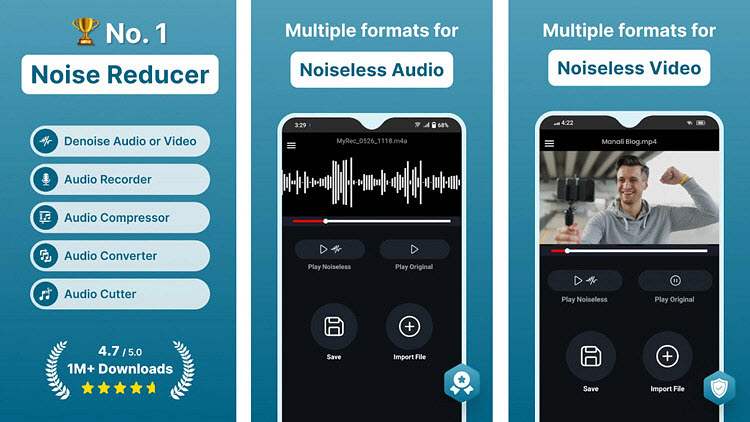
Conclusion
In conclusion, there are multiple effective methods to remove background noise from video/audio files. These methods include using specialized software like Winxvideo AI, online tools, professional video editing software such as Premiere Pro, and even mobile phone applications. The best choice depends on factors such as the severity of the noise, desired level of control, and the user's technical expertise. By leveraging these tools, you can significantly enhance the audio quality of your videos and improve the overall viewing experience.
How to Reduce Background Noise in Video Recording
1. Choose the Right Location
Record your video in a quiet location, away from traffic, construction, crowds, and other noise sources. You can even use a soundproofing materials like blankets for foam to absorb sound.
2. Use Quality Equipment
Use a good microphone can significantly reduce background noise. You can use a shotgun microphone to isolate sounds from a specific direction and reduces side noises or a lavalier microphone to clip to the speaker’s clothing for focused voice capture.
If necessary, you can get a windshield to reduce wind noise during outdoor recordings. In addition, a pop filter will minimize plosive sounds (e.g., "P" and "B" sounds).
3. Position Your Microphone Properly
When recording a video, keep the microphone close to the speaker to capture their voice clearly and reduce ambient noise. Position the microphone away from noise sources like traffic, air vents, or electrical hums.
4. Use Real-Time Noise Suppression
There are apps such as Krisp and Zoom’s noise suppression feature that can filter out background noise in real-time during live recordings.
 FAQs
FAQs
As mentioned in the above article, there are different tools that you can use to get rip of the background noise from a video. However, different methods may work the best with different noise. For example, dedicated noise reduction software can reduce wind noise, static, white noise, etc., while others may be better used to remove light noise.
Wind noise is particularly challenging to remove because it often overlaps with the frequency range of human voices, making it harder to isolate and eliminate without affecting the clarity of the speech. However, tools like Premiere Pro's Parametric Equalizer can help mitigate this issue effectively. It can identify the frequency range where the wind noise is most prominent (usually in the lower frequencies, below 200 Hz). Then you can use the Parametric Equalizer to apply a high-pass filter, cutting off the low frequencies where the wind noise resides.
Yes, AI can effectively remove background noise from video/audio, and it has become one of the most advanced methods used by AI noise remover as well as online tools. AI-based tools use machine learning algorithms to analyze the audio track, isolate unwanted noise, and preserve the clarity of the main sound, such as voices. It can remove the noise automatically without manual work.
To remove background noise from an audio file, you can try Audacity. It's the most popular and powerful audio editing app.

















